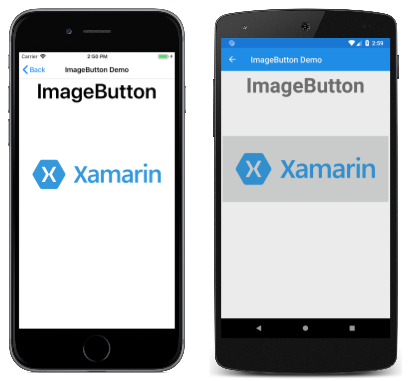ImageButton 显示图像并对指示应用程序执行特定任务的点击或单击做出响应。
ImageButton 视图结合了 Button 视图和 Image 视图,以创建内容为图像的按钮。 用户用手指按下 ImageButton 或用鼠标单击它可指示应用程序执行特定任务。 但是,与 Button 视图不同,ImageButton 视图没有文本和文本外观的概念。
选择图像源
ImageButton 定义一个 Source 属性,应将该属性设置为要在按钮中显示的图像,图像源为文件、URI、资源或流。 有关从不同源加载图像的详细信息,请参阅 Xamarin.Forms 中的图像。
以下示例演示如何在 XAML 中实例化 ImageButton:
<ContentPage xmlns="http://xamarin.com/schemas/2014/forms"
xmlns:x="http://schemas.microsoft.com/winfx/2009/xaml"
x:Class="FormsGallery.XamlExamples.ImageButtonDemoPage"
Title="ImageButton Demo">
<StackLayout>
<Label Text="ImageButton"
FontSize="50"
FontAttributes="Bold"
HorizontalOptions="Center" />
<ImageButton Source="XamarinLogo.png"
HorizontalOptions="Center"
VerticalOptions="CenterAndExpand" />
</StackLayout>
</ContentPage>
Source 属性指定在 ImageButton 中显示的图像。 在本示例中,其设置为将要从每个平台项目加载的本地文件,生成的屏幕截图如下:
默认情况下,ImageButton 是矩形,但你可以使用 CornerRadius 属性为其提供圆角。 有关 ImageButton 外观的详细信息,请参阅 ImageButton 外观。
注意
虽然 ImageButton 可以加载动态 GIF,但它只会显示 GIF 的第一帧。
以下示例演示如何创建一个在功能上相当于前一 XAML 示例的页面,但该页面完全是使用 C# 的:
public class ImageButtonDemoPage : ContentPage
{
public ImageButtonDemoPage()
{
Label header = new Label
{
Text = "ImageButton",
FontSize = 50,
FontAttributes = FontAttributes.Bold,
HorizontalOptions = LayoutOptions.Center
};
ImageButton imageButton = new ImageButton
{
Source = "XamarinLogo.png",
HorizontalOptions = LayoutOptions.Center,
VerticalOptions = LayoutOptions.CenterAndExpand
};
// Build the page.
Title = "ImageButton Demo";
Content = new StackLayout
{
Children = { header, imageButton }
};
}
}
处理 ImageButton 单击
ImageButton 定义了一个 Clicked 事件;当用户用手指或鼠标指针点击 ImageButton 时,会触发此事件。 当手指或鼠标按钮离开 ImageButton 的图面时,会触发此事件。 ImageButton 必须将其 IsEnabled 属性设置为 true,才能响应点击。
以下示例演示如何实例化 XAML 中的 ImageButton 并处理其 Clicked 事件:
<ContentPage xmlns="http://xamarin.com/schemas/2014/forms"
xmlns:x="http://schemas.microsoft.com/winfx/2009/xaml"
x:Class="FormsGallery.XamlExamples.ImageButtonDemoPage"
Title="ImageButton Demo">
<StackLayout>
<Label Text="ImageButton"
FontSize="50"
FontAttributes="Bold"
HorizontalOptions="Center" />
<ImageButton Source="XamarinLogo.png"
HorizontalOptions="Center"
VerticalOptions="CenterAndExpand"
Clicked="OnImageButtonClicked" />
<Label x:Name="label"
Text="0 ImageButton clicks"
FontSize="Large"
HorizontalOptions="Center"
VerticalOptions="CenterAndExpand" />
</StackLayout>
</ContentPage>
Clicked 事件设置为位于代码隐藏文件中的事件处理程序 OnImageButtonClicked:
public partial class ImageButtonDemoPage : ContentPage
{
int clickTotal;
public ImageButtonDemoPage()
{
InitializeComponent();
}
void OnImageButtonClicked(object sender, EventArgs e)
{
clickTotal += 1;
label.Text = $"{clickTotal} ImageButton click{(clickTotal == 1 ? "" : "s")}";
}
}
点击 ImageButton 时,将执行 OnImageButtonClicked 方法。 sender 参数是负责此事件的 ImageButton。 可以使用它访问 ImageButton 对象,或区分共享同一 Clicked 事件的多个 ImageButton 对象。
此特定 Clicked 处理程序会递增计数器,并在 Label 中显示计数器值:
以下示例演示如何创建一个在功能上相当于前一 XAML 示例的页面,但该页面完全是使用 C# 的:
public class ImageButtonDemoPage : ContentPage
{
Label label;
int clickTotal = 0;
public ImageButtonDemoPage()
{
Label header = new Label
{
Text = "ImageButton",
FontSize = 50,
FontAttributes = FontAttributes.Bold,
HorizontalOptions = LayoutOptions.Center
};
ImageButton imageButton = new ImageButton
{
Source = "XamarinLogo.png",
HorizontalOptions = LayoutOptions.Center,
VerticalOptions = LayoutOptions.CenterAndExpand
};
imageButton.Clicked += OnImageButtonClicked;
label = new Label
{
Text = "0 ImageButton clicks",
FontSize = Device.GetNamedSize(NamedSize.Large, typeof(Label)),
HorizontalOptions = LayoutOptions.Center,
VerticalOptions = LayoutOptions.CenterAndExpand
};
// Build the page.
Title = "ImageButton Demo";
Content = new StackLayout
{
Children =
{
header,
imageButton,
label
}
};
}
void OnImageButtonClicked(object sender, EventArgs e)
{
clickTotal += 1;
label.Text = $"{clickTotal} ImageButton click{(clickTotal == 1 ? "" : "s")}";
}
}
禁用 ImageButton
有时,应用程序处于特定状态,其中特定 ImageButton 单击不是有效操作。 在这些情况下,应将 IsEnabled 属性设置为 false,从而禁用 ImageButton。
使用命令接口
应用程序可以在不处理 Clicked 事件的情况下响应 ImageButton 点击。 ImageButton 执行称作命令或发布命令接口的替代通知机制。 这包含两个属性:
ICommand类型的Command(在System.Windows.Input命名空间中定义的接口)Object类型的CommandParameter属性
此方法适用与数据绑定连接的情况,尤其是在实现模型-视图-视图模型 (MVVM) 体系结构时。
有关使用命令界面的详细信息,请参阅按钮指南中的使用命令界面。
按下和松开 ImageButton
除了 Clicked 事件,ImageButton 还定义了 Pressed 和 Released 事件。 当手指按下 ImageButton,或者通过将指针放在 ImageButton 上来按下鼠标按钮时,会发生 Pressed 事件。 松开手指或鼠标按钮时,会发生 Released 事件。 通常,Clicked 事件也与 Released 事件同时触发,但是如果手指或鼠标指针在被松开之前离开 ImageButton 的图面,那么可能不会发生 Clicked 事件。
ImageButton 外观
除了 ImageButton 从 View 类继承的属性之外,ImageButton 还定义了几个影响其外观的属性:
Aspect是图像的缩放方式以适应显示区域。BorderColor是ImageButton周围区域的颜色。BorderWidth是边框的宽度。CornerRadius是ImageButton的圆角半径。
可以将 Aspect 属性设置为 Aspect 枚举的其中一个成员:
Fill- 拉伸图像以完全、准确地填充ImageButton。 这可能会导致图像失真。AspectFill- 剪裁图像,使其填充ImageButton,同时保持纵横比。AspectFit- 为图像设置上下黑边(如有必要),以使整个图像适合ImageButton,并根据图像的宽度或高度,在其上下以及两侧添加空白区域。 这是Aspect枚举的默认值。
ImageButton 视觉状态
ImageButton具有一个PressedVisualState,可用于在用户按下时启动视觉更改ImageButton,前提是它已启用。
下面的 XAML 示例显示了如何为 Pressed 状态定义可视化状态:
<ImageButton Source="XamarinLogo.png"
...>
<VisualStateManager.VisualStateGroups>
<VisualStateGroup x:Name="CommonStates">
<VisualState x:Name="Normal">
<VisualState.Setters>
<Setter Property="Scale"
Value="1" />
</VisualState.Setters>
</VisualState>
<VisualState x:Name="Pressed">
<VisualState.Setters>
<Setter Property="Scale"
Value="0.8" />
</VisualState.Setters>
</VisualState>
</VisualStateGroup>
</VisualStateManager.VisualStateGroups>
</ImageButton>
指定PressedVisualState按下时ImageButton,其Scale属性将从默认值 1 更改为 0.8。 Normal VisualState 指定在 ImageButton 处于正常状态时,其 Scale 属性将设置为 1。 因此,总体效果是,按下 ImageButton 时,它被重新缩放为稍小的尺寸,而松开 ImageButton 时,它被重新缩放为默认尺寸。
若要详细了解视觉对象状态,请参阅 Xamarin.Forms 视觉对象状态管理器。