Note
Access to this page requires authorization. You can try signing in or changing directories.
Access to this page requires authorization. You can try changing directories.
[This topic is pre-release documentation and is subject to change.]
The app assistant agent makes a model-driven app more intelligent and relevant for your organization by adding additional topics, knowledge sources, and more. The Copilot Chat, Agent APIs, and agent response components access the topics within this agent.
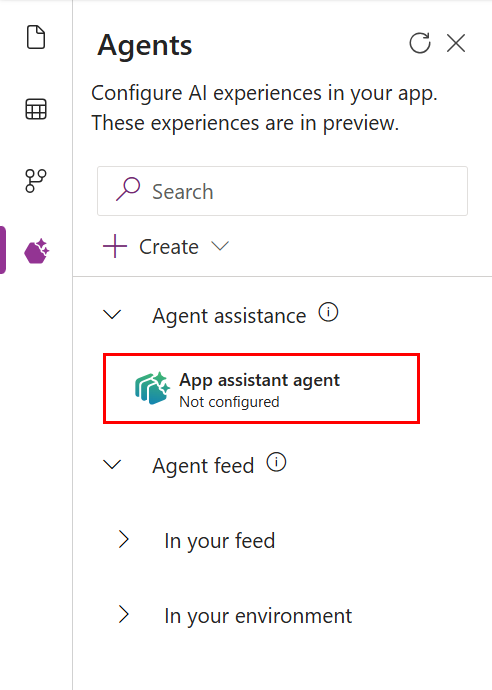
Important
- This is a preview feature.
- Preview features aren’t meant for production use and might have restricted functionality. These features are subject to supplemental terms of use, and are available before an official release so that customers can get early access and provide feedback.
Note
The app assistant agent is a rename of interactive agent, which is the improved experience for ... > Configure in Copilot Studio. The agents created with the previous experiences are now shown as the App assistant agent.
Create an app assistant agent
When an app assistant agent is created, it's named as Copilot in Power Apps - <app name>. The created agent is associated with the app when the app is saved and published.
In the app designer, select the Agents pane.
Expand Agent assistance.
On App assistant agent, select ... > Configure.
A new browser tab for Copilot Studio is opened with the new agent.
Note
Pop-ups need to be enabled in your web browser to allow editing the created agent.
After configure completes, the right pane is expanded showing the status of Not published and the agent name.

Switch to the Copilot Studio browser tab or select Edit in Copilot Studio to add topics, knowledge, and so on, to the agent.
Save and publish the agent.
Switch to the app designer browser tab and select refresh in Agents pane header to show agent published status.

In the app designer, save and publish the app.
Edit an app assistant agent
After the app assistant agent has been initially configured, it can be edited from either the Agents pane or the App assistant agent property pane.
Agent pane:
- In the app designer, select the Agents pane.
- Expand Agent assistance.
- On App assistant agent, select ... > Edit in Copilot Studio.
App assistant agent property pane:
- In the app designer, select the Agents pane.
- Expand Agent assistance and select App assistant agent.
- In the property pane for App assistant agent, select Edit in Copilot Studio.
Limitations
The app assistant agent isn't able to be defined or referenced in app designer for these Microsoft model-driven apps:
- Connected Field Service
- Customer Insights
- Customer Service Hub
- Customer Service workspace
- Dynamics 365 App for Outlook
- Field Service
- Field Service Mobile
- Inventory Visibility
- Omnichannel engagement hub
- Project Operations
- Sales Hub
- Sustainability
Note
When a model-driven app includes both Lead and Opportunity tables, it implicitly uses the Copilot in Dynamics 365 Sales agent. The app designer doesn't show the app assistant agent, but the Copilot in Dynamics 365 Sales agent can be customized from Copilot Studio.