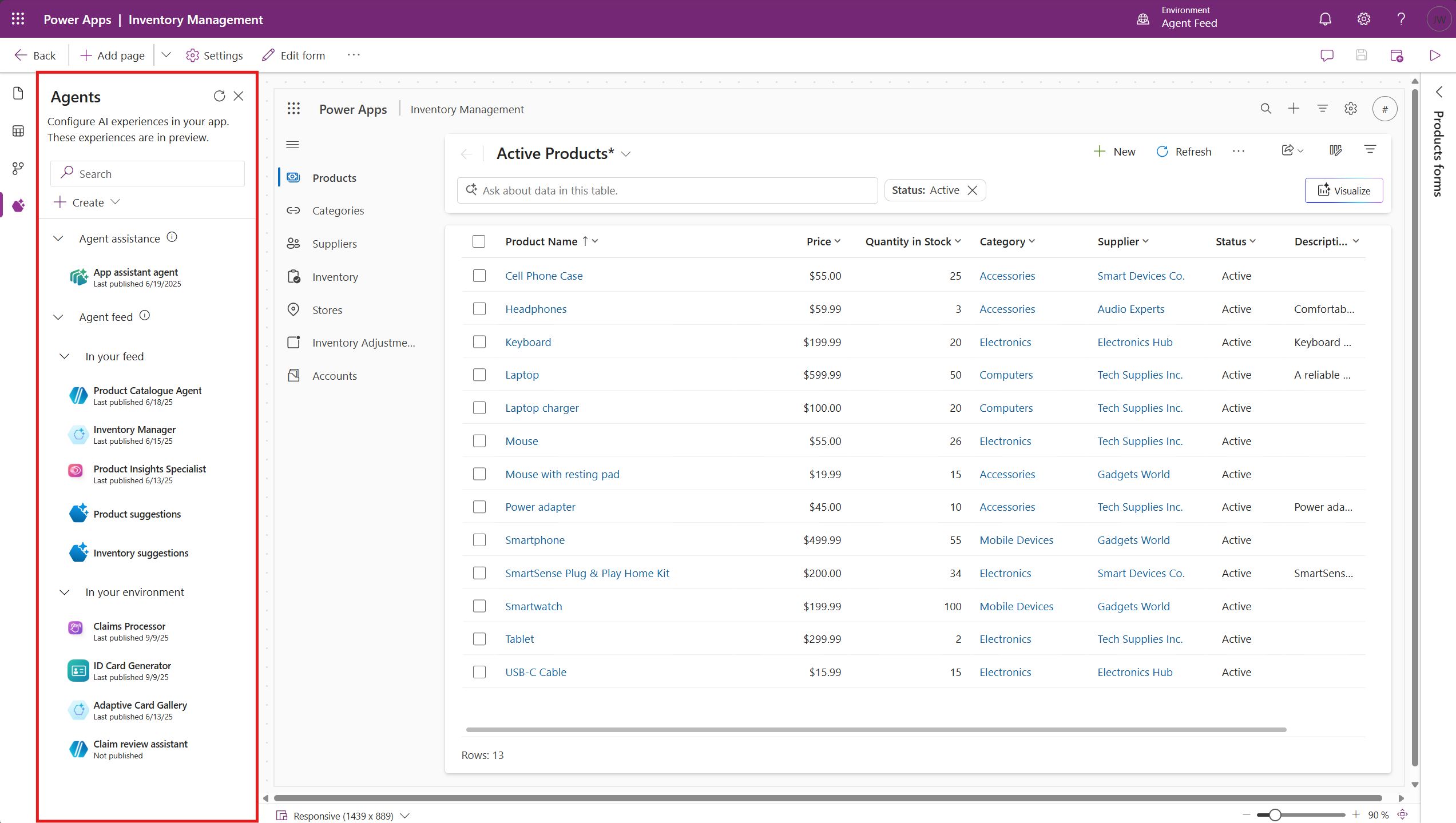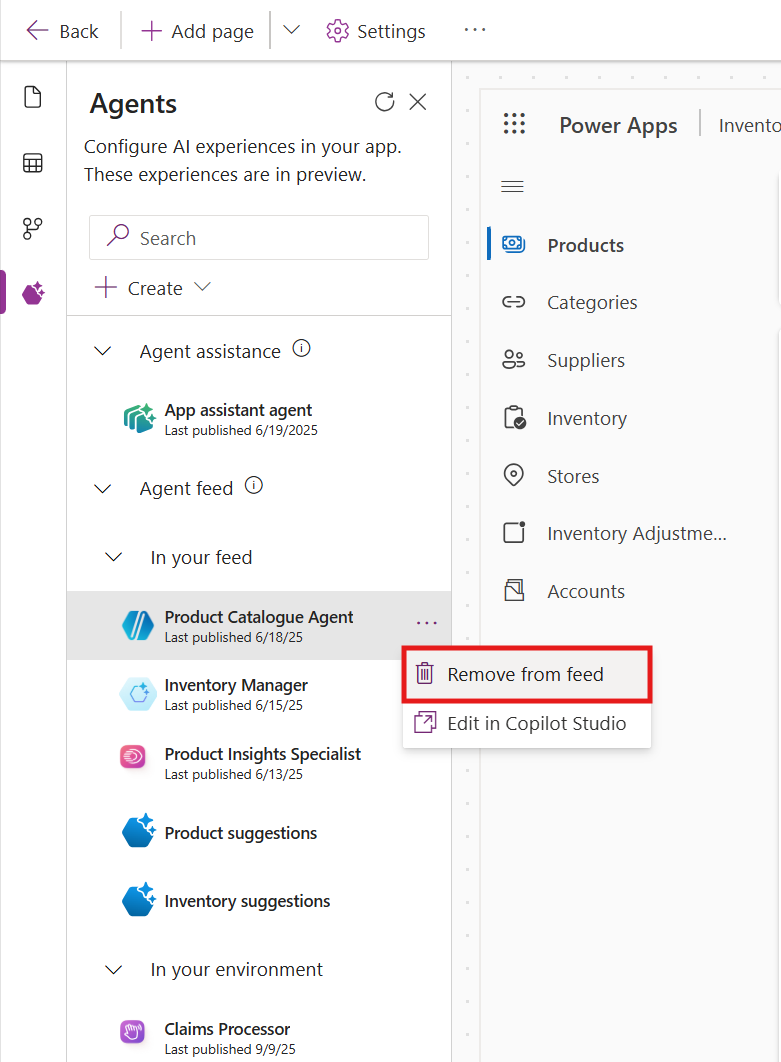Note
Access to this page requires authorization. You can try signing in or changing directories.
Access to this page requires authorization. You can try changing directories.
[This article is prerelease documentation and is subject to change.]
Model-driven apps support the use of agents to enhance user productivity and automate tasks. There are two types of agents available in model-driven apps:
Autonomous agents, created in Microsoft Copilot Studio, can be added to apps for supervised execution by users.
App assistant agents, which can be created to provide custom topics, knowledge sources, and more within the model-driven app.
Important
- This is a preview feature.
- Preview features aren't meant for production use and might have restricted functionality. These features are subject to supplemental terms of use, and are available before an official release so that customers can get early access and provide feedback.
- This feature is available only in the English language.
Autonomous agents can be added to model-driven apps to assist users with task completion. When added to an app, these agents can be supervised by users, allowing them to validate completed tasks, intervene when errors occur, and complete tasks that the agent was unable to finish—all within the context of their regular workflows.
Learn more about how to supervise agents
Important
Currently, only the owner of an agent can view and supervise that agent's data in a model-driven app.
Add an autonomous agent to an app
You can add an agent to any model-driven app of your choosing. We recommend adding agents to model-driven apps that have related data.
Note
To be eligible for addition to an app, an agent must be published. A maker can verify an agent's eligibility to be added to an app via the right-hand properties pane where the requirements for an agent to be added to an app are displayed. The Add to app button is disabled for any agents that don't meet the requirements to be eligible for addition.
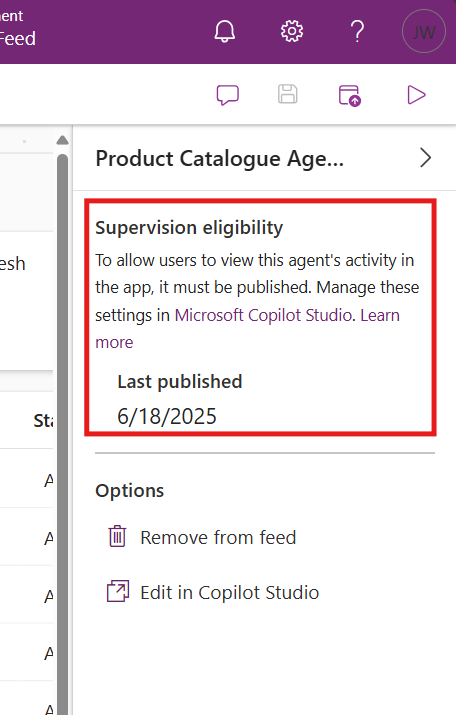
Up to 10 agents can be added to an app at a time.
- Sign in to Power Apps, select Apps, and then select Edit for the app you want to modify.
- In the app designer, go to the Agents tab.
- Under the Agent feed dropdown, the In your environment dropdown appears that lists all agents in your environment. Locate the agent you want to add.
- Select ... (more options) next to the agent, and then select Add to app.
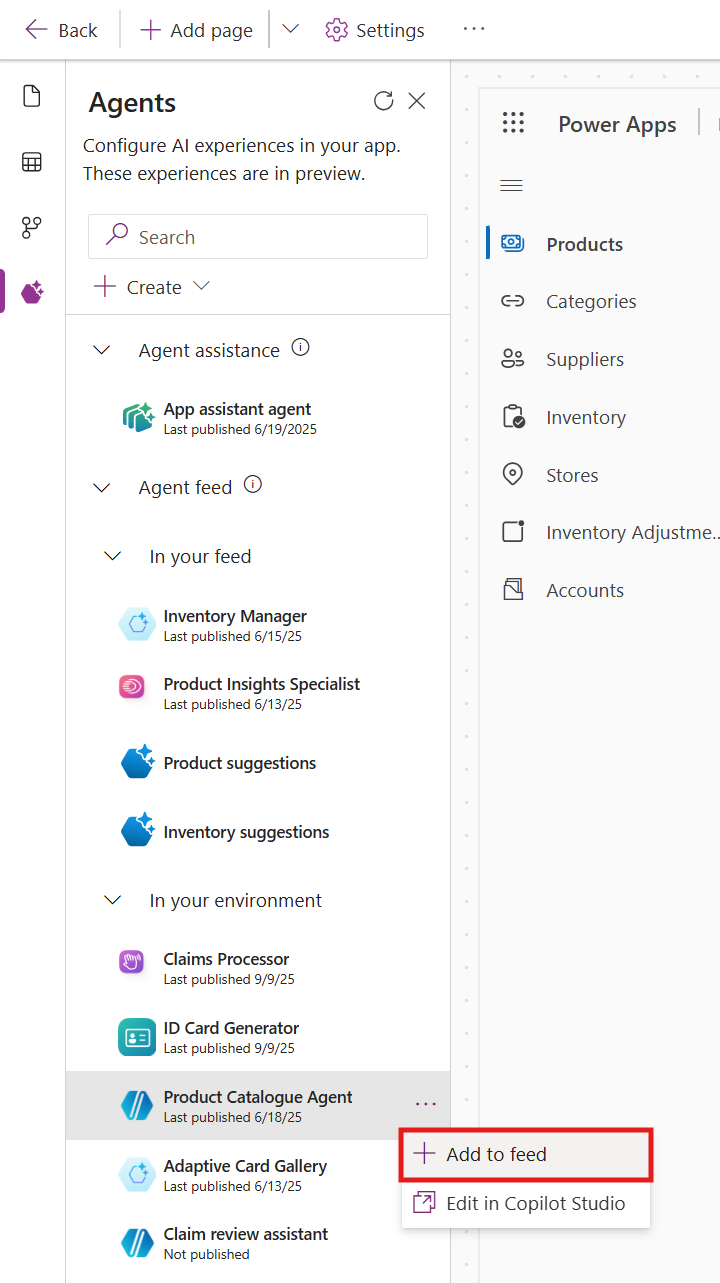
- Verify agent feed is added to your app with all added agents by saving, publishing, and playing your app. Previewing agent feed in the app designer isn't currently supported.
- To view or edit the agent in Copilot Studio, select Edit in Microsoft Copilot Studio.
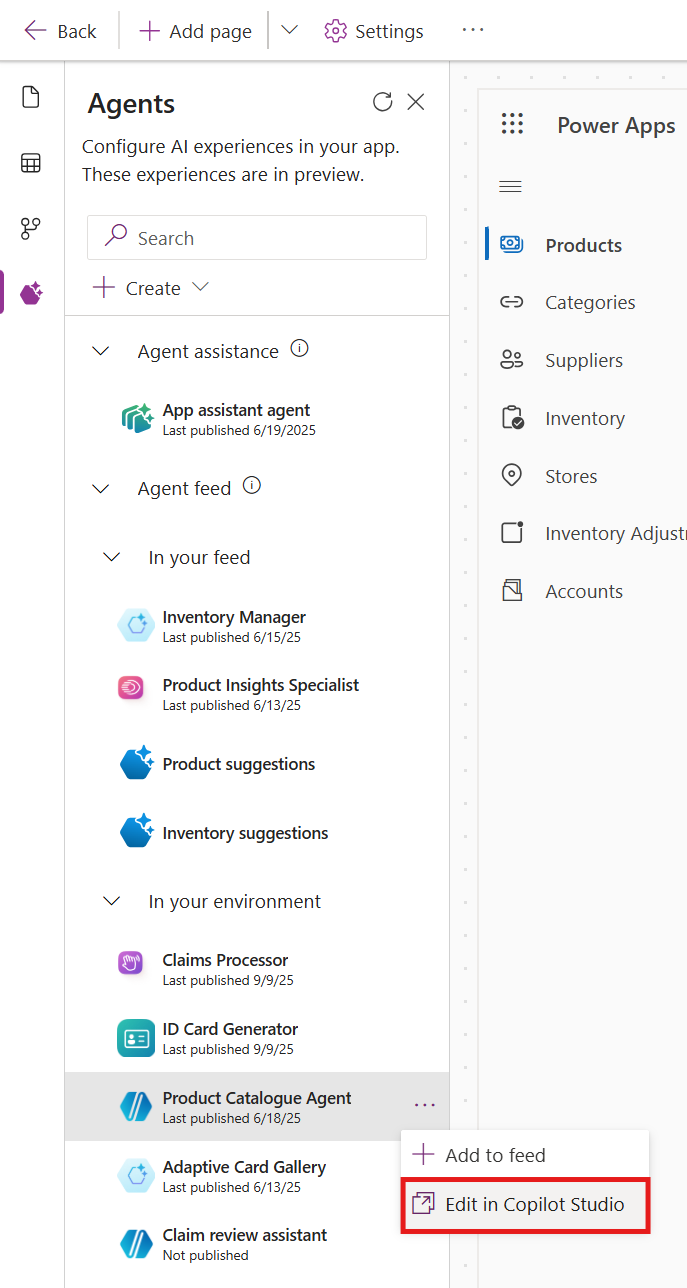
Important
Use the Create agent button to open Copilot Studio for agent creation. Note that even if the agent is created through a link inside the app designer, the maker must ensure it meets all requirements to be added to the app.
Remove an autonomous agent from an app
- In the app designer, go to the Agents tab.
- In the In your app dropdown, select For supervision.
- Locate the agent you want to remove, select ..., and then select Remove from app.
Note
Removing an agent from an app doesn't remove the agent from the environment.
Working with an app assistant agent
The app assistant agent makes a model-driven app more intelligent and relevant for your organization by adding additional topics, knowledge sources, and more. The Copilot Chat, Agent APIs, and agent response components access the topics within this agent. Learn more at Add app assistant agent.
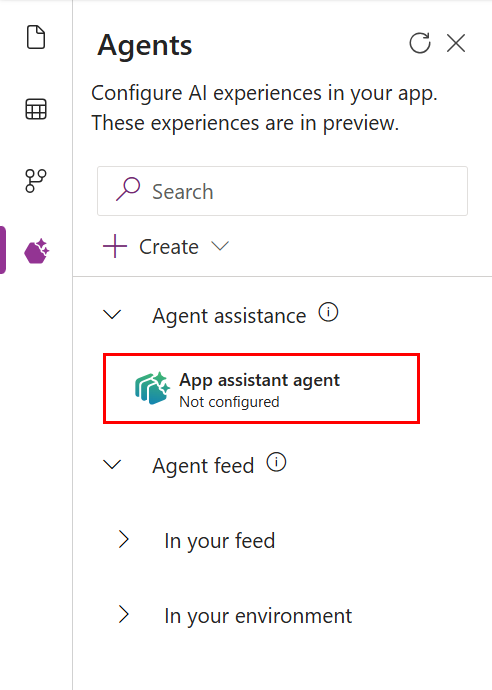
Note
The app assistant agent is a rename of interactive agent, which is the improved experience for ... > Configure in Copilot Studio. The agents created with the previous experiences are now shown as the App assistant agent.