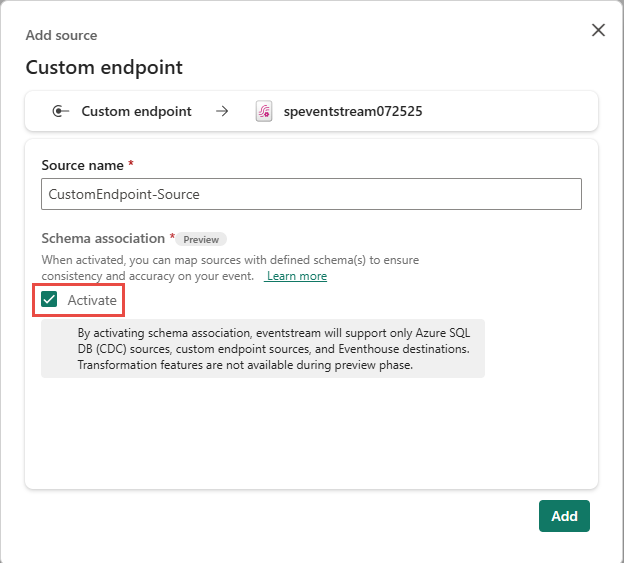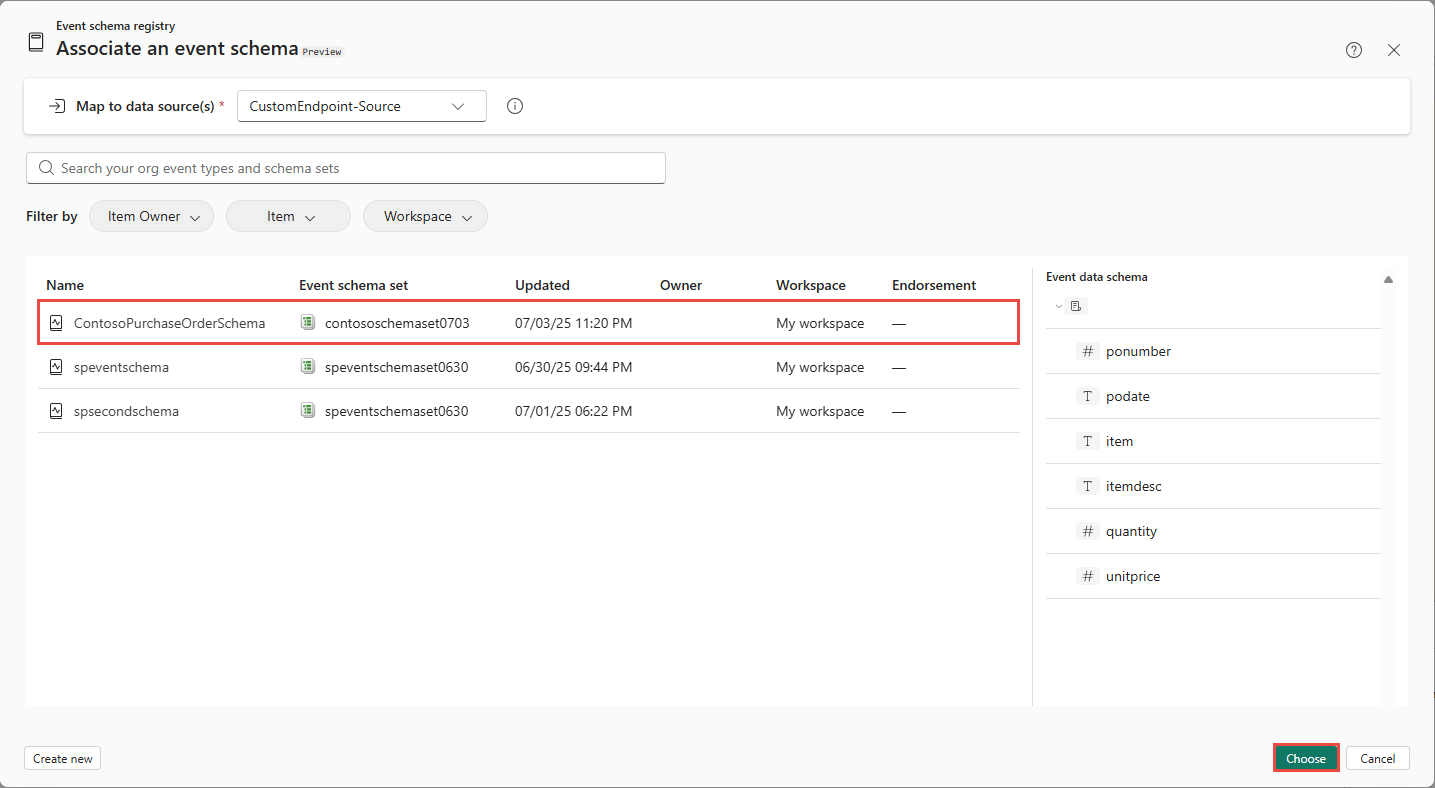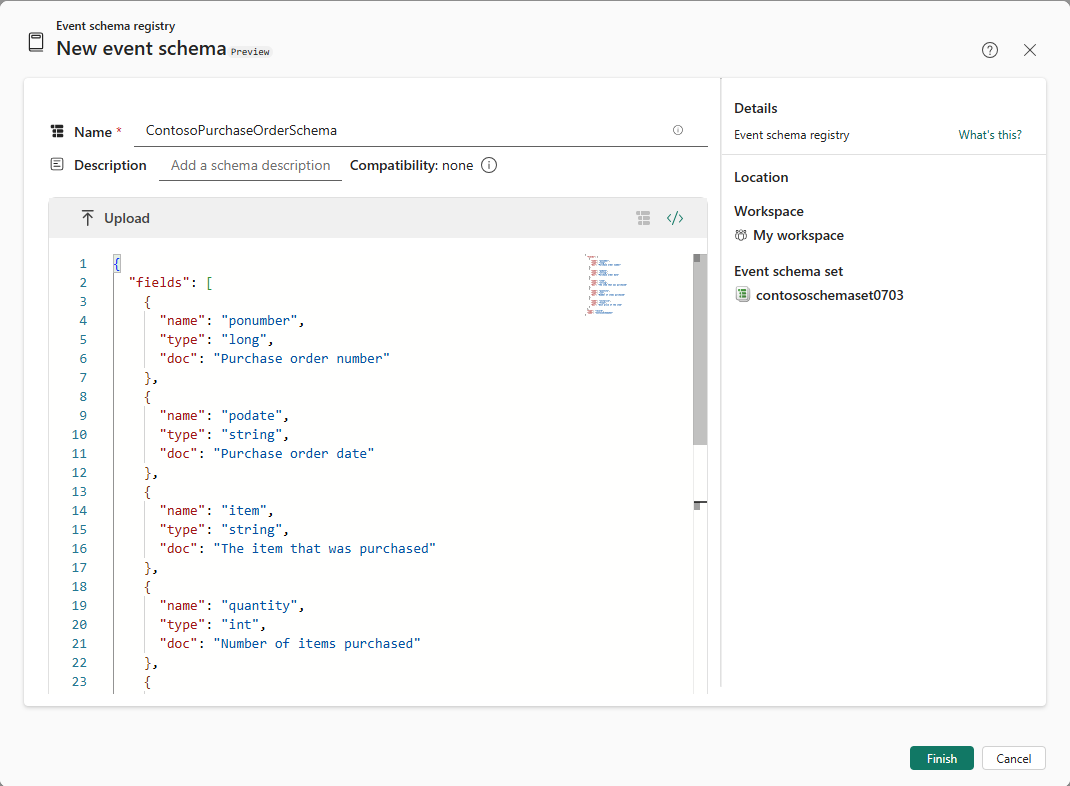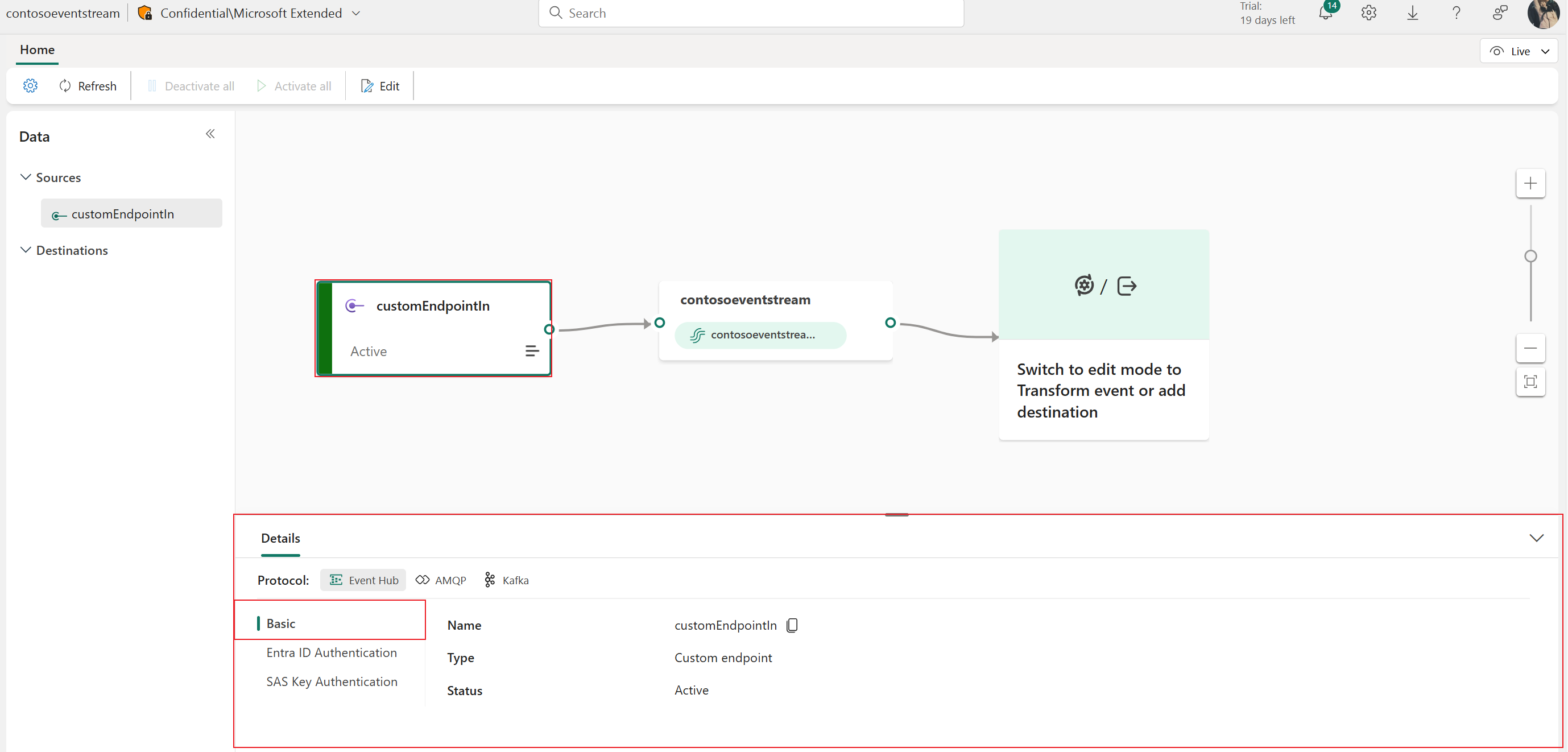Note
Access to this page requires authorization. You can try signing in or changing directories.
Access to this page requires authorization. You can try changing directories.
If you want to connect your own application with an eventstream, you can add a custom endpoint or a custom app as a source. Then you can send real-time events to the eventstream from your own application with the connection endpoint exposed on the custom endpoint or custom app. Also, with the Apache Kafka protocol available as an option for custom endpoints or custom apps, you can send real-time events by using the Apache Kafka protocol.
This article shows you how to add a custom endpoint source or a custom app source to an eventstream in Microsoft Fabric event streams.
Prerequisites
Before you start, make sure you have access to the workspace where your eventstream is located. The workspace must be in Fabric capacity or Trial mode.
- Contributor or higher permissions are required to edit the eventstream to add a Custom endpoint source.
- If you want to use Entra ID authentication to connect your application, you need Member or higher permissions.
If you're using Entra ID authentication, you also need to make sure the managed identity of the custom endpoint has the required permissions. To do this, configure the necessary settings in the Admin portal:
Select Settings (gear icon) in the top-right corner.
Select Admin portal under the Governance and insights section.
Activate the following tenant setting to grant the service principal access to Fabric APIs for creating workspaces, connections, or deployment pipelines:
- On the Tenant settings page, in the Developer settings section, expand the Service principal can use Fabric API option.
- Toggle to Enabled.
- Apply to the entire organization.
- Select Apply.
Enable this option to access all other APIs (enabled by default for new tenants):
- Still on the Tenant settings page, expand the Allow Service principals to create and use profiles option.
- Toggle to Enabled.
- Apply to the entire organization.
- Select Apply.
Note
An eventstream can support up to 11 combined sources and destinations only when using the following types:
- Source: Custom endpoint.
- Destinations: Custom endpoint and Eventhouse with Direct ingestion.
Any sources or destinations not included in the list above, and destinations not appended to the default stream, don't count toward this limit.
Add custom endpoint data as a source
To add a custom endpoint source, on the get-started page, select Use custom endpoint. Or, if you already have a published eventstream and you want to add custom endpoint data as a source, switch to edit mode. On the ribbon, select Add source > Custom endpoint.
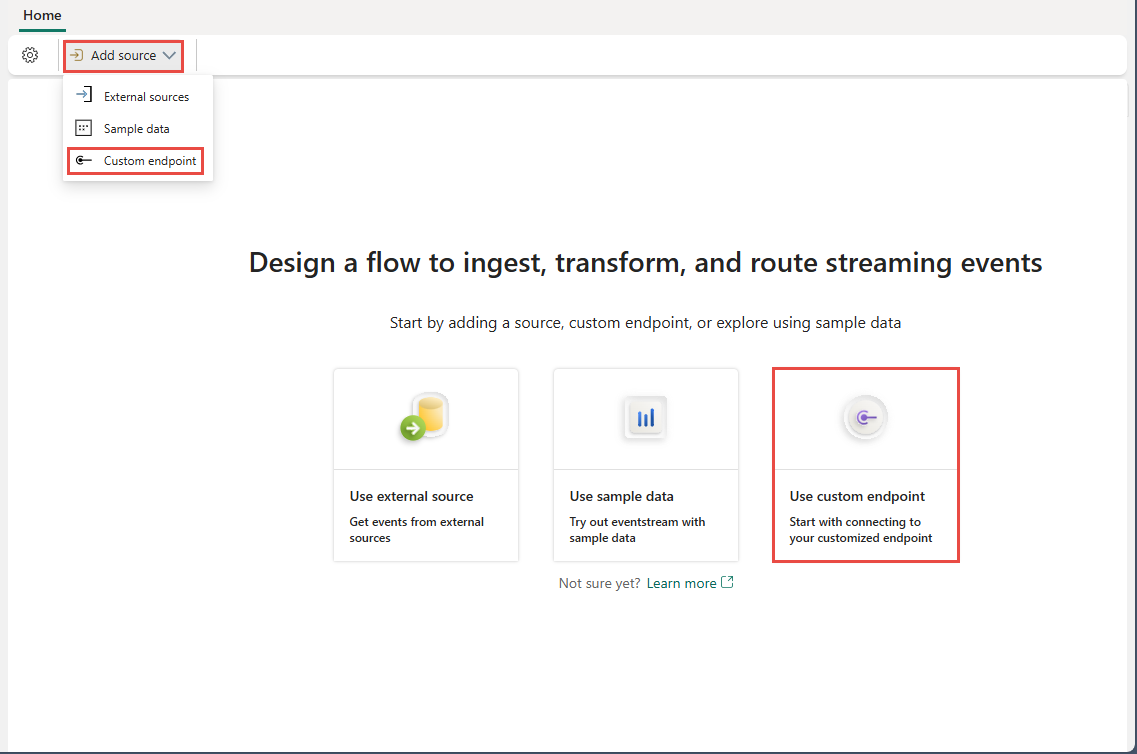
In the Custom endpoint dialog, enter a name for the custom source under Source name, and then select Add.

After you create the custom endpoint source, it's added to your eventstream on the canvas in edit mode. To implement the newly added data from the custom app source, select Publish.

Note
An eventstream can support up to 11 combined sources and destinations only when using the following types:
- Source: Custom endpoint.
- Destinations: Custom endpoint and Eventhouse with Direct ingestion.
Any sources or destinations not included in the list above, and destinations not appended to the default stream, don't count toward this limit.
Add custom endpoint data as a source
To add a custom endpoint source, on the get-started page, select Use custom endpoint. Or, if you already have a published eventstream and you want to add custom endpoint data as a source, switch to edit mode. On the ribbon, select Add source > Custom endpoint.
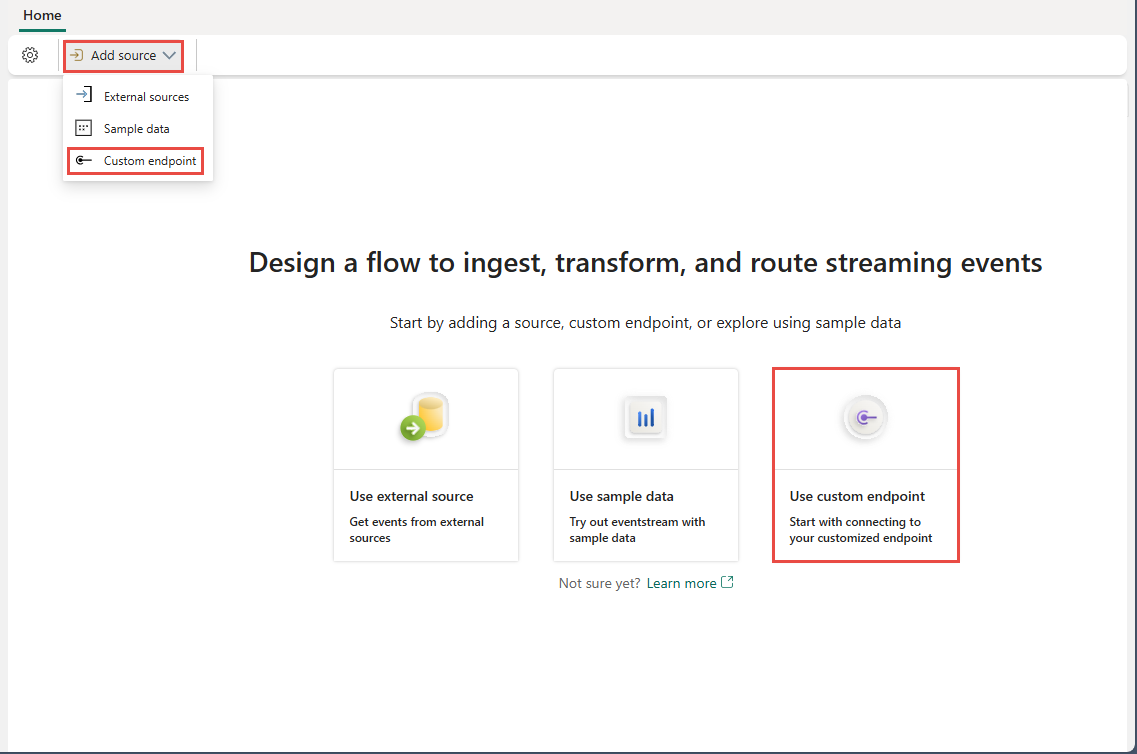
On the Add source page, select Activate for Schema association, and then select Add.
In the editor, to associate with a new schema or an existing schema from a schema registry, select Associate event schema on the ribbon.
To use an existing schema, select Choose from event schema registry, and follow these steps:
On the Associate an event schema window, select a schema from the schema registry. You see the event data schema in the right pane.
Select Choose to associate the event schema with the custom endpoint.
In the Eventstream editor, select the eventstream tile. In the bottom pane, switch to the Associate schema tab. Confirm that you see the schema associated with the eventstream.
Use one of the following options to create a schema.
If you have a schema JSON file, select Upload to upload the file. For a sample file, see the Sample schema file section.
Start building a schema manually by selecting Add row. For each row, select the field type, field name, and optionally enter a description.
To build a schema by entering JSON code, select Code editor option as shown in the following image. If you see the message: If you choose to use the code editor to create your schema, note that you won’t be able to switch back to the UI builder, select Edit.
Enter the JSON code into the editor.
Get endpoint details on the Details pane
After you create a custom endpoint source, its data is available for visualization in the live view.

The Details pane has three protocol tabs: Event Hub, AMQP, and Kafka. Each protocol tab has three pages: Basic and SAS Key Authentication. These pages offer the endpoint details with the corresponding protocol for connecting.
Basic shows the name, type, and status of your custom endpoint.
SAS Key Authentication page provides information about connection keys and also a link to the sample code, with the corresponding keys embedded, that you can use to stream the events to your eventstream. The information on the Keys page varies by protocol.
Event hub
The SAS Key Authentication page on the Event Hub tab contains information related to an event hub's connection string. The information includes Event hub name, Shared access key name, Primary key, Secondary key, Connection string-primary key, Connection string-secondary key.

The event hub format is the default for the connection string, and it works with the Azure Event Hubs SDK. This format allows you to connect to your eventstream via the Event Hubs protocol.
The following example shows what the connection string looks like in event hub format:
Endpoint=sb://eventstream-xxxxxxxx.servicebus.windows.net/;SharedAccessKeyName=key_xxxxxxxx;SharedAccessKey=xxxxxxxx;EntityPath=es_xxxxxxx
If you select the Show sample code button, you see the ready-to-use Java code that includes the required information about connection keys in the event hub. Copy and paste it into your application for use.

Advanced Message Queuing Protocol (AMQP)
The AMQP format is compatible with the AMQP 1.0 protocol, which is a standard messaging protocol that supports interoperability between various platforms and languages. You can use this format to connect to your eventstream by using the AMQP protocol.

When you select Show sample code button, you see the ready-to-use Java code with connection key information in AMQP format.

Kafka
The Kafka format is compatible with the Apache Kafka protocol, which is a popular distributed streaming platform that supports high-throughput and low-latency data processing. You can use the SAS Key Authentication information for the Kafka protocol format to connect to your eventstream and stream the events.
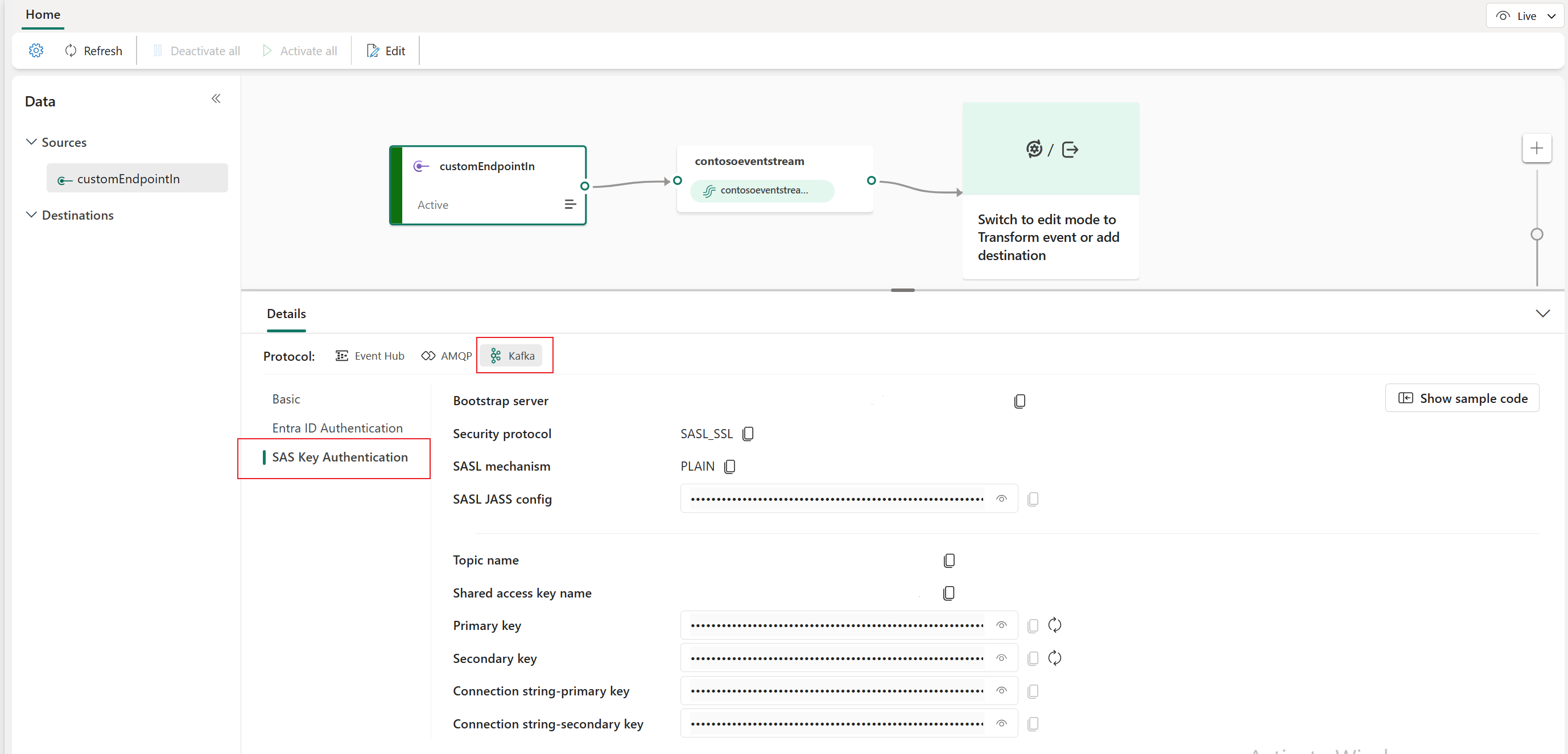
When you select the Show sample code button, you see the ready-to-use Java code, including the necessary connection keys in Kafka format. Copy it for your use.
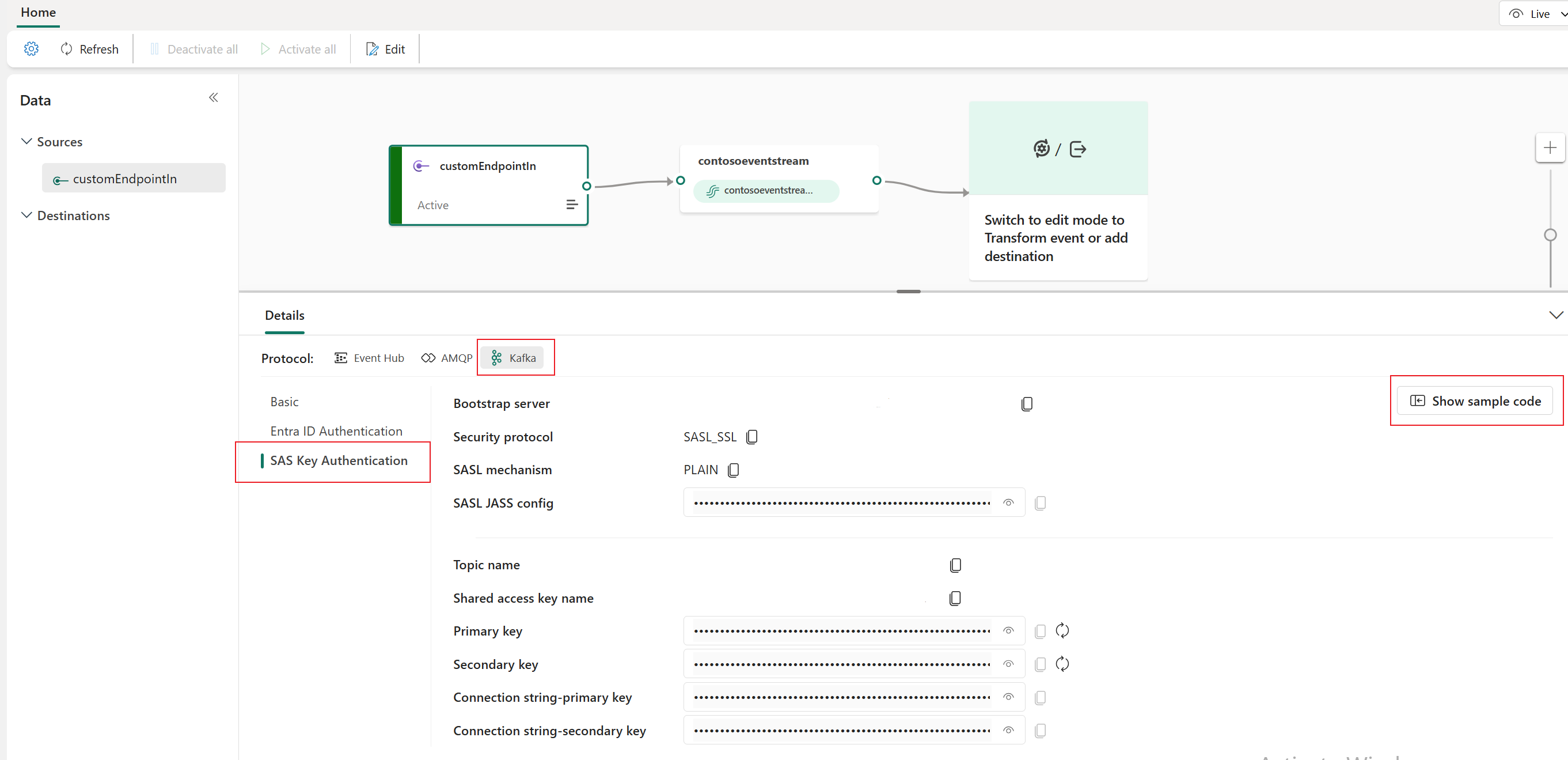
For a clear guide on using the custom endpoint with the Kafka protocol, refer to this tutorial. It provides detailed steps for streaming and consuming events using the custom endpoint with the Kafka protocol.
Note
- You can choose the protocol format that suits your application needs and preferences, and then copy and paste the connection string into your application. You can also refer to or copy the sample code, which shows how to send or receive events by using various protocols.
- To exit out of the sample code view, select Hide sample code.
Configure eventstream destinations to use schemas
Currently, only the Eventhouse, custom endpoint, and derived stream destinations are supported for eventstreams with extended features (like schema support) enabled. This section shows you how to add and configure an Eventhouse destination when extended features (like schema support) are enabled for the eventstream.
Configure schema for a custom endpoint destination
Select Transform events or add destination, and then select Custom endpoint.
In the Custom endpoint pane, specify a name for the destination as usual.
For Input schema, select the schema for events. This field is the extra field you fill when you enable the schema support for an eventstream.
For detailed steps on configuring a custom endpoint destination, see Add a custom endpoint or custom app destination to an eventstream.
Configure schemas for an eventhouse destination
- Select Transform events or add destination, and then select Eventhouse.
- On the Eventhouse page, configure the following schema-related settings:
For Input schema, select one or more schemas from the drop-down list.
Note
If you selected Dynamic schema via headers option when configuring an Event Hubs source, you might have configured multiple schemas for the source and map them to different properties and their values.
For Table creation method, select one of the options depending on your requirements: A single table with all schemas combined or Separate tables for each schema.
For Write data with, select one of the following options:
Payload only: To write extracted payload data to the table. If there are multiple input schemas, data is sent to multiple tables.
Metadata and payload: Write metadata and payload data to a single table. Example columns:
source,subject,type,data, etc.
For detailed steps on configuring an Eventhouse destination, see Add an Eventhouse destination to an eventstream.
Related content
For a list of supported sources, see Add an event source in an eventstream