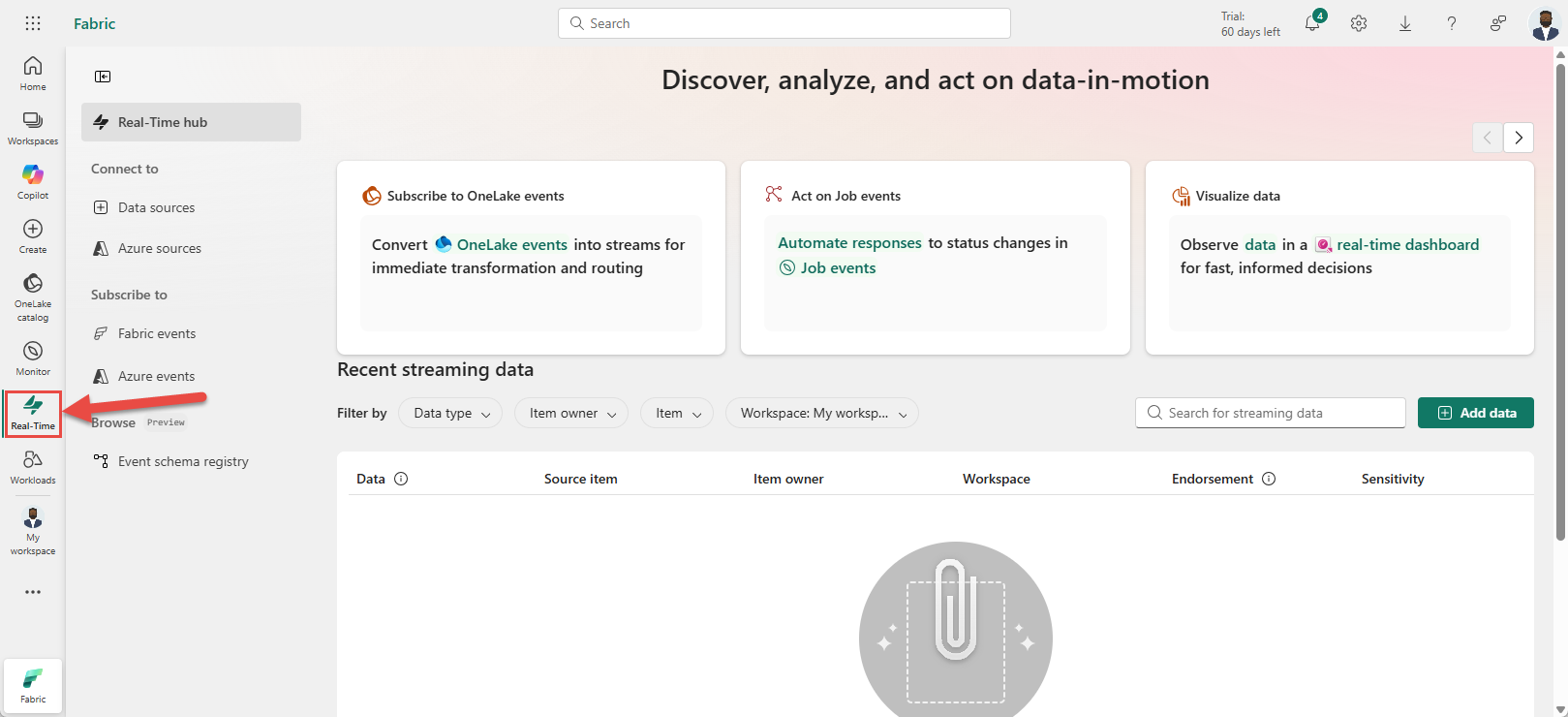Note
Access to this page requires authorization. You can try signing in or changing directories.
Access to this page requires authorization. You can try changing directories.
This article describes how to set alerts on Fabric workspace item events in Real-Time hub.
Note
Consuming Fabric and Azure events via Eventstream or Fabric Activator isn't supported if the capacity region of the Eventstream or Activator is in the following regions: West India, Israel Central, Korea Central, Qatar Central, Singapore, UAE Central, Spain Central, Brazil Southeast, Central US, South Central US, West US 2, West US 3.
Note
Effective March 21, 2025, the Microsoft.Fabric.ItemReadSucceeded and Microsoft.Fabric.ItemReadFailed event types are deprecated. So, users in your organization don't see these event types when creating subscriptions (eventstreams or alerts) for the Fabric workspace.
Existing subscriptions (eventstreams or alerts) for these events will stop receiving events on March 21, 2025.
Navigate to Real-Time hub
Sign in to Microsoft Fabric.
If you see Power BI at the bottom-left of the page, switch to the Fabric workload by selecting Power BI and then by selecting Fabric.
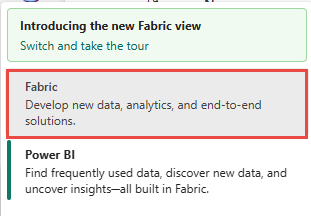
Select Real-Time on the left navigation bar.
Launch the Set alert page
Do steps from one of the following sections, which opens a side panel where you can configure the following options:
- Events you want to monitor.
- Conditions you want to look for in the events.
- Action you want Fabric Activator to take.
Use events list
In Real-Time hub, select Fabric events under Subscribe to category.
Move the mouse over Fabric workspace item events, and do one of the following steps:
- Select the Alert button.
- Select ellipsis (...), and select Set alert.
Use the event detail page
Select Workspace item events from the list see the detail page.
On the detail page, select Set alert button at the top of page.
Details section
On the Add rule page, in the Details section, for Rule name, enter a name for the rule.

Monitor section
In the Monitor section, for Source, choose Select source events.
In the Connect data source wizard, do these steps:
Condition section
In the Condition section, for Check, select On each event.

Action section
In the Action section, select one of the following actions:
To configure the alert to send an email when the condition is met, follow these steps:
For Select action, select Send email.
For To, enter the email address of the receiver or use the drop-down list to select a property whose value is an email address.
For Subject, enter a subject for the email.
For Headline, enter a headline for the email.
For Notes, enter notes for the emails.
Note
When entering subject, headline, or notes, you can refer to properties in the data by typing
@or by selecting the button next to the text boxes. For example,@BikepointID.For Context, select values from the drop-down list that you want to include in the context.

Teams message
To configure the alert to send a Teams message to an individual or a group chat or a channel when the condition is met, follow these steps:
For Select action, select Teams -> Message to individuals or Group chat message, or Channel post.
Follow one of these steps depending on the option you selected in the previous step:
- If you selected the Message to individuals option, enter email addresses of receivers or use the drop-down list to select a property whose value is an email address. When the condition is met, an email is sent to specified individuals.
- If you selected the Group chat message option, select a group chat from the drop-down list. When the condition is met, a message is posted to the group chat.
- If you selected the Channel post option, select a team and a channel. When the condition is met, a message is posted in the channel.
For Headline, enter a headline for the email.
For Notes, enter notes for the emails.
Note
When entering headline, or notes, you can refer to properties in the data by typing
@or by selecting the button next to the text boxes. For example,@BikepointID.For Context, select values from the drop-down list that you want to include in the context.

Run a Fabric item
To configure the alert to launch a Fabric item (pipeline, notebook, Spark job, etc.) when the condition is met, follow these steps:
For Selection action, select Run a Fabric item.

Choose Select Fabric item to run, and then select the Fabric item from the list.
Select Add parameter and specify the name of the parameter for the Fabric item and a value for it. You can add more than one parameter.

Save location section
In the Save location section, for Workspace, select the workspace where you want to Fabric activator item to be created or that already exists. If you're creating a new activator item, enter a name for the activator item.

Create alert
Select Create at the bottom of the page to create the alert.

You see the Alert created page with a link to open the rule in the Fabric activator user interface in a separate tab. Select Done to close the Alert created page.
You see a page with the activator item created by the Add rule wizard. If you are on the Fabric events page, select Workspace item events to see this page.
Move the mouse over the Activator item, and select Open.
You see the Activator item in the Fabric Activator editor user interface. Select the rule if it's not already selected. You can update the rule in this user interface. For example, update the subject, headline, or change the action from email to Teams message.