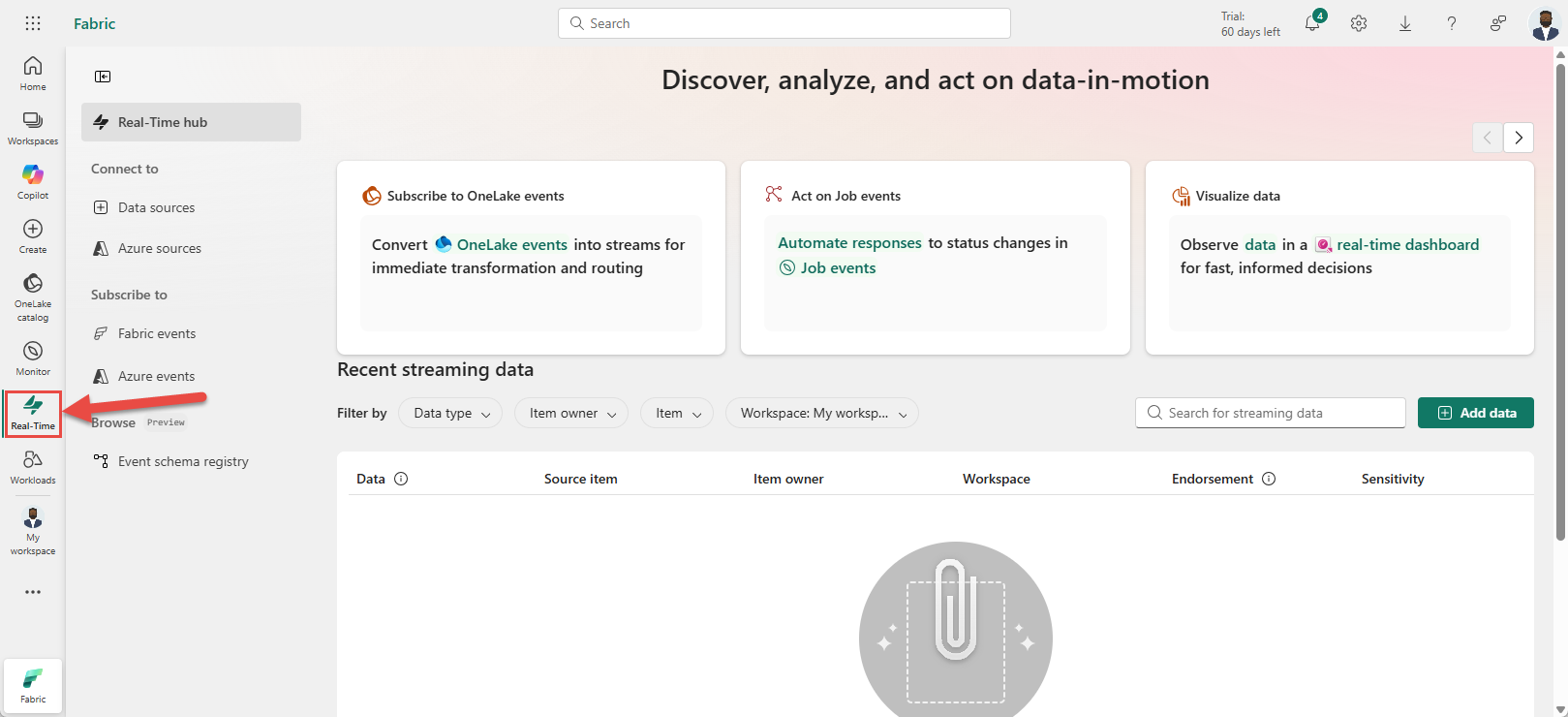Note
Access to this page requires authorization. You can try signing in or changing directories.
Access to this page requires authorization. You can try changing directories.
This article describes how to set alerts on streams in Real-Time hub.
Navigate to Real-Time hub
Sign in to Microsoft Fabric.
If you see Power BI at the bottom-left of the page, switch to the Fabric workload by selecting Power BI and then by selecting Fabric.
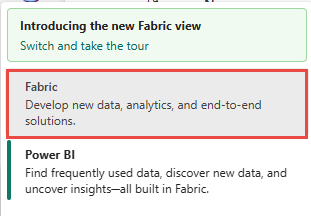
Select Real-Time on the left navigation bar.
Launch Set alert page
In the Recent streaming data section at the bottom, select a data stream whose parent is an eventstream.
On the stream detail page, select Set alert.
Monitor section
For Condition, select one of the following options:
To monitor each event with no condition, select On each event.
To monitor events that satisfy a condition, select On each event when, select a field, select a condition, and a value.
To monitor events grouped by, select On each event grouped by, select a grouping field, a field for filtering, condition, and a value to be checked against.
Action section
In the Action section, select one of the following actions:
To configure the alert to send an email when the condition is met, follow these steps:
For Select action, select Send email.
For To, enter the email address of the receiver or use the drop-down list to select a property whose value is an email address.
For Subject, enter a subject for the email.
For Headline, enter a headline for the email.
For Notes, enter notes for the emails.
Note
When entering subject, headline, or notes, you can refer to properties in the data by typing
@or by selecting the button next to the text boxes. For example,@BikepointID.For Context, select values from the drop-down list that you want to include in the context.

Teams message
To configure the alert to send a Teams message to an individual or a group chat or a channel when the condition is met, follow these steps:
For Select action, select Teams -> Message to individuals or Group chat message, or Channel post.
Follow one of these steps depending on the option you selected in the previous step:
- If you selected the Message to individuals option, enter email addresses of receivers or use the drop-down list to select a property whose value is an email address. When the condition is met, an email is sent to specified individuals.
- If you selected the Group chat message option, select a group chat from the drop-down list. When the condition is met, a message is posted to the group chat.
- If you selected the Channel post option, select a team and a channel. When the condition is met, a message is posted in the channel.
For Headline, enter a headline for the email.
For Notes, enter notes for the emails.
Note
When entering headline, or notes, you can refer to properties in the data by typing
@or by selecting the button next to the text boxes. For example,@BikepointID.For Context, select values from the drop-down list that you want to include in the context.

Run a Fabric item
To configure the alert to launch a Fabric item (pipeline, notebook, Spark job, etc.) when the condition is met, follow these steps:
For Selection action, select Run a Fabric item.

Choose Select Fabric item to run, and then select the Fabric item from the list.
Select Add parameter and specify the name of the parameter for the Fabric item and a value for it. You can add more than one parameter.

Save location section
In the Save location section, for Workspace, select the workspace where you want to Fabric activator item to be created or that already exists. If you're creating a new activator item, enter a name for the activator item.

Create alert
Select Create at the bottom of the page to create the alert.

You see the Alert created page with a link to open the rule in the Fabric activator user interface in a separate tab.

You see the Activator item in the Fabric Activator editor user interface. Select the rule if it's not already selected. You can update the rule in this user interface. For example, update the subject, headline, or change the action from email to Teams message.