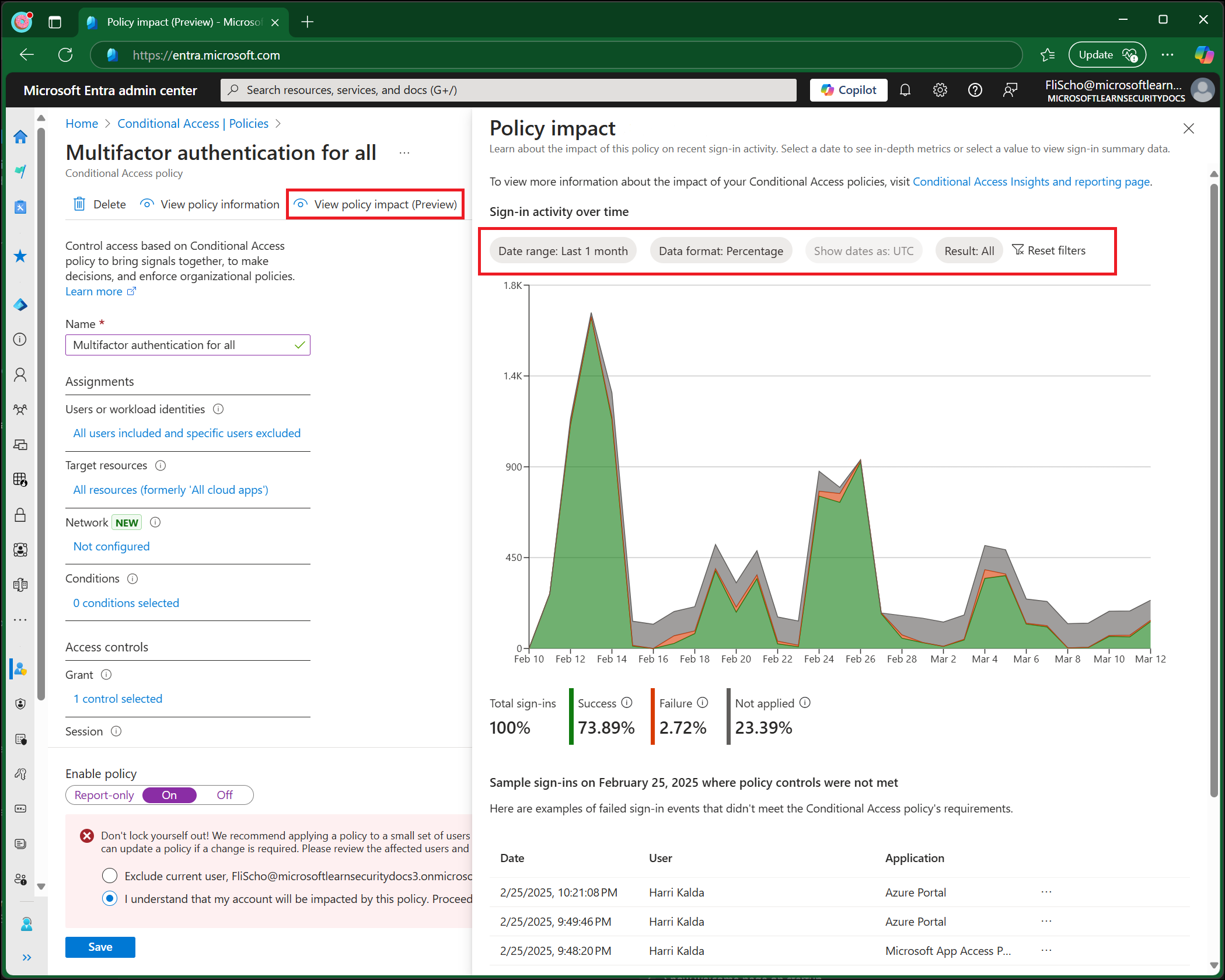Note
Access to this page requires authorization. You can try signing in or changing directories.
Access to this page requires authorization. You can try changing directories.
Conditional Access helps organizations stay secure by applying the appropriate security access controls in the right circumstances. Understanding the impact of these policies is challenging, especially when deploying new policies. This article explains how to analyze the impact of Conditional Access policies using report-only mode and other tools.
Administrators have several options based on report-only mode. Report-only mode is a policy state that lets administrators test most Conditional Access policies before enabling them.
- Administrators can evaluate Conditional Access policies in report-only mode, except for items included in the "User Actions" scope.
- During sign-in, the system evaluates policies in report-only mode but doesn't enforce them.
- Results are logged in the Conditional Access and Report-only tabs of the Sign-in log details.
- Customers with an Azure Monitor subscription can monitor the impact of their Conditional Access policies using the Conditional Access insights workbook.
Warning
Policies in report-only mode that require a compliant device can prompt users on macOS, iOS, and Android devices to select a device certificate during policy evaluation, even though device compliance isn't enforced. These prompts can repeat until the device is compliant. To prevent end users from receiving prompts during sign-in, exclude the Mac, iOS, and Android device platforms from report-only policies that perform device compliance checks.
Policy evaluation results
When a policy is evaluated for a given sign-in, there are several possible results:
| Result | Description |
|---|---|
| Report-only: Success | All configured policy conditions, required non-interactive grant controls, and session controls were satisfied. For example, a multifactor authentication requirement is satisfied by an MFA claim already present in the token, or a compliant device policy is satisfied by performing a device check on a compliant device. |
| Report-only: Failure | All configured policy conditions were satisfied but not all the required non-interactive grant controls or session controls were satisfied. For example, a policy applies to a user where a block control is configured, or a device fails a compliant device policy. |
| Report-only: User action required | All configured policy conditions were satisfied but user action would be required to satisfy the required grant controls or session controls. With report-only mode, the user isn't prompted to satisfy the required controls. For example, users aren't prompted for multifactor authentication challenges or terms of use. |
| Report-only: Not applied | Not all configured policy conditions were satisfied. For example, the user is excluded from the policy or the policy only applies to certain trusted named locations. |
| Success | Sign-in events where the policy applied, the requirements were met, and the policy would allow the sign-in to proceed. The sign-in might still be blocked by a different policy. |
| Failure | Sign-in events where the policy applied, the requirements weren't met, and the policy would block the sign-in. This might be by design, like when sign-ins from a specific location are blocked, or accidental when the policy is misconfigured. |
| Not applied | Sign-in events where the policy wasn't applied, for example, the user was excluded. |
Reviewing results
Administrators can use several options to review the potential results of policies in their environment:
- Workbooks
- Sign-in logs
- Policy impact (preview)
Policy impact
The policy impact view of Conditional Access lets admins with at least the Security Reader role see a snapshot of the potential or existing impacts of policies on interactive sign-ins in your organization. You can explore the impact over the past 24 hours, 7 days, or 1 month. You can also see and link to a sampling of sign-in events for more details.
Workbooks
Administrators can create multiple policies in report-only mode, so it's important to understand both the individual impact of each policy and the combined impact of multiple policies evaluated together. The Conditional Access Insights and Reporting workbook lets administrators visualize Conditional Access policies, query and monitor the impact of a policy for a specific time range, set of applications, and users. Administrators can customize workbooks to meet their needs.
Sign-in logs
For deeper evaluation of Conditional Access policies and their application at a specific sign-in, administrators might investigate individual sign-in events. Each event includes details about which Conditional Access policies were enabled, in report-only mode, applied, or not applied.

Using these options
After confirming your settings using policy impact or report-only mode, move the Enable policy toggle from Report-only to On.