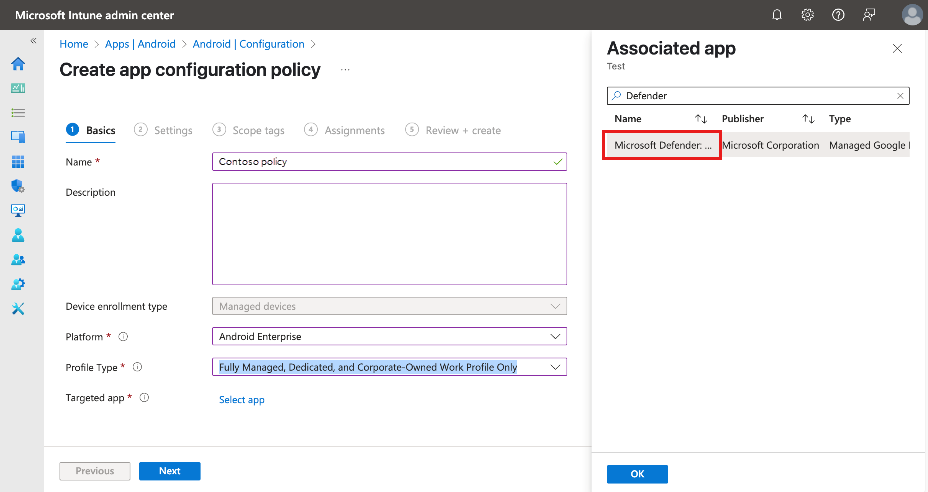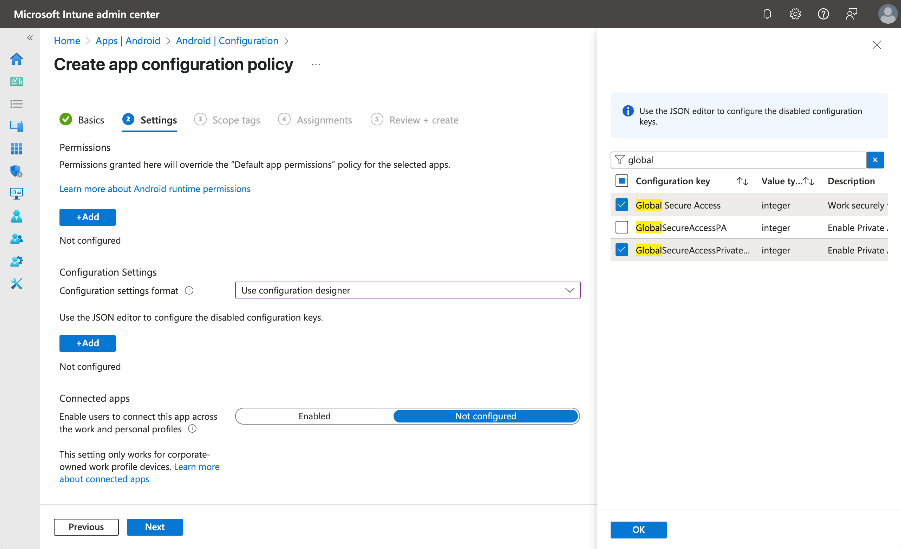Note
Access to this page requires authorization. You can try signing in or changing directories.
Access to this page requires authorization. You can try changing directories.
The Global Secure Access client can be deployed to compliant Android devices using Microsoft Intune and Microsoft Defender for Endpoint on Android. The Android client is built into the Defender for Endpoint Android app, which streamlines how end users connect to Global Secure Access. The Global Secure Access Android client makes it easier for your end users to connect to the resources they need without having to manually configure VPN settings on their devices.
This article describes how to deploy the Global Secure Access client to Android devices.
Prerequisites
- The product requires licensing. For details, see the licensing section of What is Global Secure Access. If needed, purchase licenses or get trial licenses.
- Enable at least one Global Secure Access traffic forwarding profile.
- You need device installation permissions to install the client.
- Android devices need to run Android 10.0 or later.
- Android devices need to be Microsoft Entra registered devices.
- Devices not managed by your organization need to have the Microsoft Authenticator app installed.
- Devices not managed through Intune need to have the Company Portal app installed.
- Device enrollment is required to enforce Intune device compliance policies.
- To enable a Kerberos single sign-on (SSO) experience, install and configure a third-party SSO client.
Known limitations
For detailed information about known issues and limitations, see Known limitations for Global Secure Access.
Supported scenarios
The Global Secure Access client for Android supports deployment in these Android Enterprise scenarios:
- Corporate-owned, fully managed user devices.
- Corporate-owned devices with a work profile.
- Personal devices with a work profile.
Non-Microsoft mobile device management
The Global Secure Access client also supports non-Microsoft mobile device management (MDM) scenarios. These scenarios, known as Global Secure Access only mode, require enabling a traffic forwarding profile and configuring the app based on the vendor documentation.
Deploy Microsoft Defender for Endpoint on Android
To deploy Microsoft Defender for Endpoint on Android, create an MDM profile and configure Global Secure Access.
In the Microsoft Intune admin center, go to Apps > Android > Manage Apps > Configuration.
Select + Create, and then select Managed devices. The Create app configuration policy form opens.
On the Basics tab:
- Enter a Name.
- Set the Platform to Android Enterprise.
- Set the Profile type to Fully Managed, Dedicated, and Corporate-Owned Work Profile Only.
- Set the Targeted app to Microsoft Defender.
On the Settings tab:
Set Configuration settings format to Use configuration designer.
Use the JSON editor to configure the disabled configuration keys:
- Select the + Add button.
- In the search field, type
globaland select these configuration keys:- Global Secure Access (this key is required to enable Global Secure Access).
- GlobalSecureAccessPrivateChannel (this optional key enables Global Secure Access Private channel).
- Set the appropriate values for each configuration key according to the following table:
Configuration key Value Details Global Secure Access No value Global Secure Access isn't enabled and the tile isn't visible. 0 Global Secure Access isn't enabled and the tile isn't visible. 1 The tile is visible and defaults to false (disabled state). The user can enable or disable Global Secure Access using the toggle in the app. 2 The tile is visible and defaults to true (enabled state). The user can override Global Secure Access. The user can enable or disable Global Secure Access using the toggle in the app. 3 The tile is visible and defaults to true (enabled state). The user can't disable Global Secure Access. GlobalSecureAccessPrivateChannel No value Global Secure Access defaults to value 2 behavior. 0 Private Access isn't enabled and the toggle option isn't visible to the user. 1 The Private Access toggle is visible and defaults to the disabled state. The user can enable or disable Private Access. 2 The Private Access toggle is visible and defaults to the enabled state. The user can enable or disable Private Access. 3 The Private Access toggle is visible but grayed out, and defaults to the enabled state. The user can't disable Private Access.
Note
The GlobalSecureAccessPA configuration key is no longer supported.
On the Scope tags tab, configure scope tags as needed and select Next.
On the Assignments tab, select + Add groups to assign the configuration policy and enable Global Secure Access.
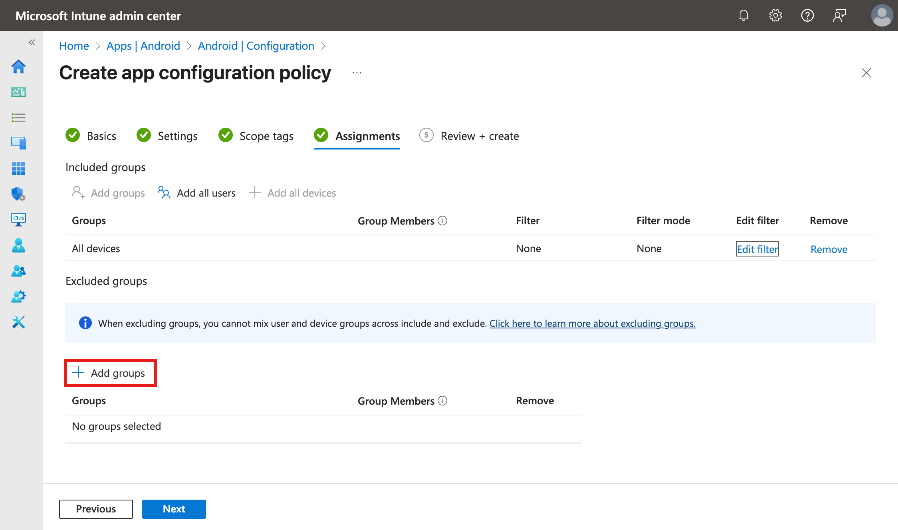
Tip
To enable the policy for all but a few specific users, select Add all devices in the Included groups section. Then, add the users or groups to exclude in the Excluded groups section.
- Select Next.
- Review the configuration summary and select Create.
Confirm Global Secure Access appears in the Defender app
Because the Android client is integrated with Defender for Endpoint, it's helpful to understand the end user experience. The client appears in the Defender dashboard after onboarding to Global Secure Access. Onboarding happens by enabling a traffic forwarding profile.

The client is disabled by default when it's deployed to user devices. Users need to enable the client from the Defender app. To enable the client, tap the toggle.

To view client details, tap the tile on the dashboard. When enabled and working properly, the client displays an "Enabled" message. It also shows the date and time when the client connected to Global Secure Access.

If the client can't connect, a toggle appears to disable the service. Users can return later to enable the client.
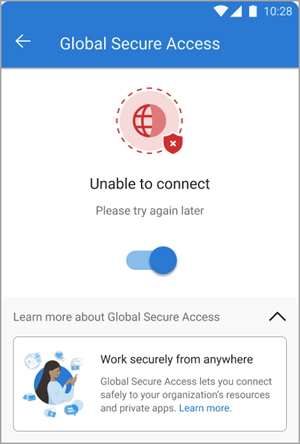
Troubleshooting
If the Global Secure Access tile doesn't appear after onboarding the tenant to the service, restart the Defender app.
When you try to access a Private Access application, the connection might time out after a successful interactive sign-in. Reload the application by refreshing the web browser.
Related content
- About Microsoft Defender for Endpoint on Android
- Deploy Microsoft Defender for Endpoint on Android with Microsoft Intune
- Learn about managed Google Play apps and Android Enterprise devices with Intune
- Global Secure Access client for Microsoft Windows
- Global Secure Access client for macOS
- Global Secure Access client for iOS