Note
Access to this page requires authorization. You can try signing in or changing directories.
Access to this page requires authorization. You can try changing directories.
APPLIES TO:
MongoDB vCore
MongoDB Shell (mongosh) is a JavaScript and Node.js environment for interacting with MongoDB deployments. It's a popular community tool to test queries and interact with the data in your Azure Cosmos DB for MongoDB (vCore) cluster. This article explains how to connect to an Azure Cosmos DB for MongoDB (vCore) cluster using MongoDB Shell.
Prerequisites
An existing Azure Cosmos DB for MongoDB (vCore) cluster.
MongoDB Shell. For more information, see install MongoDB shell
Firewall rules that allow your client to connect to the cluster. For more information, see configure firewall.
Get cluster credentials
Get the connection string you need to connect to this cluster.
Sign in to the Azure portal (https://portal.azure.com).
Navigate to the Azure Cosmos DB for MongoDB (vCore) cluster.
Select the Connection strings navigation menu option.
Copy or record the value from the Connection string field.
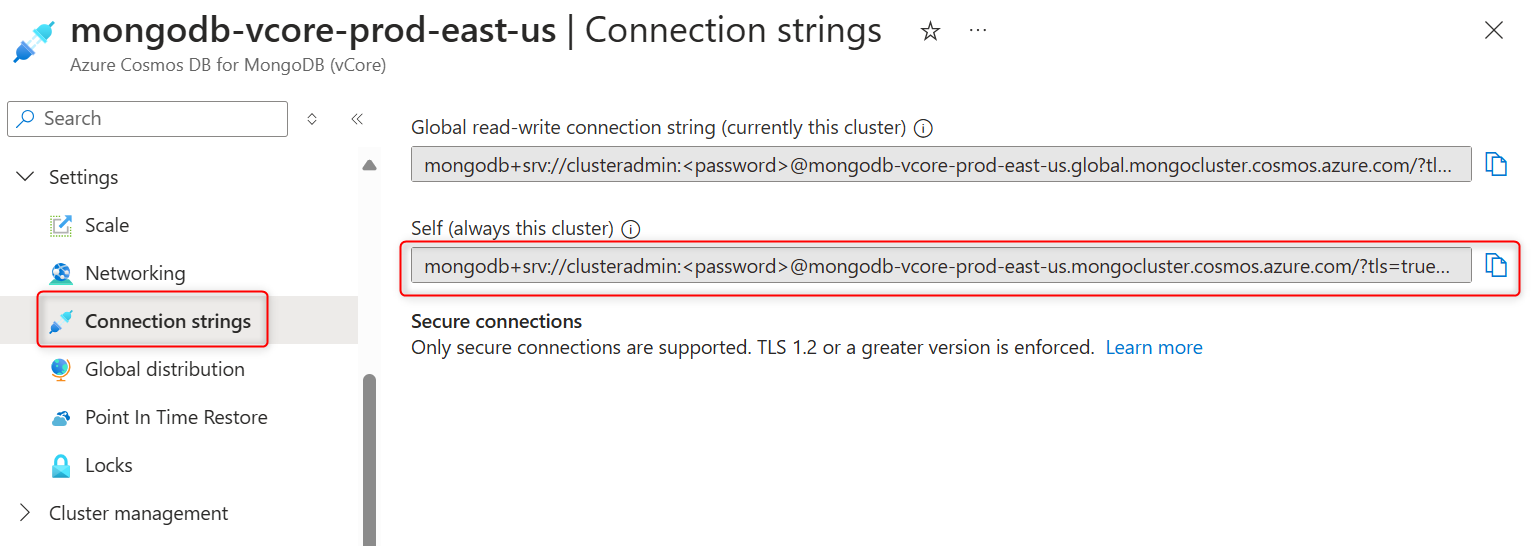
Important
The connection string in the portal doesn't include the password value. You must replace the
<password>placeholder with the credentials you entered when you created the cluster or enter the password interactively.
Connect with interactive password authentication
Connect to your cluster by using the MongoDB Shell with a connection string that doesn't include a password. Use the interactive password prompt to enter your password as part of the connection steps.
Open a terminal.
Connect by entering the password in the MongoDB Shell prompt. For this step, use a connection string without the password.
mongosh "mongodb+srv://<username>@<cluster-name>.mongocluster.cosmos.azure.com/?tls=true&authMechanism=SCRAM-SHA-256&retrywrites=false&maxIdleTimeMS=120000"After you provide the password and are successfully authenticated, observe the warning that appears
This server or service appears to be an emulation of MongoDB.Tip
You can safely ignore this warning. This warning is generated because the connection string contains
cosmos.azure. Azure Cosmos DB for MongoDB (vCore) is a native Azure platform as a service (PaaS) offering.Exit the shell context.
Connect with connection string and password
Now, connect to your cluster from the MongoDB Shell with a connection string and parameters that includes a password.
Connect by using a connection string and the
--usernameand--passwordarguments.mongosh "mongodb+srv://<cluster-name>.mongocluster.cosmos.azure.com/?tls=true&authMechanism=SCRAM-SHA-256&retrywrites=false&maxIdleTimeMS=120000" --username "<username>" -password "<password>"After you provide the password and are successfully authenticated, observe the warning that appears
------ Warning: Non-Genuine MongoDB Detected This server or service appears to be an emulation of MongoDB rather than an official MongoDB product. ------Tip
You can safely ignore this warning. This warning is generated because the connection string contains
cosmos.azure. Azure Cosmos DB for MongoDB (vCore) is a native Azure platform as a service (PaaS) offering.
Perform test queries
Verify that you're successfully connected to your cluster by performing a series of test commands and queries.
Check your connection status by running the
connectionStatuscommand.db.runCommand({connectionStatus: 1})List the databases in your cluster.
show dbsSwitch to a specific database. Replace the
<database-name>placeholder with the name of any database in your cluster.use <database-name>Tip
For example, if the database name is
inventory, then the command would beuse inventory.List the collections within the database.
show collectionsFind the first five items within a specific collection. Replace the
<collection-name>placeholder with the name of any collection in your cluster.db.<collection-name>.find().limit(5)Tip
For example, if the collection name is
equipment, then the command would bedb.equipment.find().limit(5).