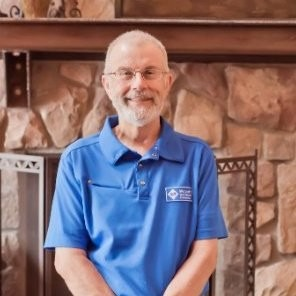It looks like you already found the main issue. Access does not work well with files that are still “online only” in OneDrive. Unlike Word or Excel, it cannot stream a live database, so the file needs to be fully local. That is why choosing “Always keep on this device” solved the blank screen problem.
The message about blocked active content is normal too. Access will warn you if the file is not in a Trusted Location. If you plan to keep your databases in that folder, add it to your Trusted Locations in Access Options and the warning will go away. Converting older .mdb files to .accdb is also a good idea, since newer versions of Access support that format best.
And one more important tip: I always recommend in my courses and in my TechHelp videos that you do not run live Access databases out of any shared folder, whether it is OneDrive, Dropbox, or a network share. Those are fine for backup, but your working database should always be on a local drive to avoid corruption and performance problems.