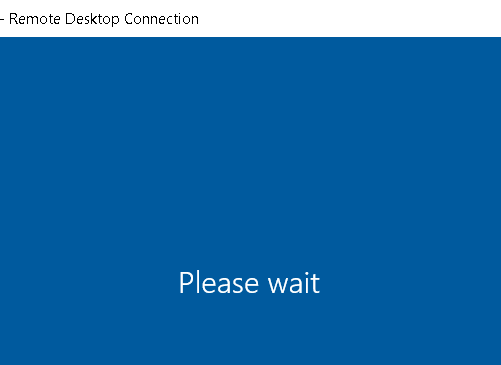Hello Leila MSFT,
I have found new information that could lead to a solution of the issue if RDP getting stuck at "Please Wait" after connecting. Please determine why this alternate app allows a normal connection, even when MS RDP app gets stuck at "Please Wait":
- Recreate issue- using RDP to connect to the destination pc gets stuck at "Please Wait", usually after connecting through a VPN and then putting the client laptop in sleep by closing the loud and reopening later (makes destination pc RDP service get stuck)
- On an Android phone, use "Microsoft Remote Desktop" app to connect, it also gets stuck at "Please Wait".
- From Google Play store, install "aFree RDP" which is a 3rd party RDP app. Setup the connection with the exact same user/ lpassword you used on MS RDP and connect to the destination pc. You will notice that the aFreeRDP connects as "Other User"and then enters the user/password credentials in there, and then it connects to the pc successfully with the desktop being shown as normal. You can use the pc as you would.
- That's it. At this point if you disconnect and try MS RDP it is still stuck at "Please Wait" since it doesn't appear to use the "Other User" method to log in. But if you connect back using aFreeRDP it uses "Other User" which enters the credentials there and logs in perfectly.
It seems when connecting to the session as "Other User" and entering the credentials there, the system creates a new session, whereas the official MS RDP is stuck using the old session which is somehow in an infinite loop wait state.
MS PLEASE FIX IT