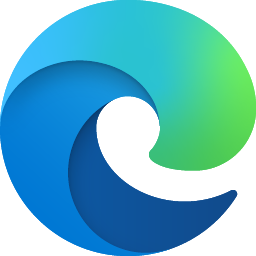
Hi Susan,
Hopefully this will help you restore your Tabs -
I lost all my 300 PLUS! Tabs across 8 different Windows when I forgot to press the Restore button option which appeared, as usual. after I turned my computer back on (obviously this solution still works even if you don't get the Restore button option come up at all when you turn your computer back or even if your Tabs just disappear for whatever reason):-
- DO NOT CLOSE YOUR COMPUTER AND DO NOT CLOSE THE EDGE BROWSER!! or you will very likely lose the Session and Tab files containing your lost Tabs, as Microsoft in its infinite wisdom only keeps your last closed browsing session, so they will be deleted and replaced if you shut Edge.
- In Edge, hit the three dots (top right), then "Settings", then “Start home and new tab page” then on that page make sure that you DEFINITELY have the “Open tabs from the previous session” showing as checked, because that option is what makes it look at the session and tabs files page to pick up your last session every time Edge is restarted, so if that particular option isn't checked, then my (this) solution cannot work!! - just in case Edge has, for some reason, during a reset or who knows what other reason, changed your option to either of the other two options, which may well be what has just caused your problem in the first place!! So, please, ALWAYS check this first - even if you are certain it will be on that setting already!!!:-
- Run this command:- c:\users\enter your own username here\appdata\local\microsoft\edge\user data\Default\sessions
- On the resulting File Explorer page you will see either 2 (or possibly 3) Session file lines and Tab file lines. Your lost Session file you need will be easy to spot as it will be much larger than the other Session files showing, in my case it was 9 MB, and the Tab file I needed was also larger than the other Tab files, they will both also very likely be the oldest files showing. This page is the page the Edge browser refers itself to when it offers to “Restore Tabs”, and all it is doing is simply offering to restore the Session and Tab files that you last closed and are showing on this page. So, - BUT DO NOT DO THIS YET!!! - NOT TILL YOU REACH STEP 6 BELOW!!! - you simply need to delete from this page all the NEWER session and tab files showing, just leaving your (lost) OLD Session and Tab files showing, and Edge will then, when it restarts, simply pick up on these and offer to restore them! Job done!!!!
- End the Edge browser App in Task Manager. It is just the one Edge line in the “Apps section” at the top of Task Manager you need to shut, not the hundreds in the section below 😀.
- Make sure the Edge browser has shut completely, and you can now go back to the above Session and Tab files page (Point 3 above), and NOW, simply, (but choosing carefully!!) delete all the newer Session and Tab files I refer to in Step 4 above, leaving only your older, larger, lost, Session file and Tab file you want Edge to offer to restore, showing on the page. You also, by the way, do NOT have to do what Chris MacGregor says in the Chrome link MSPaint4Life refers you to on a similar Microsoft question about reopening lost tabs, where he says you have to copy the names of the new Session and Tab files onto the old Session and Tab files you wish to reactivate. I reasoned that that would not be necessary as you are deleting the newer files from the only page Edge looks at when is offers to restore Tabs anyway, so it will purely look at only your old Session and Tab files left on the page and simply offer to re-open those, the name on them would be irrelevant to it, and that is indeed exactly what happened when I reopened Edge and it restored my old session perfectly without any need to rename them.
- Final step, having deleted the newer Session and Tab files, leaving only the older Session and Tab files (the ones you wish to restore), simply re-open Edge browser, and for me (as it should do for you!), it opened with a new Tab page, as usual, and came up with the usual “Restore Tabs” option, which I remembered to click this time!! 🤣🤣🤣, and, to my amazement I immediately got all my lost hundreds of Tabs and 8 separate Windows ALL re-opened!!!😁😁😁😁 – EXACTLY as they were before! - I could not believe I had finally found something which actually worked!!! After having lost all my Tabs and been totally unable to recover them on SO MANY!!! previous occasions!! - I was absolutely ECSTATIC!!!!! - hopefully you will have the same joy too!!!🤞🤞🤞🤞
UPDATE! - On point 7, as you probably know, you will probably not get the “Restore Tabs" option come up any longer as Microsoft have changed it, and now, every time you restart Edge, all the Windows and Tabs should now just restore automatically/fairly instantly without having to click on any “Restore Tabs" message - as long as you have the option checked in point 2 I mention above of course 😀.
