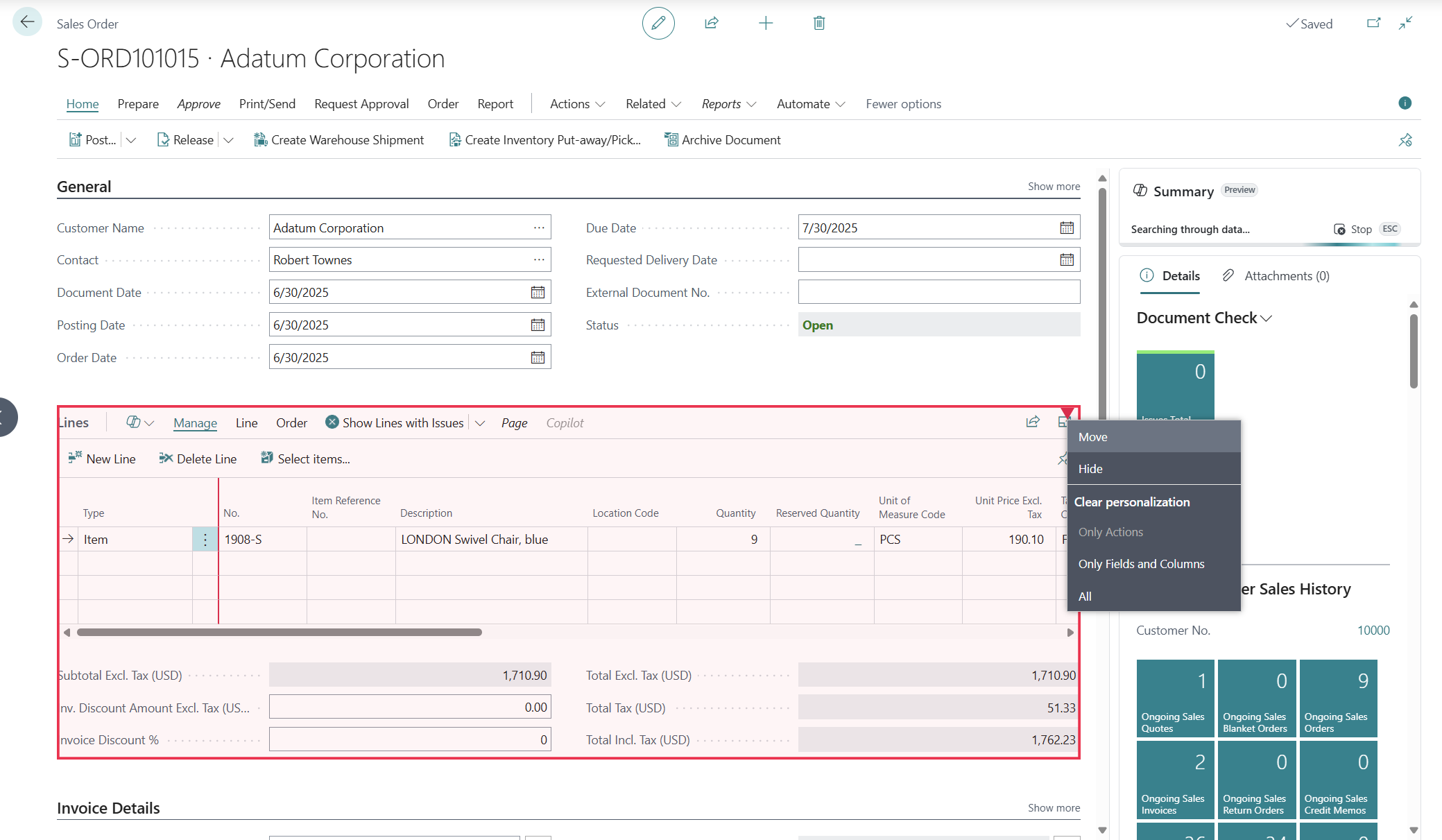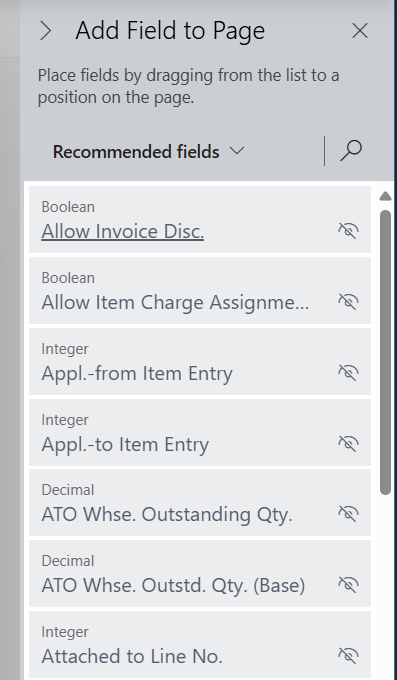Personalize document pages and add fields
A document page can be considered as a combination of list and card page components. You can personalize document pages like sales orders or invoices in the same way as you would for lists and card pages.
Adding Fields
Up until now, we have been moving, hiding, or showing sections, fields, actions, and menus that were already available on the page. You can also add information that isn't available on the page. By clicking More on the personalization banner, you enable the possibility to add fields to a page while personalizing it.
The possibility to add data fields to the page becomes available.
If you click +Field, more data fields become available and are displayed on a page. It depends on the source table of the page, which fields become available.
Drag and drop the field to a specific position on the page.
In the previous example, the Bin Code field is dragged to the Sales Order Line page.