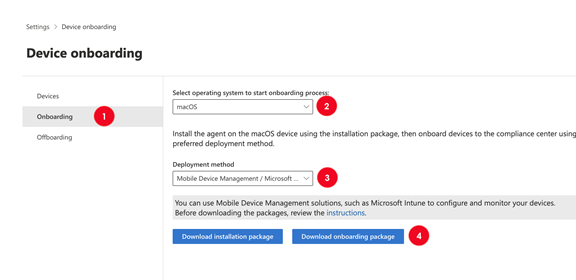Note
Access to this page requires authorization. You can try signing in or changing directories.
Access to this page requires authorization. You can try changing directories.
You can use Microsoft Intune to onboard macOS devices into Microsoft Purview solutions.
Important
Use this procedure if you do not have Microsoft Defender for Endpoint (MDE) deployed to your macOS devices
Applies to:
Before you begin
- Make sure your macOS devices are onboarded into Intune and are enrolled in the Company Portal app.
- Make sure you have access to the Microsoft Intune admin center.
- Create the user groups that you're going to assign the configuration updates to.
- OPTIONAL: Install the v95+ Microsoft Edge browser on your macOS devices to have native Endpoint DLP support on Microsoft Edge.
Note
The three most recent major releases of macOS are supported.
Onboard macOS devices into Microsoft Purview solutions using Microsoft Intune
Onboarding a macOS device into Purvoiew solutions is a multi-phase process.
- Get the device onboarding package
- Deploy the mobileconfig and onboarding packages
- Publish the application
Prerequisites
Download the following files:
| File | Description |
|---|---|
| mdatp.mobileconfig | System mobile config file |
| com.microsoft.wdav.mobileconfig. | MDE preferences |
Tip
We recommend downloading the bundled mdatp.mobileconfig file, rather than the individual .mobileconfig files. The bundled file includes the following required files:
- accessibility.mobileconfig
- fulldisk.mobileconfig
- netfilter.mobileconfig
- sysext.mobileconfig
If any of these files are updated, you need to either download the updated bundle, or download each updated file individually.
Get the device onboarding package
In the Microsoft Purview portal open Settings > Device Onboarding and then choose Onboarding.
For the Select operating system to start onboarding process option, choose macOS.
For Deployment method, choose Mobile Device Management/Microsoft Intune.
Choose Download onboarding package.
Extract the .ZIP file and open the Intune folder. This contains the onboarding code in the DeviceComplianceOnboarding.xml file.
Deploy the mobileconfig and onboarding packages
Open the Microsoft Intune admin center and navigate to Devices > macOS > Configuration.
Choose: + Create and then choose New policy.
Select the following values:
- Platform = macOS
- Profile type = Templates
- Template name = Custom
Choose Create.
On the Basics page, Enter a name for the profile, such as Microsoft Purview System MobileConfig, and then Choose Next.
On the Configuration settings page, Choose the
mdatp.mobileconfigfile that you downloaded in the pre-requisites section as the configuration profile file.Choose Next.
On the Assignments tab, add the group you want to deploy these configurations to and then choose Next.
Review your settings and then choose Create to deploy the configuration.
Repeat steps 2-9 to create profiles for the:
- DeviceComplianceOnboarding.xml file. Name it Microsoft Purview Device Onboarding Package
- com.microsoft.wdav.mobileconfig file. Name it Microsoft Endpoint Device Preferences
In the macOS Configuration policies page, the policies you created now display. Select Refresh if your changes don't show up right away.
Choose the profile that you just created. Next, view the Device and user check-in status report of the configuration policy.
Publish the application
Microsoft Endpoint data loss protection is installed as a component of Microsoft Defender for Endpoint on macOS. This procedure applies to onboarding devices into Microsoft Purview solutions
In the Microsoft Intune admin center, open Apps.
Select macOS.
On the macOS > macOS apps page, select Create.
On the Select app type > Create app slider, select the App type drop-down and then macOS under Microsoft Defender for Endpoint.
Choose the Select button.
On the App Information tab, keep the default values and then choose Next.
On the Assignments tab, add assignments and then choose Next.
You can visit Apps > macOS to see the new application listed.
Offboard macOS devices using Intune
Note
Offboarding causes the device to stop sending sensor data to the portal. However, data from the device, including reference to any alerts it has had, will be retained for up to six months.
In the Microsoft Intune admin center, open Devices > macOS > Configuration. The policies you created are listed.
Select Microsoft Endpoint Device Preferences policy.
Under Properties > Assignments, choose Edit.
Remove the group from the assignment. This will uninstall the com.microsoft.wdav.mobileconfig configuration profile file and offboard the macOS device from Purview solutions.