Note
Access to this page requires authorization. You can try signing in or changing directories.
Access to this page requires authorization. You can try changing directories.
Use the Bloomberg DataParser from 17a-4 LLC to import and archive data from Bloomberg to user mailboxes in your Microsoft 365 organization. The DataParser includes a Bloomberg connector that's configured to capture items from a third-party data source and import those items to Microsoft 365. The Bloomberg DataParser connector converts Bloomberg data to an email message format and then imports those items to user mailboxes in Microsoft 365.
After you store Bloomberg data in user mailboxes, you can apply Microsoft Purview features such as Litigation Hold, eDiscovery, retention policies and retention labels, and communication compliance. By using a Bloomberg connector to import and archive data in Microsoft 365, you can help your organization stay compliant with government and regulatory policies.
Overview of archiving Bloomberg data
The following overview explains the process of using a data connector to archive Bloomberg data in Microsoft 365.
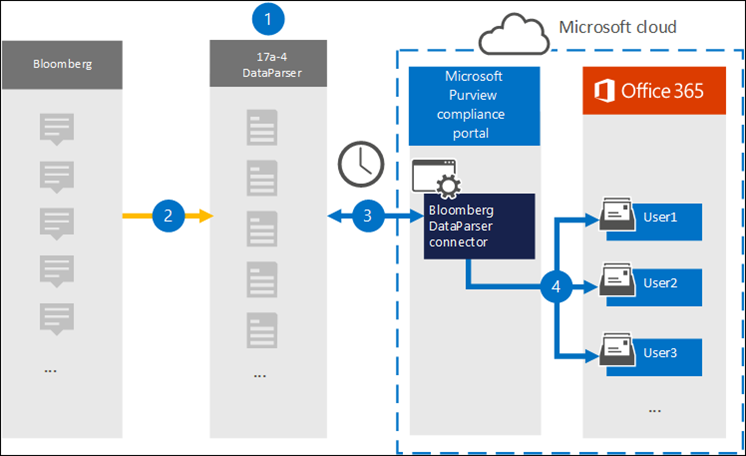
Your organization works with 17a-4 to set up and configure the Bloomberg DataParser.
The DataParser regularly collects Bloomberg items and converts the content of a message to an email message format.
You create the Bloomberg DataParser connector in the Microsoft Purview portal. The connector connects to DataParser and transfers the messages to a secure Azure Storage location in the Microsoft cloud.
The connector creates a subfolder in the Inbox folder named Bloomberg DataParser in the user mailboxes and imports the Bloomberg items to that folder. The connector determines which mailbox to import items to by using the value of the Email property. Every Bloomberg item contains this property, which is populated with the email address of every participant.
Before you set up a connector
Important
All partner third-party data connector configurations require a provisioned service principal for the partner application. This requirement isn't applicable for native Microsoft third-pary data connector configurations.
To provision a service principal using PowerShell, see Provision a service principal for partner third-party data connectors.
Create a DataParser account for Microsoft connectors. To create an account, contact 17a-4 LLC. You need to sign in to this account when you create the connector.
Assign the Data Connector Admin role to the user who creates the Bloomberg DataParser connector. This role is required to add connectors on the Data connectors page in the Microsoft Purview portal. Multiple role groups include this role by default. For a list of these role groups, see Roles in Microsoft Defender for Office 365 and Microsoft Purview compliance. Alternatively, an admin in your organization can create a custom role group, assign the Data Connector Admin role, and add the appropriate users as members. For instructions, see:
This 17a-4 data connector is available in GCC environments in the Microsoft 365 US Government cloud. Third-party applications and services might involve storing, transmitting, and processing your organization's customer data on third-party systems that are outside of the Microsoft 365 infrastructure. Therefore, these systems aren't covered by the Microsoft Purview and data protection commitments. Microsoft makes no representation that use of this product to connect to third-party applications implies that those third-party applications are FEDRAMP compliant.
Step 1: Set up a Bloomberg DataParser connector
Create a 17a-4 connector for Bloomberg data connector in the Microsoft Purview portal.
- Sign in to the Microsoft Purview portal.
- Select Settings > Data connectors.
- Select My connectors, then select Add connector.
- Choose Bloomberg DataParser from the list.
- Select Accept on the Terms of service page.
- Enter a unique name that identifies the connector and select Next.
- Sign in to your 17a-4 account and complete the steps in the Bloomberg DataParser connection workflow.
Step 2: Configure the Bloomberg DataParser connector
Work with 17a-4 Support to configure the Bloomberg DataParser connector.
Step 3: Map users
The Bloomberg DataParser connector automatically maps users to their Microsoft 365 email addresses before importing data to Microsoft 365.
Step 4: Monitor the Bloomberg DataParser connector
After you create a Bloomberg DataParser connector, you can view the connector status in the Microsoft Purview portal.
- Sign in to the Microsoft Purview portal.
- Select Settings > Data connectors.
- Select My connectors, then select the Bloomberg DataParser connector that you created to display the flyout page, which contains the properties and information about the connector.
- Under Connector status with source, select the Download log link to open (or save) the status log for the connector. This log contains information about the data that's imported to the Microsoft cloud. For more information, see View admin logs for data connectors.