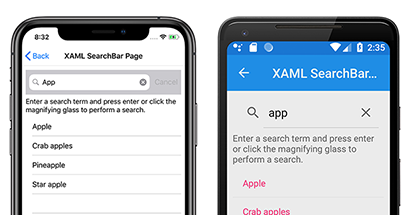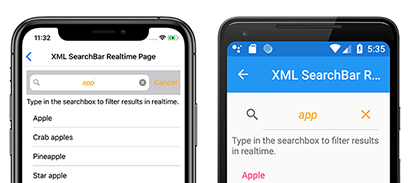Note
Access to this page requires authorization. You can try signing in or changing directories.
Access to this page requires authorization. You can try changing directories.
The Xamarin.Forms SearchBar is a user input control used to initiating a search. The SearchBar control supports placeholder text, query input, search execution, and cancellation. The following screenshot shows a SearchBar query with results displayed in a ListView:
The SearchBar class defines the following properties:
CancelButtonColoris aColorthat defines the color of the cancel button.CharacterSpacing, of typedouble, is the spacing between characters of theSearchBartext.FontAttributesis aFontAttributesenum value that determines whether theSearchBarfont is bold, italic, or neither.FontFamilyis astringthat determines the font family used by theSearchBar.FontSizecan be aNamedSizeenum value or adoublevalue that represents specific font sizes across platforms.HorizontalTextAlignmentis aTextAlignmentenum value that defines the horizontal alignment of the query text.VerticalTextAlignmentis aTextAlignmentenum value that defines the vertical alignment of the query text.Placeholderis astringthat defines the placeholder text, such as "Search...".PlaceholderColoris aColorthat defines the color of the placeholder text.SearchCommandis anICommandthat allows binding user actions, such as finger taps or clicks, to commands defined on a viewmodel.SearchCommandParameteris anobjectthat specifies the parameter that should be passed to theSearchCommand.Textis astringcontaining the query text in theSearchBar.TextColoris aColorthat defines the query text color.TextTransformis aTextTransformvalue that determines the casing of theSearchBartext.
These properties are backed by BindableProperty objects, which means the SearchBar can be customized and be the target of data bindings. Specifying font properties on the SearchBar is consistent with customizing text on other Xamarin.Forms Text controls. For more information, see Fonts in Xamarin.Forms.
Create a SearchBar
A SearchBar can be instantiated in XAML. Its optional Placeholder property can be set to define the hint text in the query input box. The default value for the Placeholder is an empty string so no placeholder will appear if it isn't set. The following example shows how to instantiate a SearchBar in XAML with the optional Placeholder property set:
<SearchBar Placeholder="Search items..." />
A SearchBar can also be created in code:
SearchBar searchBar = new SearchBar{ Placeholder = "Search items..." };
SearchBar appearance properties
The SearchBar control defines many properties that customize the appearance of the control. The following example shows how to instantiate a SearchBar in XAML with multiple properties specified:
<SearchBar Placeholder="Search items..."
CancelButtonColor="Orange"
PlaceholderColor="Orange"
TextColor="Orange"
TextTransform="Lowercase"
HorizontalTextAlignment="Center"
FontSize="Medium"
FontAttributes="Italic" />
These properties can also be specified when creating a SearchBar object in code:
SearchBar searchBar = new SearchBar
{
Placeholder = "Search items...",
PlaceholderColor = Color.Orange,
TextColor = Color.Orange,
TextTransform = TextTransform.Lowercase,
HorizontalTextAlignment = TextAlignment.Center,
FontSize = Device.GetNamedSize(NamedSize.Medium, typeof(SearchBar)),
FontAttributes = FontAttributes.Italic
};
The following screenshot shows the resulting SearchBar control:
Note
On iOS, the SearchBarRenderer class contains an overridable UpdateCancelButton method. This method controls when the cancel button appears, and can be overridden in a custom renderer. For more information about custom renderers, see Xamarin.Forms Custom Renderers.
Perform a search with event handlers
A search can be executed using the SearchBar control by attaching an event handler to one of the following events:
SearchButtonPressedis called when the user either clicks the search button or presses the enter key.TextChangedis called anytime the text in the query box is changed.
The following example shows an event handler attached to the TextChanged event in XAML and uses a ListView to display search results:
<SearchBar TextChanged="OnTextChanged" />
<ListView x:Name="searchResults" >
An event handler can also be attached to a SearchBar created in code:
SearchBar searchBar = new SearchBar {/*...*/};
searchBar.TextChanged += OnTextChanged;
The TextChanged event handler in the code-behind file is the same, whether the SearchBar is created via XAML or code:
void OnTextChanged(object sender, EventArgs e)
{
SearchBar searchBar = (SearchBar)sender;
searchResults.ItemsSource = DataService.GetSearchResults(searchBar.Text);
}
The previous example implies the existence of a DataService class with a GetSearchResults method capable of returning items that match a query. The SearchBar control's Text property value is passed to the GetSearchResults method and the result is used to update the ListView control's ItemsSource property. The overall effect is that search results are displayed in the ListView control.
The sample application provides a DataService class implementation that can be used to test search functionality.
Perform a search using a viewmodel
A search can be executed without event handlers by binding the SearchCommand and SearchCommandParameter properties to ICommand implementations. The sample project demonstrates these implementations using the Model-View-ViewModel (MVVM) pattern. For more information about data bindings with MVVM, see Data Bindings with MVVM.
The viewmodel in the sample application contains the following code:
public class SearchViewModel : INotifyPropertyChanged
{
public event PropertyChangedEventHandler PropertyChanged;
protected virtual void NotifyPropertyChanged([CallerMemberName] string propertyName = "")
{
PropertyChanged?.Invoke(this, new PropertyChangedEventArgs(propertyName));
}
public ICommand PerformSearch => new Command<string>((string query) =>
{
SearchResults = DataService.GetSearchResults(query);
});
private List<string> searchResults = DataService.Fruits;
public List<string> SearchResults
{
get
{
return searchResults;
}
set
{
searchResults = value;
NotifyPropertyChanged();
}
}
}
Note
The viewmodel assumes the existence of a DataService class capable of performing searches. The DataService class, including example data, is available in the sample application.
The following XAML shows how to bind a SearchBar to the example viewmodel, with a ListView control displaying the search results:
<ContentPage ...>
<ContentPage.BindingContext>
<viewmodels:SearchViewModel />
</ContentPage.BindingContext>
<StackLayout ...>
<SearchBar x:Name="searchBar"
...
SearchCommand="{Binding PerformSearch}"
SearchCommandParameter="{Binding Text, Source={x:Reference searchBar}}"/>
<ListView x:Name="searchResults"
...
ItemsSource="{Binding SearchResults}" />
</StackLayout>
</ContentPage>
This example sets the BindingContext to be an instance of the SearchViewModel class. It binds the SearchCommand property to the PerformSearch ICommand in the viewmodel, and binds the SearchBar Text property to the SearchCommandParameter property. The ListView.ItemsSource property is bound to the SearchResults property of the viewmodel.
For more information about the ICommand Interface and bindings, see Xamarin.Forms data binding and the ICommand interface.