Azure DevOps Services | Azure DevOps Server | Azure DevOps Server 2022 | Azure DevOps Server 2020
Find answers to common questions about using Microsoft Excel to add or modify work items in Azure DevOps.
If you experience connection issues, confirm you meet the prerequisites in Bulk add or modify work items with Excel. For more information, see Azure Boards and Office integration.
Tip
For bulk imports or updates, we recommend using the web portal or the CSV import.
Connect and versioning support
What do I need to use Excel to add or modify work items?
Install the Azure DevOps Office Integration add-in from the Downloads page, Other Tools, and Frameworks. The add-in typically installs with Visual Studio or Team Explorer. Use Microsoft Excel 2010 or later, including Microsoft 365 (Excel).
Important
Microsoft Project Integration and the TFSFieldMapping command aren't supported for:
- Visual Studio 2019 with Azure DevOps Office® Integration 2019
- Azure DevOps Server 2020 and later, including Azure DevOps Services
Use the supported Excel integration instead.
After you install the add-in, open Excel and confirm the Team ribbon appears.
Can I use Excel on my Mac?
No. macOS isn't supported. Excel on macOS can't connect to Azure DevOps via the Office add-in.
Can I open a query in Excel from the web portal?
Yes. Install the Azure DevOps Open in Excel Marketplace extension to open a query directly from the web portal. Alternatively, open Excel (Bulk add or modify work items with Excel) and then open a query you created in the web portal or Team Explorer.

Can I import or update work items without using Excel?
Yes. Use the web portal for bulk imports/updates (Import work items).
How do I connect an existing Excel workbook to Azure DevOps?
See Connect Azure Boards to an Office client for step-by-step instructions.
How do I share an Excel workbook that has work items?
Disconnect the workbook from Azure DevOps before sharing to avoid accidental publishes. You can disconnect, share or work offline, and reconnect later. See Connect Azure Boards to an Office client, Disconnect a document file from the network.
How do I connect when special protocols are in use on my network?
If your network uses TLS 1.1 or TLS 1.2 restrictions, you might see connection issues. To resolve them, see Allowed address lists and network connections, Domain URLs to allow.
How do I disable the Team menu?
To disable the add-in, follow the Microsoft Office guidance: Add or remove add-ins.
Unsupported queries
What query macros aren't supported in Excel?
The following macros only work in the web portal: @CurrentIteration, @CurrentIteration +/- n, @Follows, @MyRecentActivity, @RecentMentions, @RecentProjectActivity, @TeamAreas. Queries that contain these macros don't work when opened in Visual Studio/Team Explorer, Excel, or Project.
Can I view queries that list work items from different team projects?
No. Excel shows work items only from the team project the workbook connects to. If you try to open a cross-project query, you receive error TF208015. To view items from other team projects, create a separate query and open it in a different workbook; each workbook connects to a single team project.
Work with linked work items
How do I publish a tree list?
Follow the instructions in Bulk add or modify work items with Excel, Import work items, tree list
Why does my direct-links query appear as a flat list in Excel?
The add-in converts direct-links queries to a flat list in Excel. You can modify fields and add work items, but Excel doesn't show or let you edit link relationships for direct-links queries.
Can I bulk-edit link types other than hierarchical links?
No. Excel supports adding and modifying hierarchical (parent-child) links only. To edit other link types in bulk, use:
- The web portal to map backlog items to portfolio items (Organize your backlog)
- The web portal or Team Explorer to modify parent-child links by dragging items in a hierarchical backlog or tree query (Reparent items)
- The Azure CLI:
az boards work-item relation add(/cli/azure/boards/work-item/relation).
Work with test work items
Can I bulk add or edit test cases with Excel?
No. Excel can't export or import test case steps or other test artifacts. Use the web portal grid view to bulk edit test cases (Use the grid view to edit test cases).
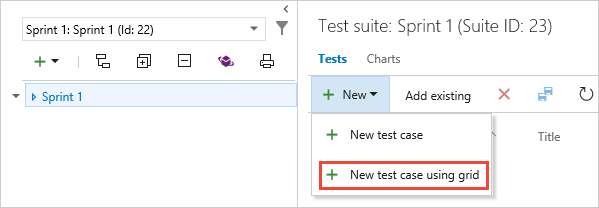
Publish and refresh
How can I show more fields in Excel?
Start a worksheet with New List to get default columns, then choose Choose Columns on the Team menu to add fields. If you start from an existing query, you see the query's columns; you can add more columns via Choose Columns, but that action doesn't change the underlying query.

How do I resolve publishing issues?
Troubleshoot the specific error:
- Resolve data conflicts: Resolve data conflicts
- Resolve data validation errors: Resolve data validation errors
- Address inaccuracies in summary values: Address inaccuracies published for summary values
How do I resolve invalid links in a tree list?
When Excel finds an invalid link during publish, the Work Item Publishing Errors dialog lists the problem and row number. The tree must be valid before publishing. Common errors include missing titles or misplaced titles in the wrong title column.
To update work items, be a member of the Contributors group or have View work items in this node and Edit work items in this node permissions set to Allow. See Change project-level permissions.
Common error fixes:
- TF208000: Duplicate titles—remove duplicates so only one title column contains a value, then Publish.
- TF208001: Child disconnected from parent—move the title to the correct column, then Publish.
- TF208017: Missing Title 1 in the first row—add or move the correct title into Title 1, then Publish.
- TF208022: Can't publish a sorted tree list—clear sorting or refresh the list to restore the hierarchy; re-establish parent-child relationships before publishing.
- TF208102: Excel sort on a tree list—sorting can remove hierarchy changes; publish field changes and then Refresh to restore hierarchy.
- TF208104: Hierarchical link Relationship is locked—locked links (for example, synchronized with Project Server) prevent changes to hierarchy; modify locked links from the enterprise project plan or use supported workflows.
To restore hierarchy after resolving issues:
- Publish your field changes (Team tab > Publish).
- Choose Refresh to restore the tree hierarchy.
Can I delete work items from Excel?
No. You can't delete work items from Excel. Delete work items from the web portal or use the Azure CLI: az boards work-item delete. See Move, change, or delete work items.
No. You can't delete work items from Excel. Delete work items from the web portal or use witadmin on server versions. See Remove or delete work items.
Use built-in Excel functions
Can I use multiple worksheets within Excel?
Yes. Each worksheet can contain a different input list or query, but all worksheets in a workbook must connect to the same project or collection. To work with a different project, open a new workbook.
Can I use Excel cut and paste functions?
Yes. Excel supports cut, paste, fill, formatting, sort (flat lists only), filter, and formulas. You can cut and paste rows to resequence items or change link relationships within a list.
To drag a work item, select one or more rows, open the context menu, choose Select > Table Row, then drag when the pointer becomes the move pointer ![]() .
.
Tip
Refreshing the work item list can reset some formats (for example, date formats) to the server's settings.