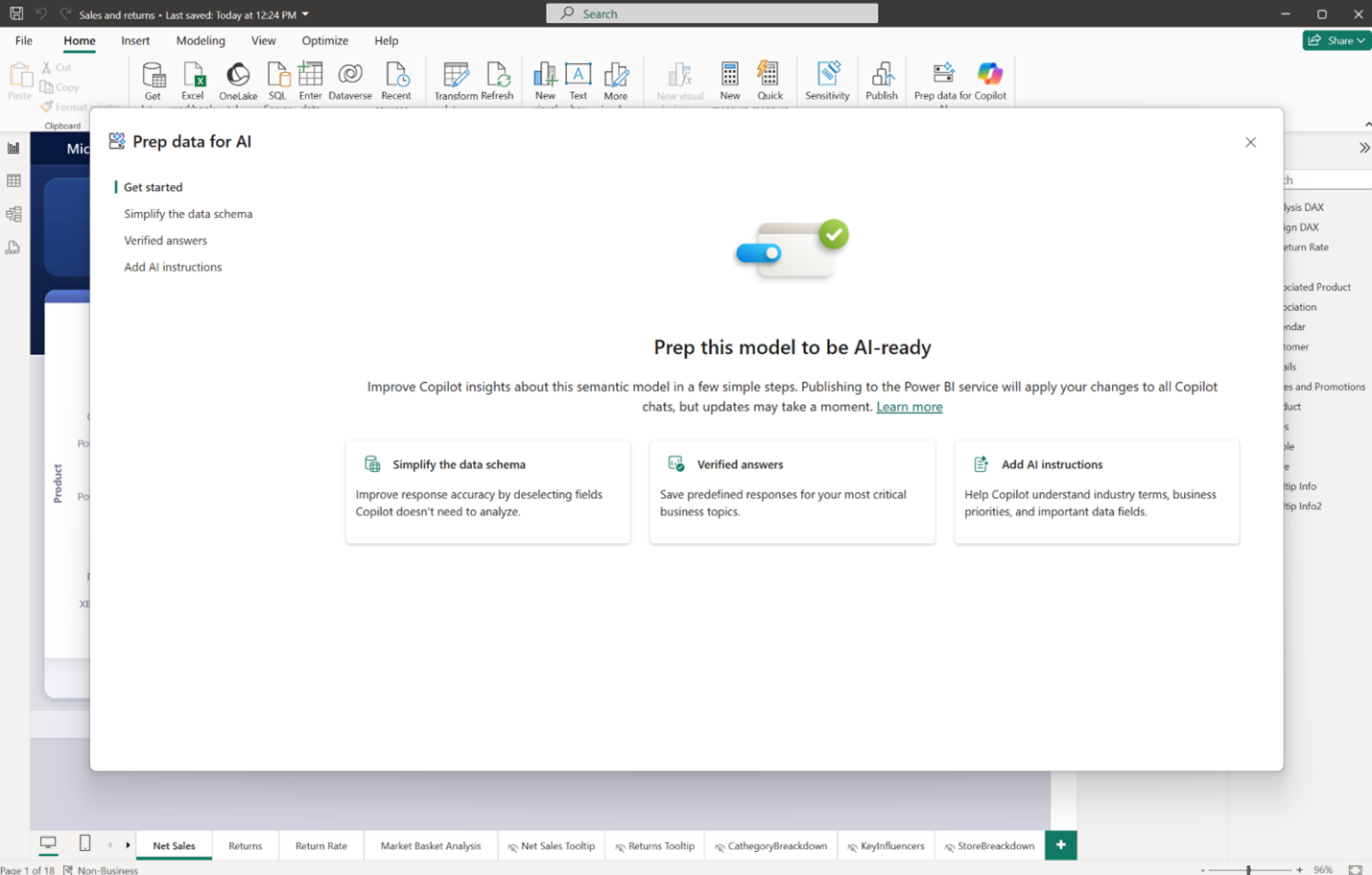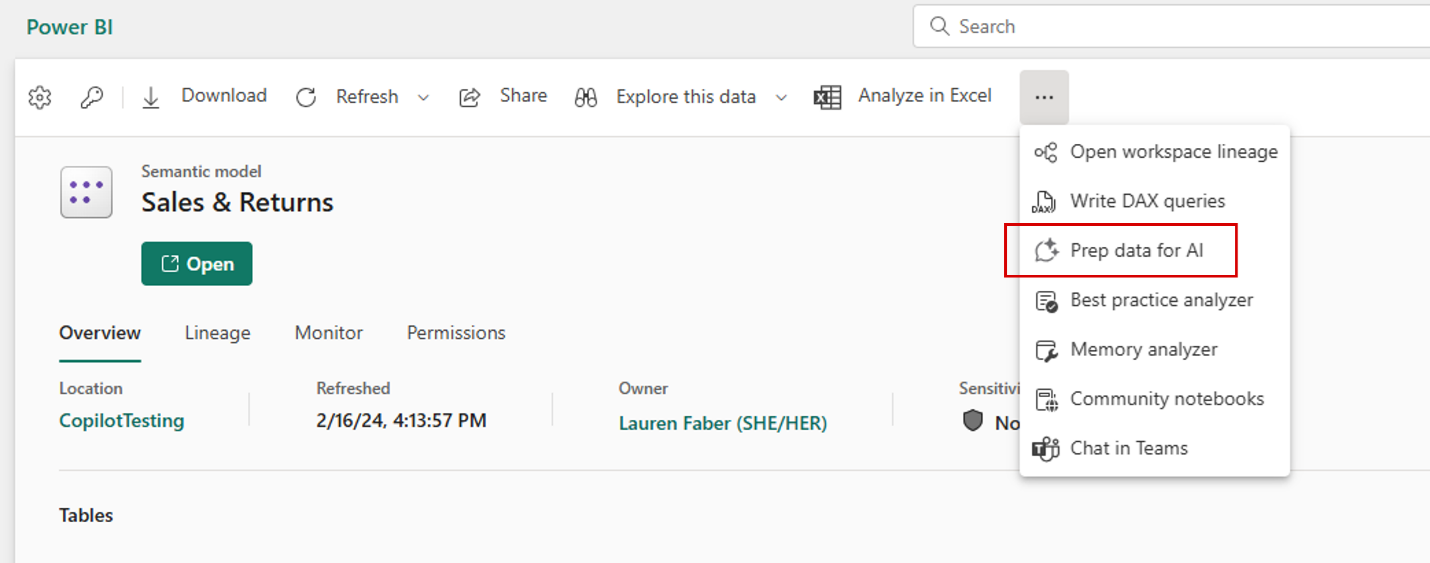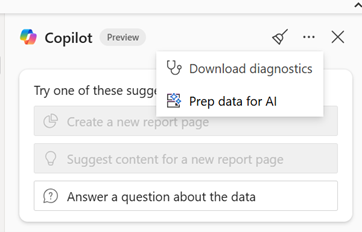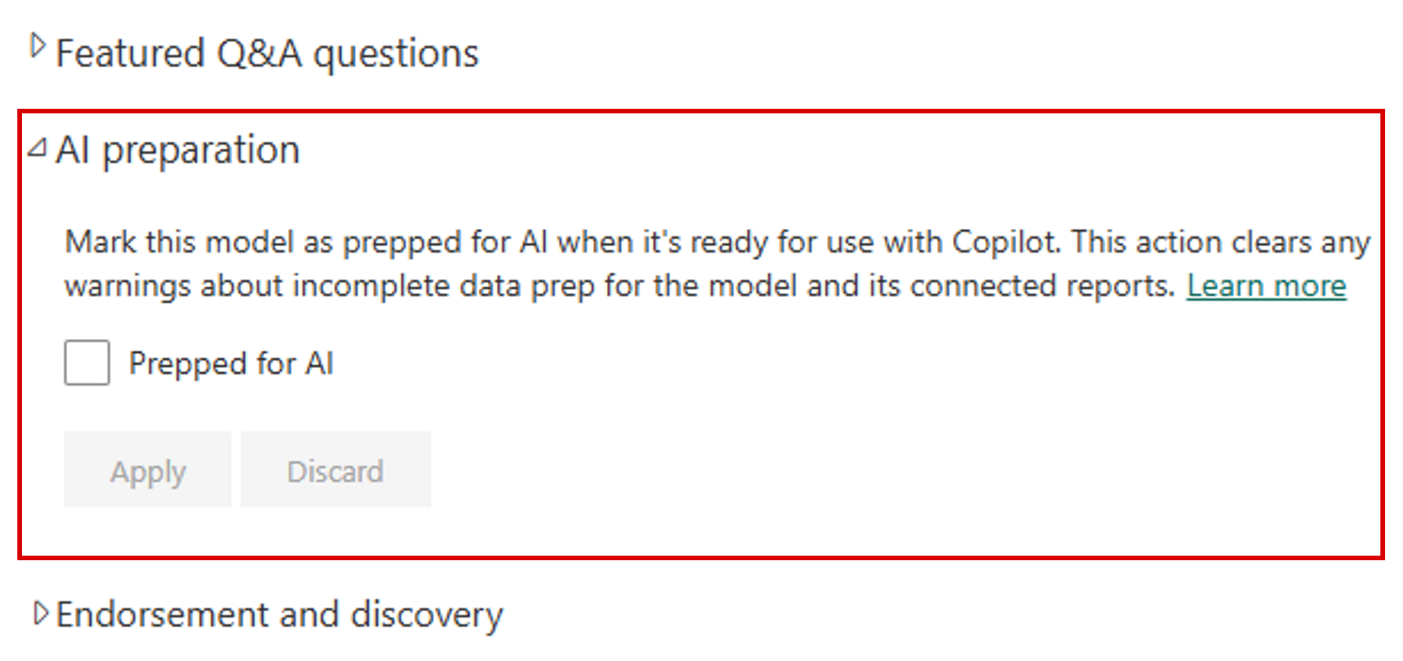Note
Access to this page requires authorization. You can try signing in or changing directories.
Access to this page requires authorization. You can try changing directories.
Microsoft Power BI has new capabilities to help you get your data ready for natural language experiences with Copilot.
To get the best results from Copilot in Power BI, we recommend that you have a semantic model that follows best practices. However, models often require more assistance to be fully prepared for optimal interactions with AI.
There are tooling features to help you prepare your data for AI. These features allow you to provide more context about your model, help guide Copilot to the right data in the model, and help increase the quality of Copilot output.
Note
You can now author Prep data for AI features in both the Power BI service and Power BI Desktop. Users can consume these features everywhere that Copilot exists.
New tooling features to help you prep your data for AI
You can now use three key features to help prepare your data for AI. This preparation provides Copilot the context it needs to reduce ambiguity, improve relevance and accuracy, and make user interactions with Copilot more fluent and intuitive.
Benefits of preparing your data for AI
When you prepare your data for AI, you create the foundation for high-quality, grounded, and context-aware AI experiences. When data is unstructured or ambiguous, AI systems can struggle to correctly interpret it. Outputs might be generic, inaccurate, or even misleading.
When you invest in data preparation, you help AI systems understand your unique business context, prioritize the right information, and deliver responses that are consistent, reliable, and aligned with your goals. Data preparation not only improves user trust but also accelerates adoption and impact across your organization.
Note
Features that help prepare your data for AI can't ensure a specific output every time. AI behavior is nondeterministic. Copilot doesn't always produce the exact same response, even with the same input.
Features to help you prepare your data for AI
Power BI Desktop
To access the features in Power BI Desktop, follow these steps:
- Select the Prep data for AI button on the home ribbon in Power BI Desktop. When you select this button, a unified experience opens with three features to help you prepare your data to be ready for Copilot.
- To set a verified answer, select a visual.
- Select the ... menu, and then select Set verified answer.
Now you can set trigger phrases that use the selected visual to return an answer.
All updates are saved on the semantic model, not the report.
Power BI service
To author an AI data schema and AI instructions in the Power BI service, follow these steps:
- Select the semantic model to prep for AI.
- From the ribbon, select the Prep data for AI button.
- Use the available features, and then select Apply when you're satisfied with your updates.
Note
It might take time for the changes that you made to affect Copilot results. If Prep data for AI features don't take effect immediately, wait a few minutes and try again.
To set or create a verified answer in the Power BI service, first meet the following requirements:
- You're in a Copilot-enabled workspace.
- You have authoring permission on the semantic model the report is built on.
- You're on a report page.
- You're in edit mode.
- The visual is selected.
Set a verified answer
- To set a verified answer, select a visual.
- Select the ... menu, and then select Set up a verified answer.
Now you can set trigger phrases that use the selected visual to return an answer. All verified answers are saved to the semantic model.
You can manage verified answers by selecting the Prep data for AI button on the ribbon of the semantic model page.
Test your Copilot tooling changes
Use the skill picker
After you prepare your data for AI, you can use the Copilot report pane in Desktop to test what your end users will see. The skill picker is a tool that gives you greater control over how Copilot responds. By using the skill picker, you can select specific Copilot capabilities to enable.
Currently, the skill picker includes three capabilities:
- Answer questions about the data: Uses Copilot to respond to questions based on a given semantic model.
- Analyze report visuals: Enables Copilot to interpret and answer questions about the visuals within a report.
- Create new report pages: Lets Copilot generate new report pages based on your prompts.
Authors can simulate different environments and test how their changes affect the Copilot experience by selecting which capabilities to enable.
- In Standalone Copilot experience (Home), select Answer questions about the data.
- In Report Copilot Pane - Read Mode, select Answer questions about the data and Analyze report visuals.
- In Report Copilot Pane - Edit Mode, enable all three capabilities.
All three skills are enabled in Power BI Desktop by default. You can immediately access the full range of Copilot functionality. To customize the skills for your session, choose Select skills from the dropdown menu in the Copilot chat box, and then select the combination that fits your needs.
Test the prepared data for AI capabilities
Use the Copilot report pane in Power BI Desktop to test changes that you make through the Prep data for AI dialog. We recommend that you create an iterative and thorough testing process. Each time that you make an update to one of the features, you can view the latest updates by refreshing the Copilot report pane. Just close and reopen it.
You can troubleshoot changes through Access the download diagnostic on the ... menu on the report pane. You can also analyze the How Copilot arrived at this (HCAAT) feature, which is included in answers from your semantic model.
After you test and confirm your Prep data for AI enhancements, you can publish your report to the Power BI service for broad consumption.
Mark your model Prepped for AI
After you prepare your semantic model for AI and it's ready for consumption, you can mark your model Prepped for AI by following these steps:
- Go to the Power BI service and find your semantic model.
- Select the Settings icon in the upper-left corner.
- Expand the AI preparation section.
- Select the Prepped for AI box, and then select the Apply button.
When you mark your semantic model Prepped for AI, the standalone Copilot agent doesn't apply any friction treatment to answers from that model. Also, reports that use that semantic model can be considered Prepped for AI.
Note
When you mark a semantic model Prepped for AI, the friction treatment in standalone Copilot for associated reports should be removed.
In most cases, changes are fully reflected within an hour, but it can take up to 24 hours if the model has a lot of reports attached. To force an update to a specific report, you can speed up the process by manually saving a small change to a report.
There's currently no way to mark a report, dashboard, or app Prepped for AI.
Authors can also turn on an admin setting to only search data that is marked Prepped for AI within the standalone Copilot experience.
Turn off the preview features in Desktop
You can also remove the ability to author Prep data for AI features within Power BI Desktop.
- Select File > Options and settings > Options > Preview features > Prep data for AI.
- Clear the Prep data for AI box.
When you restart Desktop, you no longer see the Prep data for AI button.
Considerations and limitations
- You must enable Power BI Q&A on your semantic model.
- You can author all Prep data for AI features in Power BI Desktop and the Power BI service.
- Users can consume all Prep data for AI features everywhere that Copilot in Power BI is available.
- Prep data for AI features in Power BI Desktop are only supported with the following connection types:
- Import
- DirectQuery
- Composite (local)
- All model types can use the Prep data for AI features within the Power BI service.
- When you close the dialog, all Prep data for AI features are saved to the model.
- You can test all Prep data for AI features on the report Copilot pane before publishing to the service.
- You can troubleshoot Prep data for AI features. Use the HCAAT functionality and use the Download diagnostics feature from the ... menu on the Copilot pane in Power BI Desktop. This action ensures that Prep data for AI features are applied. Include the diagnostic file when you create support requests.
- We encourage the use of HCAAT, which is included in answers that come from a semantic model. When you use HCAAT, you can see what Copilot used to arrive at an answer.
- After you save changes in the Prep data for AI dialog, refresh the Copilot pane by closing and reopening it so that changes take effect.
- AI instructions and AI data schemas save to the LSDL and you can edit them as needed.
- In rare circumstances, Copilot capabilities might time out, which results in an error because it can't fetch the LSDL.
- When you make LSDL or tooling edits through Git or deployment pipelines, take note of the following requirements:
- Import models: You're required to do a model refresh in the Power BI service to sync the LSDL or tooling changes after deployment.
- DirectQuery models: You're required to do a model refresh in the Power BI service to sync the LSDL or tooling changes after deployment, but only once a day.
- Direct Lake models: You're required to do a model refresh in the Power BI service to sync the LSDL or tooling changes after deployment, but only once a day.
- The standalone Copilot experience isn't yet available in the following regions: Spain Central, Qatar, India-West, and Mexico.