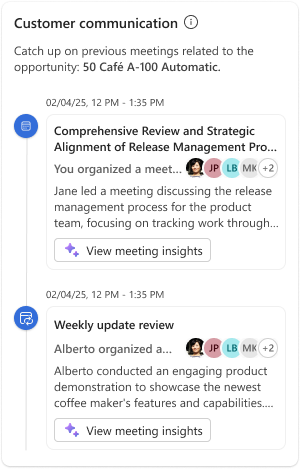Note
Access to this page requires authorization. You can try signing in or changing directories.
Access to this page requires authorization. You can try changing directories.
[This article is prerelease documentation and is subject to change.]
Important
- This is a preview feature.
- Preview features aren’t meant for production use and might have restricted functionality. These features are subject to supplemental terms of use, and are available before an official release so that customers can get early access and provide feedback.
The Customer communication card in the Copilot for Sales pane in Outlook shows a chronological view of your interactions with a customer, including meetings. This card helps you catch up and gain insights into all the activities that have happened for a given opportunity. You can see all the meetings related to the opportunity. For each meeting, Copilot for Sales provides AI-generated insights such as the summary, sentiment, objections, and next steps.
When working on opportunities, you often manage numerous activities, such as meetings, making it difficult to keep track of every interaction and discussion. The Customer communication card consolidates all these events and provides insights for each one directly within Outlook. If you've access to an opportunity in CRM, you can view insights from related meetings, even if you did not attend the meeting. This helps you stay updated and informed without leaving your workflow.
Note
- The Customer communication card is displayed only when the email is connected to an opportunity. Once the opportunity is connected, the Customer communication card displays the meeting activities related to that.
- Meetings don't necessarily have to be saved to an opportunity for it to show up in the Customer communication card. The opportunity is identified based on the meeting content and contacts.
Prerequisites
- Meeting must be saved to an opportunity.
- Meeting insights must be turned on in Access settings.
Access the Customer communication card
In Outlook, open an email or a meeting.
Go to the Customer communication card.
To view insights for a meeting, select View meeting insights.