Note
Access to this page requires authorization. You can try signing in or changing directories.
Access to this page requires authorization. You can try changing directories.
[This article is prerelease documentation and is subject to change.]
Your organization's makers work with people inside and outside the organization. This means your data can go anywhere, on any device, app, or service. You want to keep your data secure and compliant with your organization's policies.
With Microsoft Purview, you can use sensitivity labels to classify and protect your data, without affecting user productivity and collaboration. Specific to your organization and business needs, your admins can create categories for different levels of sensitive content in your organization.
For example, you can create and apply labels for Personal, Public, General, Confidential, and Highly Confidential content. For more information, see Learn about sensitivity labels in the Purview documentation.
Copilot Studio supports sensitivity labels for the following knowledge sources and sources used in the generative answers classic mode:
- SharePoint
- OneDrive for Business
- SQL
- Dataverse
- Cosmos
- Azure Blob Storage
- Word
- Excel
- Outlook
- Office groups
- Office users
Important
This article contains Microsoft Copilot Studio preview documentation and is subject to change.
Preview features aren't meant for production use and may have restricted functionality. These features are available before an official release so that you can get early access and provide feedback.
If you're building a production-ready agent, see Microsoft Copilot Studio Overview.
Microsoft Purview strengthens information protection for Copilot Studio
An agent uses existing controls to ensure that data stored in your tenant is never returned to the user, or used by generative AI, if the user doesn't normally have access to that data. When the data has sensitivity labels from your organization applied to the content, there's an extra layer of protection.
When an agent is configured with a supported knowledge source, the user sees a shield icon with the highest sensitivity label that has been applied to the content the agent used to generate the response. The user also sees a sensitivity label for each cited file in the agent's response.
The following screenshots show sensitivity labels in agent responses:
In conversations with agents deployed to the web, the shield is colored to match the sensitivity label, appears below the response, and lists the highest label. The citations after the response also indicate the label applied to that specific file or reference:
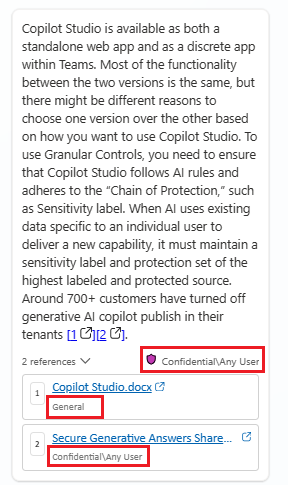
In conversations with agents on Teams, the shield appears above the response. When a user hovers over the shield icon, the name and summary of the highest label appears. The citations after the response also indicate the label applied to that specific file or reference:
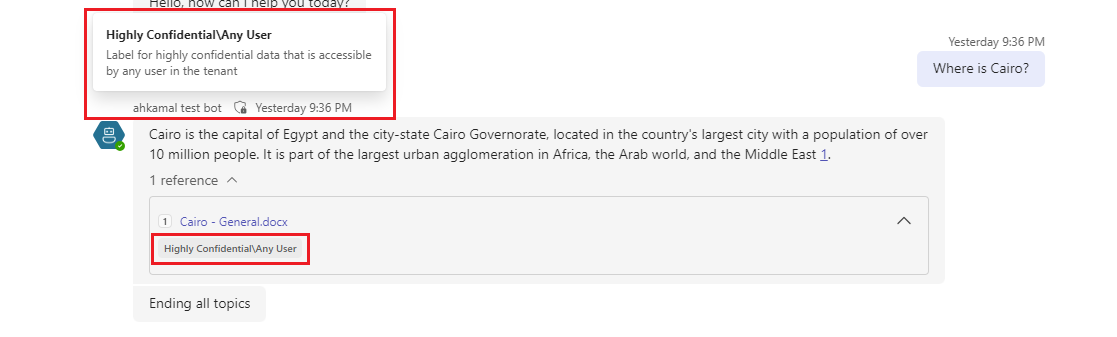
Important
Microsoft Purview sensitivity labels in Copilot Studio are on by default for agents with supported knowledge sources.