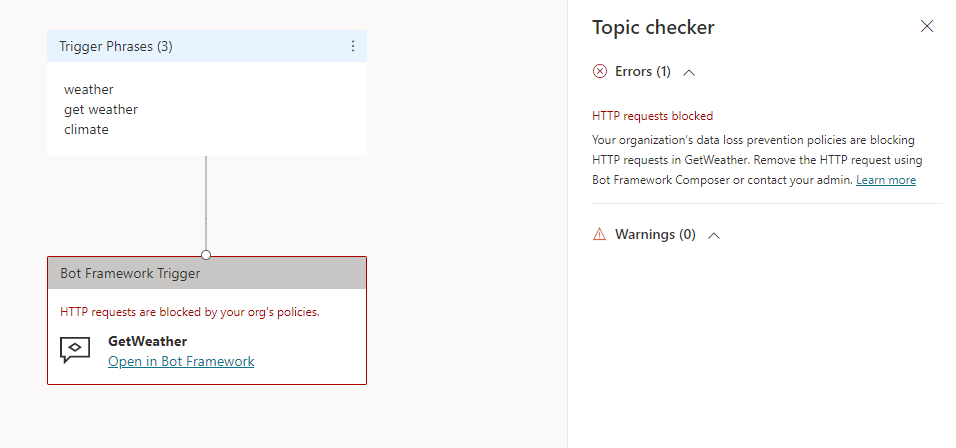Note
Access to this page requires authorization. You can try signing in or changing directories.
Access to this page requires authorization. You can try changing directories.
Agent makers in your organization can make HTTP requests with the Send HTTP request node.
You can use data policies to prevent agent makers from configuring HTTP requests to help prevent data exfiltration.
For more information about other data policy related connectors, see Configure data policies for agents.
Configure data policy to block HTTP requests in the Power Platform admin center
To configure the data policy to block HTTP requests, follow these steps:
Sign in to the Power Platform admin center.
On the side navigation, select Security, and then select Data and privacy. The Data protection and privacy page opens.
Select Data policy. The Data policies page opens.
Create a new data policy, or choose an existing data policy to edit:
- If you want to create a new data policy, select New Policy. For detailed instructions, see Create a data policy.
- If you want to choose an existing data policy to edit, select the data policy and select Edit Policy. For detailed instructions, see Edit a data policy.
Select Next. The Add an environment page opens.
- If you want to add an environment to your data policy, select the environment in the Available tab and select Add to policy.
- If you want to remove an environment from your data policy, select the environment in the Added to policy tab and select Remove from policy.
Select Next. The Assign connectors page opens.
- Use the search box to find the HTTP connector.
- Select the connector's More actions icon (⋮), and then select Block.
- If admins want to allow or deny specific HTTP endpoints, they can use Data policy connector endpoint filtering instead of blocking all HTTP calls.
- Select Next.
- Review your policy, then select Create policy if you're creating a new policy or Update policy if you're editing an existing policy.
Confirm data policy enforcement
You can confirm that this connector is being used in the data policy from the Copilot Studio.
First, open your agent from the environment where the data policy is applied. Go to the authoring canvas, create a new topic, add a Send HTTP request node (minimally populating the URL property), and save your topic.
If the policy is enforced, you'll see an error banner with a Details button. On the Channels page, expand the error link and select the Download button to see details.
In the details file, a row appears describing each violation. A violation occurs if the HTTP connector is blocked, if the HTTP connector is in a different data group than other connectors in your data policy, or if the HTTP policy isn't blocked but an endpoint is denied.