Note
Access to this page requires authorization. You can try signing in or changing directories.
Access to this page requires authorization. You can try changing directories.
You can share the agents you create using the Copilot Studio lite experience in Microsoft 365 Copilot with users in your organization. Sharing an agent provides limited direct access to it for a specified set of users. While ideal for team collaboration, sharing an agent doesn't allow for deployment across the organization or integration with other channels.
This article describes how to share and manage the agents you build using Copilot Studio. To publish an agent across multiple channels, you need to use the Copilot Studio full experience. For more information, see Publish and deploy your agent.
Differences between sharing and publishing agents
Sharing an agent is intended for limited, direct access to it. This approach is ideal for collaborating or getting feedback as you create your agent, but can't be used for formal deployment or integration.
The following table highlights the key differences between publishing and sharing your declarative agents.
| Sharing | Publishing | |
|---|---|---|
| Purpose | Collaboration, feedback, testing, or limited access for specific individuals or groups. | Formal deployment for broad use, integration, scaled across specified channels (for example, Teams, Copilot) or the entire organization. |
| Mechanism | Owner/co-owners use Manage Sharing to specify up to 98 users by name or email. The specified users receive direct access, but the agent remains private and not broadly discoverable. | Owner/co-owners select Publish in Copilot Studio, select the target channel (Teams, Copilot, and more), and complete any required approval flows. The agent becomes discoverable and accessible to intended audience. |
| Audience | Up to 98 named users (individuals or groups). | Organization-wide or channel-specific. |
| Discoverability | Private; only visible to specified recipients. | Public (within the chosen scope); appears in the Agent Store and specified channels. |
| Governance | Minimal governance; no approval flows. | Might require approval flows, versioning, and lifecycle management. |
| Permissions | Specified users can interact with, but not manage or publish, the agent. | Owner/co-owners manage publishing, updates, and lifecycle. |
| Integration | Not integrated; sharing is only available via direct access. | Can be integrated into Teams, Copilot, or other Microsoft 365 surfaces. |
Share an agent
To share your agent, after you build and test it in the Copilot Studio lite experience, choose Create. After creating your agent, a confirmation message will appear indicating that the agent is private and only available to you. To share the agent with others, select the Share button and choose who should have access.
Note
Your admin might apply a policy that restricts certain agent sharing options. This governance change applies at the time of implementation and doesn't revoke existing agent access permissions. If governance policies change, be sure to update the sharing options for your agent to be compliant before you make updates to your agent.
The following table describes the available sharing options.
| Sharing option | Description |
|---|---|
| Anyone in your organization | Anyone in your tenant can use the sharing link to use the agent. |
| Specific users in your organization | Specific users or groups can use the sharing link to access and interact with the agent. You must specify the names or emails of individuals, security groups, or security-enabled Microsoft 365 groups in your tenant's Microsoft directory. |
| Only you | Only the author of the agent can use the agent. No one else can use the sharing link. This sharing option is selected by default. |
When users open the link to an agent you have shared with them, the agent opens in a browser window and is ready to use.
Note
Agent capabilities differ based on a user's license. Users can only add agents that have been shared with them when they have the type of Microsoft 365 Copilot license required for accessing the capabilities configured in that agent. If a user doesn't have the appropriate license for an agent's capabilities, attempts to use the agent might result in an error. For details, see Agent capabilities for Microsoft 365 users.
Deploy an agent via ZIP package
Copilot Studio provides an option to download a ZIP package for manual deployment. This ZIP package contains the files you need to sideload your agent into Microsoft Teams.
To deploy an agent manually:
- In the Copilot Studio lite experience, open the left navigation pane and select Create agent.
- At the top of the central pane, choose My agents.
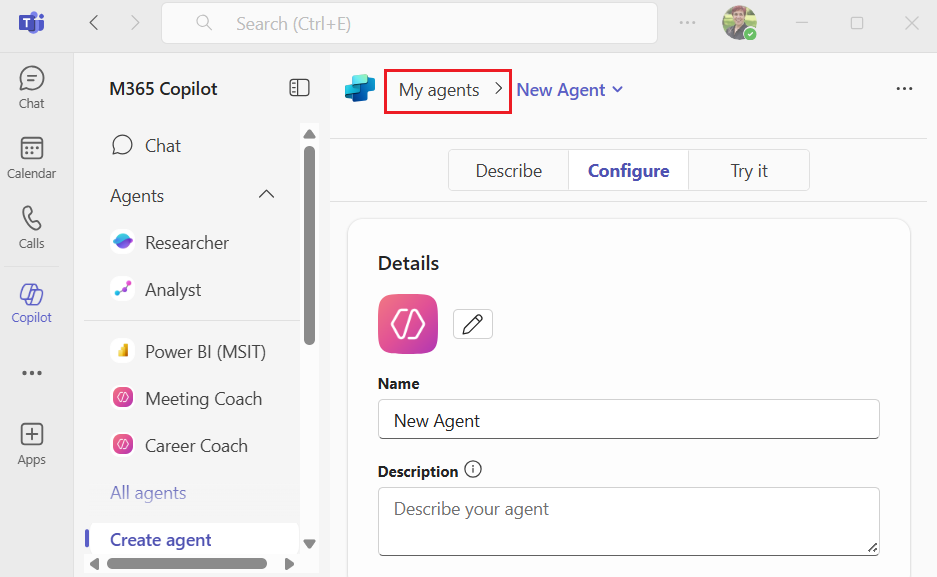
- Highlight the agent you want to download and choose the ellipses.
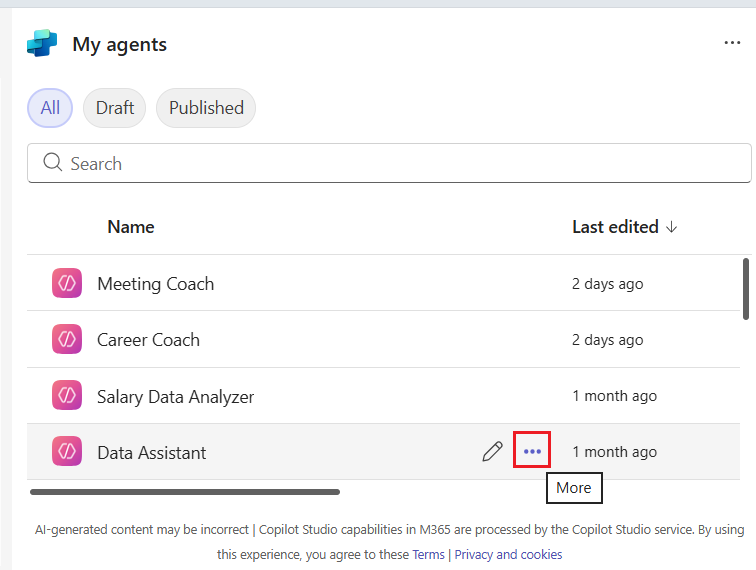
- Choose Download .zip file. The .zip file includes the agent manifest and app icon.
- Sideload your agent into Microsoft Teams.
Note
- The ZIP package can't include embedded files. Remove any embedded file content from the ZIP package.
- Sideloading agents in Teams isn't supported on macOS.
Automatically share SharePoint files and folders
When you share an agent, Copilot users might not have access to all the underlying knowledge sources. You can share SharePoint knowledge sources with others when the Share option is set to Specific users in your organization. However, the agent respects the end user's information and sensitivity privileges. So, if the user doesn't have access to a knowledge source, the agent doesn't include the content that knowledge source contains when generating a response.
You can select which SharePoint folders and files to share. Sharing only works when the author of the agent already has permissions to share or to update the sharing permissions. File sensitivity labels applied to files in SharePoint or OneDrive are respected. If the sharing on a file or folder fails, the agent is still shared with the users. The author needs to contact the file owners or the SharePoint site admin to grant permission to the file or folder directly from SharePoint.
Note
Only the files and folders you specifically add to the agent can be shared automatically. Full access to SharePoint sites isn't automatically available to people you share your agent with. A site administrator must grant users permission via the site settings.
When a user's access to the agent is removed, it doesn't affect their access to the shared file or folders. Manage user permissions to access file and folders directly through SharePoint.
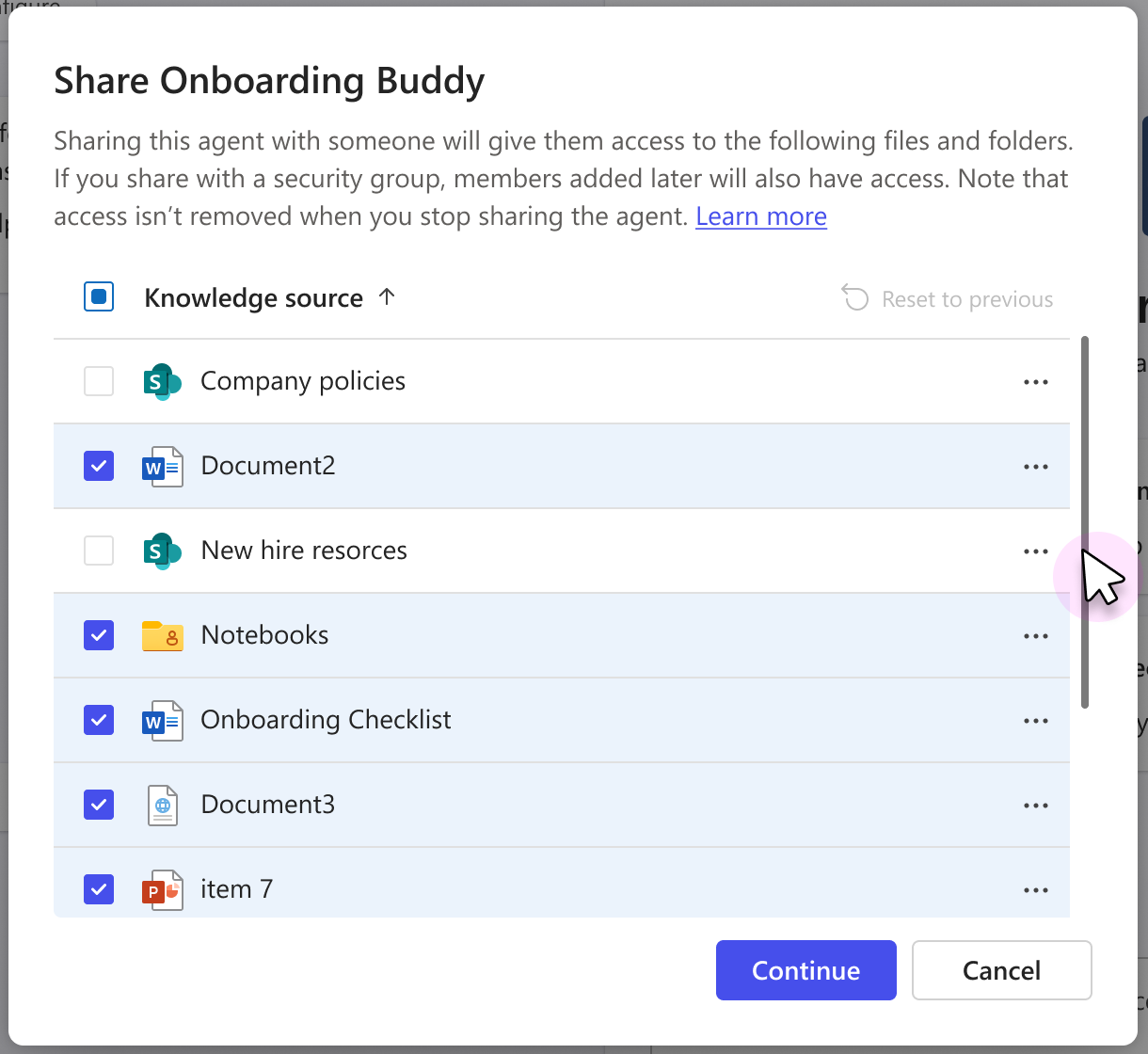
Manage agents
You can access the agent management features in the Copilot Studio lite experience in three ways.
To manage an agent you recently accessed, select the More options ellipses (...) in the left pane next to the name of the agent you want to manage.
To manage an agent that you haven't accessed recently, either:
- Select All agents in the left pane.
- In the Agent Store, under Your agents, choose See more and then select the ellipses (...), next to the name of the agent you want to manage.
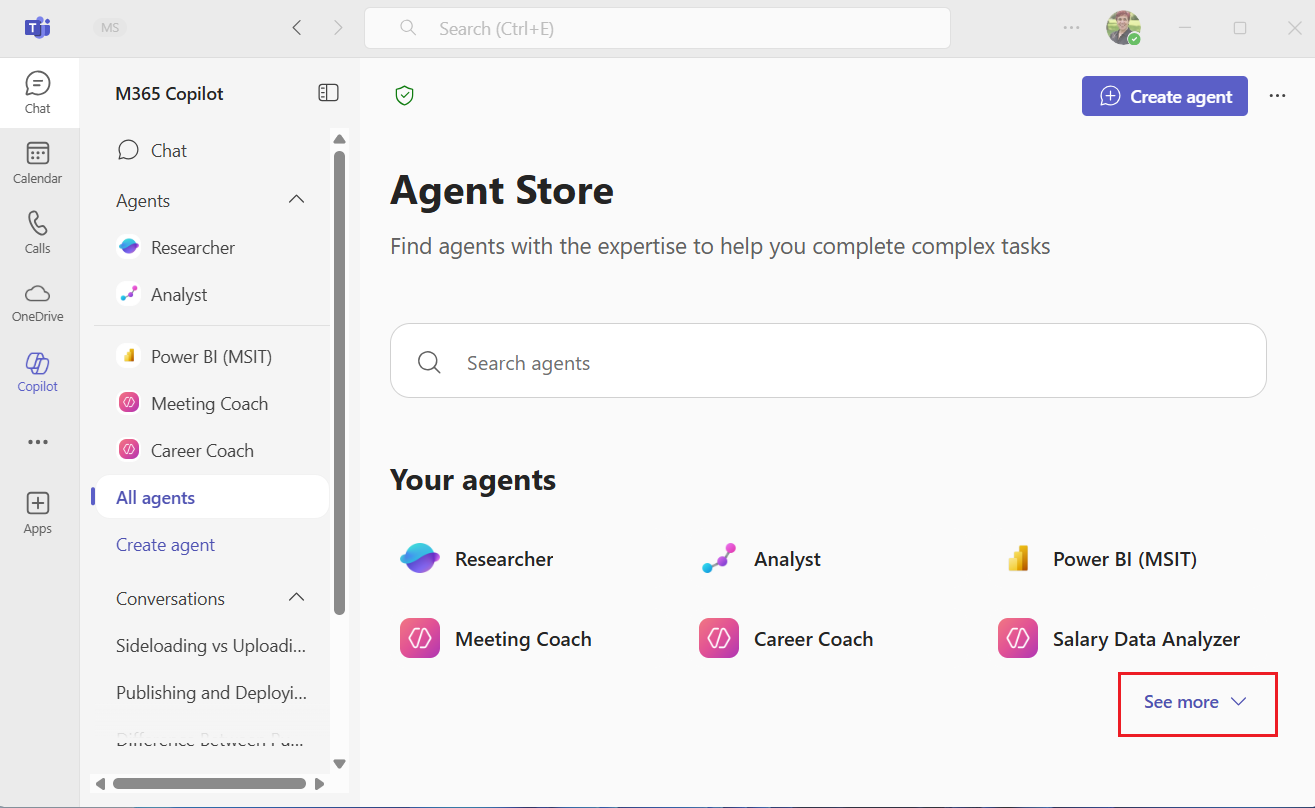
Or:*
- Select Create agents in the left pane and then select the My agents tab.
- On the My agents tab, select the More options ellipses (...) next to the name of the agent you want to manage.
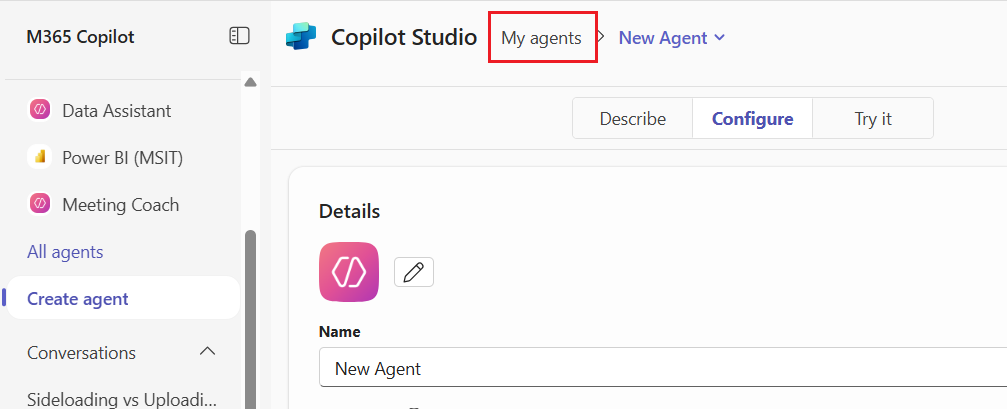
Note
Only the agents you've created show in the My agents list. Shared agents from other users aren't listed.
Edit an agent
To edit an agent:
- Access the list of your agents using one of the methods described in Manage agents.
- Choose Edit (the pencil icon) from the More options menu.
From there, you can use either the Describe tab to enter the changes you'd like to make using natural language, or use the Configure tab for more fine-tuned control in editing your agent's functionality and knowledge sources.
Changes made to agents are saved automatically. However, your changes won't be visible to users until you make them available. To make changes to an existing agent available, choose Update in the top right corner. Your changes might take several minutes to become available for end users.
Note
If you update a previously shared agent that has a SharePoint file and folder knowledge source, reshare it with the same users. Doing so automatically shares the files and folders with the users again to ensure a consistent agent experience.
Delete your agent
You can delete agents you create. Once you delete an agent, however, you won't be able to use it and it won't be available the users you shared it with. Only the user who created an agent can delete it.
Important
Deleting an agent is permanent and can't be reversed.
To delete an agent:
- Access the list of your agents using one of the methods described in Manage agents.
- Select the ellipses (...) and then choose Delete (the garbage can icon).
Reassign ownership of an agent
The Copilot Studio lite experience doesn't support transferring ownership of declarative agents to another user. For information about transferring ownership, see Reassign an agent's owner with PowerShell.
Troubleshooting
When sharing an agent and its knowledge sources, you might encounter the errors listed in the following table.
| Issue | Description |
|---|---|
| Something went wrong | An internal service error has occurred. Contact support if this error continues to occur. |
| Couldn't share | The user has insufficient privileges to update the sharing permissions on certain files. The error lists the files that were unable to be shared. The agent owner should go into SharePoint to try updating these permissions manually. For more information, see:
|
| Agent sharing failed, knowledge access not granted | If agent sharing fails, the underlying knowledge sources might not be shared with the intended users or groups. As a result, users without access to those files won’t receive generated responses based on them. To resolve this, ensure all individuals and groups you're sharing your agent with exist in your organization, then reshare the knowledge sources by selecting them in the sharing settings to grant user access to them. |
| Can no longer update agent | This occurs when your agent’s current sharing option is no longer compliant with new admin policies. Agent owners must change the sharing setting to a compliant option before updating their agent further. A banner guides you to make this change. |