Note
Access to this page requires authorization. You can try signing in or changing directories.
Access to this page requires authorization. You can try changing directories.
Microsoft Copilot Studio is a powerful platform for building secure, scalable, and intelligent agents that work across Microsoft 365 and line-of-business systems. Copilot Studio offers two ways to build AI agents: a lite experience (integrated into the Microsoft 365 Copilot app) and a full experience (a standalone Copilot Studio application). Both experiences enable you to create powerful agents, but they serve different needs. This article describes the differences between the lite and full experiences to help you choose the right Copilot Studio experience for your scenario.
Compare Copilot Studio experiences
To choose between the lite and full experiences of Copilot Studio to build your agent, consider the following factors:
- Audience – Who will use the agent?
- Deployment scope – How widely do you plan to share the agent?
- Functionality – What tasks will the agent perform?
- Governance needs – Does your agent require granular application lifecycle management?
The following decision tree helps you map your scenario to the right experience.
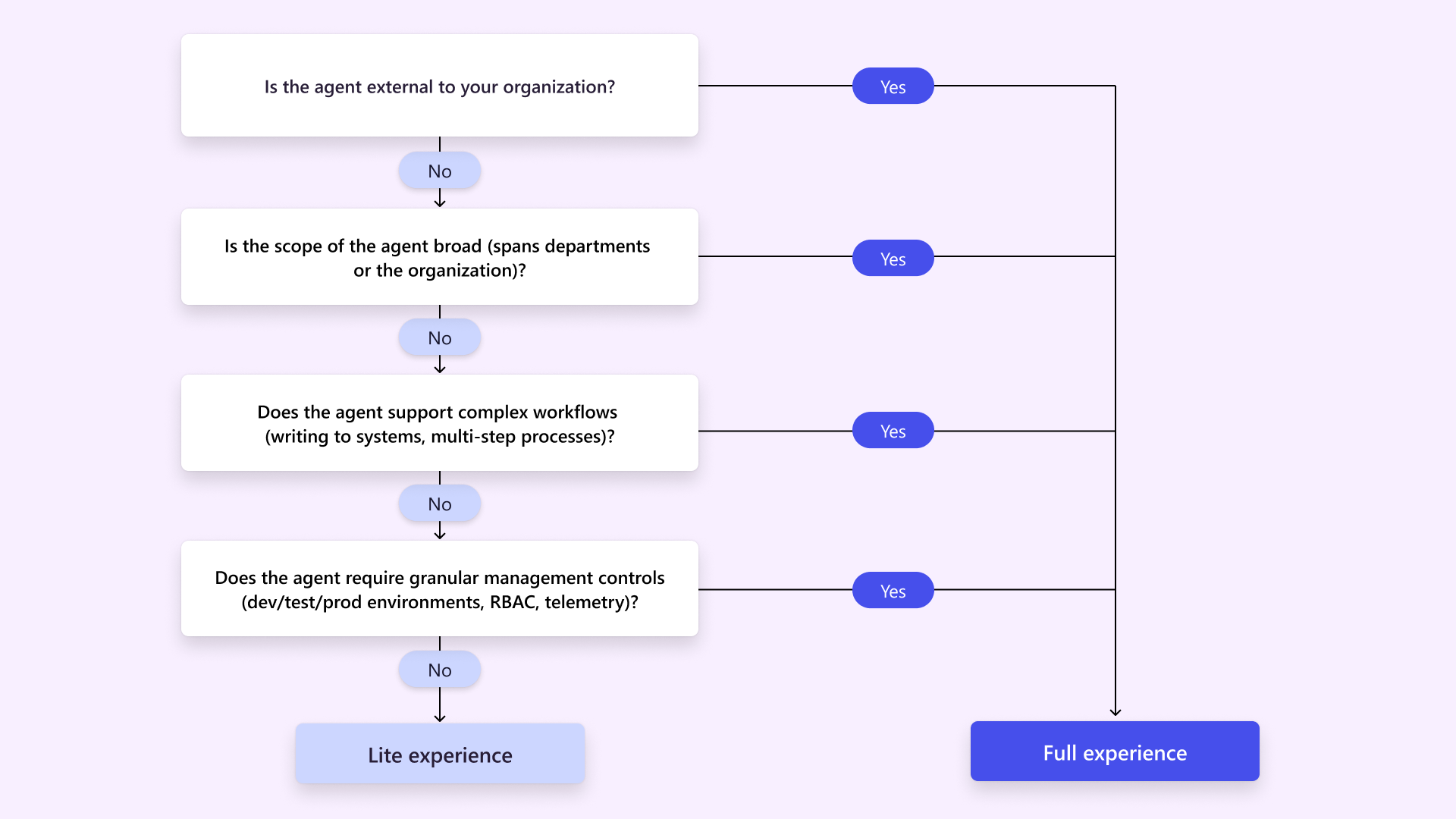
In summary:
Choose the lite experience (formerly agent builder) if you want to quickly create an agent for yourself or a small team, using natural language and existing content (for example, a bot that answers questions from your team’s SharePoint files or emails). The lite version is simple, accessible, and integrated with the Microsoft 365 Copilot experience, so you can build agents in context without any code.
Choose the full experience if you need an agent for a broader audience (such as your whole department, organization, or external customers) or if the agent requires advanced capabilities like multi-step workflows or custom integrations, or you need more control over deployment and management. The full version of Copilot Studio is a standalone web portal with a rich set of tools for complex or scalable solutions.
Note
If you choose to use the Copilot Studio lite experience to create your agent and you later want to take advantage of the features available in the full experience, you can copy your agent to the Copilot Studio full experience.
The following table provides a more detailed feature comparison.
| Feature | Lite experience | Full experience |
|---|---|---|
| Access point | Microsoft 365 Copilot app | Copilot Studio |
| User type | Information workers | Makers and developers |
| Agent target audience | Individuals or small teams. | Department, organization, or external customers. |
| Agent type | Lightweight Q&A agents with organizational knowledge. | Agents with complex scenarios like multi-step workflows or business system integration, and that require enterprise governance and robust controls. |
| Key capabilities |
|
|
| Use cases | Use the lite experience to build:
|
Use the full experience to build:
|
| Management and governance | Managed primarily through the Microsoft 365 admin center. | Managed through the Power Platform admin center with finer-grained controls for enterprise scenarios. |
Copy agents from lite to full experience
You can copy an agent created in the Copilot Studio lite experience to the full experience when you need advanced capabilities or broader integration options. This process ensures that work done in the lite experience is not lost and can be extended in the full experience without a need to to start over.
Transitioning to the full experience unlocks additional features such as richer customization, expanded connectors, and governance controls. When you copy your agent, the agent's core configuration and instructions are preserved, and you can enhance them with the advanced settings available only in the full experience.
Consider copying an agent to the full experience when:
- You need enterprise-grade deployment options.
- You want to integrate with more data sources or apply advanced security policies.
For more information, see Copy an agent to the Copilot Studio full experience.
Licensing requirements
Both Copilot Studio experiences are included with a Microsoft 365 Copilot add-on license for authenticated users. If you don’t have a Copilot license, you can use Copilot Credits or a pay-as-you-go plan to access either experience.
You can also use the lite experience for free to build agents grounded on web knowledge only. For more information, see Using agents in Microsoft 365 Copilot Chat.
Lite experience governance principles
The lite experience, embedded within Microsoft 365 Copilot allows users to create agents that act as reusable templates. These agents help retrieve insights from Microsoft Graph by packaging repeatable prompts and content connections. They operate within existing enterprise boundaries and respect Microsoft 365 controls.
The lite experience applies the following key governance principles:
- No new privileges - Agents respect existing Microsoft 365 permissions. If a user does haven't access to a SharePoint site, Teams channel, or Outlook mailbox, the agent doesn't surface content from those sources.
- Built-in visibility and auditing capabilities - Agents are surfaced within Microsoft 365. Standard audit logs, activity reports, and DLP/retention policies apply.
IT administrators manage agent visibility, sharing, and lifecycle policies in the Microsoft 365 admin center via the Copilot > Agents page. Admins can:
- View agent inventory and agent metadata.
- Enable, disable, assign, block, or remove agents to align with organizational policies.
- Manage agent sharing controls.
- Configure pay-as-you-go billing and review agent usage and consumption.
- Enforce compliance using Microsoft Purview (sensitivity labels, audit logs).
Full experience governance principles
The full experience supports the creation of more sophisticated agents, often by makers or developers. These agents can integrate external data sources, call APIs, orchestrate complex workflows, and connect to systems beyond Microsoft 365—ideal for departmental or enterprise-wide solutions.
The full experience applies the following key governance principles:
- Structured development - Application Lifecycle Management (ALM) enables development across dev, test, and production environments.
- Connector governance - Admins control which systems agents can connect to, reducing risk of unauthorized access.
- Environment-level policies - Data loss prevention (DLP), role-based access, and auditing are enforced at the environment level.
- Flexible deployment - Agents can be published across Teams, websites, and custom endpoints with granular access controls.
- Secure collaboration - Agents support view/edit rights for cross-functional teamwork with oversight.
- Development and publishing oversight - Application Lifecycle Management (ALM) supports dev/test/prod environments, and publishing to an organization’s app catalog requires admin approval. This ensures visibility and control over what becomes broadly available.
IT administrators use the Power Platform admin center to manage:
- Agent environments and connectors.
- Lifecycle policies and publishing workflows.
- Compliance via Microsoft Purview (sensitivity labels, audit logs, retention).
- Telemetry and usage analytics to monitor agent behavior and ensure policy alignment.