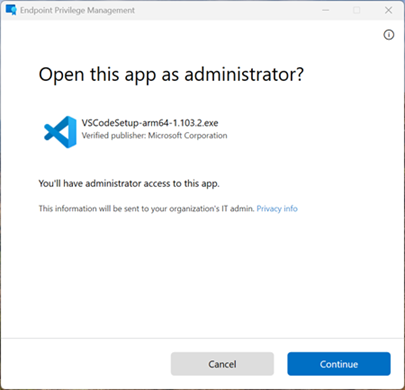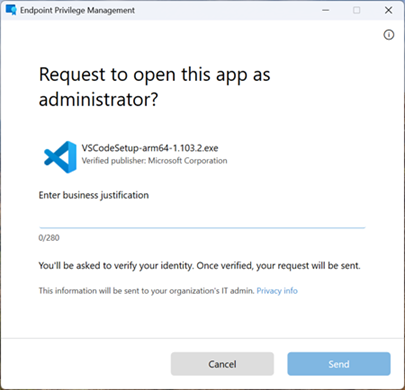Note
Access to this page requires authorization. You can try signing in or changing directories.
Access to this page requires authorization. You can try changing directories.
Note
This capability is available as an Intune add-on. For more information, see Use Intune Suite add-on capabilities.
With Microsoft Intune Endpoint Privilege Management (EPM) your organization's users can run as a standard user (without administrator rights) and complete tasks that require elevated privileges. Tasks that commonly require administrative privileges are application installs (like Microsoft 365 Applications), updating device drivers, and running certain Windows diagnostics.
Endpoint Privilege Management supports your Zero Trust journey by helping your organization achieve a broad user base running with least privilege, while still elevating selected tasks when necessary to remain productive. For more information, see Zero Trust with Microsoft Intune.
This overview provides information about EPM including the benefits, how it works, and how to get started.
Applies to:
- Windows
Key Features and Benefits
✅ Find out the key features and benefits of EPM
- Standard Users by Default. Users can perform their tasks without local admin rights.
- Support for just-in-time elevation. Users can trigger specific IT-approved binaries or scripts to elevate temporarily.
- Policy-Based Control. Admins define settings and rules to control elevation conditions and behavior, with granular rule creation capabilities to suit organizational needs.
- Audit Logging and Reporting. Intune logs every elevation with detailed metadata.
- Alignment to Zero Trust principles by enabling least privilege access and minimizing lateral movement risks.
EPM Fundamentals
✅ Learn how EPM works
EPM elevation can be triggered using two methods:
- Automatically, or;
- User initiated.
EPM can be configured using two types of policies, which both can be targeted at groups of users or devices:
- Elevation settings policy - controls the EPM client, reporting level and default elevation capability.
- Elevation rules policy - defines elevation behavior for binaries or scripts based on criteria.
To perform the elevation on the device, the EPM service uses a virtual account for most elevation types, which is isolated from the logged on users' account. Neither of these accounts are added to the local administrators group. An exception to use of the virtual account is the the Elevate as current user elevation type, which is explained in more detail in the following section.
The EPM client is installed automatically when an Elevation settings policy is assigned to devices or users. The EPM client uses the 'Microsoft EPM Agent Service' service and stores its binaries in the "C:\Program Files\Microsoft EPM Agent" directory.
This diagram shows a high level architecture of how the EPM client is triggered, checks for rules and then facilitates elevation:
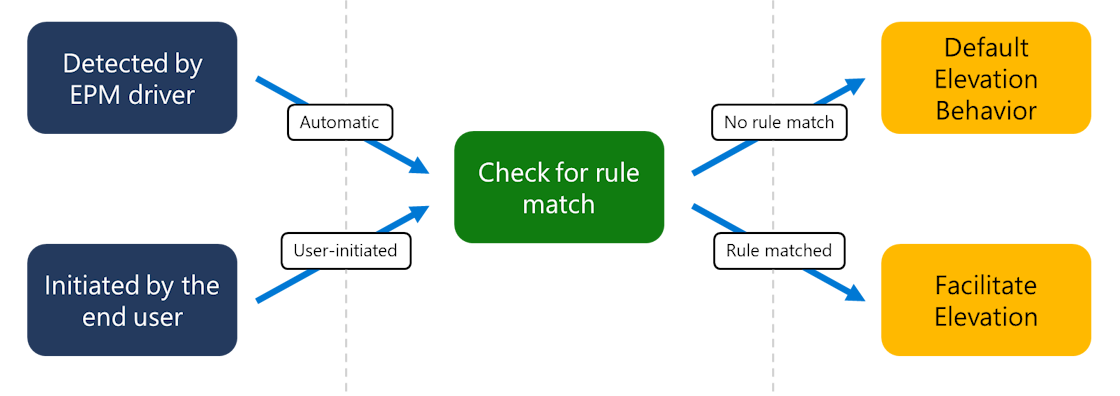
Elevation Types
✅ Control how EPM elevates files
EPM allows users without administrative privileges to run processes in the administrative context. When you create an elevation rule, that rule allows EPM to proxy the target of that rule to run with administrator privileges on the device. The result is that the application has full administrative capability on the device.
With the exception of Elevate as current user type, EPM uses a virtual account to elevate processes. Use of the virtual account isolates elevated actions from the user's profile, reducing exposure to user-specific data and lowering the risk of privilege escalation.
When you use Endpoint Privilege Management, there are a few options for elevation behavior:
Automatic: For automatic elevation rules, EPM automatically elevates these applications without input from the user. Broad rules in this category can have widespread impact to the security posture of the organization.
User confirmed: With user confirmed rules, end users use a new right-click context menu Run with elevated access. Administrators can require the user to perform extra validation using an authentication prompt, business justification, or both.
Elevate as Current User: Use this elevation type for applications that require access to user-specific resources to function correctly, like profile paths, environment variables, or runtime preferences. Unlike elevations that use a virtual account, this mode runs the elevated process under the signed-in user's own account, preserving compatibility with tools and installers that rely on the active user profile. By maintaining the same user identity before and after elevation, this approach ensures consistent and accurate audit trails. It also supports Windows Authentication, requiring the user to reauthenticate with valid credentials before elevation occurs.
However, because the elevated process inherits the user's full context, this mode introduces a broader attack surface and reduces isolation from user data.
Key considerations:
- Compatibility need: Use this mode only when virtual account elevation causes application failures.
- Scope tightly: Limit elevation rules to trusted binaries and paths to reduce risk.
- Security tradeoff: Understand that this mode increases exposure to user-specific data.
Tip
When compatibility is not an issue, prefer a method that uses the virtual account elevation for stronger security.
Support approved: For support approved rules, end users must submit a request to run an application with elevated permissions. Once the request is submitted, an administrator can approve the request. Once the request is approved, the end user is notified that they can retry the elevation on the device. For more information about using this rule type, see Support approved elevation requests.
Deny: A deny rule identifies a file that EPM blocks from running in an elevated context. In certain scenarios, deny rules can ensure that known files or potentially malicious software can't be run in an elevated context.
The EPM client can be configured with a default elevation response, or with specific rules that allow the specified elevation response.
Rule Capabilities
✅ Granular targeting of files for elevation
EPM elevation rules can be created based on one or more attributes including file name, path, etc. Some examples of rule capabilities are:
Child process controls - When processes are elevated by EPM, you can control how the creation of child processes is governed by EPM, which allows you to have granular control over any subprocesses that might be created by your elevated application.
Argument support - Allow only certain parameters for applications to be elevated.
File hash support - Match the application based on the hash of the file.
Publisher certificate support - Create rules that are based on trusting the publisher certificate of the application alongside other attributes.
Supported file types
EPM supports elevating these types of files:
- Executable files with a
.exeextension. - Windows installer files with a
.msiextension. - PowerShell scripts with the
.ps1extension.
Reporting
✅ Track elevations in your environment
EPM includes reports to help you prepare for, monitor, and use the service. Reports are provided for unmanaged and managed elevations:
Unmanaged elevation: All file elevations that happen without use of Endpoint Privilege Management. These elevations can happen when a user with administrative rights uses the Windows default action of Run as administrator.
Managed elevation: Any elevation that Endpoint Privilege Management facilitates. Managed elevations include all elevations that EPM ends up facilitating for the standard user. These managed elevations could include elevations that happen as the result of an elevation rule or as part of default elevation action.
Getting started with Endpoint Privilege Management
✅ Start using EPM
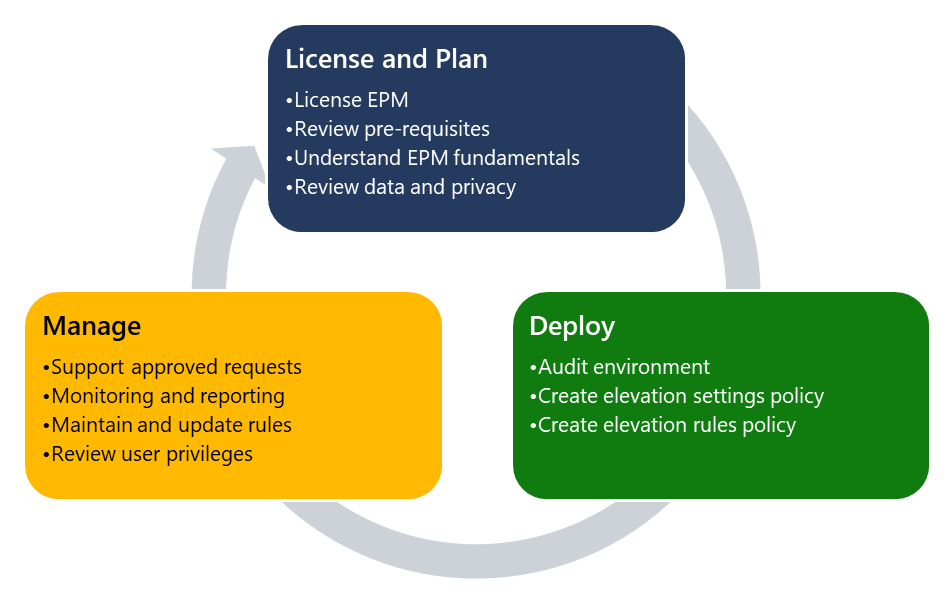
Endpoint Privilege Management (EPM) is administered from the Microsoft Intune Admin Center. When organizations get started with EPM, they use the following high-level process:
License EPM and Plan
- License EPM - Before you can use Endpoint Privilege Management policies, you must license EPM in your tenant as an Intune add-on. For licensing information, see Use Intune Suite add-on capabilities.
- Plan for EPM - Before you start using EPM, there are some key requirements and concepts you should consider. For more information, see Plan for EPM.
Deploy EPM - To deploy EPM, enable auditing, create rules, and monitor the deployment. For more information, see Deploy EPM.
Manage EPM - After you deploy EPM, you can monitor support approved requests and elevations. You can maintain and update your rules and review user privileges.