Note
Access to this page requires authorization. You can try signing in or changing directories.
Access to this page requires authorization. You can try changing directories.
This article guides you through creating a custom role for Intune role-based access control (RBAC) that has specific permissions for a security operations department and assign the role to a group of such operators. When you assign Intune RBAC roles and follow the principles of least privilege access, your admins can perform tasks on only those users and devices that they should are empowered to manage.
Although Intune includes several built-in RBAC roles that you can use right away, we recommend using the least-privileged role that can complete the task an administrator is expected to manage. This approach minimizes security risks and operational errors by avoiding over-privileged accounts like Global Administrator or Intune Administrator for routine work.
Note
Use the information provided in this series of topics to try and evaluate Microsoft Intune. When you're ready, follow the complete process to set up Intune. For more information, see Set up Microsoft Intune.
If you don't have an Intune subscription, sign up for a free trial account.
Prerequisites
To complete this evaluation step, you must have a group with at least one user. Creating a group is covered in Step 3 - Create a group of this evaluation guide.
Sign in to Intune
Sign in to the Microsoft Intune admin center using an account that is assigned the Microsoft Entra role of Intune Administrator.
However, if this is a new trial subscription, sign in with the account that created the subscription, which is a Microsoft Entra Global Administrator.
Caution
The Global Administrator built-in role is a privileged Microsoft Entra role, and has more permissions than needed for Intune. To reduce risk, don't use the Global Administrator role to manage Intune.
Assign the least-privileged role that can complete the task. For more information on the built-in roles and what they can do, see Role-based access control (RBAC) with Intune and Built-in role permissions for Intune.
Create a custom role
When you create a custom role, you can set permissions for a wide range of actions. For the security operations role, you'll enable Read permissions for a few categories so that the operator can review a device's configurations and policies.
In the Intune admin center, go to Tenant administrator > Roles, and select Create. From the drop-down box, select Intune role. The Add Custom Role workflow opens.

On the Basics page:
- For Name, enter Security operations.
- For Description, enter This role lets a security operator monitor device configuration and compliance information. Select Next to continue.
On the Permissions page, expand the Corporate device identifiers category and set Read to Yes:

After configuring Read for Corporate device identifiers, expand the following additional categories, and make the same configuration; setting Read to Yes.
- Device compliance policies
- Device configurations
- Organization.
After the four categories are configured, select Next to continue.
On Scope tags, select Next. You don't need to configure scope tags for this evaluation scenario.
On Review + Create, select Create. Intune creates the custom role, which now appears on the Intune roles | All roles page of the admin center, with a Type of Custom Intune role.
Assign the role to a group
Sign in to the Microsoft Intune admin center and go to Tenant administration > Roles > All roles.
On the Intune roles - All roles page, select the custom role you created, Security operations to open the roles Overview. Select Assignments and then select Assign.
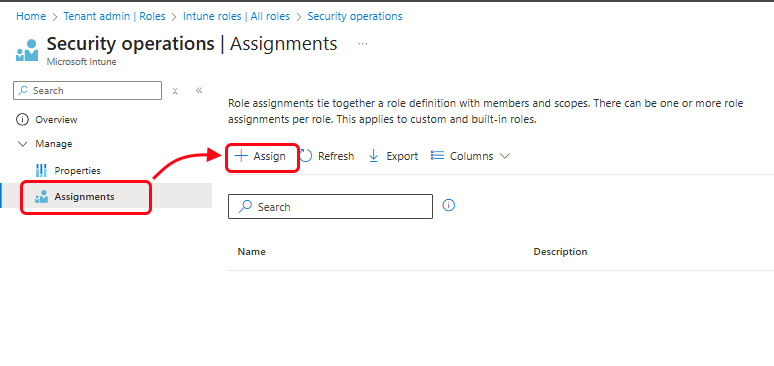
On the Basics page, for Name enter Sec ops, and then select Next to continue.
On the Admin Groups page, select Add groups and then choose a group that contains the users you want to assign the roles permissions to. If you created the Contoso Testers group in Step 3 of this evaluation guide, select that group.
After adding a group, choose Select, and then Next to continue to the next page of the workflow.
On the Scope Groups page, select Add groups and then add the same group you added in the previous step. As before, choose Select, and then Next to continue to the next page of the workflow.
On Scope tags, select Next. You don't need to configure scope tags for this evaluation scenario.
On the Review + Create page, when you're done, select Create.
The new assignment is displayed in the list of assignments.
Now everyone in the group is a member of the Security operations role and can review the following information about a device: corporate device identifiers, device compliance policies, device configurations, and organization information.
Clean up resources
If you don't want to use the new custom role anymore, you can delete it. In the admin center, got to Tenant administration > Roles > All roles, locate the role and select the ellipses (...) to the left of the roles description, and then select Delete.
Next steps
In this evaluation step, you created a custom security operations role and assigned it to a group. For more information about roles in Intune, see Role-based administration control (RBAC) with Microsoft Intune
To continue to evaluate Microsoft Intune, go to the next step: