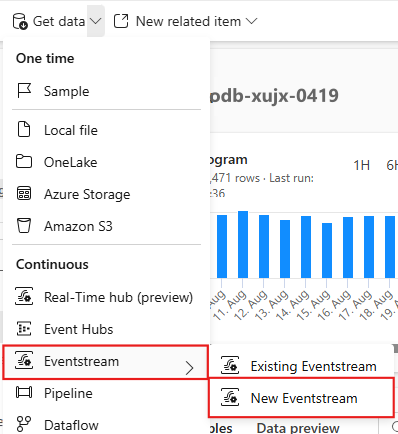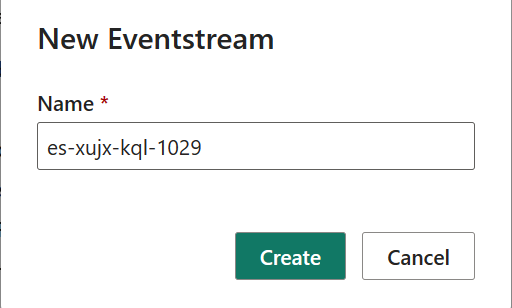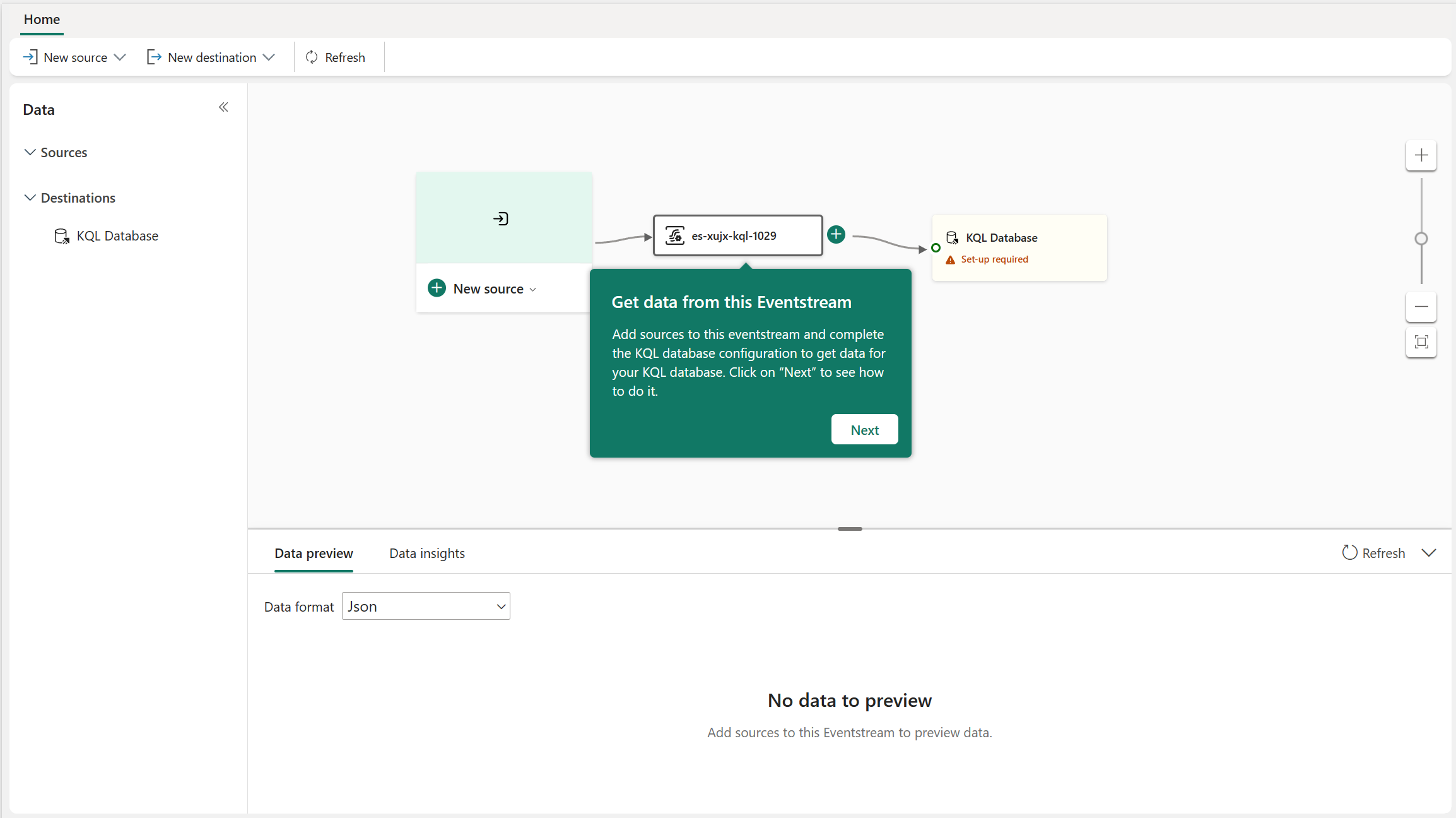Note
Access to this page requires authorization. You can try signing in or changing directories.
Access to this page requires authorization. You can try changing directories.
Eventstreams can route event data to various destinations, including Microsoft Fabric items like a lakehouse or a Kusto Query Language (KQL) database. You can get the data from an eventstream inside these Fabric items. This article describes how to use this integration experience.
Prerequisites
- Get access to a workspace with Contributor or higher permissions where your eventstream item is located.
- For a KQL database or lakehouse item, get access to a workspace with Contributor or higher permissions where that item is located.
Get data from an eventstream and add it to a KQL database
To get data from an eventstream and add it to a KQL table inside a KQL database, select Get data on the ribbon of your KQL database. Two options are available: Existing Eventstream and New Eventstream.
Get data from an existing eventstream
In the dropdown list, select Existing Eventstream.
A wizard appears. To complete all the steps, follow the article Get data from an eventstream.
Get data from a new eventstream
In the dropdown list, select New Eventstream.
In the dialog that appears, enter a name for the new eventstream. Then select Create.
The new eventstream opens with teaching bubbles. By following the guidance in these teaching bubbles, you can get the data from this eventstream and add it to your KQL database.
Get data from an eventstream and add it to a lakehouse
On the ribbon of your KQL database, select Get data > New Eventstream. For a lakehouse, only the New Eventstream option is available as an eventstream data source.
In the dialog that appears, enter a name for the new eventstream. The name is the same as the one in the KQL database. When you finish, select Create.
On the canvas for the new eventstream, follow the guidance in the teaching bubbles to add the data to your lakehouse.