Note
Access to this page requires authorization. You can try signing in or changing directories.
Access to this page requires authorization. You can try changing directories.
The Teams activity in Data Factory for Microsoft Fabric lets you send messages to Teams channels or group chats. You can customize messages with dynamic expressions to include information from your pipeline.
Prerequisites
- A tenant account with an active subscription. Create an account for free.
- A workspace.
Add Teams activity to a pipeline
To integrate Teams messaging into your pipeline, you need to add the Teams activity. This section guides you through the steps to include and configure the Teams activity in your pipeline.
Create a new pipeline in your workspace.
In the Activities pane, search for Teams and select it to add it to the pipeline canvas.
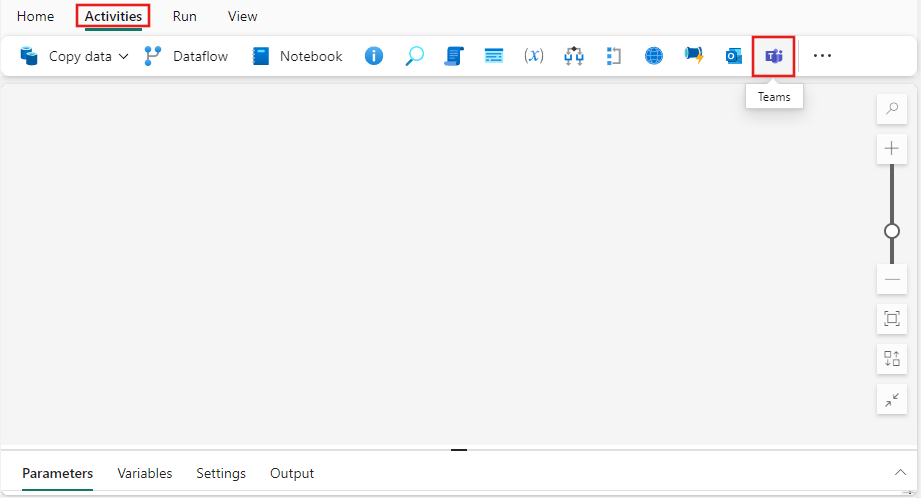
Select the new Teams activity on the canvas.
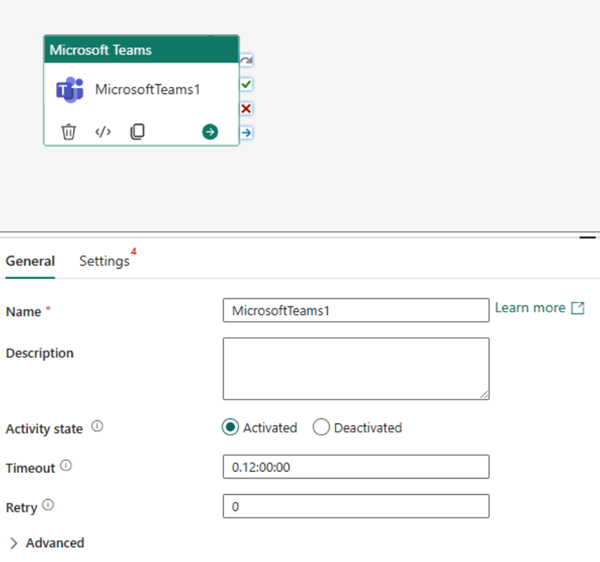
For details about the General settings tab, see General settings.
Configure Teams activity settings
Set up the Teams activity by following these steps:
Add a connection to your Teams activity. You can create a new connection or use an existing one.
Note
- If you're using user authentication and deploying the pipeline with the Teams activity to another workspace, the activity will be inactive until you create a new user authentication connection in the target workspace.
- If you don't have access to the connections used in the Teams activity, the initial deployment will fail. To troubleshoot, you can edit the target pipeline and change the authorization or set the activity to inactive.
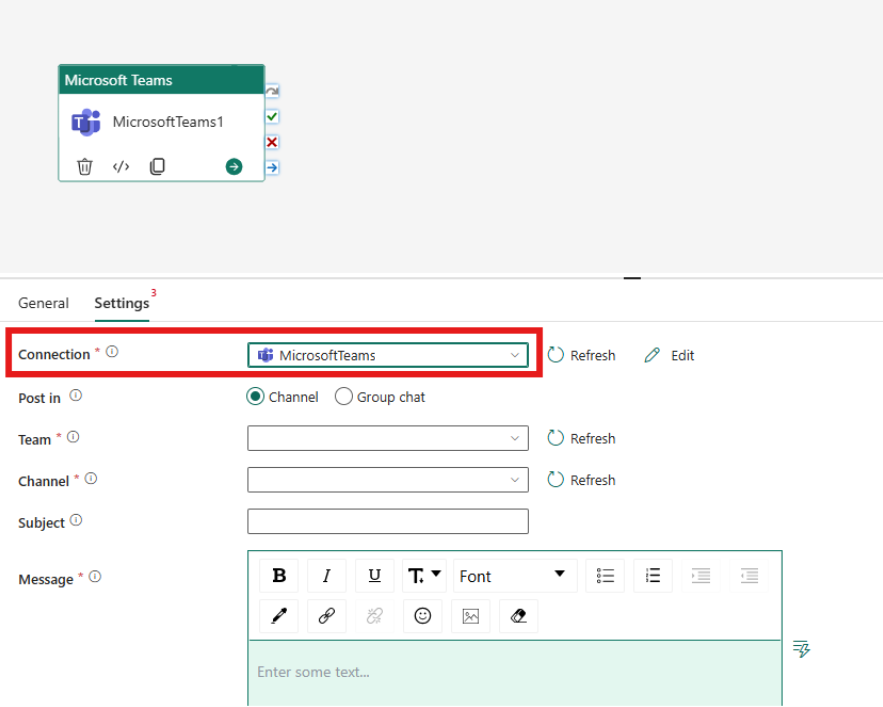
Choose where to post the message using the Post in setting. You can post to a channel or a group chat.
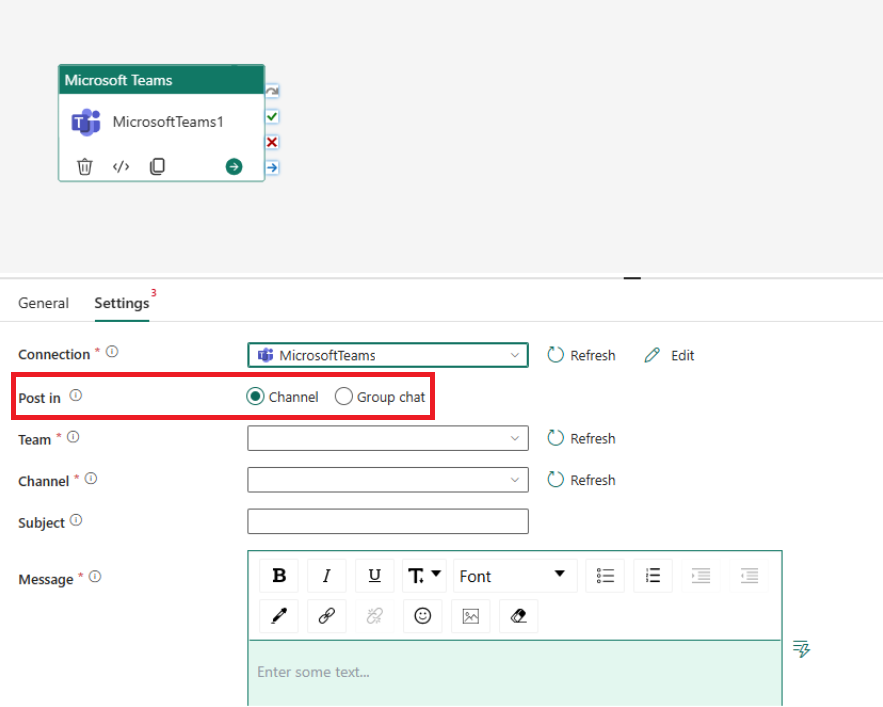
If you select group chat, use the dropdown to pick a group chat you're part of. If you select channel, choose a team and then a channel from the dropdowns.
Write your message in the Message area. Use dynamic expressions to include system or user variables, expressions, or functions. Select View in expression builder to add dynamic expressions.

If you're posting to a channel, you can add a subject for the message in the Subject text box.
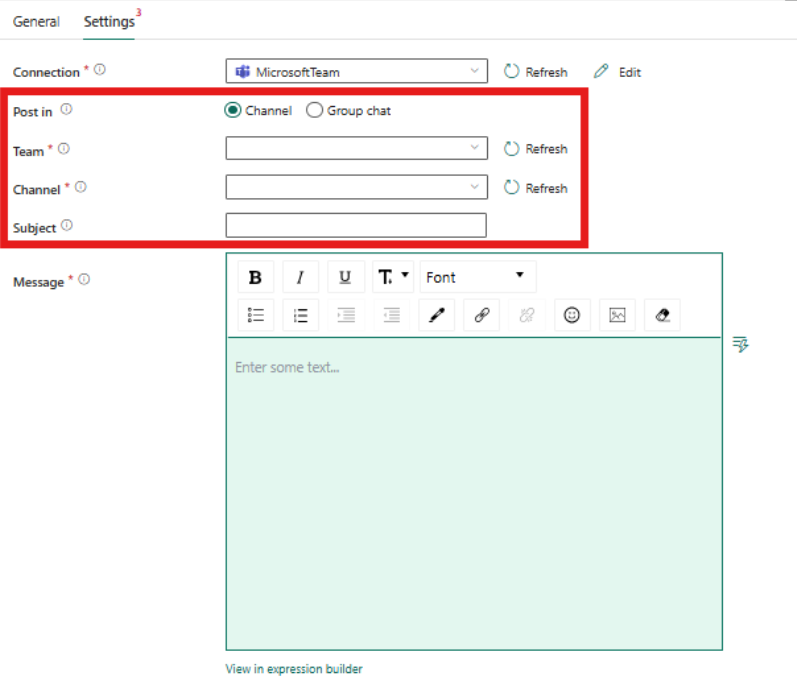
Known limitations
- The Teams activity will be inactive when using CI/CD.