Note
Access to this page requires authorization. You can try signing in or changing directories.
Access to this page requires authorization. You can try changing directories.
The Dataflow activity in Data Factory for Microsoft Fabric allows you to run a Dataflow Gen2.
Prerequisites
To get started, you must complete the following prerequisites:
- A tenant account with an active subscription. Create an account for free.
- A workspace is created.
Add a Dataflow activity to a pipeline
To use a Dataflow activity in a pipeline, complete the following steps:
Create the activity
Create a new pipeline in your workspace.
Search for Dataflow in the pipeline Activities pane, and select it to add it to the pipeline canvas.

Select the new Dataflow activity on the canvas if it isn't already selected.
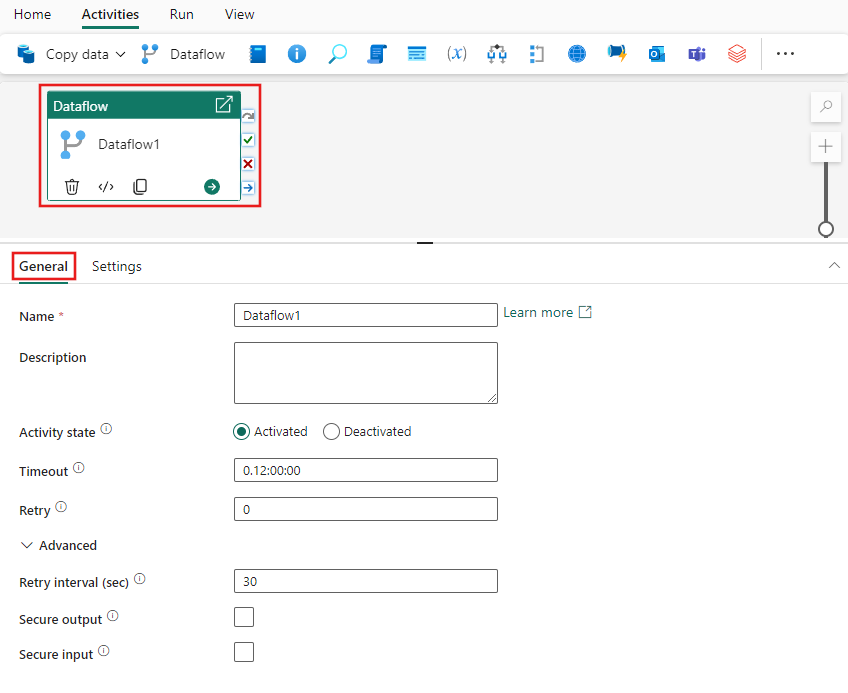
Refer to the General settings guidance to configure the General settings tab.
Note
Timeout and cancellation only apply to Dataflow Gen2 with CI/CD support. For runs for Dataflow Gen2 without CI/CD support, timeouts are ignored and pipeline cancellation won’t stop the dataflow run.
Dataflow activity settings
Select the Settings tab, then select an existing workspace and dataflow to run. If you have made a Dataflow Gen2 with CI/CD and Git integration support (Preview), you can also select it from the dropdown.
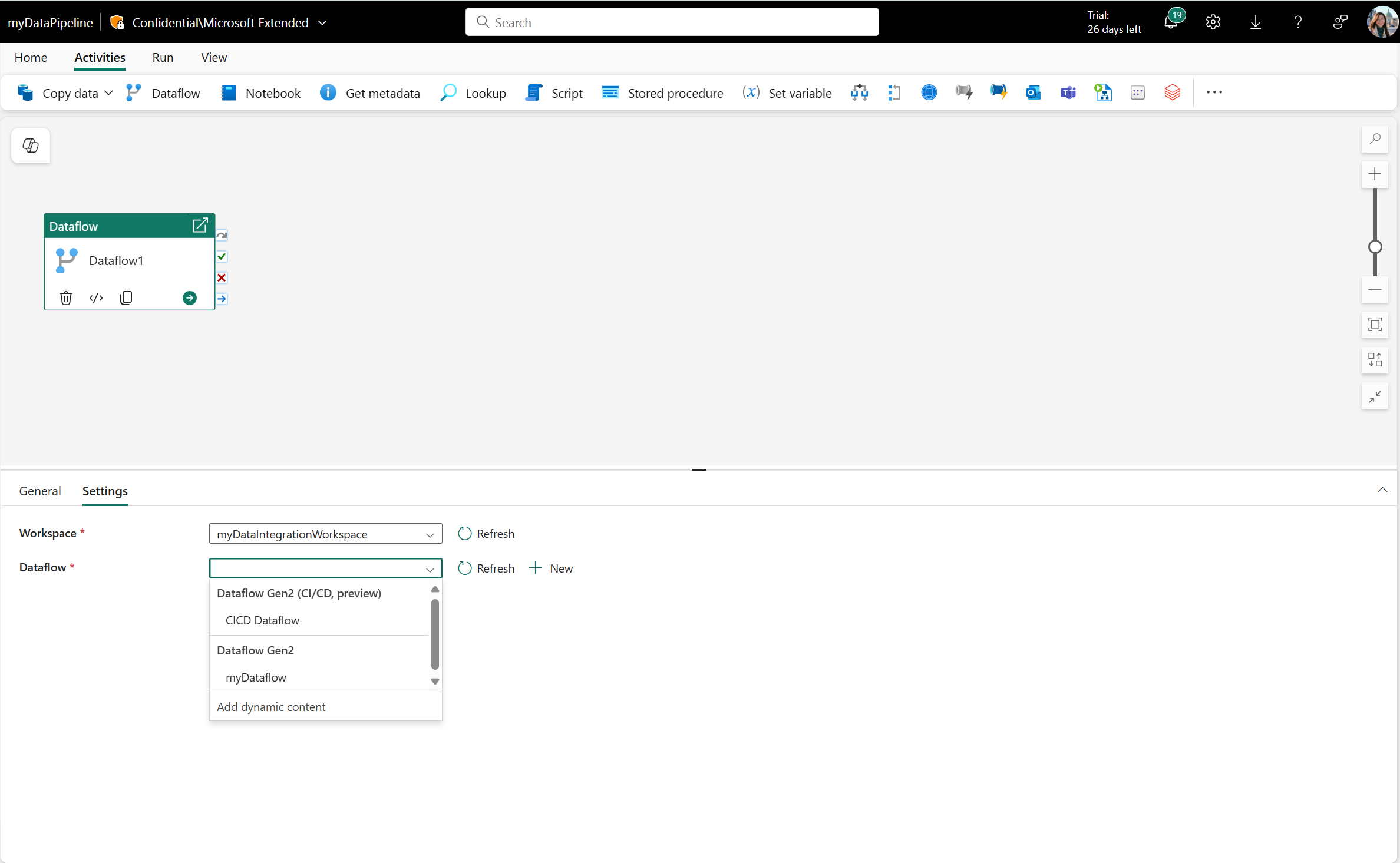
The notification option isn't currently available.
When selecting a Dataflow Gen2 with CI/CD that has the public parameters mode enabled, a Dataflow parameters section is displayed which lists all the available parameters, their types, and default values for the selected Dataflow.
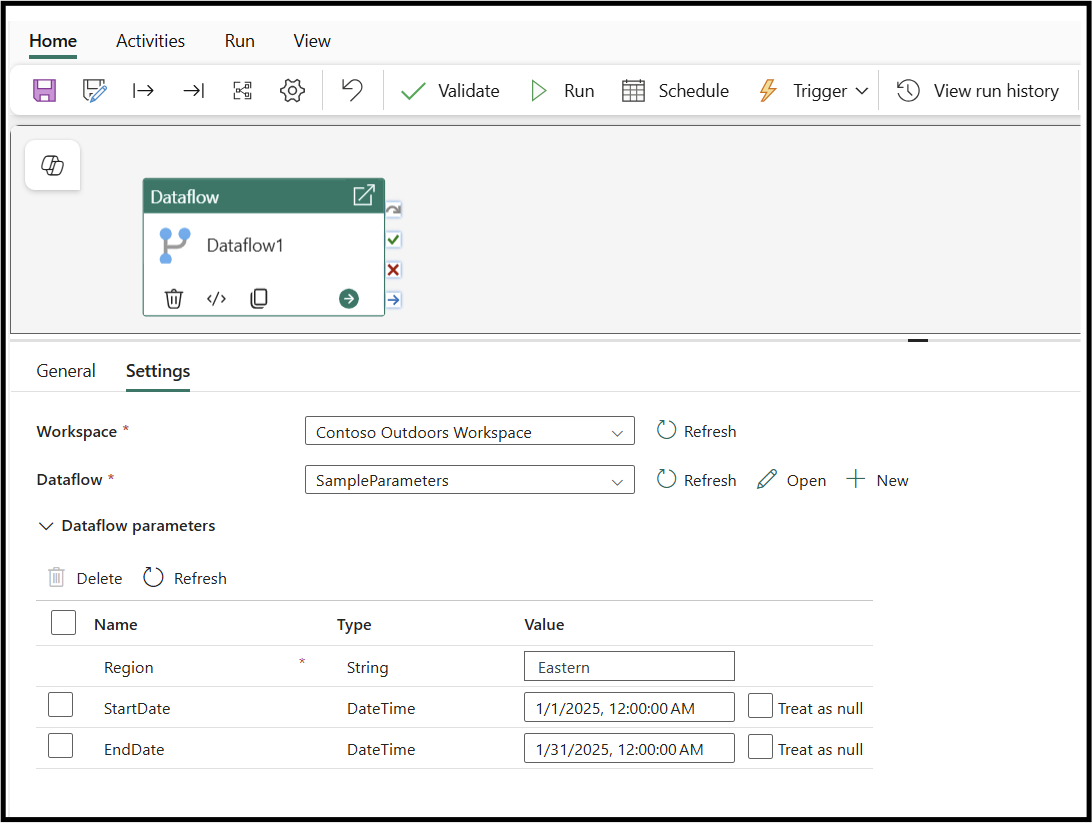
Required parameters are shown with an asterisk next to their name, whereas optional parameters don't have the asterisk. Furthermore, optional parameters can be selected and deleted from the grid, but required parameters can't be deleted and must be passed for the dataflow to run.
You can select the refresh button to request the latest parameter information from your dataflow.
Inside the Dataflow parameters section you're able to enter the name of the parameter that you wish to pass and the type and value that you wish to pass.
Note
Parameterizing the DataflowId in the dataflow pipeline activity settings will only support the legacy Dataflow Gen2 version without CI/CD support. That is, you can't invoke dataflows with CI/CD support using parameterization of the DataflowId.
Save and run or schedule the pipeline
After you configure any other activities required for your pipeline, switch to the Home tab at the top of the pipeline editor, and select the save button to save your pipeline. Select Run to run it directly, or Schedule to schedule it. You can also view the run history here or configure other settings.
