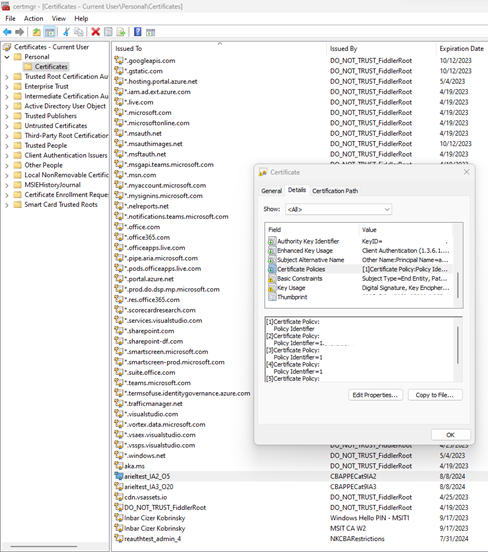Note
Access to this page requires authorization. You can try signing in or changing directories.
Access to this page requires authorization. You can try changing directories.
An authentication strength is a Microsoft Entra Conditional Access control that specifies combinations of authentication methods for access to a resource. As an administrator, you can create up to 15 custom authentication strengths to exactly suit your requirements.
Prerequisites
- To use Conditional Access, your tenant needs to have Microsoft Entra ID P1 license. If you don't have this license, you can start a free trial.
Create a custom authentication strength
Sign in to the Microsoft Entra admin center as at least a Security Administrator.
Browse to Entra ID > Authentication methods > Authentication strengths.
Select New authentication strength.
For Name, provide a descriptive name for your new authentication strength.
For Description, you can provide an optional description.
Select the available methods that you want to allow, like those under Phishing-resistant MFA, Passwordless MFA, and Temporary Access Pass.
Select Next and review the policy configuration.

Update and delete custom authentication strengths
You can edit a custom authentication strength. If a Conditional Access policy references that authentication strength, you can't delete it, and you need to confirm any edit.
To check if a Conditional Access policy references an authentication strength, go to the Conditional Access policies column.
Configure advanced options for passkeys (FIDO2)
You can restrict the usage of passkeys (FIDO2) based on their Authenticator Attestation GUIDs (AAGUIDs). You can use this capability to require a FIDO2 security key from a specific manufacturer for access to a resource:
After you create a custom authentication strength, select Passkeys (FIDO2) > Advanced options.
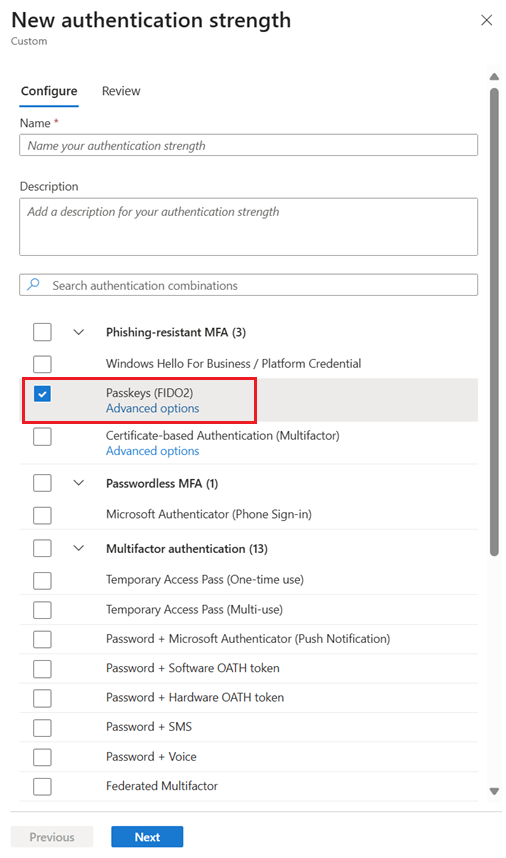
Next to Add AAGUID, select the plus sign (+), copy the AAGUID value, and then select Save.
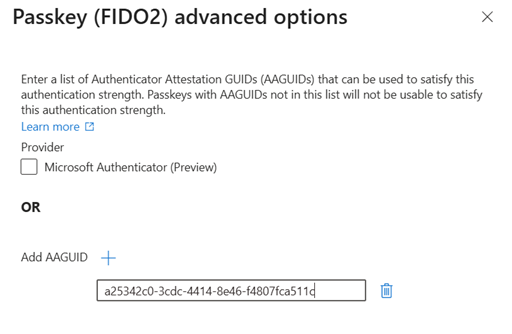
Configure advanced options for certificate-based authentication
In the authentication binding policy, you can configure whether certificates are bound in the system to single-factor or multifactor authentication protection levels, based on the certificate issuer or policy object identifier (OID). You can also require single-factor or multifactor authentication certificates for specific resources, based on a Conditional Access authentication strength policy.
By using advanced options for authentication strength, you can require a specific certificate issuer or policy OID to further restrict sign-ins to an application.
For example, assume that an organization named Contoso issues smart cards to employees with three different types of multifactor certificates. One certificate is for confidential clearance, another is for secret clearance, and a third is for top-secret clearance. Each one is distinguished by properties of the certificate, such as issuer or policy OID. Contoso wants to ensure that only users who have the appropriate multifactor certificate can access data for each classification.
The next sections show how to configure advanced options for certificate-based authentication (CBA) by using the Microsoft Entra admin center and Microsoft Graph.
Microsoft Entra admin center
Sign in to the Microsoft Entra admin center as an administrator.
Browse to Entra ID > Authentication methods > Authentication strengths.
Select New authentication strength.
For Name, provide a descriptive name for your new authentication strength.
For Description, you can provide an optional description.
Below the option for certificate-based authentication (either single-factor or multifactor), select Advanced options.
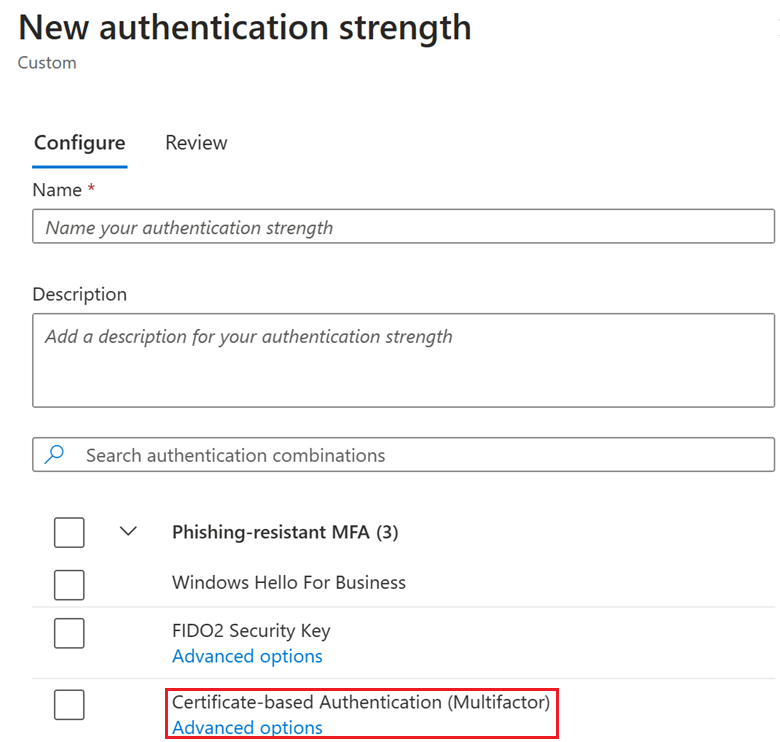
Select or enter the certificate issuers, and enter the allowed policy OIDs.
You can configure certificate issuers by selecting them in the Certificate issuers from the certificate authorities in your tenant dropdown list. The dropdown list shows all certificate authorities from the tenant, whether they're single-factor or multifactor.
For scenarios where the certificate that you want to use is not uploaded to the certificate authorities in your tenant, you can enter certificate issuers in the Other Certificate Issuers by SubjectkeyIdentifier box. One such example is external user scenarios, where the user could be authenticating in the home tenant and the authentication strength is being enforced on the resource tenant.
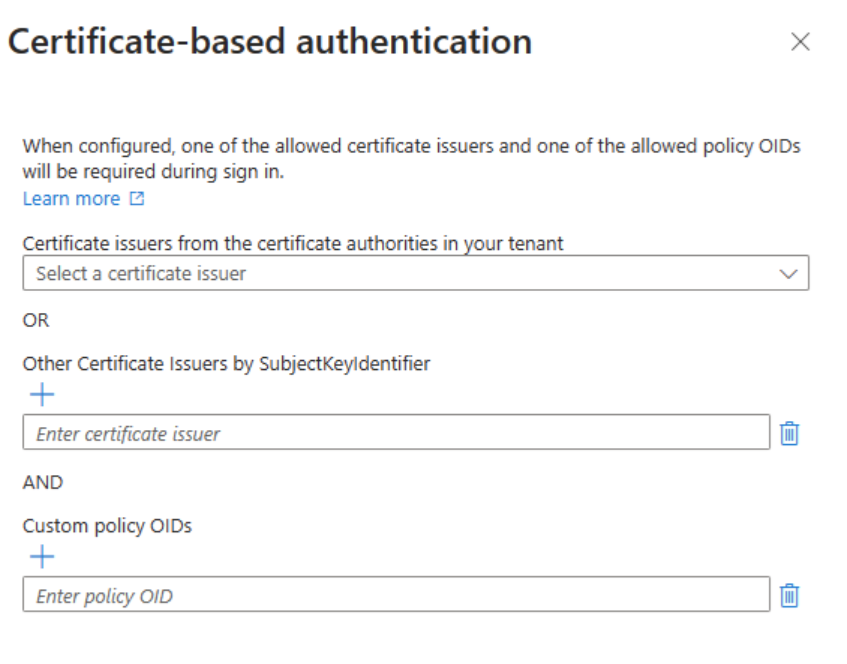
These conditions apply:
- If you configure both attributes (certificate issuers and policy OIDs), the user must use a certificate that has at least one of the issuers and one of the policy OIDs from the list to satisfy the authentication strength.
- If you configure only the certificate issuers attribute, the user must use a certificate that has at least one of the issuers to satisfy the authentication strength.
- If you configure only the policy OIDs attribute, the user must use a certificate that has at least one of the policy OIDs to satisfy the authentication strength.
Note
You can configure a maximum of five issuers and five OIDs for an authentication strength.
Select Next to review the configuration, and then select Create.
Microsoft Graph
To create a new Conditional Access authentication strength policy by using combinationConfigurations for a certificate, use this code:
POST /beta/identity/conditionalAccess/authenticationStrength/policies
{
"displayName": "CBA Restriction",
"description": "CBA Restriction with both IssuerSki and OIDs",
"allowedCombinations": [
" x509CertificateMultiFactor "
],
"combinationConfigurations": [
{
"@odata.type": "#microsoft.graph.x509CertificateCombinationConfiguration",
"appliesToCombinations": [
"x509CertificateMultiFactor"
],
"allowedIssuerSkis": ["9A4248C6AC8C2931AB2A86537818E92E7B6C97B6"],
"allowedPolicyOIDs": [
"1.2.3.4.6",
"1.2.3.4.5.6"
]
}
]
}
To add new combinationConfiguration information to an existing policy, use this code:
POST beta/identity/conditionalAccess/authenticationStrength/policies/{authenticationStrengthPolicyId}/combinationConfigurations
{
"@odata.type": "#microsoft.graph.x509CertificateCombinationConfiguration",
"allowedIssuerSkis": [
"9A4248C6AC8C2931AB2A86537818E92E7B6C97B6"
],
"allowedPolicyOIDs": [],
"appliesToCombinations": [
"x509CertificateSingleFactor "
]
}
Understand limitations
Advanced options for passkeys (FIDO2)
Advanced options for passkeys (FIDO2) aren't supported for external users whose home tenant and resource tenant are located in different Microsoft clouds.
Advanced options for certificate-based authentication
A user can use only one certificate in each browser session. After the user signs in with a certificate, it's cached in the browser for the duration of the session. The user isn't prompted to choose another certificate if it doesn't meet the authentication strength requirements. The user needs to sign out and sign back in to restart the session, and then choose the relevant certificate.
Certificate authorities and user certificates should conform to the X.509 v3 standard. Specifically, to enforce CBA restrictions for issuer subject key identifiers (SKIs), certificates need valid authority key identifiers (AKIs).
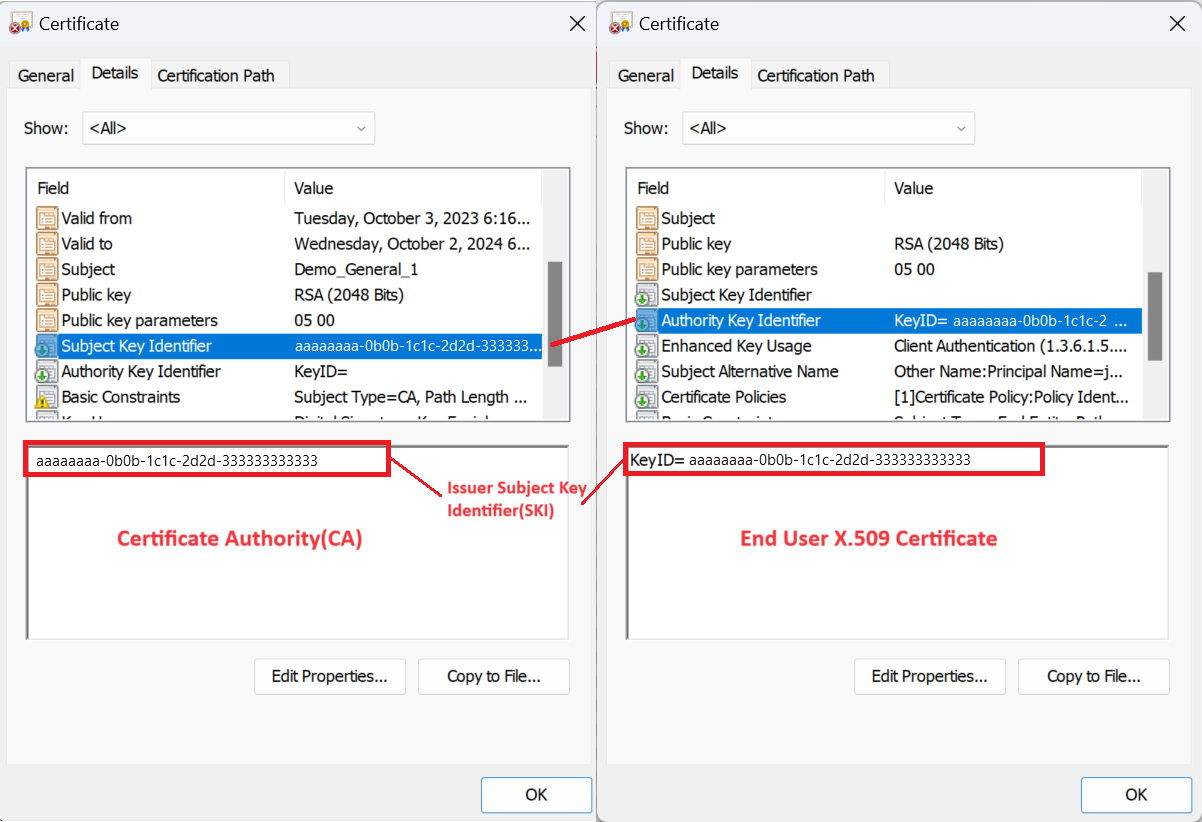
Note
If the certificate doesn't conform, user authentication might succeed but not satisfy the issuer SKI restrictions for the authentication strength policy.
During sign-in, Microsoft Entra ID considers the first five policy OIDs from the user certificate and compares them with the policy OIDs configured in the authentication strength policy. If the user certificate has more than five policy OIDs, Microsoft Entra ID takes into account the first five policy OIDs (in lexical order) that match the authentication strength requirements.
For business-to-business users, let's take an example where Contoso invites users from another organization (Fabrikam) to its tenant. In this case, Contoso is the resource tenant and Fabrikam is the home tenant. Access depends on the cross-tenant access setting:
- When the cross-tenant access setting is Off, it means Contoso doesn't accept MFA that the home tenant performed. Certificate-based authentication on the resource tenant isn't supported.
- When cross-tenant access setting is On, Fabrikam and Contoso tenants are on the same Microsoft cloud (the Azure commercial cloud platform or the Azure for US Government cloud platform). In addition, Contoso trusts MFA that was performed on the home tenant. In this case:
- The admin can restrict access to a specific resource by using the policy OIDs or the Other Certificate Issuers by SubjectkeyIdentifier setting in the custom authentication strength policy.
- The admin can restrict access to specific resources by using the Other Certificate Issuers by SubjectkeyIdentifier setting in the custom authentication strength policy.
- When the cross-tenant access setting is On, Fabrikam and Contoso aren't on the same Microsoft cloud. For example, Fabrikam's tenant is on the Azure commercial cloud platform and Contoso's tenant is on the Azure for US Government cloud platform. The admin can't restrict access to specific resources by using the issuer ID or policy OIDs in the custom authentication strength policy.
Troubleshoot advanced options for authentication strengths
Users can't use their passkey (FIDO2) to sign in
A Conditional Access administrator can restrict access to specific security keys. When a user tries to sign in with a key that they can't use, a "You can't get there from here" message appears. The user has to restart the session and sign in with a different passkey (FIDO2).

You need to check the certificate issuer or policy OID
You can confirm that the personal certificate properties match the configuration in the advanced options for authentication strengths:
On the user's device, sign in as an administrator.
Select Run, type certmgr.msc, and then select the Enter key.
Select Personal > Certificates, right-click the certificate, and then go to the Details tab.