Note
Access to this page requires authorization. You can try signing in or changing directories.
Access to this page requires authorization. You can try changing directories.
Use Copilot to summarize your records in Dynamics 365 Sales such as opportunities, leads, and accounts. This article describes how to summarize records with Copilot and the information that you can get from the summaries.
The summaries are displayed on the top of the record in an insight banner thus reducing the need to switch between the record and the Copilot side pane or full-screen view. However, you can still summarize the record in the Copilot side pane using the prompts or natural language. Learn more about chatting with Copilot in natural language.
By default, the summary insight banner is available for opportunities, leads, and accounts. To add the summary insight banner to custom entities, contact your administrator to configure the summary insight banner.
Lead summary
Open a lead record to see the summary insight banner. Here's an example of how the summary insight banner looks like for a lead record:
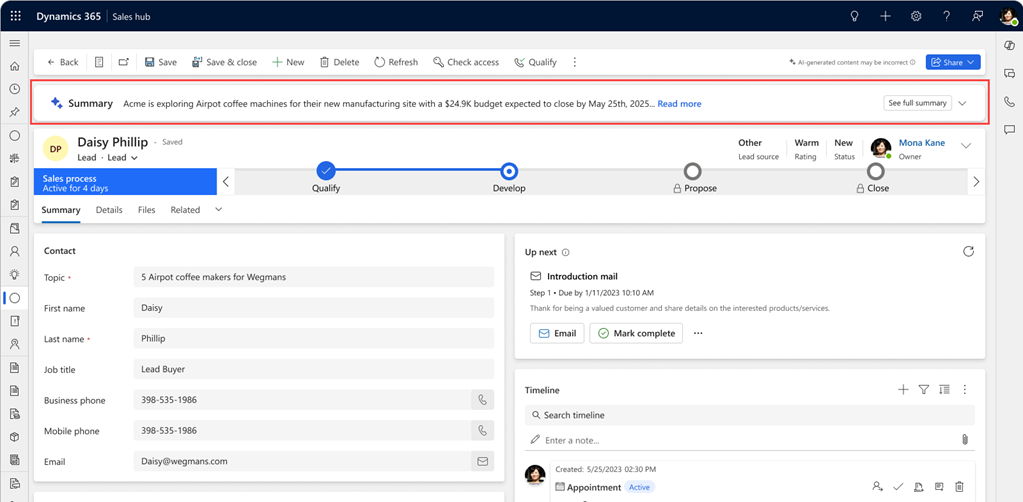
Expand the summary insight banner to see insights. However, the information displayed in the summary varies depending on whether the Sales Qualification Agent feature is enabled or not.
When both the Sales Qualification Agent and summary fields are configured, the summary is generated based on the Sales Qualification Agent.
The following screenshot is an example of how the expanded summary insight banner looks for a lead record when the Sales Qualification Agent feature is enabled:
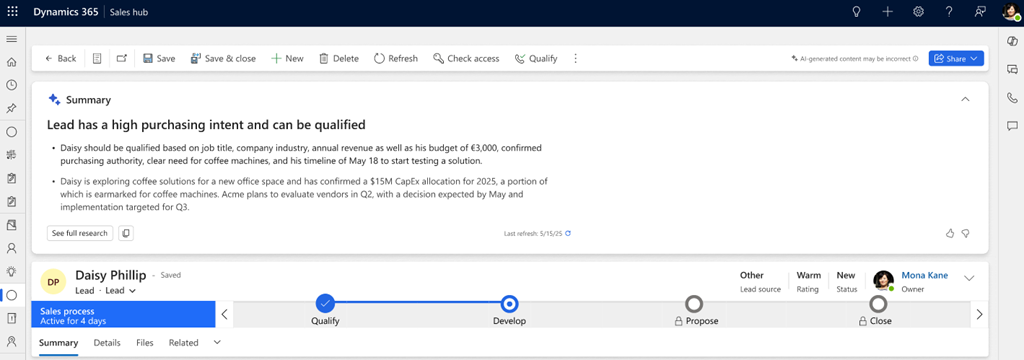
Select See full research to view the complete summary of the record that is generated by the Sales Qualification Agent feature in the research page. The information includes the following details along with the references to the information:
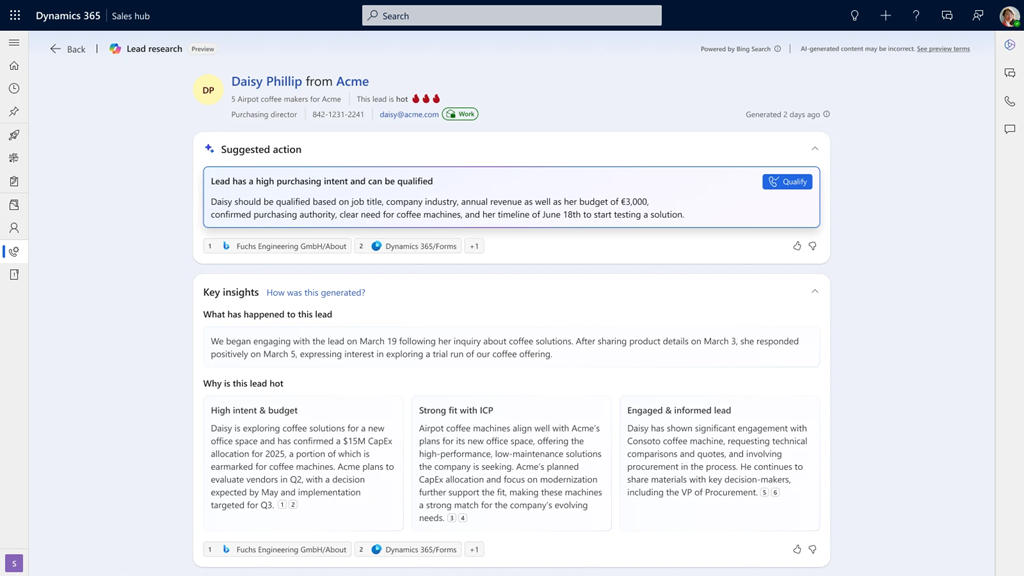
| Insight type | Description |
|---|---|
| Suggested actions | Actions based on the lead's profile and activities, such as sending a follow-up email, scheduling a call, or qualifying the lead. |
| Key insights | What’s happening with the lead, why it’s a good fit, and budget considerations. |
| Company overview | Summary of the lead's company: industry, size, location, finances, and news. |
| Stakeholders | Key stakeholders (decision-makers and influencers) of the lead with related insights. |
| Competitor insights | Competitors the lead is considering, including their strengths and weaknesses. |
The following screenshot is an example of how the lead insights page looks without the Sales Qualification Agent feature enabled:
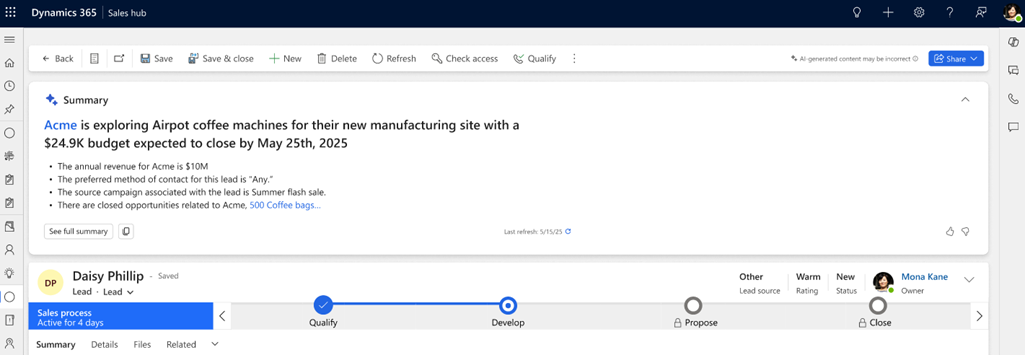
Select See full summary to view the complete summary of the record that is generated by Copilot in the research page. The information includes the following details:
Note
You can use the Copilot side pane to summarize the lead record. Open Copilot in a side pane, and then ask to summarize the lead.
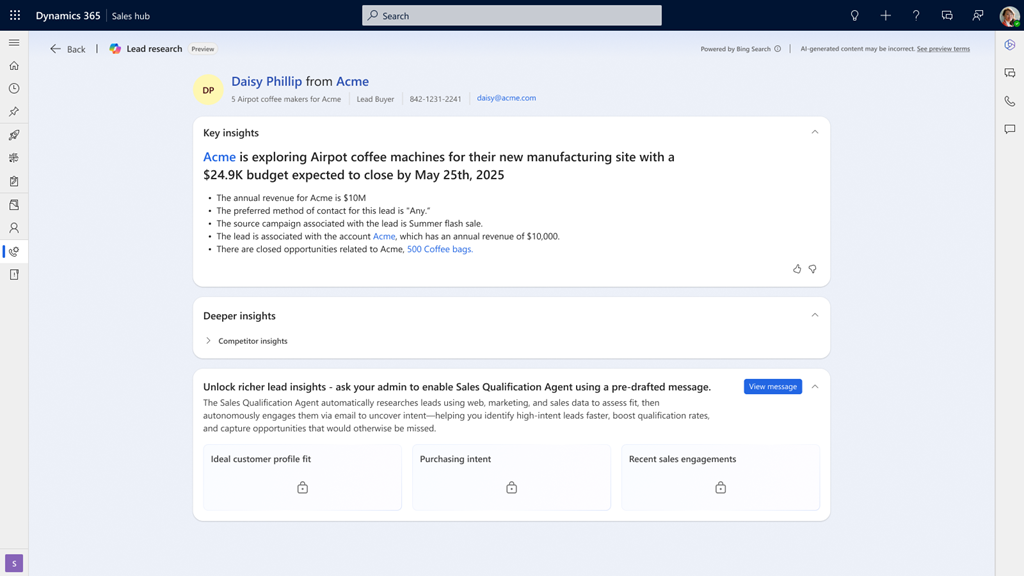
| Section | Description |
|---|---|
| Basic information | Rating, lead source, status reason, and parent account for lead. |
| Key insights | Follow-up on the latest activity, preferred method of contact, lead creation date, annual revenue, closed opportunities associated with the lead, parent account, primary contact of the parent account associated with the lead, and other AI-generated information. |
| Competitor insights | The competitors that are associated with the lead, along with their strengths and weaknesses. |
The lead summary is also available as an embedded experience after you qualify a lead. Learn more in Qualify and convert a lead to opportunity.
Enrich leads with related information
Note
Enriched lead summary is only available when Sales Qualification Agent feature is disabled. If the agent is enabled, the agent connects to the account and contact records based on lead's email address and other factors. Learn more in Lead research page header.
Copilot can enrich your leads with information from Dynamics 365 Sales and LinkedIn such as:
- Possible contacts based on the lead's email address.
- Suggested LinkedIn profiles for the contact, if you have a LinkedIn Sales Navigator license.
After you select a lead, Copilot suggests other records that might be associated with the lead and from which it can glean more information.
- Open the Copilot side pane and ask to summarize the lead.
If Copilot finds possible matching contact records based on the lead's email address, it lists them after the summary. Learn more in How does Copilot match leads with contacts and can I customize the matching fields?. - To choose the correct match, select Connect.
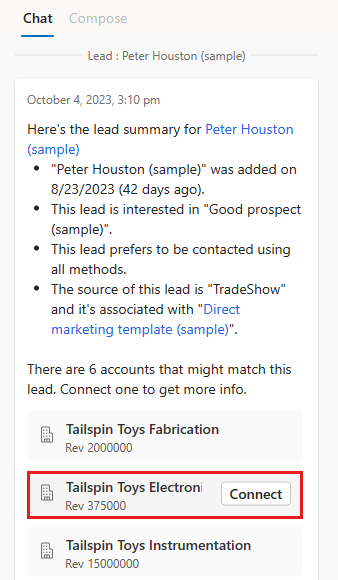
- To generate a new summary that includes information from the connected record, select Get updated lead summary.
Copilot also lists the fields that can be updated with information from the connected record, such as the city, state, phone numbers, and postal code. - To update the lead record with the suggested values, select Update all.
Account summary
Open an account record to see the summary insight banner. Here's an example of how the summary insight banner looks like for an account record:

When you expand the summary insight banner, you can see the insights. Here's an example of how the expanded summary insight banner looks for an account record:
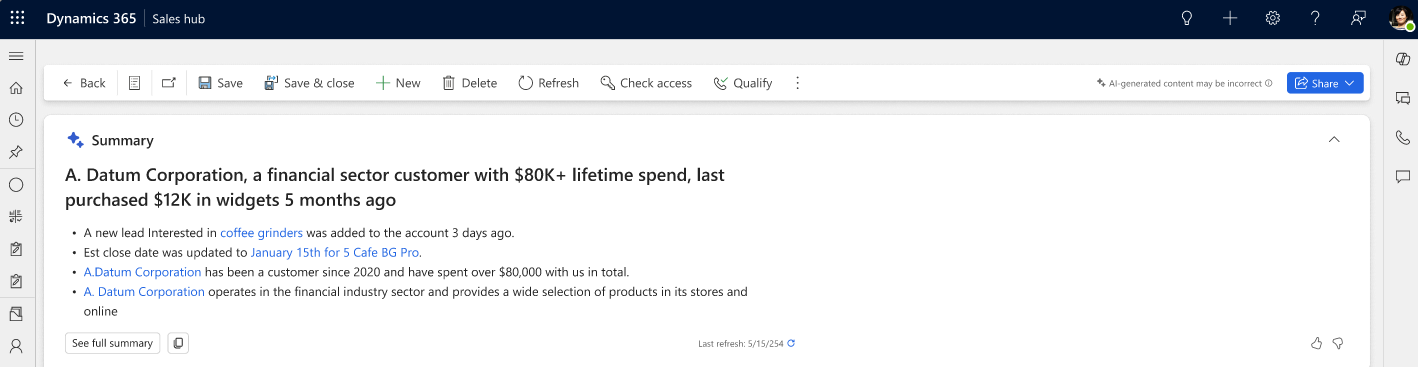
Select See full summary to view the complete summary of the record that is generated by Copilot in a pop-up window. Here's an example of how the pop-up window looks like for an account record:
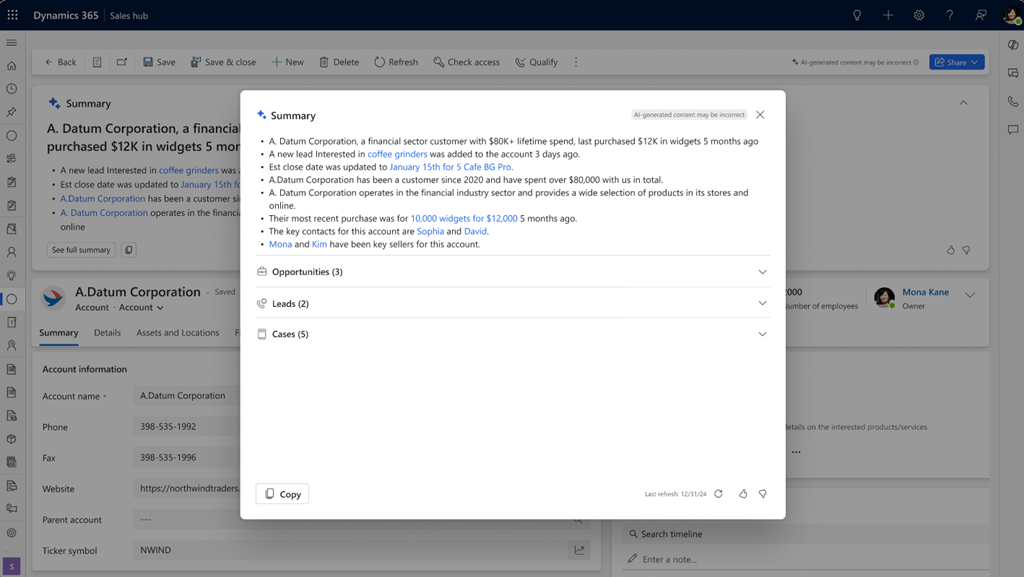
Note
You can use the Copilot side pane to summarize the account record. Open Copilot in a side pane, and then ask to summarize the account.
The account summary includes the following information:
- Basic information: Annual revenue, number of employees, country/region, and parent account.
- Key information: How long the account has been associated with your organization, its domain, the total value of closed opportunities, the most recently closed opportunity, the most recent activity, and other AI-generated information.
- Leads, opportunities, and cases: Open leads, opportunities, and cases that are associated with the account and that you have read access to. Up to 10 records are displayed in each section. Your organization must have the Dynamics 365 Customer Service app for cases to be displayed.
Select the section to view the details of the associated records. To summarize a specific lead, opportunity, or case, hover over the record and select Summarize.
To summarize the account, Copilot uses the information in the account record and the associated leads, opportunities, and cases. To know which fields are required to generate the summary, see Default attributes used in account summaries.
To drill down into the details of the account in the Copilot side pane, select the suggested prompts that are displayed below the summary. If you have a LinkedIn Sales Navigator license, the Find relevant Sales Navigator accounts prompt is also suggested.
Would you like to view a summary of different fields?
Opportunity summary
Open an opportunity record to see the summary insight banner. The banner provides a high-level overview of the opportunity. When you expand the summary insight banner, you can see the insights.
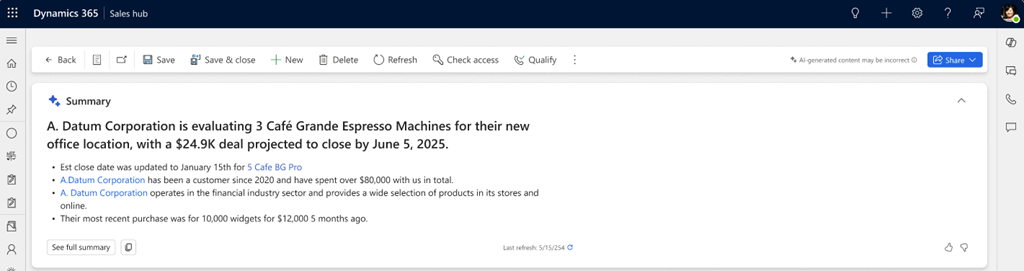
Select See full summary to view the complete summary of the record that is generated by Copilot in a pop-up window.
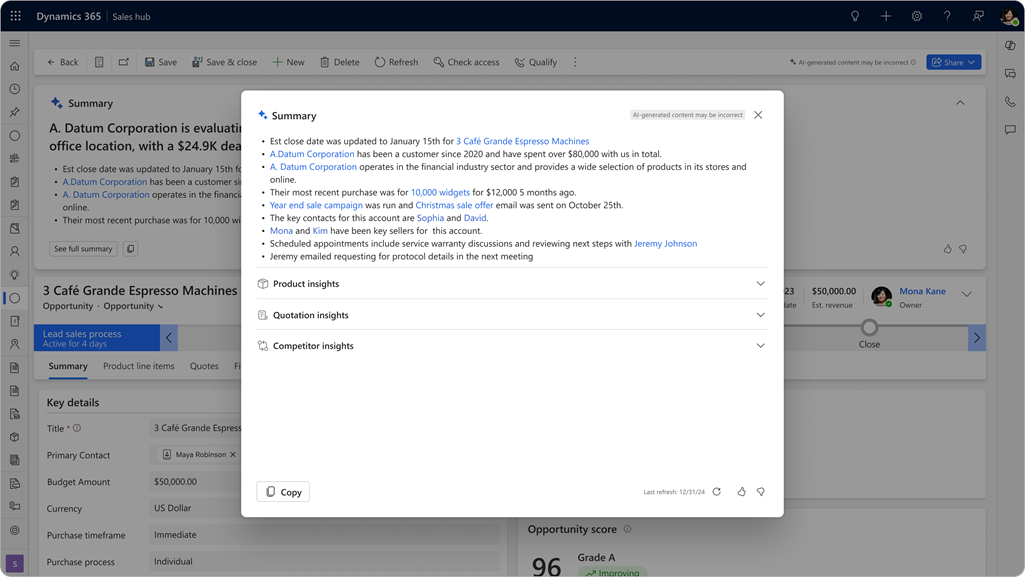
The opportunity summary includes the following information, if the information is available in the opportunity record:
- Basic information: Estimated revenue, estimated close date, key contact, and account name.
- Key information: How long the account has been associated with your organization, the total value of closed opportunities, the most recently closed opportunity, progress on the most recent opportunity, the contact at the account with the most opportunities, and other AI-generated information.
- Product insights: All products that are associated with the opportunity, along with the budget and estimated revenue.
- Quote insights: The number of quotes that are shared with the opportunity, along with the date of the most recent quote.
- Competitor insights: The competitors that are associated with the opportunity, along with their strengths and weaknesses.
Note
You can use the Copilot side pane to summarize the opportunity record. Open Copilot in a side pane, and then ask to summarize the opportunity.
To summarize the opportunity, Copilot uses the information in the opportunity record and the associated records. To know which fields are required to generate the summary, see Default attributes used in opportunity summaries.
Would you like to view a summary of different fields?
View the opportunity summary widget
By default, when you open an opportunity, the opportunity summary widget is displayed above the Up next widget in the Opportunity form. It displays insights about the opportunity, similar to the opportunity summary that's displayed in the Copilot side pane or popup page.
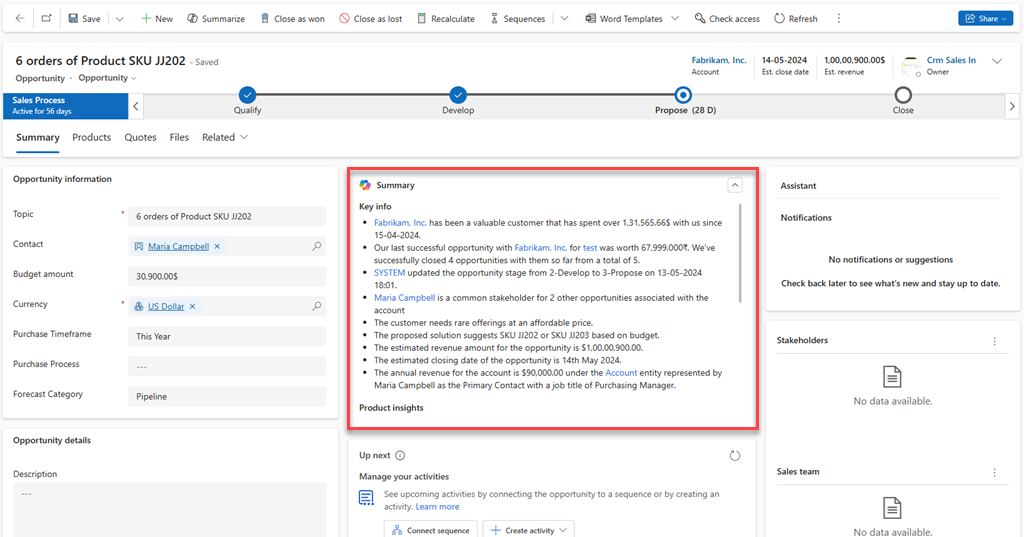
If the opportunity summary widget isn't displayed in the Opportunity form, contact your administrator, and ask them to turn it on.
View deeper research insights for the opportunity
If the Opportunity Research Agent is configured for your organization, you can view the research insights for the opportunity. The insights provide a comprehensive overview of the opportunity, including risk mitigation, key insights and signals, and deeper insights on various aspects of the opportunity, such as stakeholders, pain points, needs, and opportunity health. Learn more in Work on opportunities handed over by the Opportunity Research Agent.