Note
Access to this page requires authorization. You can try signing in or changing directories.
Access to this page requires authorization. You can try changing directories.
Applies to these Dynamics 365 apps:
Human Resources
This article describes how to restrict employees from editing contact details in Dynamics 365 Human Resources. You might want to prevent employees from editing certain contact details, such as their business location or email address.
Choose the information an employee can add or edit
In Human Resources, select Personnel management, select Links, and then select Human resources parameters.
On the Human resources parameters page, select the Employee self service tab.
On the Employee self service tab, uncheck all information in the Address and contact information section that you don't want employees to add or edit. In this example, we've unchecked Business contact information.
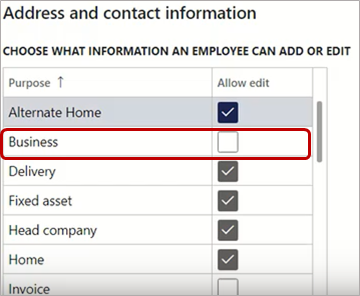
Select Save.
Employee experience
After you've restricted employees from adding or editing contact details, they can see the information, but can't change it.
In this example, where employees are restricted from editing Business contact details, they can still see the information in Employee self service:
However, when they select the business contact details, the Edit address pane appears as read-only, and they can't change any of the fields.
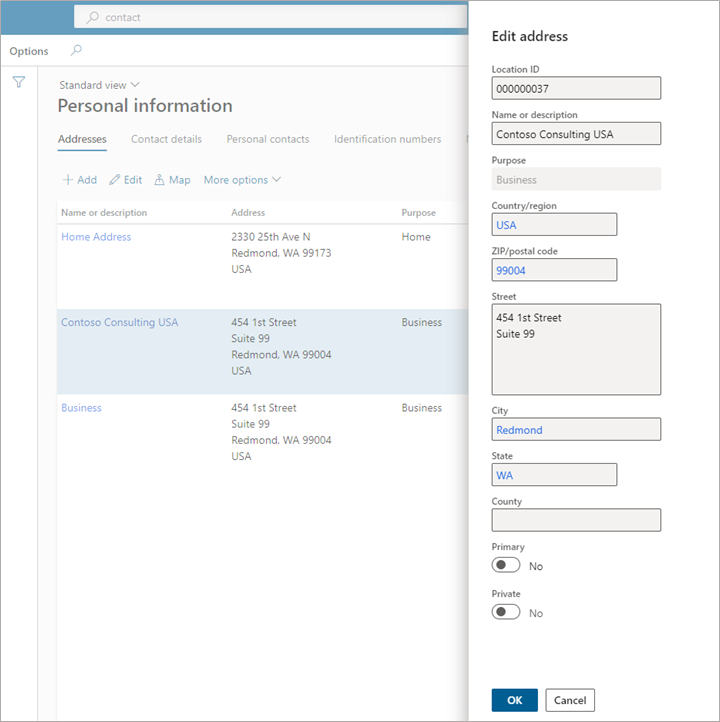
In addition, if they select Add to add a new address, they can't select Business from the Purpose dropdown box. Employees get the same experience when they select Contact details on the Personal information page and add a new address. The Purpose dropdown box only displays the types of information they can add. Contact details now shows Purpose in the grid.
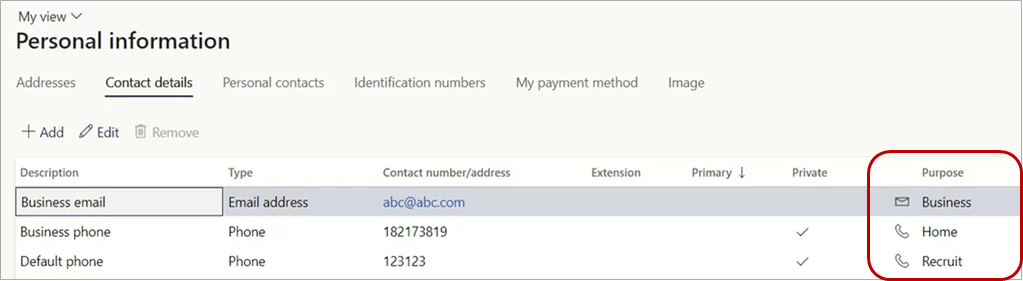
See also
Employee and Manager self service overview
Configure Human resources parameters
Edit personal information