Note
Access to this page requires authorization. You can try signing in or changing directories.
Access to this page requires authorization. You can try changing directories.
You configure a destination for each Electronic reporting (ER) format configuration and its output component (a folder or a file). Users who have appropriate access rights can also modify destination settings at runtime. This article explains ER destination management, the types of destinations that are supported, and security considerations.
ER format configurations usually contain at least one output component: a file. Typically, configurations contain multiple file output components of different types (for example, XML, TXT, XLSX, DOCX, or PDF) that are grouped into either a single folder or multiple folders. ER destination management lets you preconfigure what occurs when each component runs. By default, when you run a configuration, a dialog box appears that lets you save or open the file. The same behavior also occurs when you import an ER configuration and don't configure any specific destinations for it. After you create a destination for a main output component, that destination overrides the default behavior, and the folder or file is sent according to the destination's settings.
Overview
You can set up destinations only for ER configurations that you import into the current Finance instance and for the formats that are available on the Electronic reporting configurations page. You can access ER destination management at Organization administration > Electronic reporting > Electronic reporting destination.
Default behavior
The default behavior for an ER format configuration depends on the execution type that you specify when an ER format starts.
For example, in the Intrastat Report dialog box, on the Run in the background FastTab, if you set the Batch processing option to No, an ER format runs immediately in interactive mode. When this execution completes successfully, a generated outbound document is available for download.
If you set the Batch processing option to Yes, an ER format runs in batch mode. The appropriate batch job is created based on the parameters that you specify on the Run in the background tab of the ER parameters dialog box.
Note
The job description informs you about the run of an ER format mapping. It also contains the name of the ER component that runs.
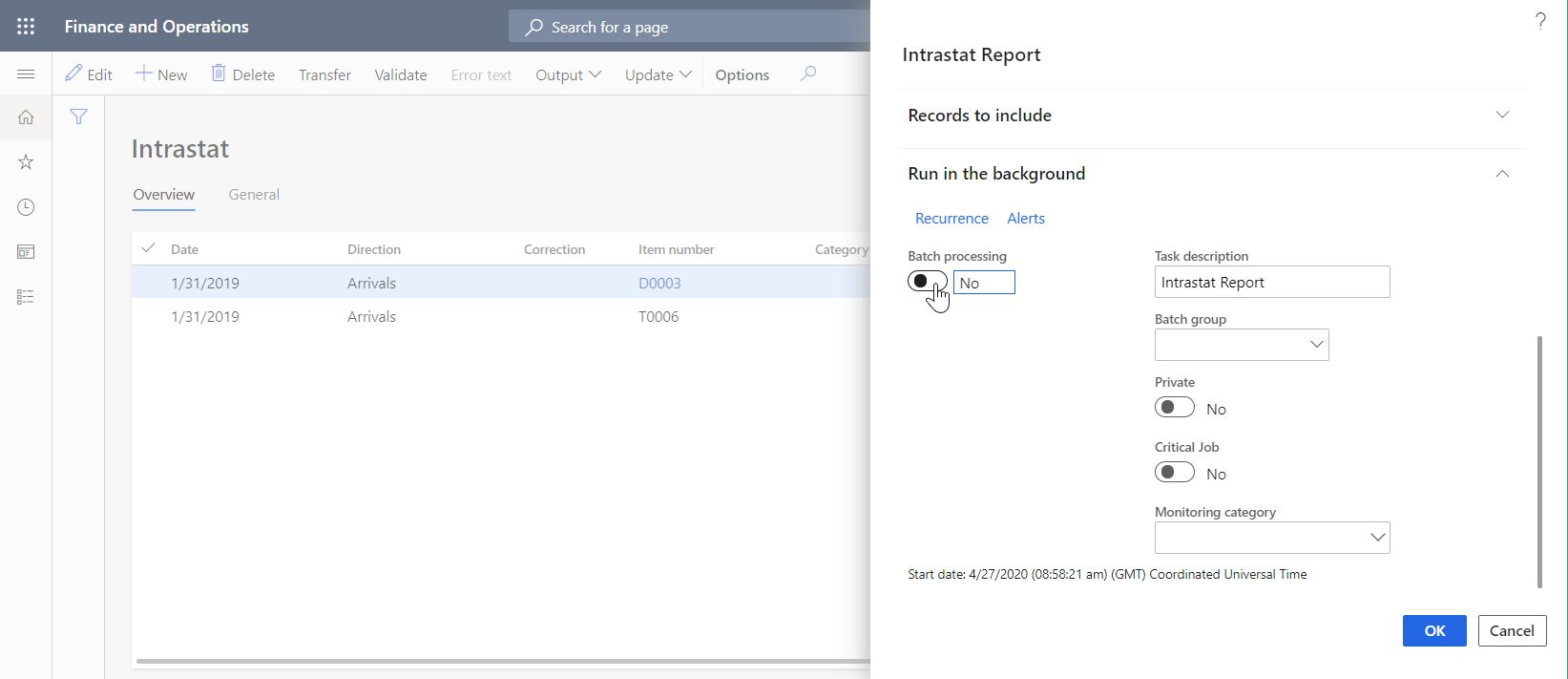
You can find information about this job in several places:
Go to Common > Inquiries > Batch jobs > My batch jobs to check the status of the scheduled job.
Go to Organization administration > Electronic reporting > Electronic reporting jobs to check the status of the scheduled job and the execution results of the completed job. When job execution completes successfully, select Show files on the Electronic reporting jobs page to get a generated outbound document.
Note
This document is stored as an attachment of the current job record and is controlled by the Document management framework. The document type that is used to store ER artifacts of this type is configured in the ER parameters.
On the Electronic reporting jobs page, select Show files to view the list of any errors and warnings that were generated during job execution.
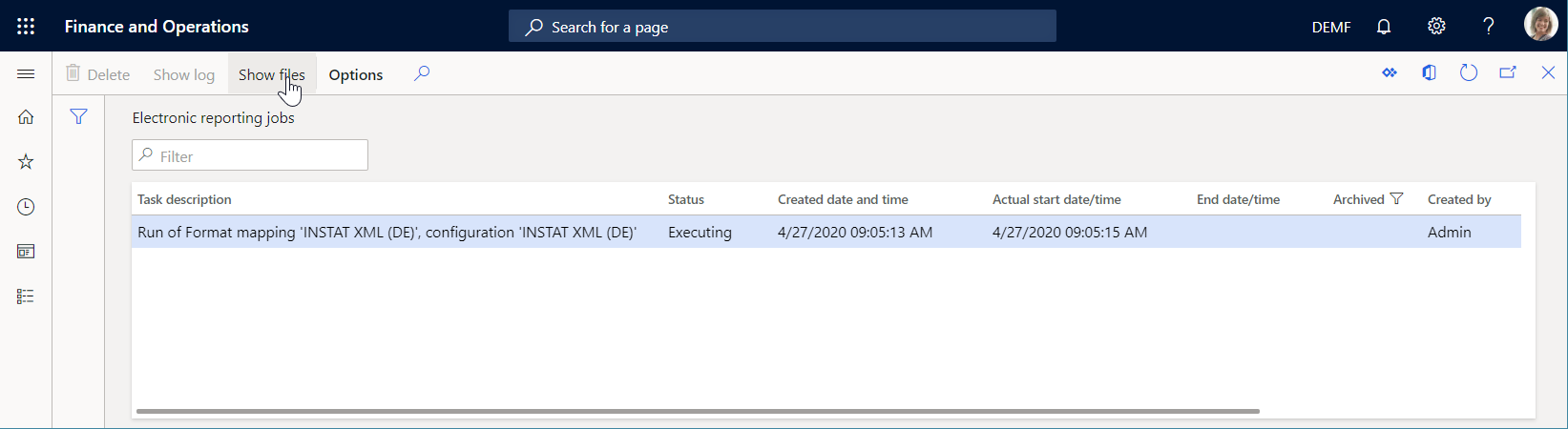
User-configured behavior
On the Electronic reporting destination page, you can override the default behavior for a configuration. Imported configurations don't appear on this page until you select New and then, in the Reference field, select a configuration to create destination settings for.

After you create a reference, you can create a file destination for each Folder or File output component of the referenced ER format.
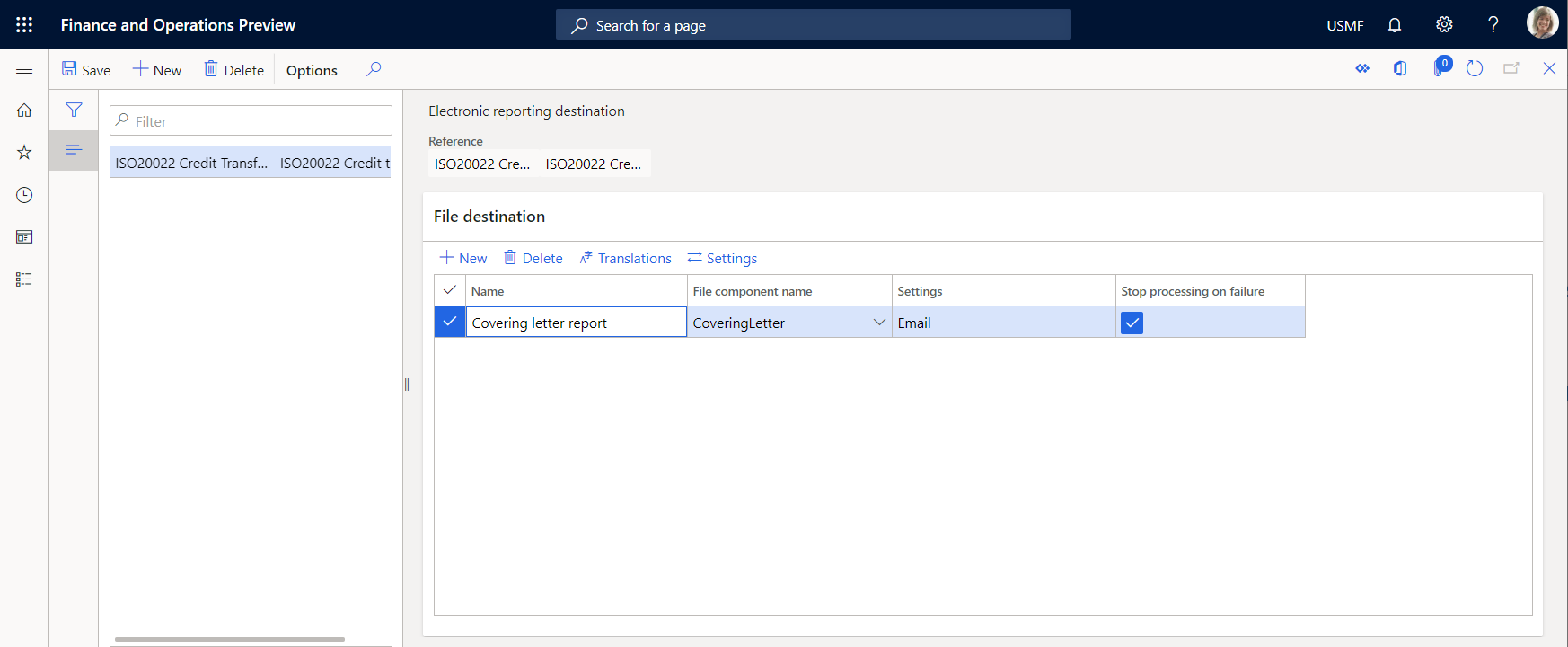
Next, in the Destination settings dialog box, you can enable and disable individual destinations for the file destination. Use the Settings button to control all the destinations for a selected file destination. In the Destination settings dialog box, you can control each destination separately by setting the Enabled option for it.
You can create multiple file destinations for each output component of the same format. For example, you can use this capability to configure file destinations for a file component that's used to generate an outbound document in Excel format. One destination can be configured to store the original Excel file in the ER jobs archive, and another destination can be configured to simultaneously convert the Excel file to PDF format and send the PDF file by email. Learn more in Archive, Email, and Convert.
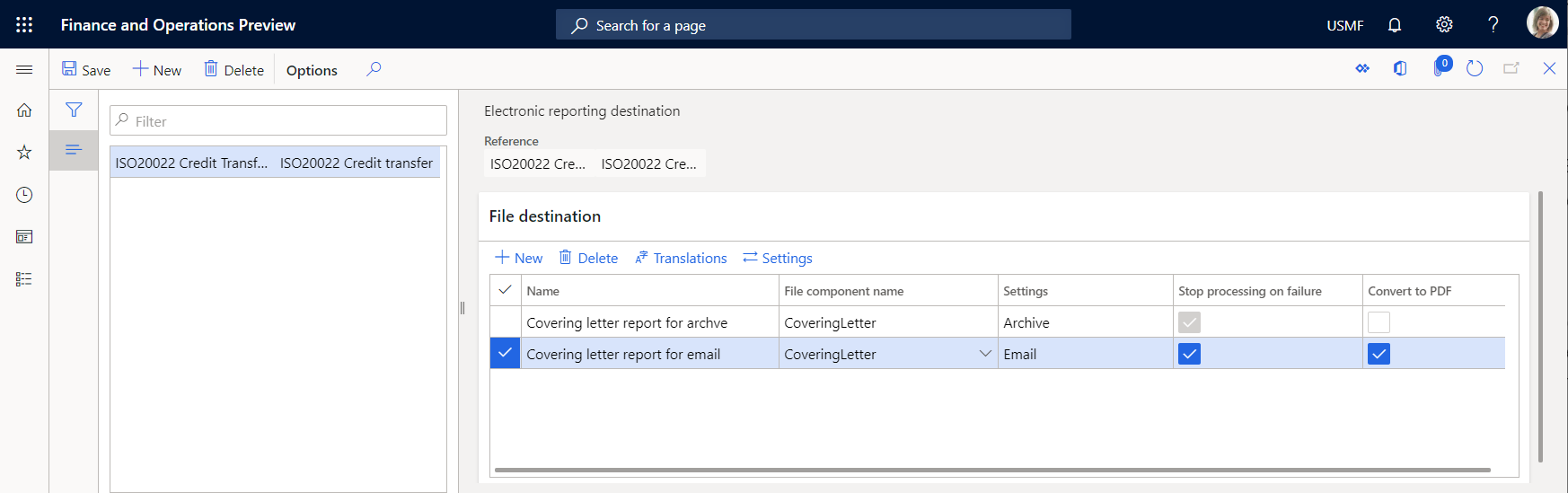
When you run an ER format, the system always runs all destinations that you configured for components of the format. In addition, the ER destinations functionality lets you configure different sets of destinations for a single ER format. This configuration marks each set as configured for a particular user action. The ER API was extended so that an action can be provided that the user performs by running an ER format. The action code that is provided is passed to ER destinations. You can run different destinations of an ER format, depending on the action code that is provided. Learn more in Configure action-dependent ER destinations.
Destination types
The following destinations are currently supported for ER formats. You can disable or enable all types at the same time. In this way, you can either do nothing or send the component to all configured destinations.
Applicability
You can set up destinations only for ER configurations that you import and for the formats that are available on the Electronic reporting configurations page.
Note
Configured destinations are company-specific. If you plan to use an ER format in different companies of the current Finance instance, you must configure destinations for that ER format for each of those companies.
When you configure file destinations for a selected format, you configure them for the whole format.
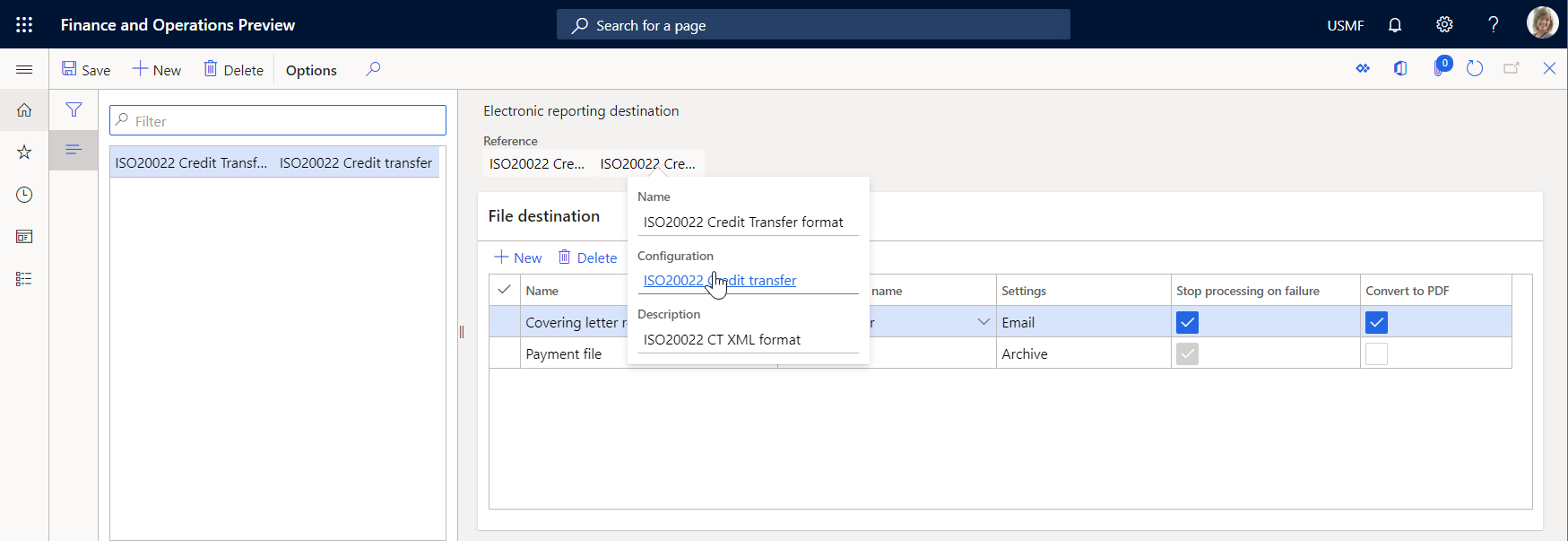
At the same time, you might have multiple versions of the format that you import into the current Finance instance. You can view them if you select the Configuration link that is offered when you select the Reference field.
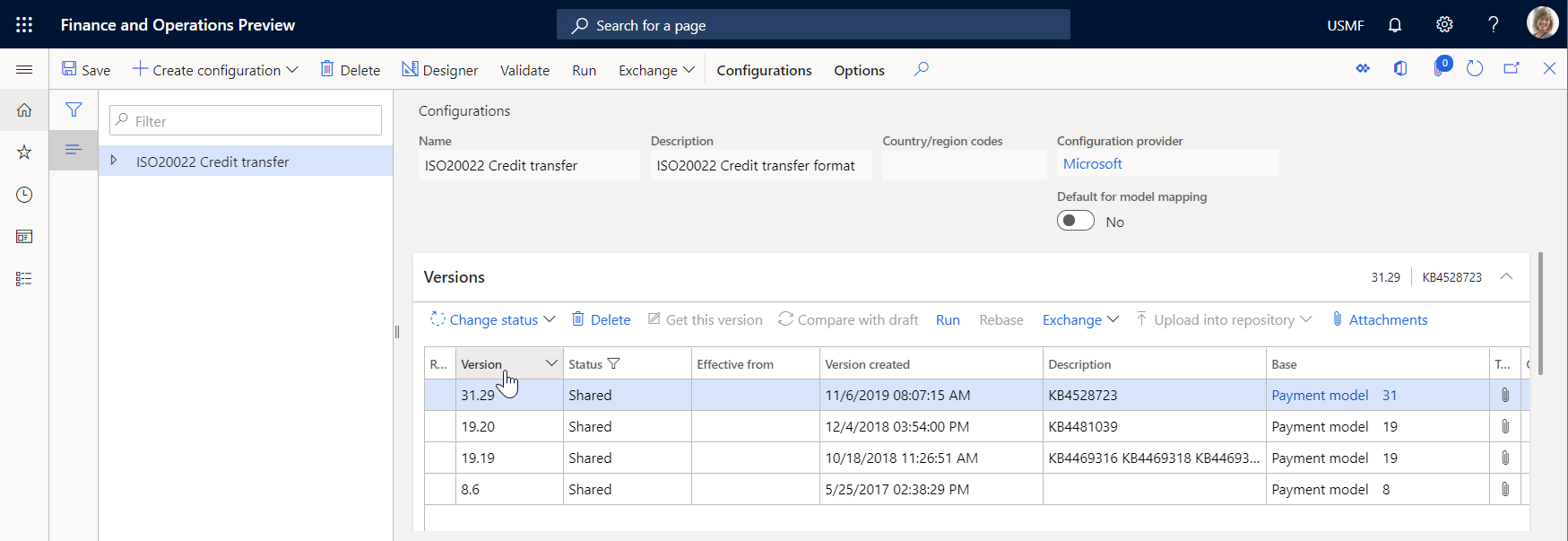
By default, configured destinations are applied only when you run an ER format version that has a status of either Completed or Shared. However, you sometimes must use configured destinations when you run the draft version of an ER format. For example, you modify a draft version of your format, and you want to use configured destinations to test how the system delivers generated . Follow these steps to apply destinations for an ER format when the draft version is run.
- Go to Organization administration > Electronic reporting > Configurations.
- On the Configurations page, on the Action Pane, on the Configurations tab, in the Advanced settings group, select User parameters.
- Set the Use destinations for draft status option to Yes.

To use the draft version of an ER format, you must mark the ER format accordingly.
- Go to Organization administration > Electronic reporting > Configurations.
- On the Configurations page, on the Action Pane, on the Configurations tab, in the Advanced settings group, select User parameters.
- Set the Run setting option to Yes.
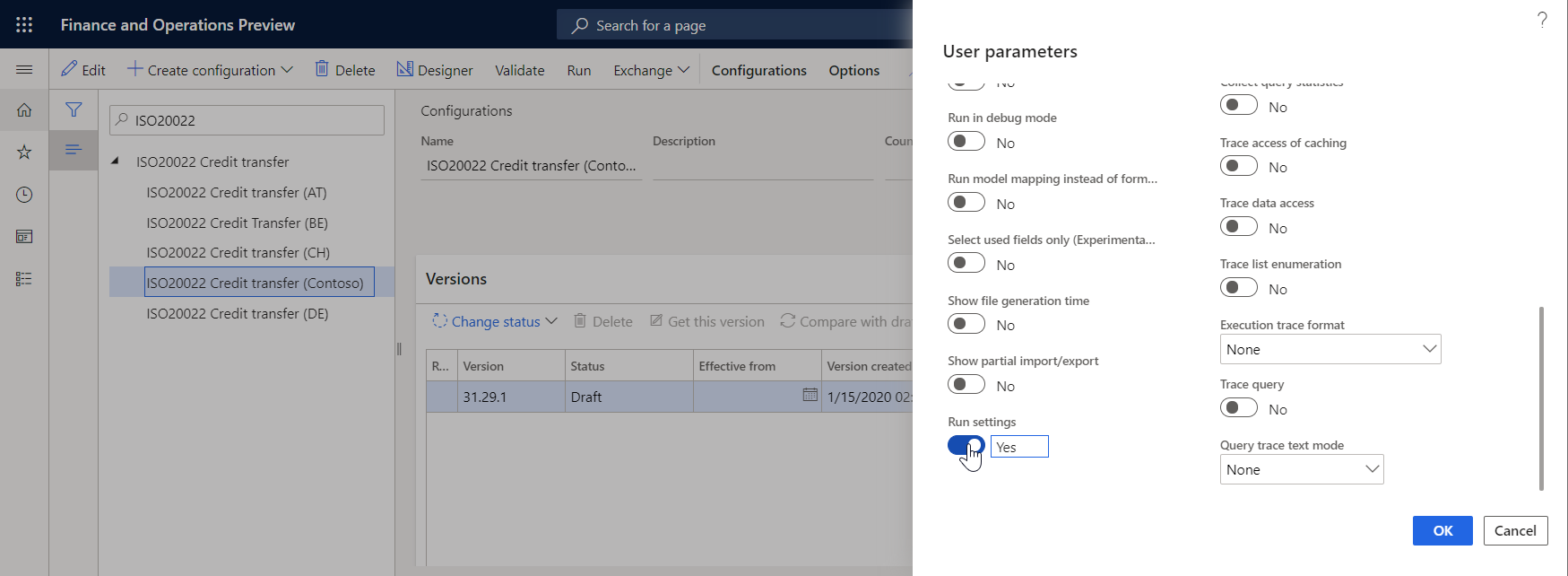
After you complete this setup, the Run draft option is available for ER formats that you modify. Set this option to Yes to start to use the draft version of the format when the format is run.
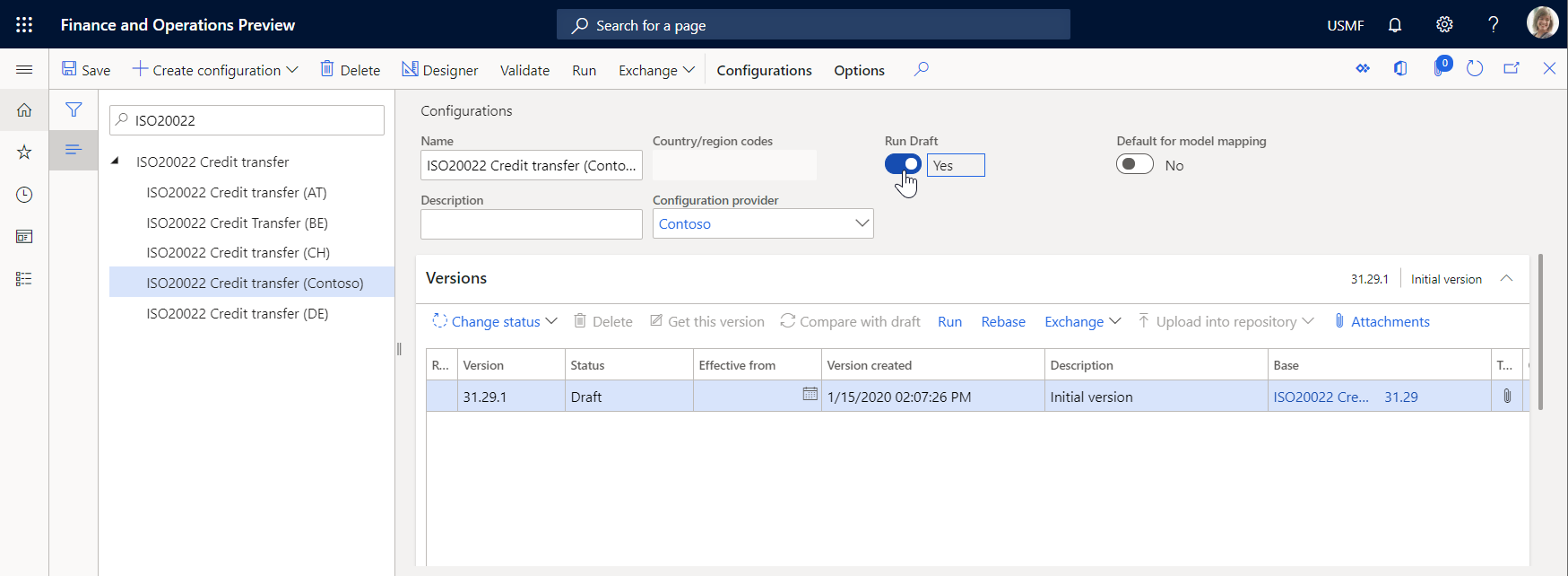
Security considerations
Two types of privileges and duties are used for ER destinations. One type controls a user's overall ability to maintain the destinations configured for a legal entity (that is, it controls access to the Electronic reporting destinations page). The other type controls an application user's ability to override the destination settings that an ER developer or ER functional consultant configures at runtime.
| Role (AOT name) | Role name | Duty (AOT name) | Duty name |
|---|---|---|---|
| ERDeveloper | Electronic reporting developer | ERFormatDestinationConfigure | Configure electronic reporting format destination |
| ERFunctionalConsultant | Electronic reporting functional consultant | ERFormatDestinationConfigure | Configure electronic reporting format destination |
| PaymAccountsPayablePaymentsClerk | Accounts payable payments clerk | ERFormatDestinationRuntimeConfigure | Configure electronic reporting format destination during runtime |
| PaymAccountsReceivablePaymentsClerk | Accounts receivable payments clerk | ERFormatDestinationRuntimeConfigure | Configure electronic reporting format destination during runtime |
Note
The preceding duties use two privileges. These privileges have the same names as the corresponding duties: ERFormatDestinationConfigure and ERFormatDestinationRuntimeConfigure.
Frequently asked questions
I imported electronic configurations, and I see them on the Electronic reporting configurations page. But why don't I see them on the Electronic reporting destinations page?
Make sure that you select New and then select a configuration in the Reference field. The Electronic reporting destinations page shows only configurations that you configure destinations for.
Is there any way to define which Microsoft Azure Storage account and Azure Blob storage are used?
No. The default Microsoft Azure Blob storage that is defined and used for the document management system is used.
What is the purpose of the File destination in the destination settings? What does that setting do?
The File destination controls a dialog box of your web browser when you run an ER format in interactive mode. If you enable this destination, or if you don't define a destination for a configuration, an open or save dialog box appears in your web browser after an file is created.
Can you give me an example of the formula that refers to a vendor account that I can send email to?
The formula is specific to the ER configuration. For example, if you use the ISO 20022 Credit Transfer configuration, you can use '$PaymentsForCoveringLetter'.Creditor.Identification.SourceID or model.Payments.Creditor.Identification.SourceID to get an associated vendor account.
One of my format configurations contains multiple files that are grouped into one folder (for example, Folder1 contains File1, File2, and File3). How do I set up destinations so that Folder1.zip isn't created at all, File1 is sent by email, File2 is sent to SharePoint, and I can open File3 immediately after the configuration runs?
Your format must first be available in the ER configurations. If this prerequisite is met, open the Electronic reporting destination page and create a new reference to the configuration. You must then have four file destinations, one for each component. Create the first file destination, give it a name such as Folder, and select a file name that represents a folder in your configuration. Then select Settings, and make sure that all the destinations are disabled. For this file destination, the folder isn't created. By default, because of hierarchical dependencies between files and parent folders, the files behave in the same way. In other words, they aren't sent anywhere. To override that default behavior, you must create three more file destinations, one for each file. In the destination settings for each, you must enable the destination that the file should be sent to.