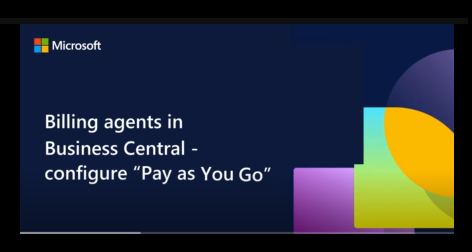Note
Access to this page requires authorization. You can try signing in or changing directories.
Access to this page requires authorization. You can try changing directories.
This article explains how to set up a Business Central environment for billing Copilot and agent capabilities.
Overview
Selected agent capabilities in Business Central use consumption-based billing, charging per use. These capabilities use Copilot Credits for AI interactions and tasks, like retrieving information and responding to prompts. Copilot Credits are the billing units that measure usage. The number of Copilot Credits consumed by an agent depends on the design of the agent, how often customers interact with it, and the features they use. Learn more about Copilot Credits in Billing rates and management.
Billable agent capabilities
Billable agent capabilities in Business Central use the Generative answer and Agent action event scenarios to bill for consumption as they complete their tasks.
Sales Order Agent billing
The Sales Order Agent connects to a shared mailbox that processes customer requests for sales quotes and orders. The following table shows how the Business Central scenarios performed by the Sales Order agent are mapped to Copilot Studio events.
| Feature | Copilot Studio event scenario | Copilot Credits |
|---|---|---|
| Analyze incoming email | Generative answer | 2 |
| Process email attachment, no sales data detected (per attachment*) | Generative answer | 2 |
| Process email attachment, sales data detected (per attachment*) | Agent action | 5 |
| Check for items availability | Agent action | 5 |
| Create or update sales quote | Agent action | 5 |
| Create or update sales order | Agent action | 5 |
| Generate response email | Generative answer | 2 |
* Only attachments in supported formats are processed (for example, PDF, PNG, JPG).
A typical Sales Order Agent process flow includes:
- One generative answer to analyze the incoming email (2 Copilot Credits)
- One agent action to check for items availability (5 Copilot Credits)
- One agent action to create or update a sales quote or order (5 Copilot Credits)
- One generative answer to generate the response email (2 Copilot Credits)
For example, assume that:
- 50% of emails include an attachment with usable sales data for making quotes, like a purchase order in PDF format. Each such email attachment triggers an agent action at cost of 5 Copilot Credits.
- Average usage is 100 requests per month.
The estimated monthly cost is calculated as: [2 + 5 + 5 + 2 + (5 × 0.5)] x 100 = 1,650 Copilot Credits/month
Payables Agent billing
Billing events for the Payables agent will be announced in a future update.
Set up billing model
Business Central supports two billing models: prepaid capacity and pay-as-you-go. The prepaid capacity model uses Copilot Credit pack subscriptions, which are a licensing option for Microsoft Copilot Studio that you purchase in advance. The pay-as-you-go model charges for the actual number of messages consumed by agents during the month. Learn more in Copilot licensing.
Note
- Both billing models can be used in the Business Central environment. When available, prepaid capacity is consumed first.
- Copilot Credit capacity on the tenant is consumed by Business Central environments and other Microsoft services on the tenant.
Set up prepaid capacity
Purchase a Copilot Credit pack subscription to enable prepaid Copilot Credit capacity on your tenant. Customers purchase Copilot Credit packs through the Microsoft 365 admin center, while resellers purchase them through Partner Center. Learn more in Manage self-service purchases and trials (for users) or Manage self-service purchases and trials (for admin).
Without any extra setup, Business Central environments automatically consume Copilot Credit capacity from the default Power Platform environment in your tenant. If needed, an admin can allocate a portion of the prepaid capacity to the default Power Platform environment to reserve it for consumption by all Business Central environments. Learn more in Manage Capacity.
Allocate prepaid capacity to specific Business Central environments
If your tenant has more Power Platform environments than just the default environment, you can allocate portions of the prepaid capacity to different Business Central environments. For example, you could assign limited capacity to a Power Platform environment used for Business Central sandbox environments, and reserve larger capacity for the Power Platform environment used for production environments.
To allocate capacity for a specific Business Central environment, complete these tasks:
Assign part or all of the Copilot Credit pack to the Power Platform environment as prepaid capacity through the Power Platform admin center (for customers or resellers).
Learn more in Manage Capacity.
Link the Business Central environment to the Power Platform environment. Only internal admins can complete this task.
Learn more in Linked Power Platform environments.
Once completed, consumption of the Copilot Credits in the Business Central environment is limited by the capacity allocated to the linked Power Platform environment.
Note
Other Microsoft services running in the linked Power Platform environment might also consume from the environment's allocated Copilot Credit capacity. It isn't possible to allocate capacity to specific Microsoft services or features.
Set up pay-as-you-go
Complete these tasks to set up the Business Central environment for pay-as-you-go.
Set up pay-as-you-go on the Power Platform tenant (reseller):
As a customer, contact your reseller. As a reseller, set up an Azure subscription for your customer and link it to their Power Platform environment using the Power Platform admin center or Power Apps.
Learn more in Set up pay-as-you-go.
Link the Business Central environment to the Power Platform environment (internal admin).
As a reseller, contact the customer's internal admin. As an internal admin, use the Business Central admin center to link the Business Central environment to the Power Platform environment. Learn more in Linked Power Platform environments.
Watch this YouTube video for summary of how to manage pay-as-you-go billing:
Manage capacity and usage
You can view Copilot Credit capacity and usage for prepaid capacity and pay-as-you-go in the Power Platform admin center. Learn more in Manage Copilot Credits and capacity.
Business Central regularly checks the available capacity (quota) of Copilot Credits. If your organization's quota is low or depleted, users receive in-app notifications about the status and necessary actions. It's important to take timely action on these notifications by reallocating existing capacity or purchasing more capacity.
For prepaid capacity, use the Power Platform admin center to allocate more capacity to the environment from the total available on the tenant. Learn more in Manage capacity.
If there's no quantity to allocate, purchase capacity. Learn more in Manage self-service purchases and trials (for users). You can do this task yourself or contact your reseller.
For pay-as-you-go, use Microsoft Cost Management in the Azure portal to view detailed usage and adjust spending limits (budgets) to free up more capacity. Learn more in View usage and billing information.
If there's no quantity to allocate, purchase more. This task is done by a reseller. If you're a customer, contact your reseller.
Important
When the quota is depleted, the AI capability is unavailable until more capacity is added.