Note
Access to this page requires authorization. You can try signing in or changing directories.
Access to this page requires authorization. You can try changing directories.
Get started with Service Connector to connect your Azure App Service to databases, storage accounts, and other Azure services. Service Connector simplifies authentication and configuration, enabling you to connect to resources using managed identities other authentication methods.
This article provides step-by-step instructions for both the Azure portal and Azure CLI. Choose your preferred method using the tabs above.
Prerequisites
- An Azure account with an active subscription. Create an account for free.
- An application deployed to App Service in a region supported by Service Connector. If you don't have one yet, create and deploy an app to App Service.
- The necessary permissions to create and manage service connections.
- An Azure account with an active subscription. Create an account for free.
- An application deployed to App Service in a region supported by Service Connector. If you don't have one yet, create and deploy an app to App Service.
- The following necessary permissions.
Use the Bash environment in Azure Cloud Shell. For more information, see Get started with Azure Cloud Shell.
If you prefer to run CLI reference commands locally, install the Azure CLI. If you're running on Windows or macOS, consider running Azure CLI in a Docker container. For more information, see How to run the Azure CLI in a Docker container.
If you're using a local installation, sign in to the Azure CLI by using the az login command. To finish the authentication process, follow the steps displayed in your terminal. For other sign-in options, see Authenticate to Azure using Azure CLI.
When you're prompted, install the Azure CLI extension on first use. For more information about extensions, see Use and manage extensions with the Azure CLI.
Run az version to find the version and dependent libraries that are installed. To upgrade to the latest version, run az upgrade.
- This quickstart requires version 2.30.0 or higher of the Azure CLI. To upgrade to the latest version, run
az upgrade. If using Azure Cloud Shell, the latest version is already installed.
Initial set-up
If you're using Service Connector for the first time, start by running the command az provider register to register the Service Connector resource provider.
az provider register -n Microsoft.ServiceLinkerTip
You can check if the resource provider has already been registered by running the command
az provider show -n "Microsoft.ServiceLinker" --query registrationState. If the output isRegistered, Service Connector is already registered.Optionally, use the Azure CLI az webapp connection list-support-types command to get a list of supported target services for App Service.
az webapp connection list-support-types --output table
Create a service connection in App Service
Use Service Connector to create a service connection between your Azure App Service and Azure Blob Storage. This example demonstrates connecting to Blob Storage, but you can use the same process for other supported Azure services.
Select the Search resources, services and docs (G +/) search bar at the top of the Azure portal, type App Services, and select App Services.
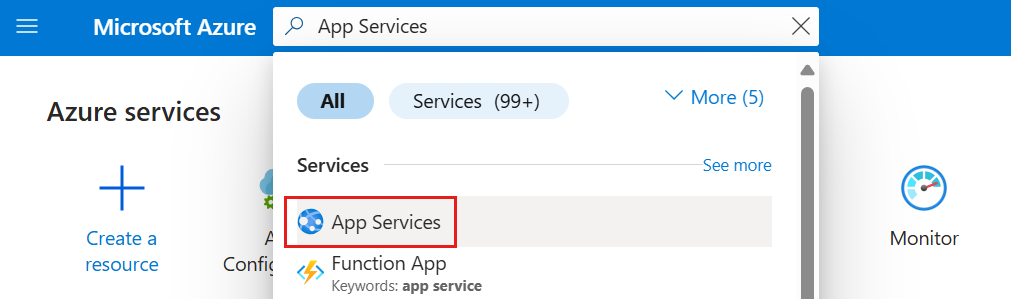
Select the App Service resource you want to connect to a target resource.
Select Settings > Service Connector from the service menu. Then select Create.
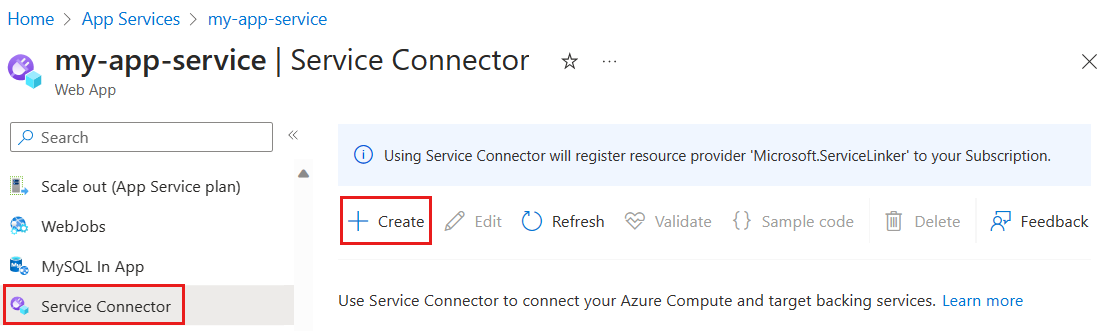
On the Basics tab, select or enter the following settings.
Setting Example Description Service type Storage - Blob The target service type. If you don't have a Microsoft Blob Storage, you can create one or use another service type. Connection name my_connection The connection name that identifies the connection between your App Service and target service. Use the connection name provided by Service Connector or choose your own connection name. Subscription My subscription The subscription for your target service (the service you want to connect to). The default value is the subscription for this App Service resource. Storage account my_storage_account The target storage account you want to connect to. Target service instances to choose from vary according to the selected service type. Client type The same app stack on this App Service The default value comes from the App Service runtime stack. Select the app stack that's on this App Service instance. Select Next: Authentication to choose an authentication method.
- System-assigned managed identity (recommended)
- User-assigned managed identity
- Service principal
- Connection string
System-assigned managed identity is the recommended authentication option. Select System-assigned managed identity to connect through an identity that's generated in Microsoft Entra ID and tied to the lifecycle of the service instance.
Select Next: Networking to configure the network access to your target service and select Configure firewall rules to enable access to your target service.
Select Next: Review + Create to review the provided information. Then select Create to create the service connection. This operation might take a minute to complete.
Run the az webapp connection create command to create a service connection from App Service to Blob Storage with a system-assigned managed identity. You can run this command in two ways:
Generate the new connection step by step:
az webapp connection create storage-blob --system-identityGenerate the new connection at once. Replace the placeholders with your own information:
<source-subscription>,<source_resource_group>,<webapp>,<target-subscription>,<target_resource_group>, and<account>.az webapp connection create storage-blob \ --source-id /subscriptions/<source-subscription>/resourceGroups/<source_resource_group>/providers/Microsoft.Web/sites/<webapp> \ --target-id /subscriptions/<target-subscription>/resourceGroups/<target_resource_group>/providers/Microsoft.Storage/storageAccounts/<account>/blobServices/default \ --system-identity
Tip
If you don't have a Blob Storage account, run az webapp connection create storage-blob --new --system-identity to create one and connect it to your App Service using a managed identity.
View App Service connections
Once the connection has successfully been created, the Service Connector page displays existing App Service connections.
Select the > button to expand the list and see the environment variables required by your application code. Select Hidden value to view the hidden value.
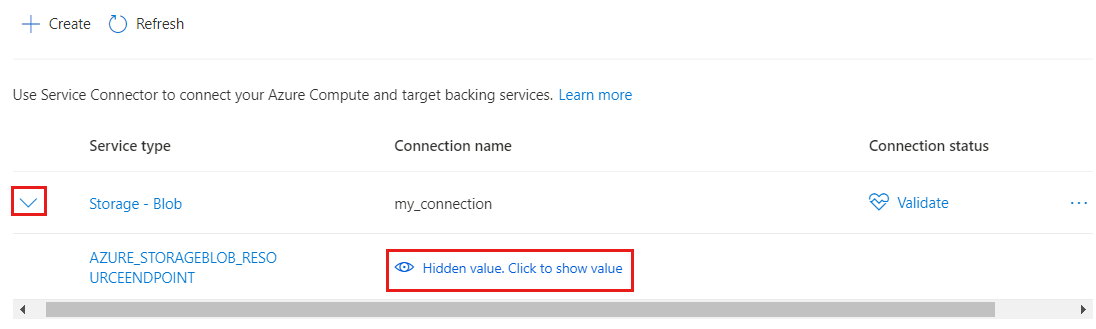
Select Validate to check your connection. Select Learn more to see the connection validation details in the panel on the right.
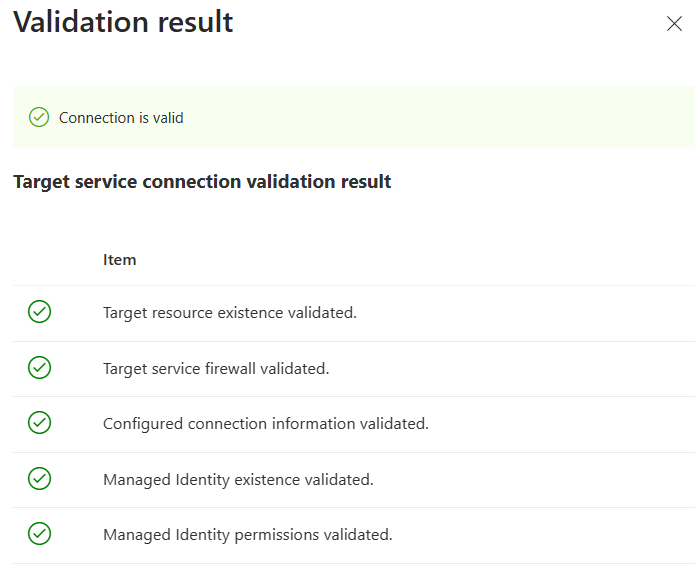
View App Service connections
Run the Azure CLI az webapp connection command to list connections to your App Service, providing the following information:
- The name of the resource group that contains the App Service
- The name of the App Service
az webapp connection list --resource-group "<your-app-service-resource-group>" -n "<your-app-service-name>" --output table
Related content
Follow the tutorials below to start building your own application with Service Connector.
