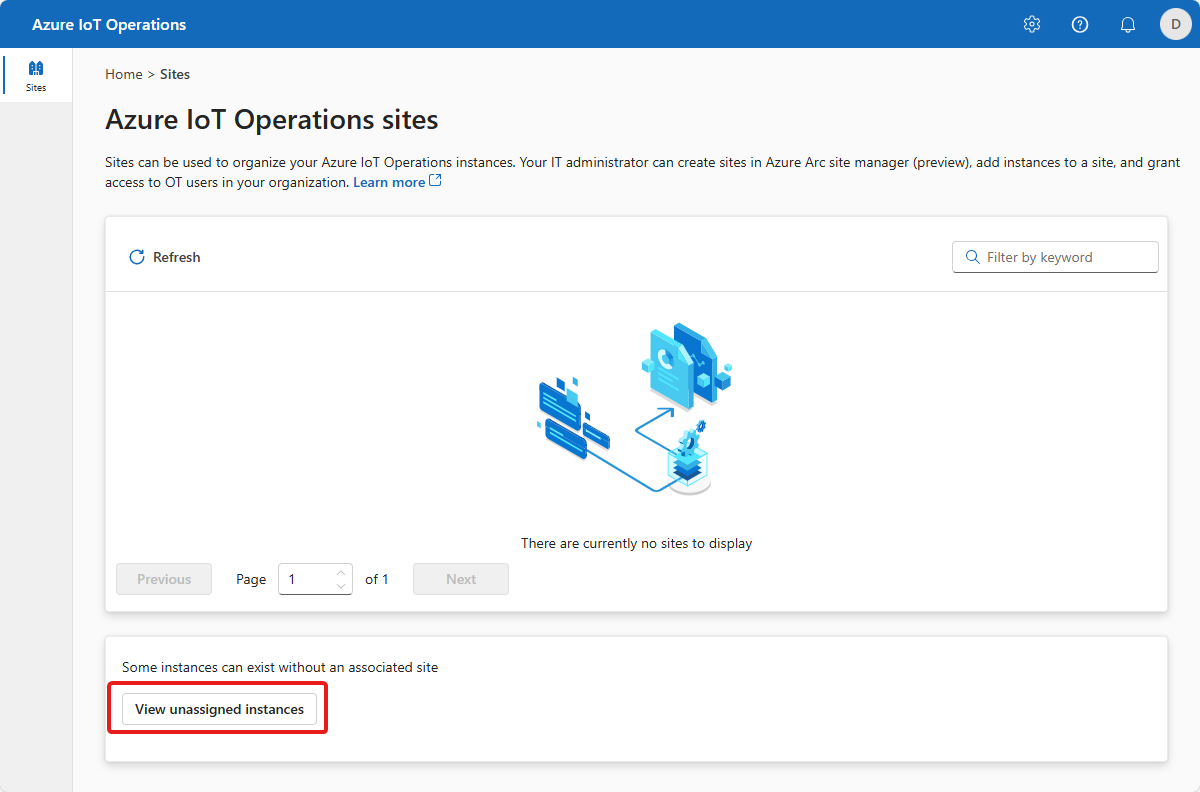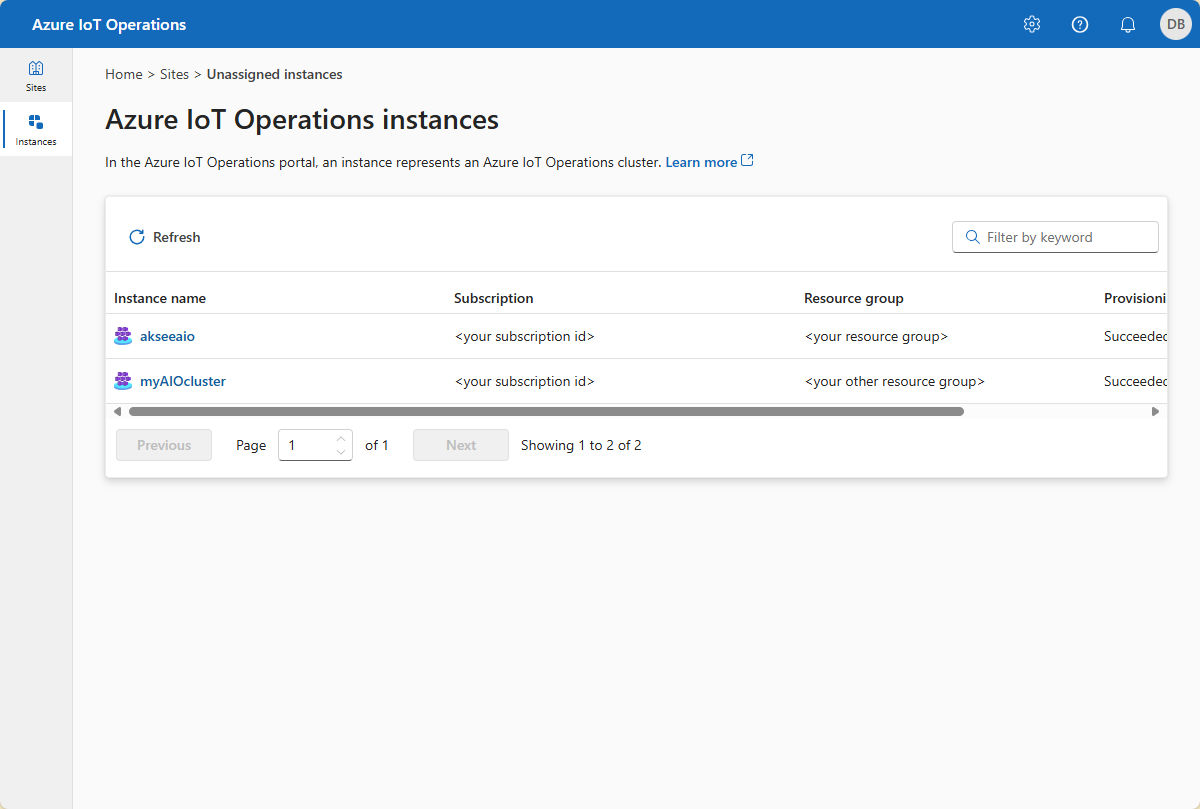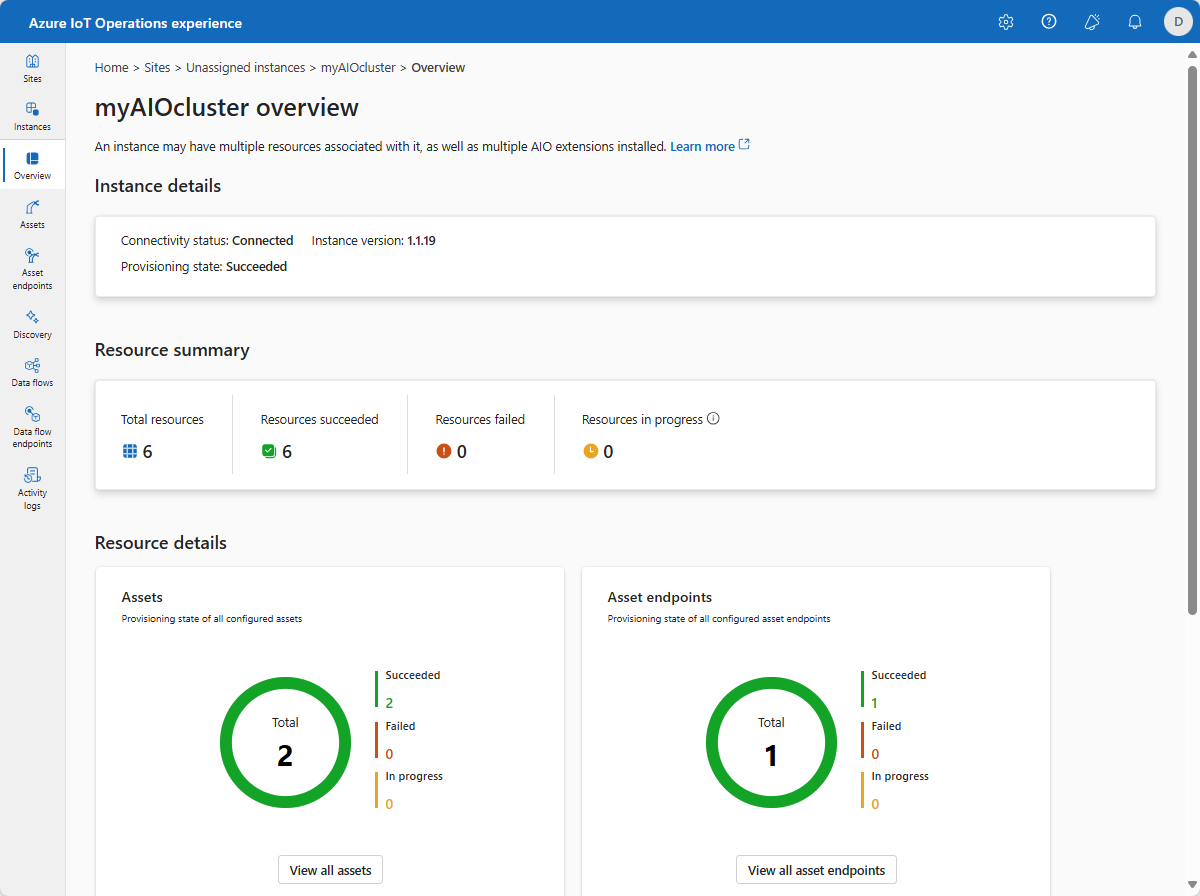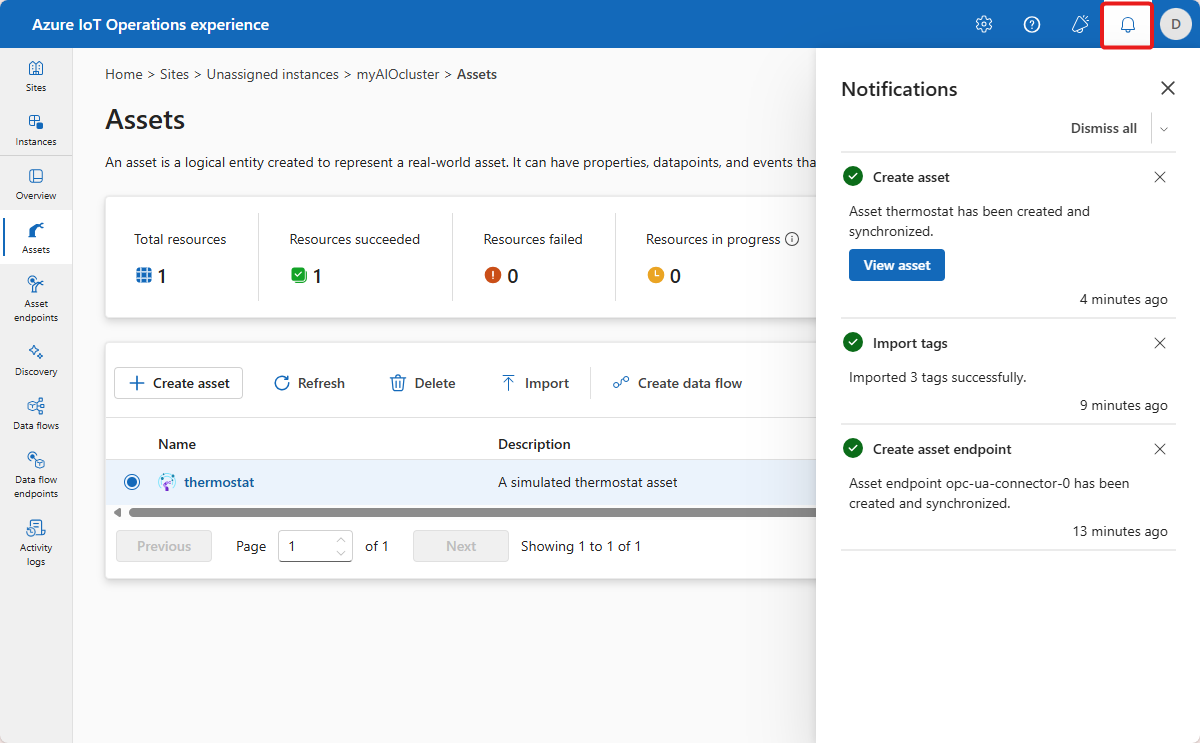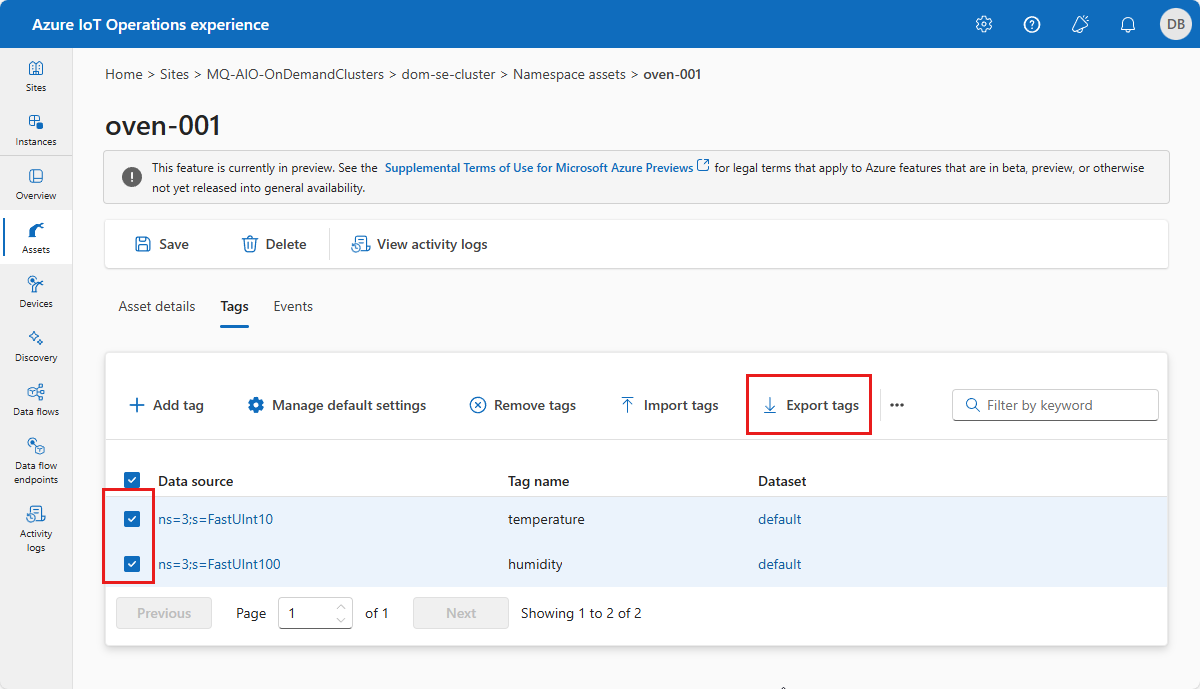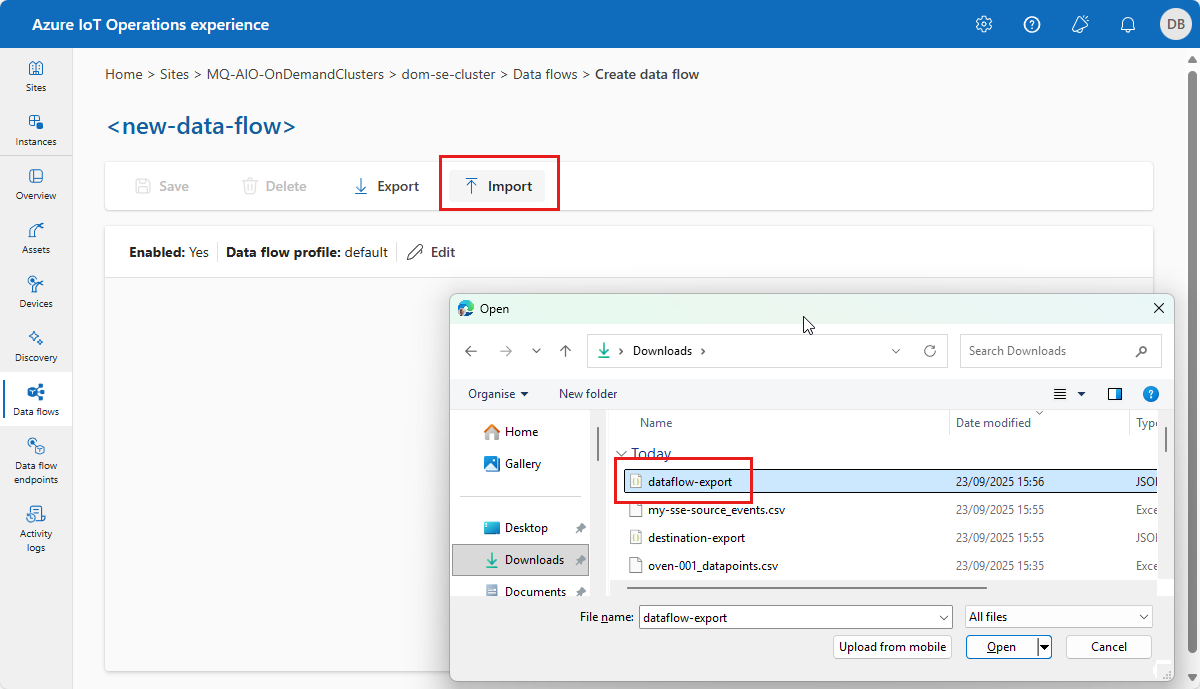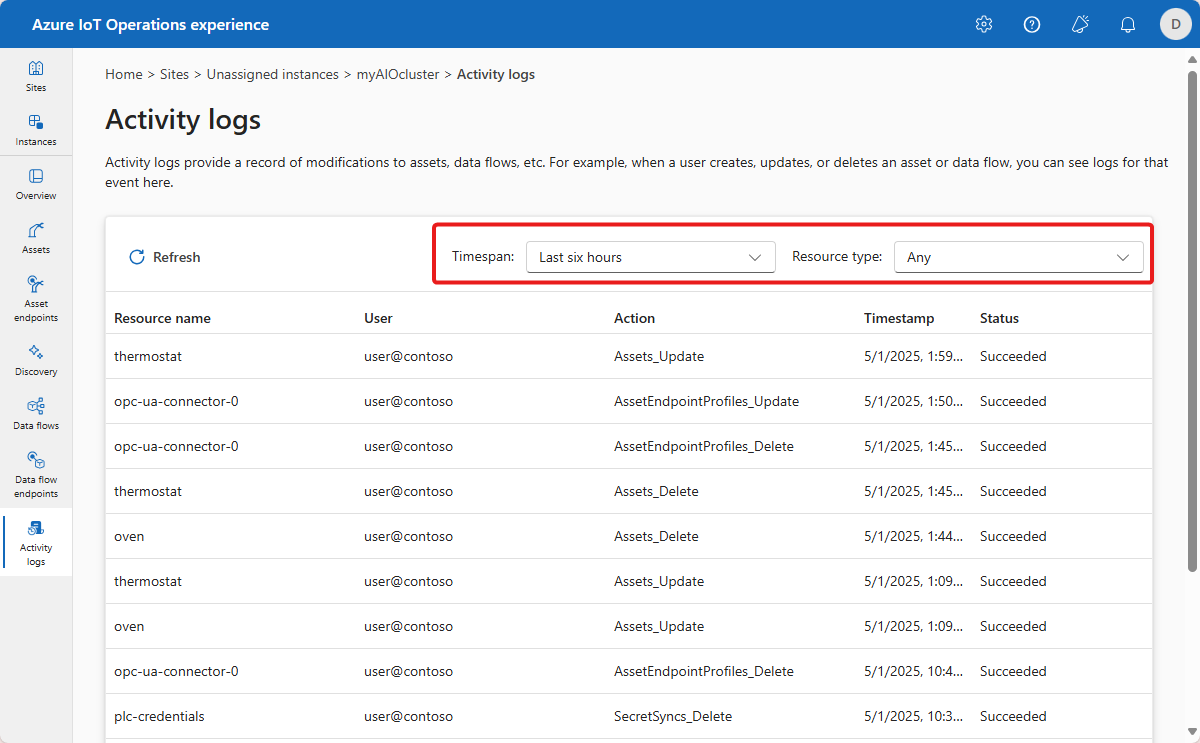Note
Access to this page requires authorization. You can try signing in or changing directories.
Access to this page requires authorization. You can try changing directories.
The operations experience web UI lets OT users manage resources in Azure IoT Operations. The operations experience is a web-based user interface that gives you a consistent way to manage resources like devices, namespace assets, and data flows.
This article describes how to use the operations experience web UI to manage core resources like
- Sites and instances
- Notifications
- Activity logs
To learn how to use the operations experience to manage namespace assets and devices, see:
- Configure the connector for OPC UA
- Configure the connector for ONVIF (preview)
- Configure the media connector (preview)
- Configure the connector for HTTP/REST (preview)
- Configure the connector for SSE (preview)
To learn how to use the operations experience to manage data flows, see Process and route data with data flows.
Prerequisites
To use the operations experience, make sure you have a running instance of Azure IoT Operations.
To sign in to the operations experience web UI, you need a Microsoft Entra ID account with at least contributor permissions for the resource group that contains your Kubernetes - Azure Arc instance. You can't sign in with a Microsoft account (MSA). To create a suitable Microsoft Entra ID account in your Azure tenant:
- Sign in to the Azure portal with the same tenant and user name that you used to deploy Azure IoT Operations.
- In the Azure portal, go to the Microsoft Entra ID section, select Users > +New user > Create new user. Create a new user and make a note of the password, you need it to sign in later.
- In the Azure portal, go to the resource group that contains your Kubernetes - Azure Arc instance. On the Access control (IAM) page, select +Add > Add role assignment.
- On the Add role assignment page, select Privileged administrator roles. Then select Contributor and then select Next.
- On the Members page, add your new user to the role.
- Select Review and assign to complete setting up the new user.
You can now use the new user account to sign in to the operations experience web UI.
Sign in
To sign in to the operations experience, go to the operations experience in your browser and sign in by using your Microsoft Entra ID credentials.
Select your site
A site is a collection of Azure IoT Operations instances. Sites typically group instances by physical location and make it easier for OT users to locate and manage assets. Your IT administrator creates sites and assigns Azure IoT Operations instances to them. To learn more, see What is Azure Arc site manager (preview)?.
After you sign in, the operations experience displays a list of sites. Each site is a collection of Azure IoT Operations instances where you can configure and manage your assets. A site typically represents a physical location where you have physical assets deployed. Sites make it easier for you to locate and manage assets. Your IT administrator is responsible for grouping instances in to sites. Any Azure IoT Operations instances that aren't assigned to a site appear in the Unassigned instances node. Select the site that you want to use:
Tip
You can use the filter box to search for sites.
If you don't see any sites, you might not be in the right Azure Active Directory tenant. You can change the tenant from the top right menu in the operations experience. If you still don't see any sites that means you aren't added to any yet. Reach out to your IT administrator to request access.
Select your instance
In the operations experience web UI, an instance represents an Azure IoT Operations cluster.
After you select a site, the operations experience displays a list of the Azure IoT Operations instances that are part of the site. Select the instance that you want to use:
Tip
You can use the filter box to search for instances.
After you select your instance, the operations experience displays the Overview page for the instance. The Overview page shows the status of the instance and the resources, such as assets, that are associated with it:
Notifications
Whenever you make a change to a resource in the operations experience, you see a notification that reports the status of the operation:
Import and export settings
To enable you to copy settings between Azure Iot Operations instances, the operations experience lets you export and import settings for the following configurations:
- Tags and events for OPC UA endpoints (CSV)
- Data points and events for SSE endpoints (CSV)
- Data points for HTTP endpoints (CSV)
- Events and actions for ONVIF endpoints (CSV)
- Stream definitions for media endpoints (CSV)
- Data flow endpoints (JSON)
- Data flow (JSON)
For example, to export The tag definitions for a namespace asset that uses an OPC UA inbound endpoint, go to the Tags page for the asset, select the tags to export, and then select Export tags:
For example, to import a previously exported data flow definition, go to Create data flow, select Import, and select the JSON file that contains the data flow definition:
View activity logs
In the operations experience, you can view activity logs for each instance or each resource in an instance.
To view activity logs at the instance level, select the Activity logs tab. You can use the Timespan and Resource type filters to customize the view.
To view activity logs as the resource level, select the resource that you want to inspect. This resource can be an asset, device, or data pipeline. In the resource overview, select View activity logs. You can use the Timespan filter to customize the view.