Note
Access to this page requires authorization. You can try signing in or changing directories.
Access to this page requires authorization. You can try changing directories.
Applies to: ✔️ Front Door Premium
This article shows you how to configure Azure Front Door Premium tier to connect to your storage static website privately using the Azure Private Link service.
Prerequisites
- An Azure account with an active subscription. You can create an account for free.
An Azure Front Door Premium profile with an origin group. For more information, see Create an Azure Front Door.
A Private Link. For more information, see Create a Private Link service.
Storage static website is enabled on your storage account. Learn how to enable static website.
Sign in to the Azure portal with your Azure account.
An Azure Front Door Premium profile with an origin group. For more information, see Create an Azure Front Door.
A Private Link. For more information, see Create a Private Link service.
Storage static website is enabled on your storage account. Learn how to enable static website.
Azure Cloud Shell or Azure CLI.
The steps in this article run the Azure CLI commands interactively in Azure Cloud Shell. To run the commands in the Cloud Shell, select Open Cloud Shell at the upper-right corner of a code block. Select Copy to copy the code, and paste it into Cloud Shell to run it. You can also run the Cloud Shell from within the Azure portal.
You can also install Azure CLI locally to run the commands. If you run Azure CLI locally, sign in to Azure using the az login command.
Enable Private Link to a storage static website
In this section, you map the Private Link service to a private endpoint created in Azure Front Door's private network.
Sign in to the Azure portal.
Within your Azure Front Door Premium profile, under Settings, select Origin groups.
Select the origin group that contains the storage static website origin you want to enable Private Link for.
Select + Add an origin to add a new storage static website origin or select a previously created storage static website origin from the list.

The following table has the information of what values to select in the respective fields while enabling private link with Azure Front Door. Select or enter the following settings to configure the storage static website you want Azure Front Door Premium to connect with privately.
Setting Value Name Enter a name to identify this storage static website origin. Origin Type Storage (Static website) Host name Select the host from the dropdown that you want as an origin. Origin host header You can customize the host header of the origin or leave it as default. HTTP port 80 (default) HTTPS port 443 (default) Priority Different origin can have different priorities to provide primary, secondary, and backup origins. Weight 1000 (default). Assign weights to your different origin when you want to distribute traffic. Region Select the region that is the same or closest to your origin. Target sub resource The type of subresource for the resource selected previously that your private endpoint can access. You can select web or web_secondary. Request message Custom message to see while approving the Private Endpoint. Then select Add to save your configuration. Then select Update to save your changes.
Approve private endpoint connection from storage account
Go to the storage account that you want to connect to Azure Front Door Premium privately. Select Networking under Settings.
In Networking, select Private endpoint connections.
Select the pending private endpoint request from Azure Front Door Premium then select Approve.
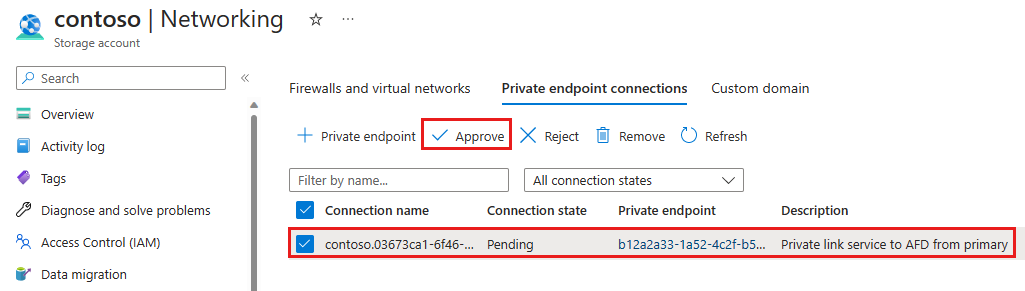
Once approved, you can see the private endpoint connection status is Approved.
Create private endpoint connection to web_secondary
When creating a private endpoint connection to the storage static website's secondary sub resource, you need to add a -secondary suffix to the origin host header. For example, if your origin host header is contoso.z13.web.core.windows.net, you need to change it to contoso-secondary.z13.web.core.windows.net.
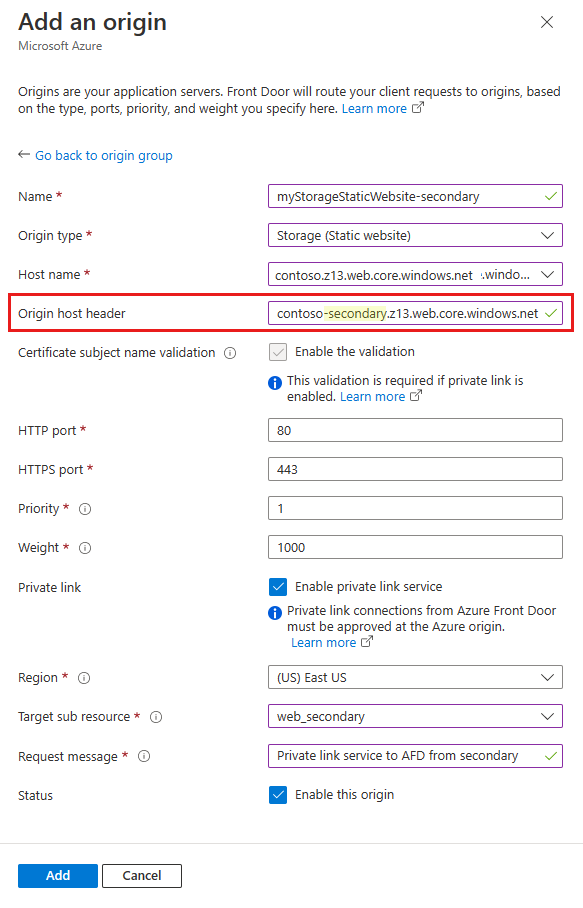
Once the origin is added and the private endpoint connection is approved, you can test your private link connection to your storage static website.
Enable Private Link to a Storage Static Website in Azure Front Door Premium
- Run az afd origin create to create a new Azure Front Door origin. Enter the following settings to configure the Storage Static Website you want Azure Front Door Premium to connect with privately. Notice the
private-link-locationmust be in one of the available regions and theprivate-link-sub-resource-typemust be web.
az afd origin create --enabled-state Enabled \
--resource-group testRG \
--origin-group-name default-origin-group \
--origin-name pvtStaticSite \
--profile-name testAFD \
--host-name example.z13.web.core.windows.net\
--origin-host-header example.z13.web.core.windows.net\
--http-port 80 \
--https-port 443 \
--priority 1 \
--weight 500 \
--enable-private-link true \
--private-link-location EastUS \
--private-link-request-message 'AFD Storage static website origin Private Link request.' \
--private-link-resource /subscriptions/00000000-0000-0000-0000-00000000000/resourceGroups/testRG/providers/Microsoft.Storage/storageAccounts/testingafdpl \
--private-link-sub-resource-type web
Approve Private Endpoint Connection from Storage Account
Run az network private-endpoint-connection list to list the private endpoint connections for your storage account. Note down the 'Resource ID' of the private endpoint connection available in your storage account, in the first line of your output.
az network private-endpoint-connection list -g testRG -n testingafdpl --type Microsoft.Storage/storageAccountsRun az network private-endpoint-connection approve to approve the private endpoint connection.
az network private-endpoint-connection approve --id /subscriptions/00000000-0000-0000-0000-000000000000/resourceGroups/testRG/providers/Microsoft.Storage/storageAccounts/testingafdpl/privateEndpointConnections/testingafdpl.00000000-0000-0000-0000-000000000000
Create Private Endpoint Connection to Web_Secondary
When creating a private endpoint connection to the storage static website's secondary sub-resource, you need to add a -secondary suffix to the origin host header. For example, if your origin host header is example.z13.web.core.windows.net, you need to change it to example-secondary.z13.web.core.windows.net.
Once the origin is added and the private endpoint connection is approved, you can test your private link connection to your storage static website.
Common mistakes to avoid
The following are common mistakes when configuring an origin with Azure Private Link enabled:
- Adding the origin with Azure Private Link enabled to an existing origin group that contains public origins. Azure Front Door doesn't allow mixing public and private origins in the same origin group.