Azure DevOps Services | Azure DevOps Server | Azure DevOps Server 2022 | Azure DevOps Server 2020
The Query Editor finds work items by using clauses that combine fields, operators, and values. Save queries and share them with teammates. The following answers cover common questions about work item queries.
General
Can I use a wildcard in my query?
Yes. Use an asterisk (*) as a wildcard. For examples, see Query by titles, IDs, and rich-text fields.
What's the difference between a managed query and a semantic search?
Managed queries and semantic search both return lists of work items, but they use different filter capabilities and present results differently. For details and examples, see Functional work item search, Semantic search vs. managed work item queries.
Can I export a query and import it into another project?
Yes. Save the query as a .wiq file, adjust the syntax if needed, and import it into another project, organization, or collection.
What filter functions are available in the Query Editor?
Use the Query Editor's filter functions to build powerful queries. The list below links to articles with samples. You can also apply interactive filters to query results; see Interactively filter backlogs, boards, queries, and plans.
Note
Managed queries don't support proximity searches; semantic searches do. Semantic search supports both * and ? as wildcard characters and allows multiple wildcards. For more, see Advanced work items search.
Filter features
Macros
Can I filter query results interactively?
Yes. Use the interactive filters described in Interactively filter backlogs, boards, queries, and plans.
Can I run several queries at the same time?
Yes. Open each query in a new browser tab to run multiple queries concurrently.
Which query macros work only in the web portal?
The following macros run only in the web portal: @CurrentIteration, @CurrentIteration +/- n, @Follows, @MyRecentActivity, @RecentMentions, @RecentProjectActivity, and @TeamAreas. Queries that use these macros don't run correctly in Visual Studio/Team Explorer, Excel, or Project.
Navigate
How do I quickly access queries I view frequently?
Favorite queries and artifacts you access often. Select the ![]() star icon to favorite a query. Favorited queries (
star icon to favorite a query. Favorited queries (![]() favorited icon) appear in Queries > Favorites and in the queries selector.
favorited icon) appear in Queries > Favorites and in the queries selector.
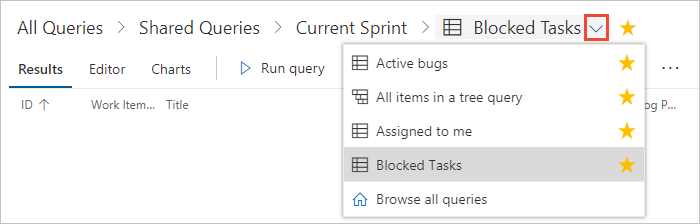
How do I navigate quickly within a query folder?
Use the queries breadcrumb selector. When viewing a query, open the breadcrumb (or the folder name) to list and open other queries in the same folder.

Find work items
Where can I find work assigned to me or work I'm following?
Open Queries > All. Under My Queries there are two customizable queries by default: Assigned to me and Followed work items.
Where can I find recent work item activity?
- Open Boards > Work Items and choose the Recently updated view. See View and add work items.
- Or build queries that use macros such as @Me, @Follows, @MyRecentActivity, @RecentMentions, or @RecentProjectActivity. See Query macros and variables.
Can I sort on the Parent field?
No. Sorting a query by the Parent field isn't supported.
Linked work item queries
How do I query for a list of related work items?
You can't filter only by the Related link type. To find items that contain links, use Related Link Count > 0. That returns all work items that have any link type (Parent-Child, Predecessor-Successor, Related, etc.).
Can I query for work items linked across projects?
No. Cross-project linked queries aren't supported due to performance constraints.
Can I link work items across organizations or collections?
Yes—you can link across organizations. See Link user stories, issues, bugs, and other work items; Link to a remote work item. However, you can't run a search that returns items linked from other projects outside the current project context.
No—linking across collections isn't supported.
Bulk add and update work items using queries
Can I export a cross-project query to Excel?
No. Cross-project queries don't open directly in Excel. Export a cross-project query to CSV, open it in Excel, and then import the data into Azure Boards. See Bulk import or update work items using CSV files.
How do I manage dependencies across projects?
Use Predecessor/Successor link types to model dependencies between work items. For details, see Link user stories, issues, bugs, and other work items.
Query folders
Can I change the owner of a query or folder?
No. You can't change the owner. You can grant folder or query permissions to users and groups from the folder's permissions window.
Can I move a query or a folder?
Yes. In the web portal, choose Rename from the context menu to move or rename a folder. In Visual Studio Team Explorer, drag the folder to the new location. In Team Explorer Everywhere or Eclipse, choose Move and select the destination folder.
Can I add folders to My Favorites or Team Favorites?
No. Favoriting folders isn't supported.
Are queries and folders created in the web portal the same as in Team Explorer?
Yes. They share the same structure; you might need to refresh the other client to see updates. In Visual Studio 2019, enable the legacy experience to view work item queries and folders: see Set work item experience in Visual Studio.
Monitor progress with queries
How can I use queries to monitor progress on a project or team?
Create charts for queries and add them to dashboards. Or add the Query Results widget to a dashboard so the query runs and refreshes automatically each time you open the dashboard.