Note
Access to this page requires authorization. You can try signing in or changing directories.
Access to this page requires authorization. You can try changing directories.
Azure DevOps Services | Azure DevOps Server | Azure DevOps Server 2022
Delivery plans in Azure Boards let you visualize and review the work items that your teams plan to deliver. A delivery plan shows selected teams' scheduled work items by sprint or iteration path in a calendar view.
You can use Delivery Plans to review multiple backlogs and teams across your Azure DevOps organization. The delivery plan drives alignment with organizational goals while letting each team remain autonomous.
You can interact directly with delivery plans by changing the schedule, adding and editing work items, and customizing views.
Delivery Plans supports the following tasks:
- View up to 20 team backlogs, including backlogs and teams from different projects.
- Add custom portfolio backlogs and Epics.
- View work items spanning several iterations.
- Reset start and target dates using drag-and-drop.
- Add or edit backlog items directly from the plan.
- View rollup progress of Features and Epics.
- View dependencies between work items. For information on working with dependencies, see Track dependencies in Delivery Plans.
- Allow stakeholders to view plans.
Prerequisites
| Category | Requirements |
|---|---|
| Configuration | An existing delivery plan that conforms to the following requirements: - Plan views are limited to a maximum of 20 teams or backlogs. - Work items belong to the team's product backlog or portfolio backlog. Only work item types selected for viewing on a team's backlog appear on the plan. Eliminate cross-team ownership of area paths to avoid undesirable edge cases. - Team product or portfolio backlog is enabled. - Sprints or iterations are selected for each team defined in the plan. - Iteration paths are assigned to each work item, and start and end dates are defined for each iteration. - For dependency icons and lines to show, work items are linked via the Predecessor, Successor, or other custom dependency link type. Remote link types aren't supported, and you can use custom link types only in on-premises environments. |
| Access levels | To view a delivery plan: Member of the Project Collection Valid Users group. Users granted Stakeholder access for a private project can view plans. Users granted Stakeholder access for a public project can add and view plans. |
| Permissions | To open or modify a work item, or add work items to a plan: Edit work items in this node permission set to Allow for the area paths assigned to the work item. For more information, see Set permissions and access for work tracking. |
To create a delivery plan, see Add or edit a delivery plan.
Note
Delivery Plans is now part of the Azure Boards core product and is supported in Azure DevOps Server 2022 and later versions. For Azure DevOps Server 2020 and earlier, the Delivery Plans extension is available in the Visual Studio Marketplace.
Any plan you created with the original Delivery Plans extension works with the Delivery Plans feature. You don't have to migrate any data or reconfigure plan settings. For more information, see Add or edit a delivery plan.
View a delivery plan
Delivery plans for your project appear on the Boards > Delivery Plans page, showing the title, description, and creator. To open an existing plan, select the plan from the list.
You can search for plans by keyword and sort by the Name, Created By, Description, Last configured, Last accessed, or Favorites columns.
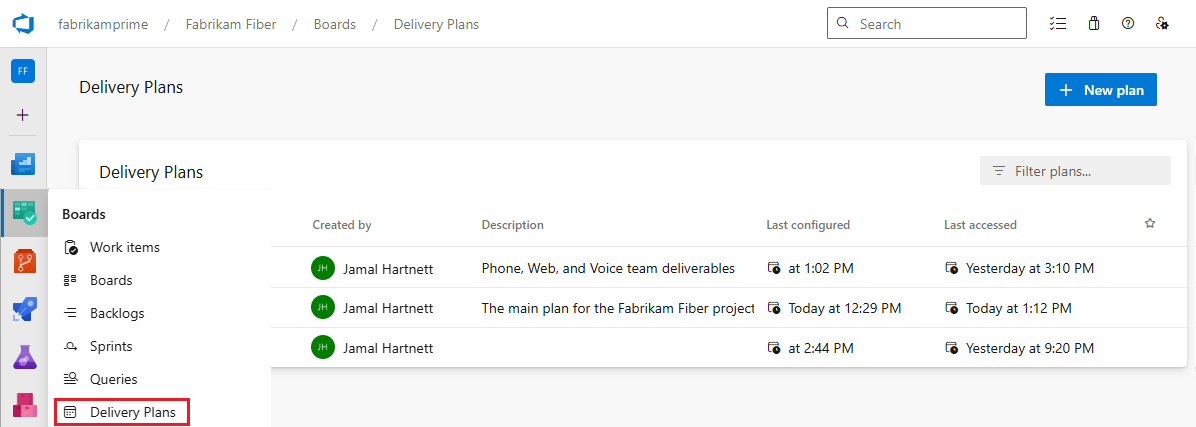
Use the plan
In a delivery plan, the plan title appears at the top of the page. To change the title or configure other plan settings, select Settings at upper right.
The Favorite, Filter, and Fullscreen icons appear next to the Settings button. Select the Favorite icon to favorite the delivery plan for quick access. Select the Fullscreen icon to display the delivery plan in fullscreen view.
Select the Filter icon to display the filter toolbar and filter the plan view. You can filter on any field included in the plan, or by keyword or text filter. For more information, see Interactively filter your backlogs, boards, and plans.

The buttons above the plan view:
- Show and hide dependencies between work items.
- Expand or collapse the work item cards.
- Zoom the plan view smaller or larger.
You can scroll the timeline left or right by holding down the corresponding arrows on the calendar bar or by dragging the page horizontally. The today marker always appears on the calendar bar, and you can add custom markers by selecting Settings > Markers.

Interact with work items
Each team backlog specified in the delivery plan appears as a row in the plan view, organized by assigned sprints or iterations. A collapsed row shows a summary of backlog items. An expanded row shows cards for each backlog item.
To expand or collapse all team backlog rows, select the arrow next to Teams on the top bar. To expand or collapse individual rows, select the arrow next to each team name.
Tip
Work item cards appear in priority order, inheriting the priority from the sprint backlog listing.
- To see and edit the team backlog, select the backlog link under the team name, such as Epics or Stories.
- To see and edit individual work items, select the title in the work item card. To change the fields displayed on cards, select Settings > Fields.
- To add a work item, select the + icon on the sprint and team card you want to add the item to.

Tip
If your changes don't appear immediately when you edit a plan, refresh your browser. A browser refresh is sometimes needed to trigger updates.
Specify iterations or target dates
Plan views display the months corresponding to the iteration paths for the team backlogs in the plan. Use a consistent sprint schedule across your project teams and organization if possible. A delivery plan can accommodate various sprint schedules, but they add visual clutter.
Use the same sprints for Stories, Features, and Epics. Avoid creating specific sprints for Epics or other portfolio backlogs.
Work items can use Start Date and Iteration or Start Date and Target Date to specify time frame. Don't use both Iteration and Target Date. Target Date always overrides the Iteration end date on the plan.
For work items that span more than one iteration, the plan displays cards that start and end according to the Start Date and Target Date. You can also adjust the start or target date by dragging the left or right border of a work item. The following screenshot shows a work item that spans two iterations.

If Start Date or Target Date are missing from the work item form, you can add them to the custom process defined for the project. For more information, see Add and manage fields (inheritance process).
Keep your work items up to date. If the schedule changes, update the target dates or iteration paths. You can also change the iteration for a backlog item by dragging the card to a different iteration. These adjustments help maintain alignment across your organization.
See multiple teams and iterations
One benefit of Delivery Plans is the ability to view multiple teams and iterations across projects. There are several ways to maximize the teams, work items, and iterations shown in the plan view.
- Collapse all teams or certain teams.
- Collapse work item cards to view only titles, or reduce the number of fields displayed on cards.
- Zoom out to view more iterations or to show work that spans more than one iteration.
Collapse teams for summary information
To focus on a summary view of scheduled work, collapse all teams by selecting the expand/collapse icon next to Teams on the top bar. This view makes it easier to identify gaps in the forecast. You can also expand or collapse each team row by selecting the expand/collapse icon next to the team name.
Collapse cards to view titles only
Use the Expand or collapse cards icon to toggle between showing only titles in cards or displaying all the fields configured for the plan.
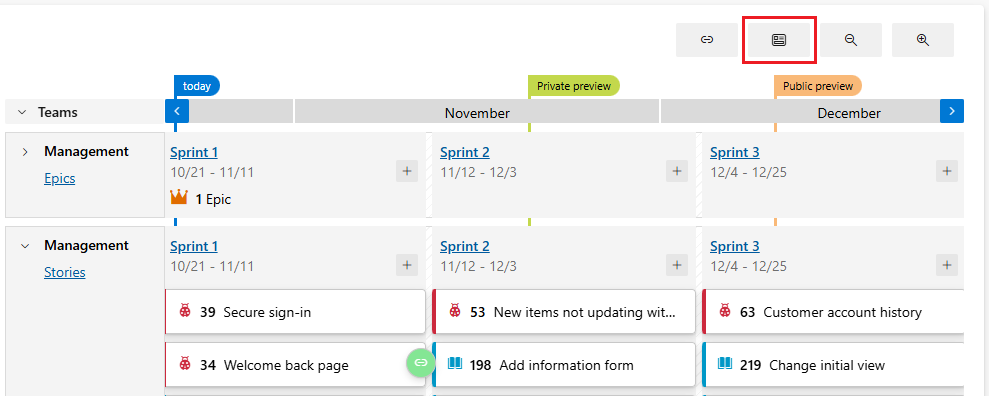
Zoom out to show more iterations or teams
Using the Zoom out button lets you see more iterations and teams in the view. However, the farther you zoom out, the fewer items can fit on a card. Zooming out can cause fields and tags to disappear from cards, depending on the zoom level.
View rollups of features and epics
A rollup provides a comprehensive view of child work item progress on a parent card in your delivery plan. Rollup views are available for Feature, Epic, or portfolio backlogs you add to your project.
To display rollups, select Settings > Fields, and then select Show child rollup data. Rollups aren't supported for child work items that belong to different projects than the originating parent work item.
The following example shows a progress rollup of child Features, Stories, and Bugs for a team.

You can also view rollups from the backlog view. For more information, see Display rollup progress or totals.
Review the plan with your teams
During large software development projects, multiple autonomous teams manage their own backlog and priorities to contribute to a unified direction for the project. For a discussion of autonomous teams and organizational alignment, see Agile culture.
Delivery plans provide a necessary multiple-team view of your project. Seeing the planned work for many teams over the next few sprints helps you identify dependencies and verify appropriate priorities. You can customize card fields for each work item type to see only the ones that interest you.
The delivery plan drives alignment while letting each team remain autonomous. Individual teams can work to different sprint cadences if necessary, and can manage different work item types like Stories, Features, or Epics. All work is visible in the same plan view. Teams can even be part of different projects if they use different processes.
You can review delivery plans internally to share the schedule and deliverables. Regular reviews of the project scope and schedule help ensure that teams are working toward common goals.
Determine how you want to use the delivery plan review, such as:
- Developing quarterly plans for features to deliver.
- Reviewing cross-project deliverables and identifying dependencies.
- Syncing monthly with several teams that have dependencies.
The review can address issues like:
- Teams' confidence about meeting scheduled sprint deliverables.
- How well the planning of deliverables addresses dependencies across teams.
- Whether the schedule has gaps with no deliverables, and how to mitigate that.
Print or share a delivery plan
You can print all or part of your delivery plan. Depending on the view you want to capture and share, you can take a screenshot or use your browser's Print feature to print one page at a time.
To print a portion of a plan, select the Fullscreen icon on the delivery plan's top bar, and then expand or collapse teams and zoom in or out to get the desired view. Take a screenshot of the view or use your browser's Print function.
To share a delivery plan with team members, copy the URL and send the copied URL to your team members.