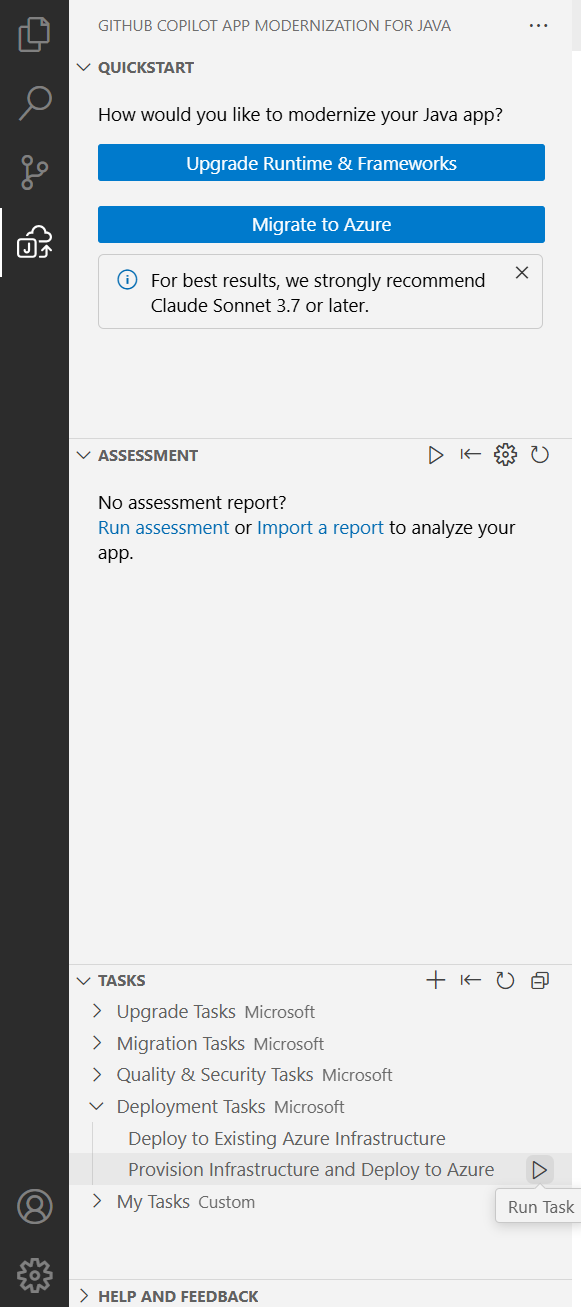Note
Access to this page requires authorization. You can try signing in or changing directories.
Access to this page requires authorization. You can try changing directories.
In this Quickstart, you deploy your Java project to Azure by using GitHub Copilot app modernization.
In code development, developers often need to deploy their project to a cloud environment for testing. Our tools help deploy your migrated project to Azure and fix any deployment errors in the process.
Prerequisites
- An Azure account with an active subscription. Create one for free.
- A GitHub account with GitHub Copilot enabled. A Pro, Pro+, Business, or Enterprise plan is required.
- The latest version of Visual Studio Code. Must be version 1.101 or later.
- GitHub Copilot in Visual Studio Code. For setup instructions, see Set up GitHub Copilot in VS Code. Be sure to sign in to your GitHub account within VS Code.
- GitHub Copilot app modernization. Restart VS Code after installation.
- Java 21 or later.
- Maven or Gradle to build Java projects.
Deploy your project
Use the following steps to start your deployment process:
In Visual Studio Code, open your migrated project.
In the Activity sidebar, open the GitHub Copilot app modernization extension pane.
In the Tasks section, open Deploy tasks and then select Deploy to Existing Azure Infrastructure or Provision Infrastructure and Deploy to Azure.
If you choose Deploy to Existing Azure Infrastructure, Copilot asks you for your existing resource group during the deployment process. It analyzes your resource group and deploys to the corresponding compute resource.
If you choose Provision Infrastructure and Deploy to Azure, Copilot provisions new Azure resources for you to test your application and deploys to that resource.
After you select the task, the Copilot chat window with Agent Mode opens automatically.
Select Continue repeatedly to confirm each tool action in the Copilot Chat window. The Copilot Agent uses various tools to facilitate deployment to Azure. Each tool's usage requires confirmation by selecting Continue. Provide Copilot with the necessary information, like subscription and resource group, as it prompts you.
Copilot typically goes through the following steps to deploy your project:
- Copilot generates a plan.copilot.md file with the deployment goal, project information, Azure resource architecture, Azure resources, and execution steps.
- Copilot follows the execution steps in plan.md.
- Copilot fixes deployment errors.
- Copilot generates a summary.md explaining the results of the deployment.
Note
We recommend using Claude Sonnet 4 or later models for the best results.
It might take Copilot a few iterations to correct deployment errors.