Note
Access to this page requires authorization. You can try signing in or changing directories.
Access to this page requires authorization. You can try changing directories.
This article describes common tools available for developers using Azure for Java.
Visual Studio Code
Visual Studio Code is a lightweight but powerful code editor available for macOS, Windows, and Linux. VS Code supports a simple, modern Java development workflow through a set of extensions that provide project support, code completion, debugging, linting, and navigation.
For Java development, install the Extension Pack for Java, which includes essential extensions for language support, debugging, testing, Maven and Gradle integration, project management, and more. This extension pack provides everything you need for productive Java development in VS Code.
For working with Azure, install the Azure Tools Extension Pack, which includes extensions for Azure App Service, Azure Functions, Azure Databases, Azure Storage, and more. These extensions enable you to browse and manage Azure resources, deploy applications, and work with Azure services directly from VS Code.
For more information, see Get Started with Visual Studio Code and Java.
Eclipse and IntelliJ plugins
Manage Azure resources and deploy apps from your IDE with The Azure toolkits for Eclipse and IntelliJ.
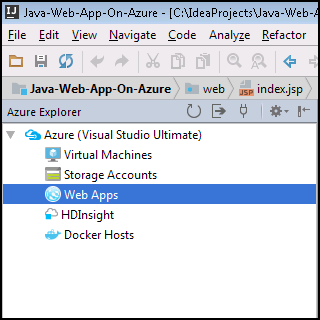
Get started with Azure Toolkit for Eclipse | Get started with Azure Toolkit for IntelliJ
Apache Maven and Gradle plugins
Deploy Java applications to Azure with ease by configuring Azure plugins as part of your Maven or Gradle builds. Currently, the plugins support Azure App Service, Azure Functions, Azure Container Apps, and Azure Spring Apps.
Supported Java runtimes
Java developers are free to use the distribution and version of Java of their choice for most Microsoft Azure and Azure Stack services. For more information, see Java support on Azure and Azure Stack.
Azure CLI
The Azure CLI provides a command-line experience to manage Azure resources. You can use it in your browser with Azure Cloud Shell, or you can install it on macOS, Linux, and Windows and run it from the command line.