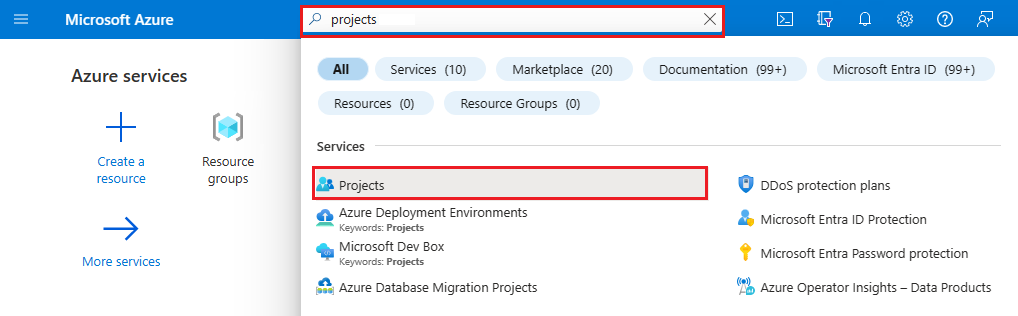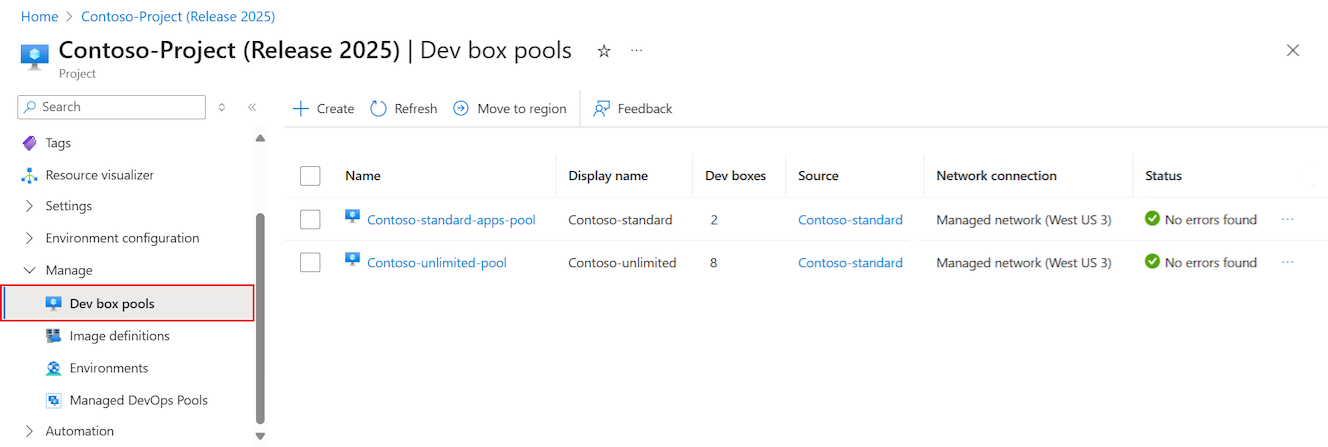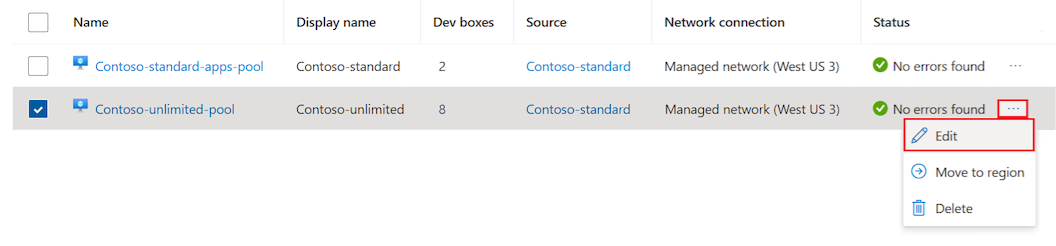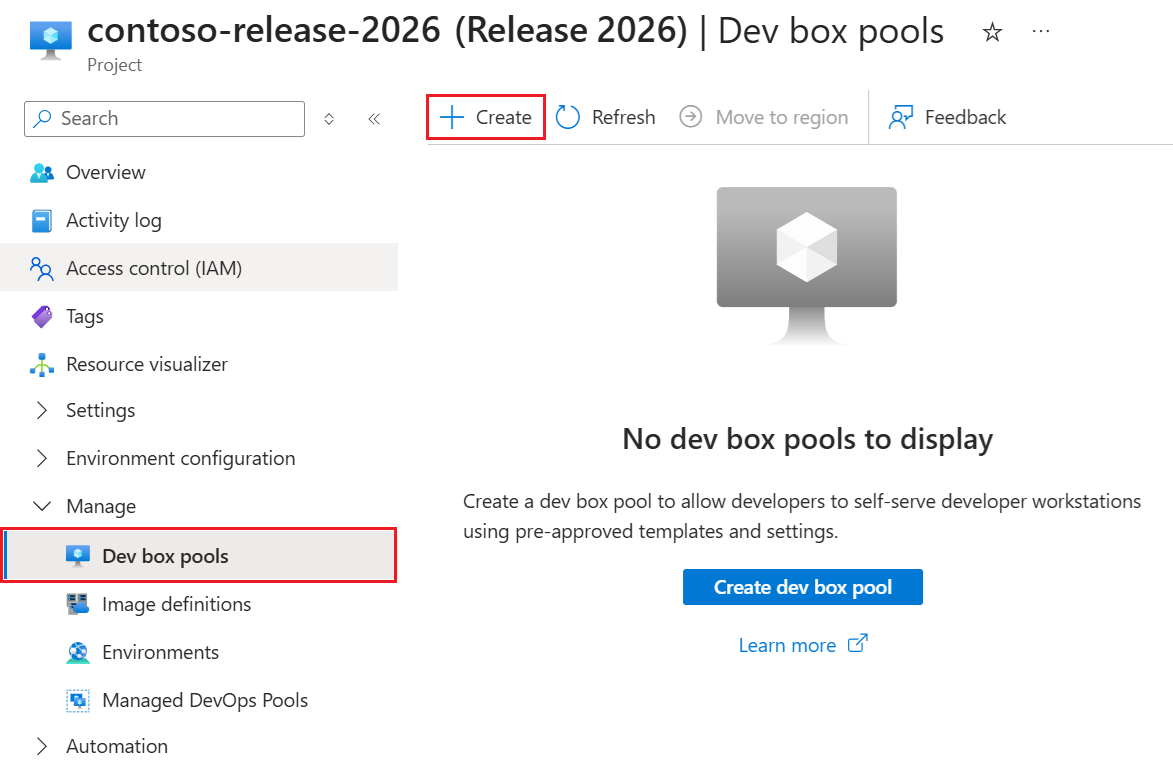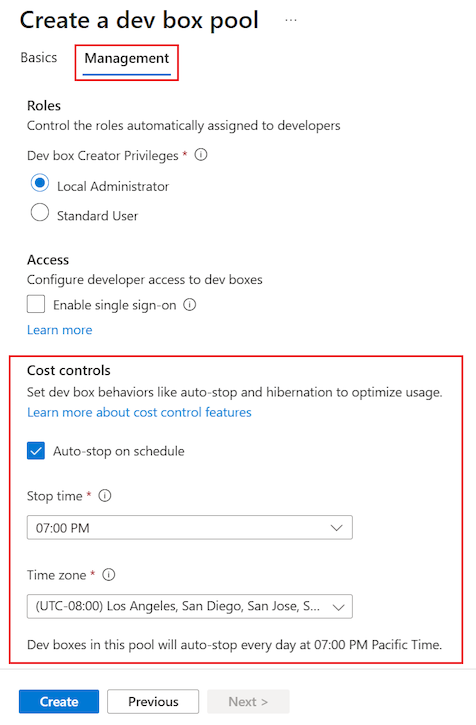Note
Access to this page requires authorization. You can try signing in or changing directories.
Access to this page requires authorization. You can try changing directories.
To save on costs, you can enable an autostop schedule on a dev box pool. Microsoft Dev Box attempts to stop or hibernate all dev boxes in the pool at the time specified in the schedule. You can configure one stop time in one timezone for each pool.
Prerequisites
To manage a dev box schedule, you need the following permissions:
| Action | Permission required |
|---|---|
| Configure a schedule | Owner, Contributor, or DevCenter Project Admin. |
Manage an autostop schedule in the Azure portal
You can enable, modify, and disable autostop schedules by using the Azure portal.
Note
When you define an autostop schedule for a dev box, the stop behavior depends on the applied dev box definition.
- A dev box created with a hibernation-enabled dev box definition hibernates at the scheduled autostop time.
- A dev box created with a dev box definition that doesn't support hibernation shuts downs at the scheduled autostop time.
To learn more about enabling hibernation on your dev box definitions, see How to configure dev box hibernation.
Create an autostop schedule
You can create an autostop schedule while configuring a new dev box pool, or by modifying an already existing dev box pool. The following steps show you how to use the Azure portal to create and configure an autostop schedule.
Add an autostop schedule to an existing pool
Follow these steps to add an autostop schedule to an existing dev box pool:
Sign in to the Azure portal.
In the search box, enter projects. In the list of results, select Projects:
Open the project associated with the pool that you want to edit, and then select Dev box pools:
Determine the pool you want to modify and scroll right. Select More options (...) > Edit:
In the Edit <dev box pool> pane, select the Management section.
Under Cost controls, configure the following settings:
Setting Value Auto-stop on schedule Select the checkbox to enable an autostop schedule after the pool is created. Stop time Select a time to shutdown all the dev boxes in the pool. All dev boxes in this pool shutdown at this time every day. Time zone Select the time zone that the stop time is in. Select Save.
Add an autostop schedule when you create a pool
Follow these steps to add an autostop schedule when you create a dev box pool:
Sign in to the Azure portal.
In the search box, enter projects. In the list of results, select Projects.
Open the project for which you want to create a pool, select Dev box pools, and then select Create:
In the Create a dev box pool pane, select the Management section.
Under Cost controls, configure the following settings:
Setting Value Auto-stop on schedule Select the checkbox to enable an autostop schedule after the pool is created. Stop time Select a time to shutdown all the dev boxes in the pool. All dev boxes in this pool shutdown at this time every day. Time zone Select the time zone that the stop time is in. To configure the other pool settings, see Manage a dev box pool in Microsoft Dev Box.
Select Create.
Verify the new dev box pool appears in the list. You might need to refresh the screen.
Delete an autostop schedule
Follow these steps to delete an autostop schedule associated with a dev box pool:
Sign in to the Azure portal.
In the search box, enter projects. In the list of results, select Projects.
Open the project associated with the pool you want to modify, and then select Dev box pools.
Locate the pool you want to modify and scroll right. Select More options (...) > Edit.
In the Edit <dev box pool> pane, select the Management section.
Under Cost controls, unselect the Auto-stop on schedule checkbox:
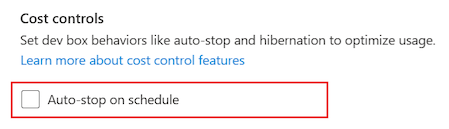
Select Save.
After you change the setting, dev boxes in this pool don't automatically shut down.
Manage an autostop schedule with the Azure CLI
You can also manage autostop schedules by using the Azure CLI.
Create an autostop schedule
The following Azure CLI command creates an autostop schedule:
az devcenter admin schedule create --pool-name {poolName} --project {projectName} --resource-group {resourceGroupName} --time {hh:mm} --time-zone {"timeZone"} --state Enabled
| Parameter | Value |
|---|---|
pool-name |
Name of your dev box pool. |
project |
Name of your dev box project. |
resource-group |
Name of the resource group for your dev box pool. |
time |
Local time when dev boxes should be shut down, such as 23:15 for 11:15 PM. |
time-zone |
Standard timezone string to determine the local time, such as "America/Los_Angeles". |
state |
Indicates whether the schedule is in use. The options include Enabled or Disabled. |
Delete an autostop schedule
The following Azure CLI command deletes an autostop schedule:
az devcenter admin schedule delete --pool-name {poolName} --project-name {projectName}
| Parameter | Value |
|---|---|
pool-name |
Name of your dev box pool. |
project-name |
Name of your dev box project. |