Note
Access to this page requires authorization. You can try signing in or changing directories.
Access to this page requires authorization. You can try changing directories.
Databricks Assistant is a context-aware AI assistant that helps you with Databricks notebooks, SQL editor, jobs, AI/BI dashboards, file editor, and more. Use chat to ask for help, and Databricks Assistant assists you with data and code using a conversational interface.
Note
Databricks Assistant defaults to using Databricks-hosted AI models if you disable Partner-powered AI features.
To learn how Assistant helps with code, see Get coding help from Databricks Assistant.
Tour of the Assistant pane
This section describes the default experience of the Assistant pane.
To open the Assistant pane, click on the upper-right corner of the page.
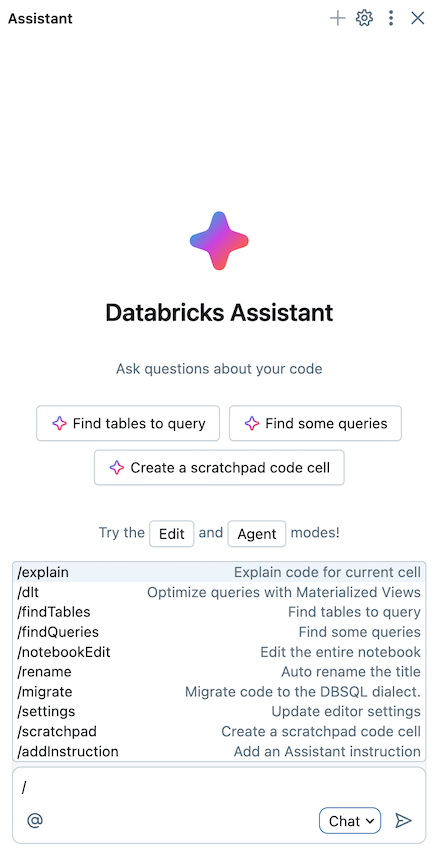
Type questions or slash commands in the text box at the bottom of the Assistant pane and press Enter or click at the right of the text box. Assistant displays its answer.
If you prompt Assistant to help with code, it leads you through running, accepting, or rejecting the code changes it proposes.
Assistant pane controls and settings
The Assistant pane header has controls and settings.

Click
start a new thread.
Click
to open Assistant settings. From here, you can add custom user and workspace instructions.
Click
to open settings for the Assistant pane.
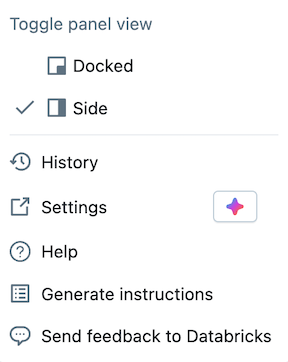
- Control the location of Databricks Assistant: Choose Docked to dock the Assistant pane anywhere along the bottom. You can drag and drop the pane to move it. Choose Side to keep the Assistant pane on the right side.
- View chat threads in History: Click History to view past chat threads. Click a chat thread to reopen it. To delete a chat thread, hover over it and click the trash icon
.
- Change Assistant settings. When you select Settings, the Chat pane runs the
/settings assistantprompt.
Click
to Close the Assistant pane.
Assistant modes
Interact with the Assistant in three different modes: Chat, Edit, and Agent.
To switch between modes, use the mode selector at the bottom of the Assistant pane:
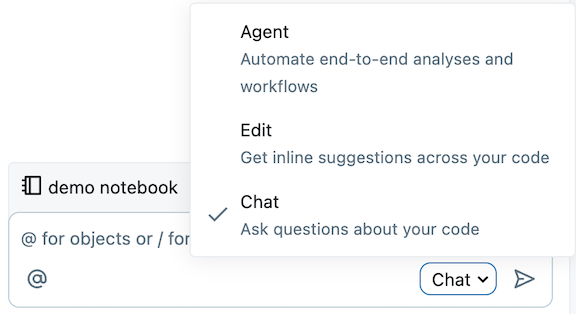
The table below summarizes the three Assistant modes:
| Mode | Capabilities | When to use | Example prompts |
|---|---|---|---|
| Chat | Answer questions to help you understand code and concepts. |
|
|
| Edit | Make multiple in-line code suggestions in one go. |
|
|
| Agent (Beta) | Automate multi-step workflows, plan a solution, retrieve relevant assets, run code, use cell outputs to improve results, fix errors automatically, and more. |
|
|
Get follow-up suggestions and citations from documentation
Databricks Assistant gives you follow-up suggestions and citations from documentation to answer questions. Type your question or prompt in the prompt box.
- Follow-up suggestions include variations on the query.
- Citations are numbered footnote links following an Assistant answer.
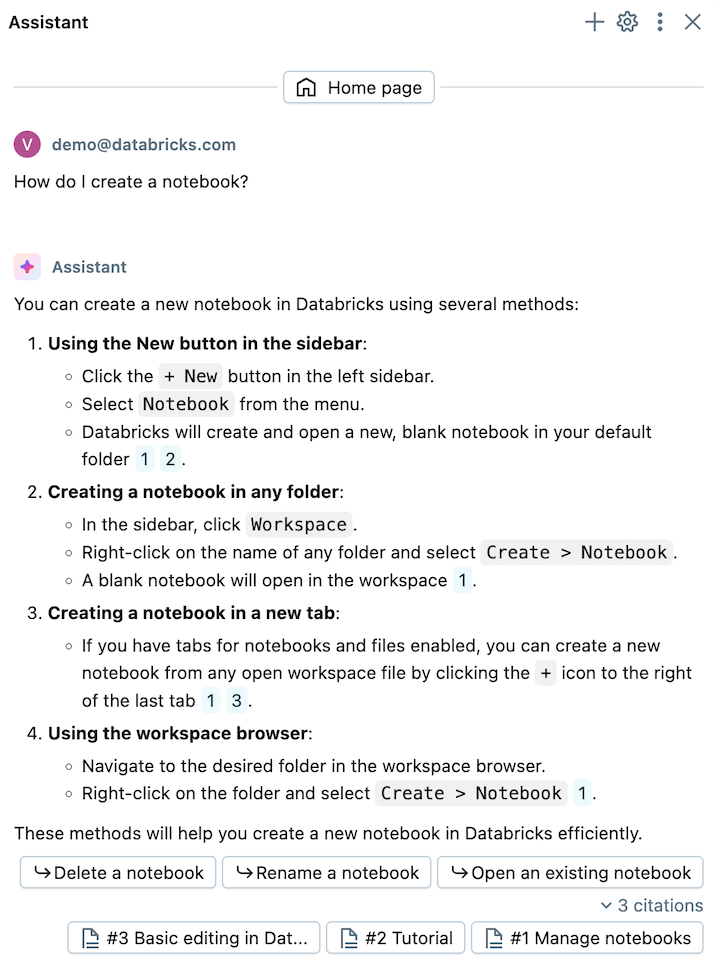
Get help with code
Get help with code from Databricks Assistant directly in your notebooks. The Assistant offers:
- The Data Science Agent to help you plan and automate multi-step data science workflows.
- AI-based autocomplete.
- Data filtering with natural language prompts.
- Code debugging with Diagnose Error.
- Quick Fix, which presents automatic recommendations for fixing code errors that you can Accept and run.
- Serverless code execution.
See Get coding help from Databricks Assistant.