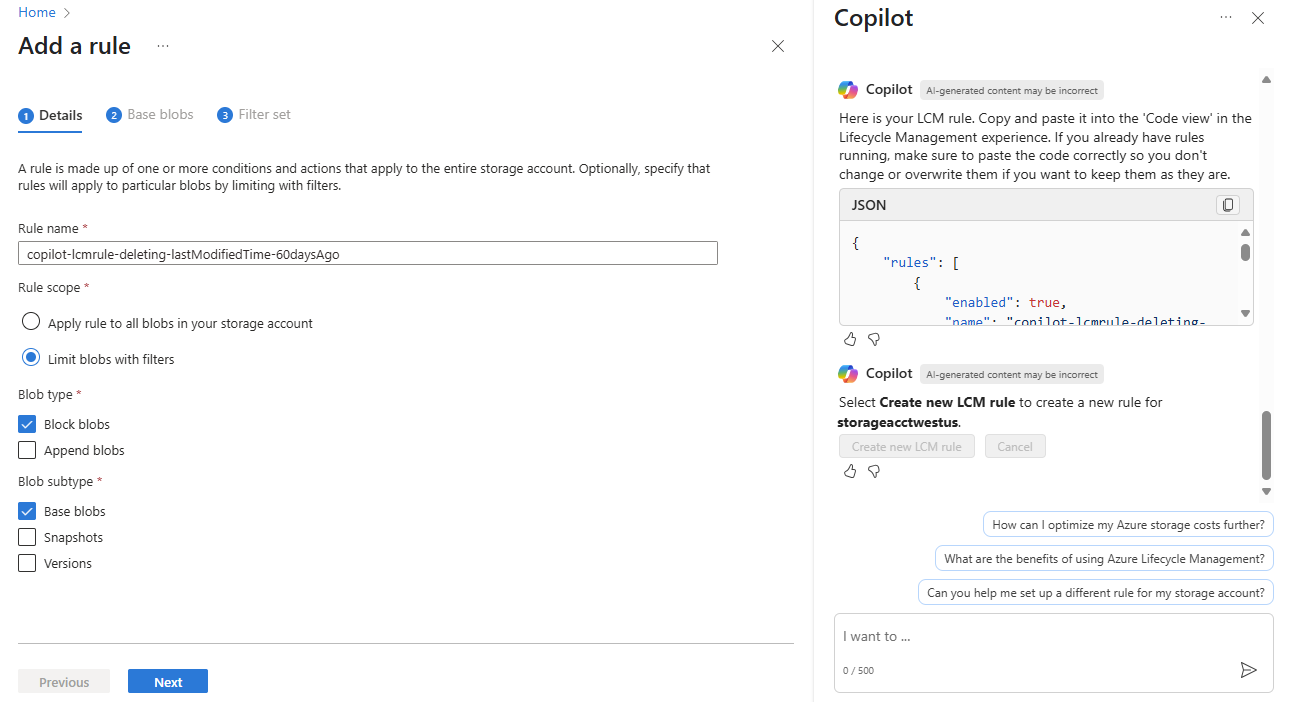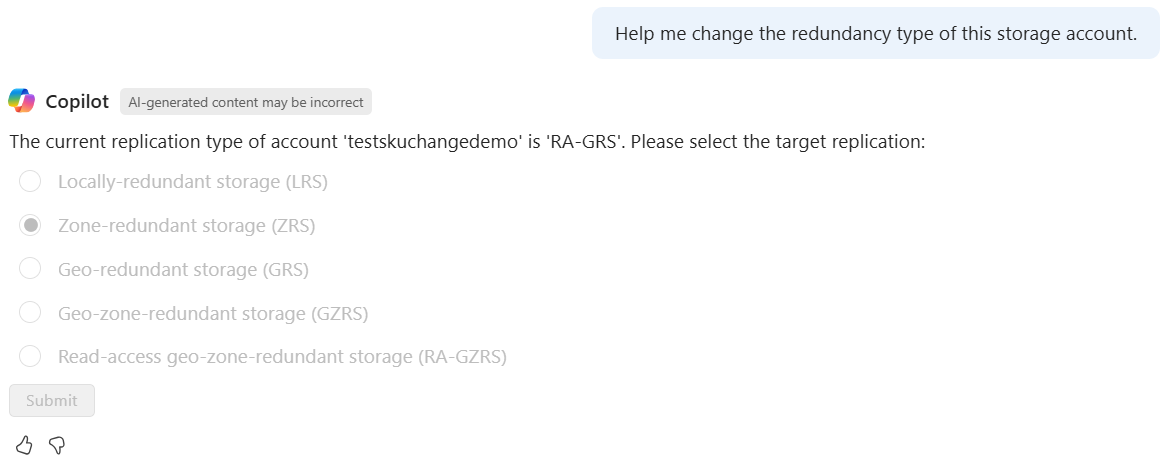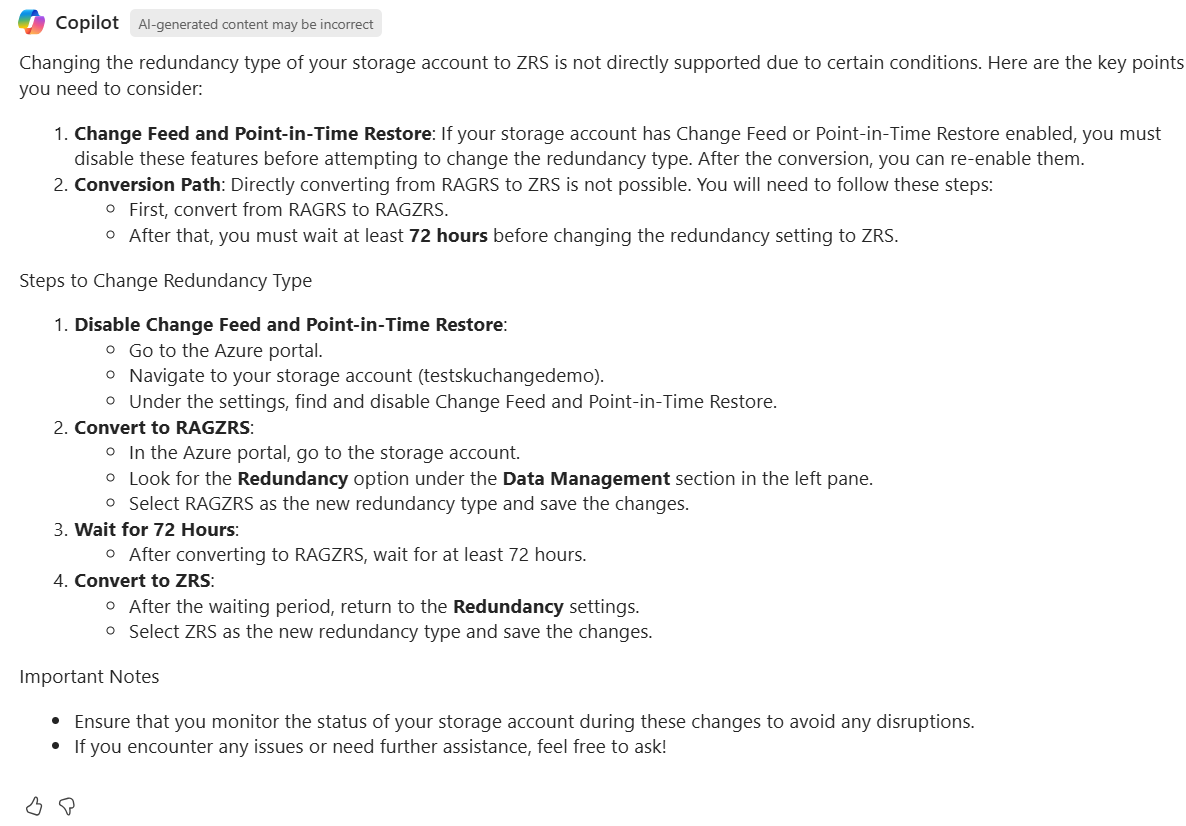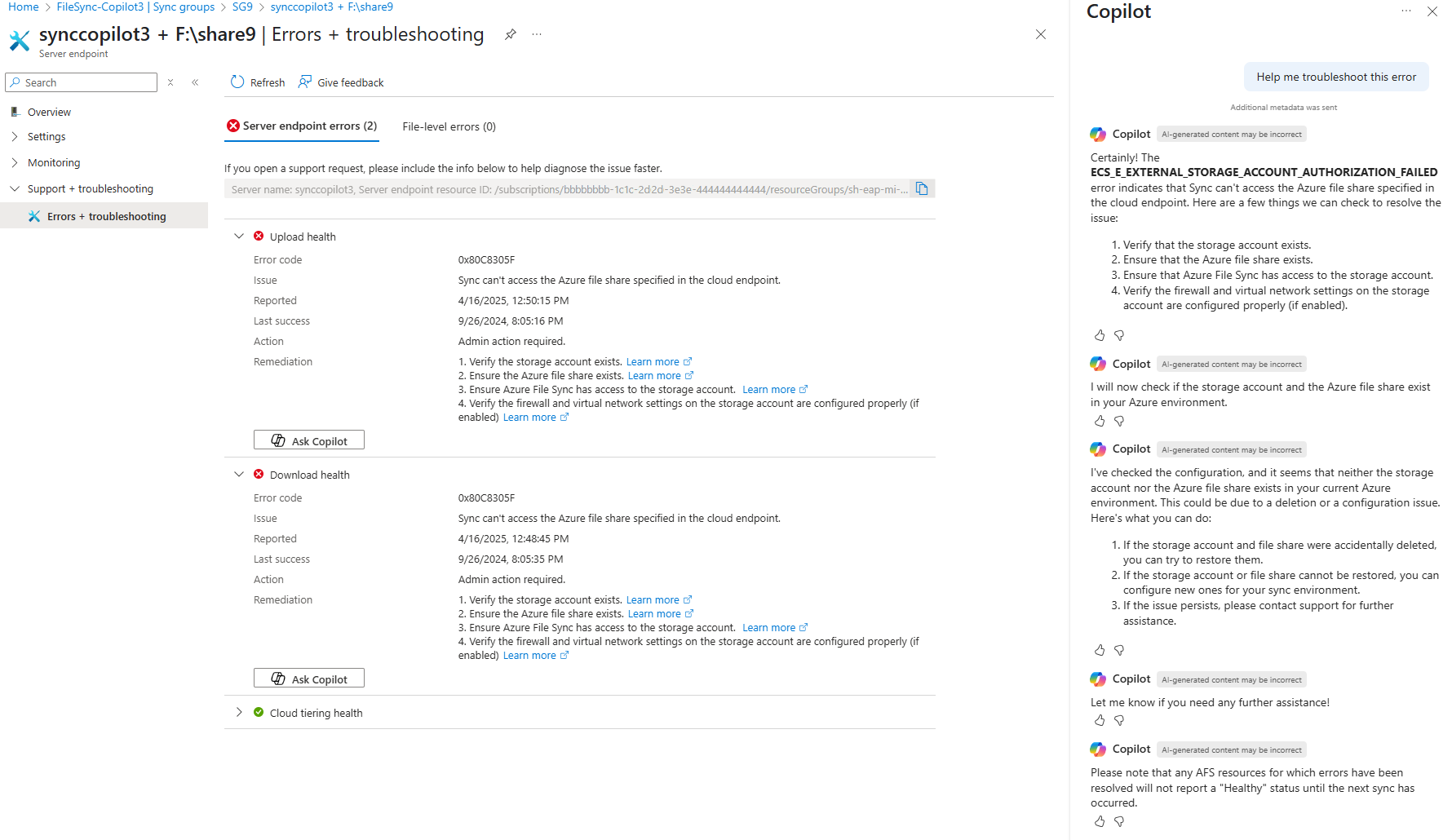Note
Access to this page requires authorization. You can try signing in or changing directories.
Access to this page requires authorization. You can try changing directories.
Microsoft Copilot in Azure can provide contextual and dynamic responses to harden the security posture and enhance data resiliency of storage accounts. When migrating data to Azure, you can get help finding the right solution. Copilot in Azure can also help you troubleshoot and resolve common Azure File Sync issues related to your stored data.
Responses are dynamic and based on your specific storage account and settings. Based on your prompts, Microsoft Copilot in Azure provides specific recommendations to improve your storage account or resolve issues.
When you ask Microsoft Copilot in Azure about storage accounts, it automatically pulls context when possible, based on the current conversation or on the page you're viewing in the Azure portal. If the context isn't clear, you'll be prompted to specify the storage resource for which you want information.
Tip
The tasks and sample prompts listed here show a few of the areas where Microsoft Copilot in Azure can be especially helpful. However, this isn't a complete list of all the things you can do. We encourage you to experiment with your own prompts and see how Microsoft Copilot in Azure can help you manage your Azure resources and environment.
Improve security
You can ask Copilot in Azure to help you improve the security of your storage account. Based on your prompts, Copilot in Azure runs a security check and provides specific recommendations to improve your storage account.
Security sample prompts
Here are a few examples of the kinds of prompts you can use to improve your storage account's security. Modify these prompts based on your real-life scenarios, or try additional prompts to get advice on specific areas.
- "How can I make this storage account more secure?"
- "Does this storage account follow security best practices?"
- "Is this storage account vulnerable?"
- "Prevent malicious users from accessing this storage account."
Security example
You can ask "How can I make this storage account more secure?" If you're already working with a storage account, Microsoft Copilot in Azure asks if you'd like to run a security check on that resource. If it's not clear which storage account you're asking about, you'll be prompted to select one. After the check, you'll see specific recommendations about things you can do to align your storage account with security best practices.
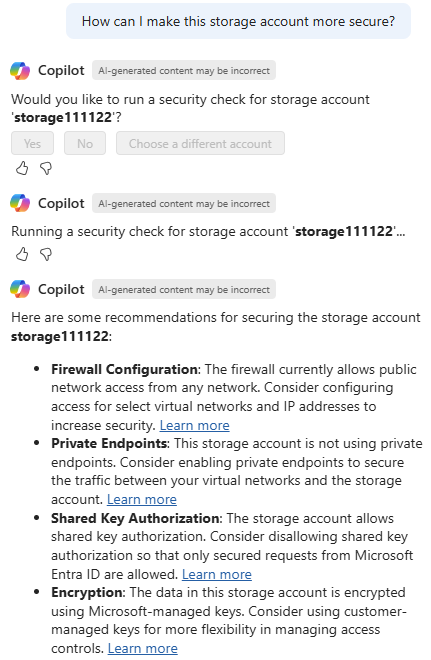
Enhance data resiliency
You can ask Copilot in Azure questions about enhancing your storage account's data resiliency. Copilot in Azure runs a data resiliency check and lets you know how you can help protect your storage account's data.
Data resiliency sample prompts
Here are a few examples of the kinds of prompts you can use to improve your storage account's data resiliency. Modify these prompts based on your real-life scenarios, or try additional prompts to get advice on specific areas.
- "Prevent this storage account from data loss."
- "How can I prevent this storage account from being deleted?"
- "How do I protect this storage account's data from data loss or theft?"
Data resiliency example
You can say things like "Prevent this storage account from data loss during a disaster recovery situation." After confirming you'd like Microsoft Copilot in Azure to run a data resiliency check, you'll see specific recommendations for protecting its data.
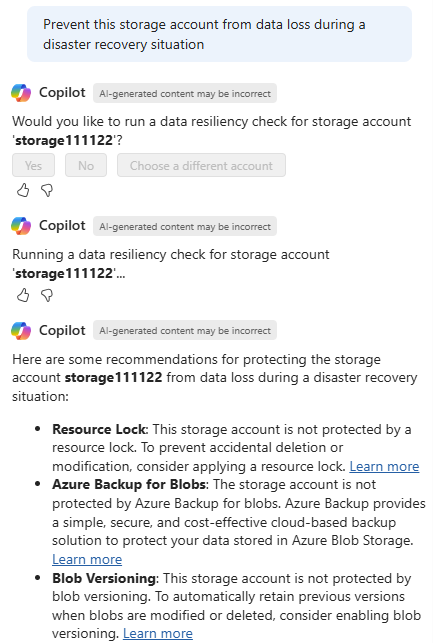
Discover storage migration solutions
Selecting the appropriate tool for migrating data to Azure can be challenging. Various solutions are available, both online and offline, with some solutions providing features like repeatable sync, merge, and hybrid deployment options. Often, these tools bring overlapping technical capabilities, and multiple tools could appear to be suitable for similar use cases. Rather than evaluating a multitude of solutions, you can chat with Copilot in Azure to explore your migration solution recommendations. This conversational approach makes it easier for anyone – from IT managers to storage admins – to gain insights and make data-driven decisions.
When you ask Copilot in Azure for migration help, it asks questions to understand your scenario. Once Copilot in Azure has the necessary information, it reviews native Azure services as well as partner and independent software vendor (ISV) solutions, then guides you to a recommended approach.
Discover storage migration solution sample prompts
Here are a few examples of the kinds of prompts you can use to get recommendations for migration solutions. Modify these prompts based on your real-life scenarios, or try additional prompts to get advice on specific areas.
- "How can I migrate my data into Azure?"
- "How can I migrate on-premises data into Azure?"
- "What solution should I use to migrate my data into Azure?"
- "Help me decide what migration service I should use to move my data into Azure"
- "How can I migrate data from an SMB share or NFS volume to Azure?"
- "I'm moving data from AWS S3 or Google Cloud Storage to Azure, how can I do this transfer?"
- "What’s the best tool to migrate large-scale unstructured data from on-premises to Azure?"
- "I need to migrate data from my on-premises file shares (like SMB or NFS) to Azure Storage (Blob, Files, Disks). How can I do that?"
Discover storage migration solution example
You can start getting help by saying "How can I migrate my data into Azure?" Copilot in Azure starts by asking about the source of your data.
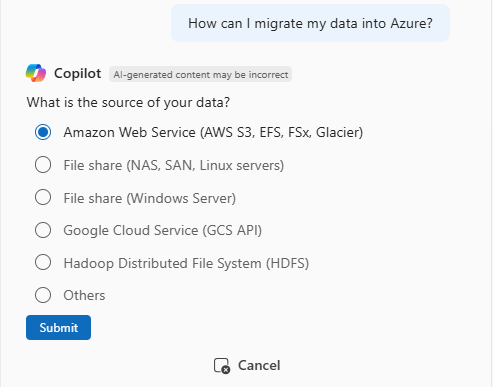
Copilot in Azure asks more questions to better understand your scenario, such as the data source, current protocols, and the target storage destination in Azure.
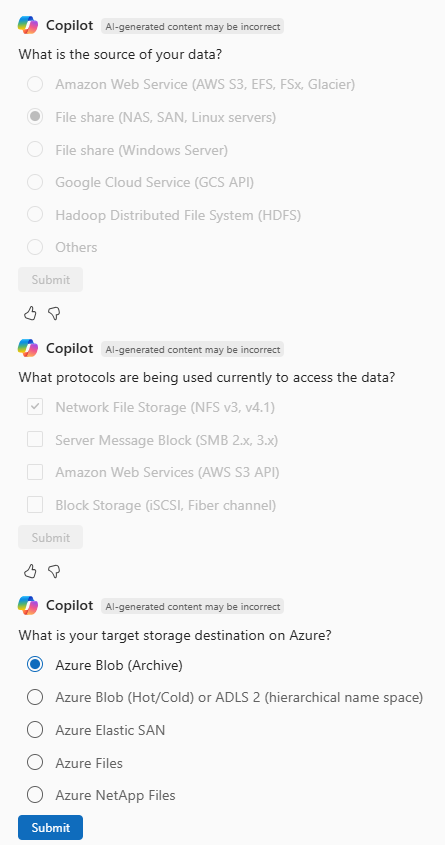
Next, Copilot in Azure asks about your network and data requirements, such as the amount of data to be migrated, the available bandwidth, and the data transfer direction.
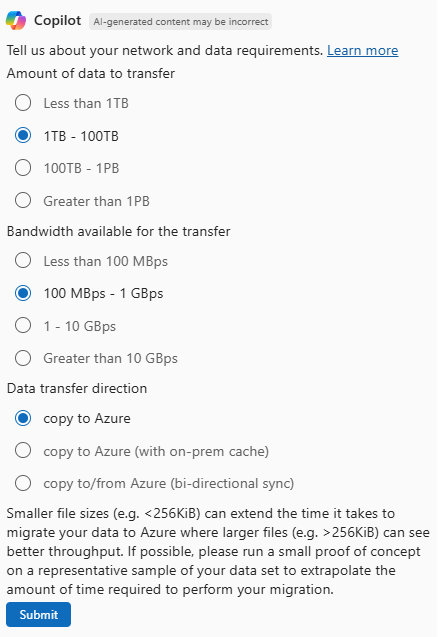
Finally, Copilot in Azure provides a recommended migration solution based on your responses. In this example, the recommendation is to use Azure Storage Mover. Copilot in Azure provides a link to learn more about this solution, along with an option to start the Storage Mover creation process. You can also refine your answers to get a different recommendation.
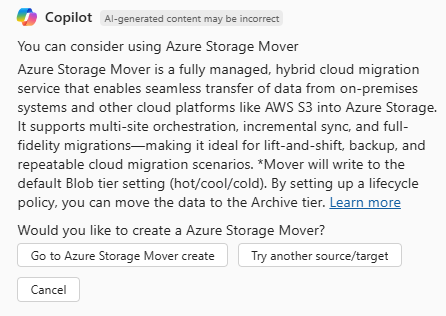
Reduce storage costs
You can ask Copilot in Azure to help you manage the costs for your storage accounts. One way to save on storage costs is by tiering blobs that haven't been accessed or modified for some time. In some instances, you may even wish to delete those blobs.
When you ask Copilot in Azure about reducing your storage costs, it provides suggestions and helps you accomplish bulk tiering by automating lifecycle management policy authoring.
Storage cost reduction sample prompts
Here are a few examples of the kinds of prompts you can use to reduce costs for your storage account. Modify these prompts based on your real-life scenarios, or try additional prompts to get advice on specific areas.
- "How can I save costs on my storage?"
- "Help me save costs on my storage"
- "I want to reduce the costs of my storage account"
- "Help me reduce the costs of my storage account"
- "I want to reduce the amount I am paying in storage"
- "Help me reduce the amount I’m paying in storage"
- "Help me write a lifecycle management policy for my storage account"
- "I want to create an LCM rule for my storage account"
- "Create an LCM policy for my storage account"
- "Help me create a lifecycle management rule for my storage account"
Storage cost reduction example
If you say "Help me lower my storage costs", Copilot in Azure will begin the lifecycle management rule creation process.
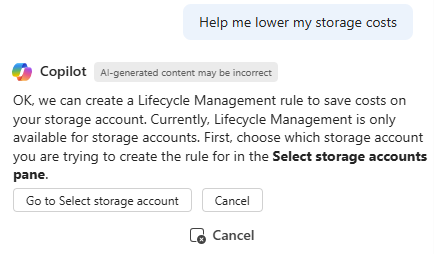
If the context isn't clear, Copilot in Azure prompts you to select the storage account that you want to work with. Next, you define a condition on which to trigger the rule.
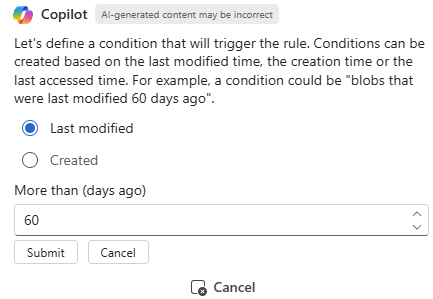
Finally, Copilot in Azure asks you whether you want the rule to run on the entire account, or only on a subset of the account. In this example, the rule will only run on a subset of the account, defined by a blob prefix.
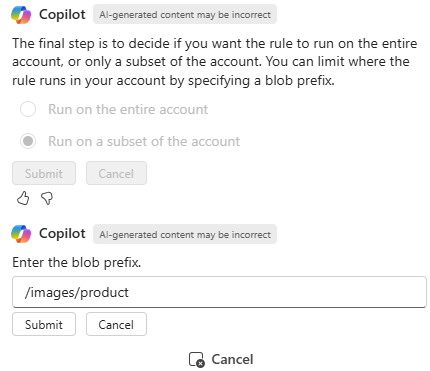
Now that Copilot in Azure has all of the necessary information, it creates the lifecycle management rule. You can copy and paste the rule yourself, or have Copilot in Azure create and apply the rule for you.
Update storage account redundancy type
You can ask Copilot in Azure to help you change the redundancy type of your storage account. Based on your prompts, Copilot in Azure analyzes your storage account's configuration, checks for compatibility, and provides step-by-step guidance to help you complete the conversion successfully.
Redundancy configuration sample prompts
Here are a few examples of the kinds of prompts you can use to manage redundancy changes. Modify these prompts based on your real-life scenarios, or try additional prompts to get advice on specific configurations.
- "Help me convert my storage account from LRS to ZRS."
- "Why can’t I migrate my storage account from ZRS to GRS?"
- "Upgrade the replication setting of my storage account to RA-GZRS."
- "Check what factors are preventing my storage account from converting to RA-GRS."
Redundancy configuration example
You can ask, “Help me convert my storage account from LRS to ZRS.” If you're already working with a storage account, Copilot will use that context to run compatibility checks. If the account isn’t specified, you’ll be prompted to select one and define the target redundancy type.
Copilot in Azure analyzes your account's configuration. It checks for any blockers, such as enabled features like point-in-time restore, archive data, or boot diagnostics, that may prevent the conversion. If blockers are found, you receive a detailed list along with resolution steps, such as disabling specific features or performing a manual migration.
If your desired conversion path is unsupported (for example, ZRS to GRS), Copilot in Azure guides you through the required two-step process (such as ZRS → LRS → GRS or ZRS → GZRS → GRS), including all necessary checks and resolution steps if applicable.
If no blockers are found, Copilot in Azure confirms that your account is ready for conversion and offers instructions for completing the change using the Azure portal.
Troubleshoot and resolve Azure File Sync issues
If you use Azure File Sync, Copilot in Azure can help you quickly troubleshoot and resolve common issues. It analyzes your environment to identify potential root causes, such as network issues, incorrect permissions, or missing file shares. After that, Copilot in Azure provides actionable recommendations.
Azure File Sync sample prompts
Here are a few examples of the kinds of prompts you can use to help diagnose and fix your Azure File Sync environment. Modify these prompts based on your real-life scenarios, or try additional prompts to get advice on specific areas.
Troubleshooting specific error codes:
- "Help me troubleshoot error code 0x80C8305F."
- "Help me troubleshoot error code 0x80C83096."
Permissions and network configuration:
- "Do I have correct permissions to access the file share?"
- "Is my network configured correctly to access the file share?"
General troubleshooting:
- "How do I fix my Azure File Sync environment that stopped syncing?"
- "Help me fix sync errors in my AFS environment."
- "How do I fix a server that has a state of 'appears offline'?"
- "Help me diagnose issues with my Azure File Sync environment."
Azure File Sync example
If you see an error code, you can ask Copilot in Azure to help you understand the problem and how to fix it. When you say "Help me troubleshoot this error", Copilot in Azure provides information about the error and the things that Copilot in Azure can check to help resolve the issue. In some cases, Copilot in Azure can even help fix the issue.
Next steps
- Explore capabilities of Microsoft Copilot in Azure.
- Learn more about Azure Storage.