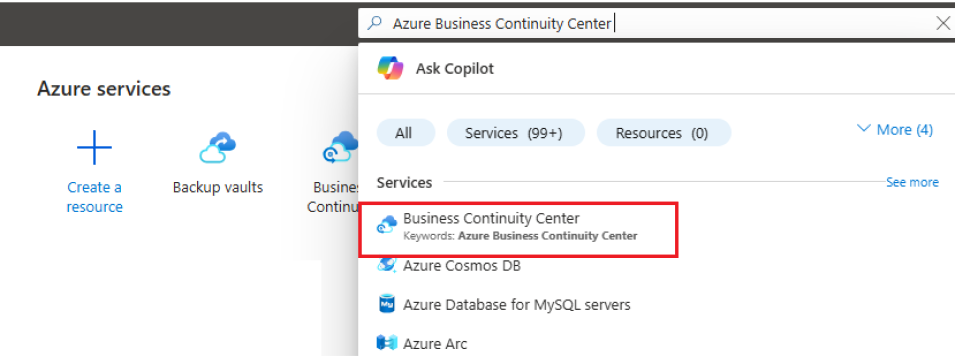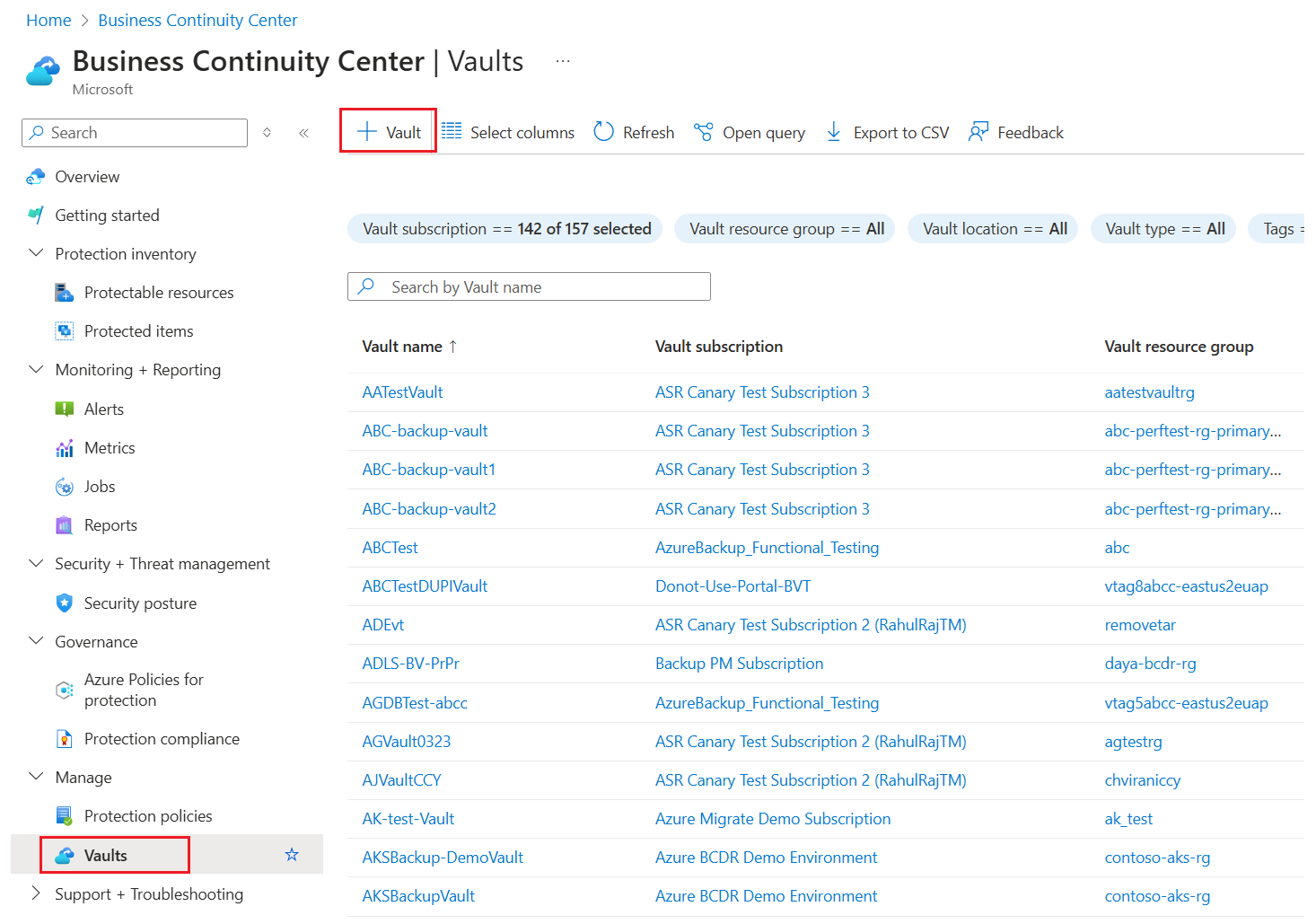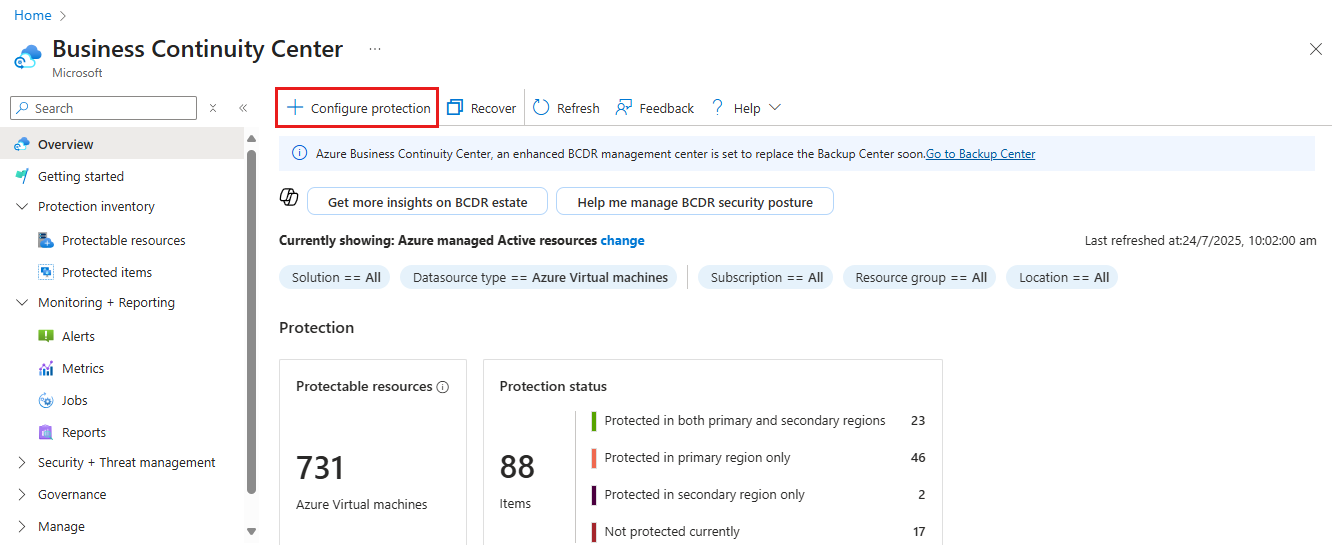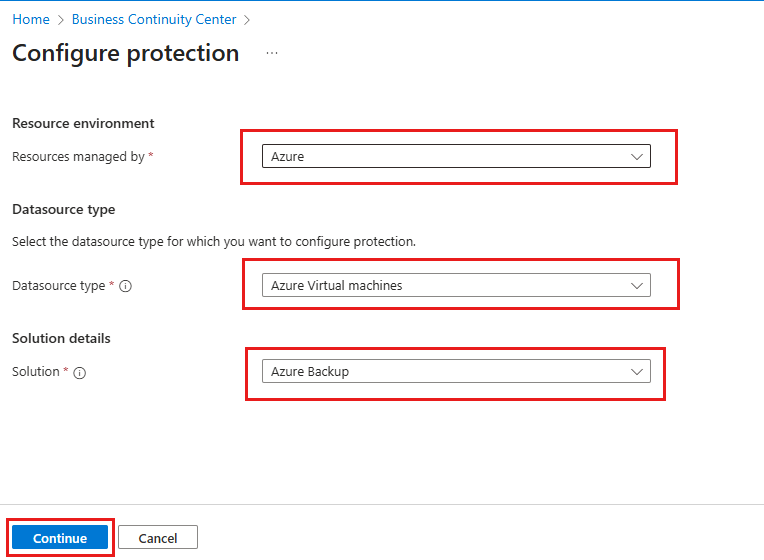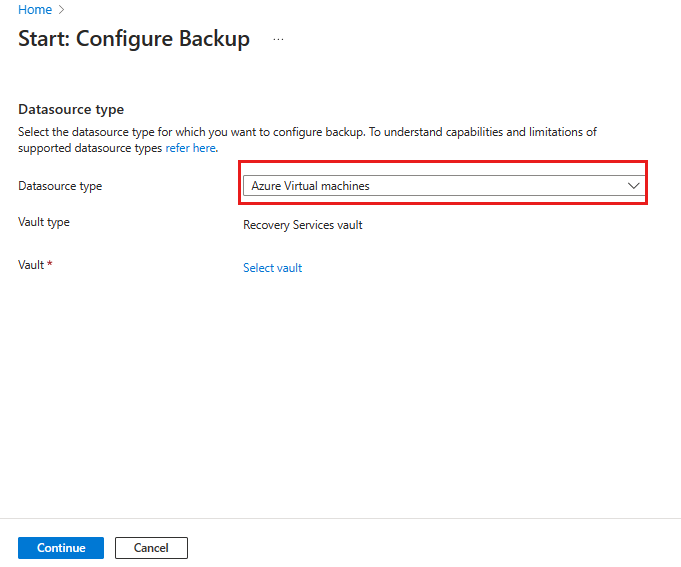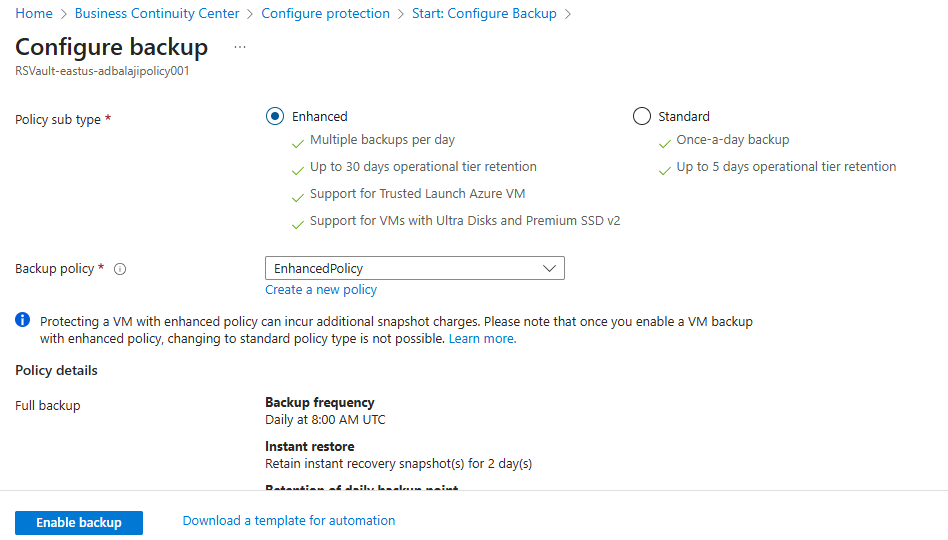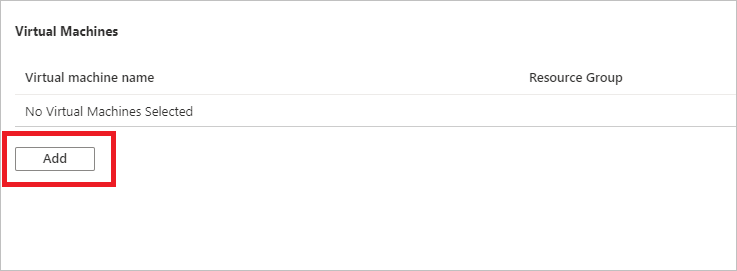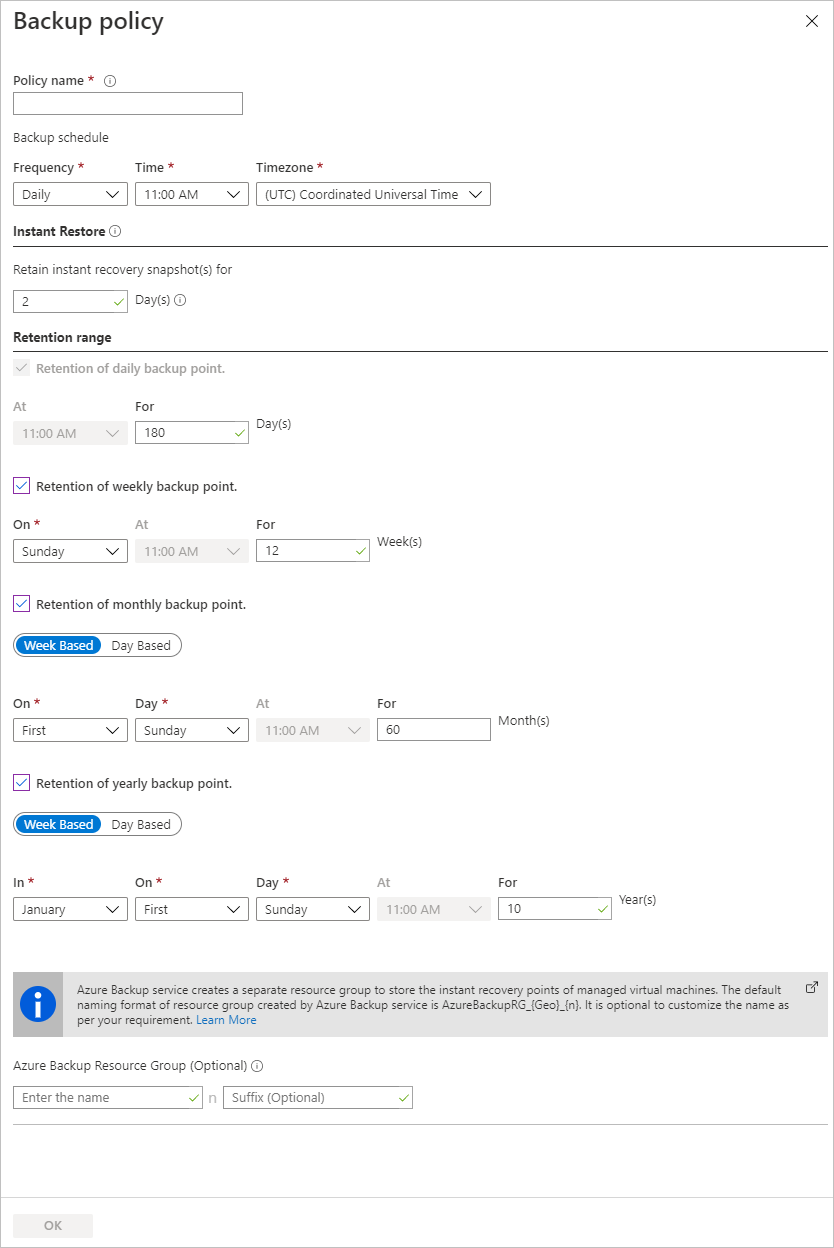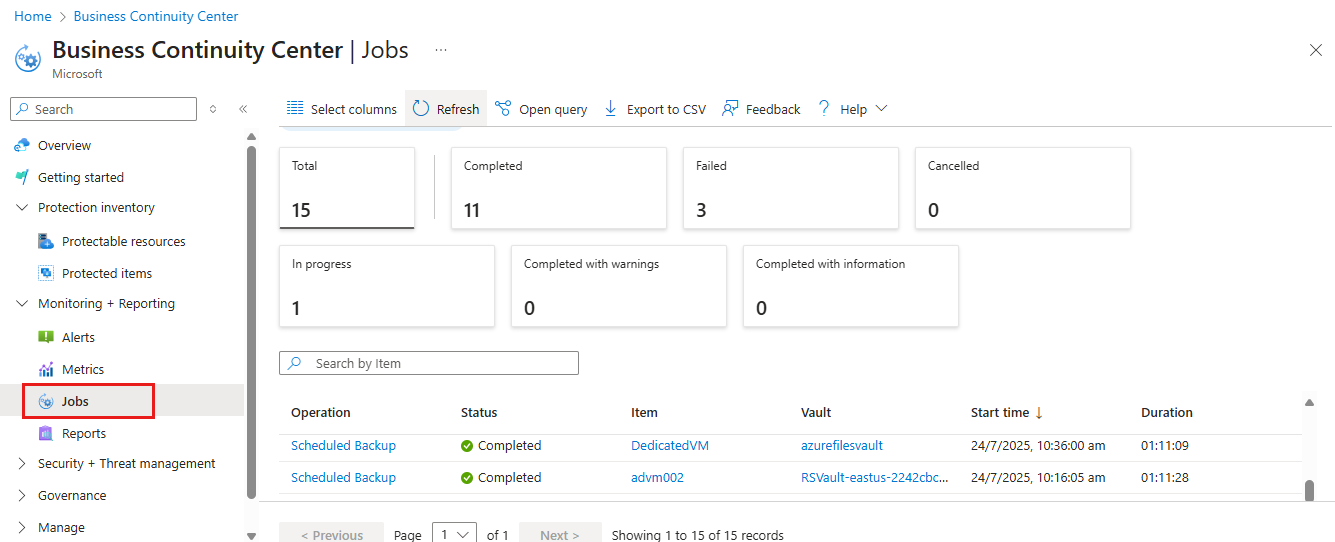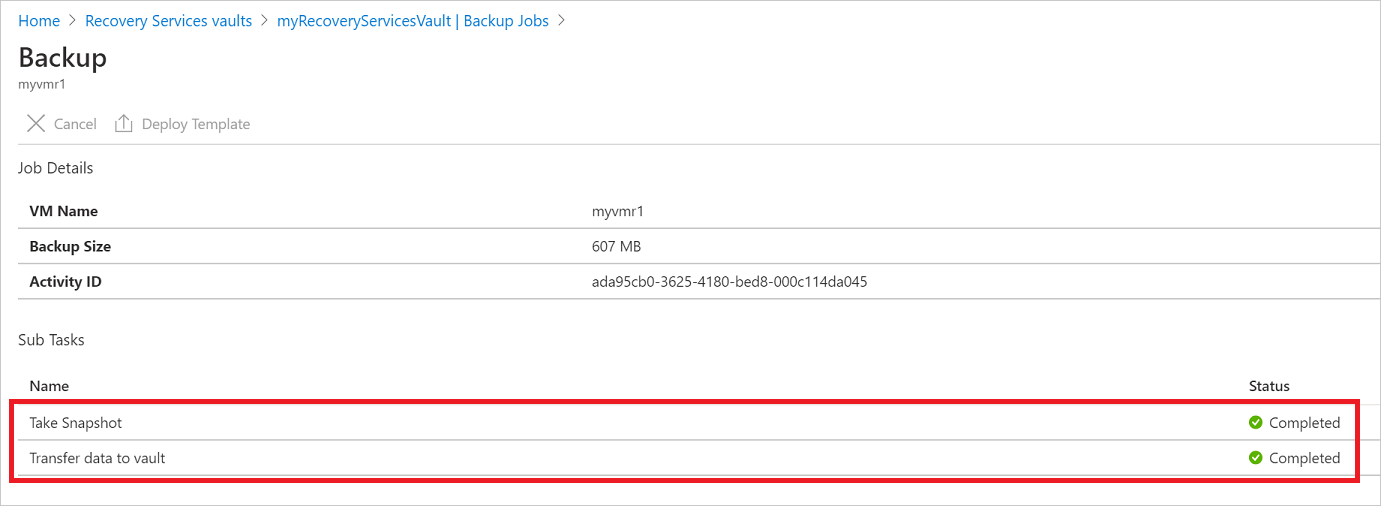Note
Access to this page requires authorization. You can try signing in or changing directories.
Access to this page requires authorization. You can try changing directories.
This article describes how to back up an existing Azure VM by using the Azure portal.
You can create Azure backups through the Azure portal. You can use the browser-based interface to create and configure backups and related resources to protect your data by taking regular backups. Azure Backup creates and stores recovery points in geo-redundant recovery vaults.
Azure Extended Zones provide enhanced resiliency by distributing resources across multiple physical locations within an Azure region. This approach minimizes the impact of potential failures for critical infrastructure. With Extended Zones, your organization can achieve higher availability and fault tolerance for its applications.
Before you start
Before you back up a VM in Extended Zones, review the supported scenario.
Create a Recovery Services vault
A Recovery Services vault is a management entity that stores recovery points that are created over time. It provides an interface to perform backup-related operations. These operations include taking on-demand backups, performing restores, and creating backup policies.
To create a Recovery Services vault:
Sign in to the Azure portal.
Search for Business Continuity Center, and then go to the Business Continuity Center dashboard.
On the Vault pane, select + Vault.
Select Recovery Services vault > Continue.
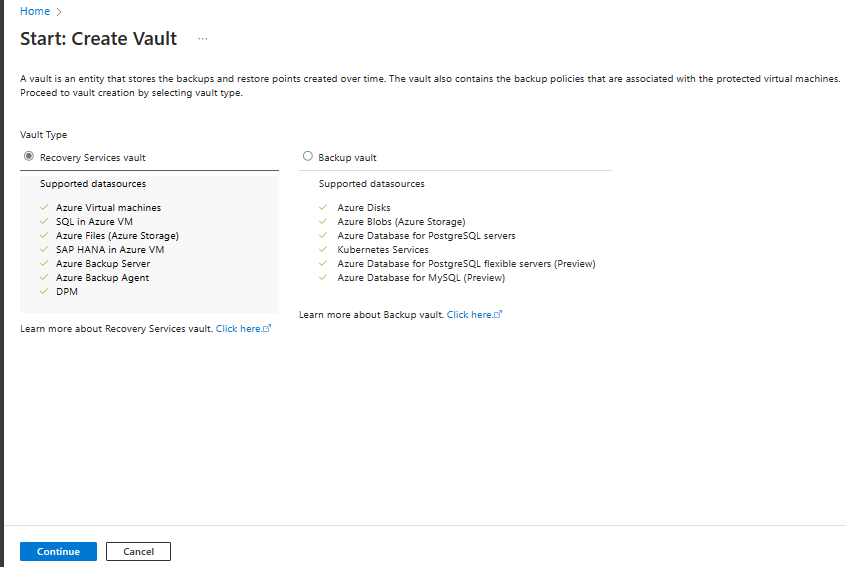
On the Recovery Services vault pane, enter the following values:
Subscription: Select the subscription to use. If you're a member of only one subscription, you see that name. If you're not sure which subscription to use, use the default subscription. Multiple choices appear only if your work or school account is associated with more than one Azure subscription.
Resource group: Use an existing resource group or create a new one. To view a list of available resource groups in your subscription, select Use existing. Then select a resource in the dropdown list. To create a new resource group, select Create new, and then enter the name. For more information about resource groups, see Azure Resource Manager overview.
Vault name: Enter a friendly name to identify the vault. The name must be unique to the Azure subscription. Specify a name that has at least 2 but not more than 50 characters. The name must start with a letter and consist only of letters, numbers, and hyphens.
Region: Select the geographic region for the vault. For you to create a vault to help protect any data source, the vault must be in the same region as the data source.
Important
If you're not sure of the location of your data source, close the window. Go to the list of your resources in the portal. If you have data sources in multiple regions, create a Recovery Services vault for each region. Create the vault in the first location before you create a vault in another location. You don't need to specify storage accounts to store the backup data. The Recovery Services vault and Azure Backup handle that step automatically.
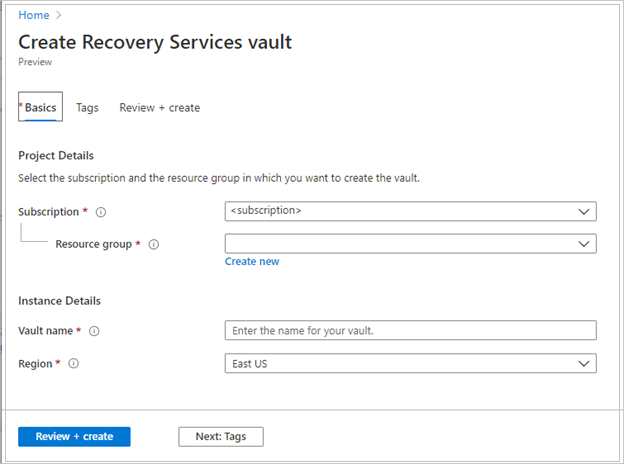
After you provide the values, select Review + create.
To finish creating the Recovery Services vault, select Create.
It can take a while to create the Recovery Services vault. Monitor the status notifications in the Notifications area at the upper right. After the vault is created, it appears in the list of Recovery Services vaults. If the vault doesn't appear, select Refresh.
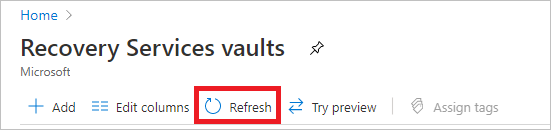
Azure Backup now supports immutable vaults that help you ensure that after recovery points are created, they can't be deleted before their expiry according to the backup policy. You can make the immutability irreversible for maximum protection to protect your backup data from various threats, including ransomware attacks and malicious actors. Learn more about Azure Backup immutable vaults.
Apply a backup policy
To apply a backup policy to your Azure VMs, follow these steps:
Go to Business Continuity Center and select + Configure protection.
On the Configure protection pane, fill in the following fields:
- Resources managed by: Select Azure.
- Datasource type: Select Azure Virtual machines.
- Solution: Select Azure Backup.
Then select Continue.
On the Start: Configure Backup pane, for Datasource type, select Azure Virtual machines. Select the vault that you created, and then select Continue.
Select the Enhanced backup policy because that policy is compatible with Extended Zones.
Note
To enable Azure Backup on Azure VMs in Extended Zones, you can only use the Enhanced policy. This policy allows multiple daily backups and enables hourly backups. Learn more about the Enhanced policy.
Assign the backup policy.
If you don't want to use the default policy, select Create New, and create a custom policy as described in the next procedure.
Select a VM to back up
To create a scheduled daily backup to a Recovery Services vault, follow these steps:
Under Virtual Machines, select Add.
When the Select virtual machines pane opens, select the VMs that you want to back up by using the policy. Then select OK.
You can configure backup for all VMs in the same region and subscription as the vault.
Enable backup on a VM
A Recovery Services vault is a logical container that stores backup data for protected resources like Azure VMs. When a backup job runs for a protected resource, it creates a recovery point in the Recovery Services vault. You can use these recovery points to restore data to a specific point in time.
To enable VM backup, in Backup, select Enable backup. This step deploys the policy to the vault and to the VMs. The backup extension is installed on the VM agent that runs on the Azure VM.
After you enable backup:
- Backup installs the backup extension whether or not the VM is running.
- An initial backup runs in accordance with your backup schedule.
- When backups run:
- A VM that's running has the highest chance for capturing an application-consistent recovery point.
- If the VM is turned off (an offline VM), it's still backed up, which results in a crash-consistent recovery point.
- Explicit outbound connectivity isn't required for backup of Azure VMs.
Create a custom policy
If you selected to create a new backup policy, fill in the policy settings.
On the Backup policy pane, fill in the following fields:
- Policy name: Specify a meaningful name.
- Backup schedule: Specify when backups should be taken. You can take daily or weekly backups for Azure VMs.
- Instant Restore: Specify how long you want to retain snapshots locally for Instant Restore:
- When you restore, backed-up VM disks are copied from storage across the network to the recovery storage location. With Instant Restore, you can use locally stored snapshots taken during a backup job without waiting for the backup data to transfer to the vault.
- You can retain snapshots for Instant Restore from one to five days. The default value is two days.
- Retention range: Specify how long you want to keep your daily or weekly backup points.
- Retention of monthly backup point and Retention of yearly backup point: Specify whether you want to keep a monthly or yearly backup of your daily or weekly backups.
Select OK to save the policy.
To enable Azure Backup on Azure VMs in Extended Zones, use only the Enhanced policy. Backup creates a separate resource group to store the restore point collection. This resource group is different from the resource group of the VM.
Run an on-demand backup
The initial backup runs in accordance with the schedule in the backup policy. To run a backup job immediately, follow these steps:
- Go to Backup center and select Backup Instances.
- For Datasource type, select Azure Virtual machines. Then search for the VM that you configured for backup.
- Select the relevant row or select the more icon (…), and then select Backup Now.
- On Backup Now, use the calendar control to select the last day that the recovery point should be retained. Then select OK.
Monitor the backup job
Monitor the portal notifications. To monitor the job progress, go to Business Continuity Center > Monitoring + Reporting > Jobs and filter the list for In progress jobs. Depending on the size of your VM, creating the initial backup might take a while.
Backup job details for each VM backup consist of the following phases:
Snapshot: Ensures that the availability of a recovery point is stored along with the disks for instant restores. They're available for a maximum of five days depending on the snapshot retention that the user configured.
Transfer data to vault: Creates a recovery point in the vault for long-term retention. This phase starts after the snapshot phase is finished.
Two subtasks run at the back end. One is for the front-end backup job that you can check on the Backup Job Details pane.
Transfer data to vault can take multiple days to complete depending on the size of the disks, churn per disk, and several other factors.
Job status can vary depending on the following scenarios:
| Snapshot | Transfer data to vault | Job status |
|---|---|---|
| Completed | In progress | In progress |
| Completed | Skipped | Completed |
| Completed | Completed | Completed |
| Completed | Failed | Completed with warning |
| Failed | Failed | Failed |
With this capability, for the same VM, two backups can run in parallel, but only one subtask can run at a time in either the snapshot phase or the transfer data to vault phase. This decoupling prevents next-day backups from failing because of a backup job already in progress. Subsequent days' backups can have the snapshot completed, while transfer data to vault is skipped if an earlier day's backup job is in an in-progress state.
The incremental recovery point created in the vault captures all the churn from the most recent recovery point created in the vault. There's no cost impact on the user.
Optional steps
Install the VM agent
Azure Backup backs up Azure VMs by installing an extension to the Azure VM agent that runs on the machine. If your VM was created from an Azure Marketplace image, the agent is already installed and running. If you create a custom VM or migrate an on-premises machine, you might need to install the agent manually, as summarized in the following table.
| VM | Details |
|---|---|
| Windows | 1. Download and install the agent MSI file. 2. Install with admin permissions on the machine. 3. Verify the installation. In C:\WindowsAzure\Packages on the VM, right-click WaAppAgent.exe > Properties. On the Details tab, Product Version should be 2.6.1198.718 or later. If you update the agent, make sure that no backup operations are running and reinstall the agent. |
| Linux | Install by using an RPM or a DEB package from your distribution's package repository. This method is preferred for installing and upgrading the Azure Linux agent. All the endorsed distribution providers integrate the Azure Linux agent package into their images and repositories. The agent is available on GitHub, but we don't recommend installing from there. If you're updating the agent, make sure that no backup operations are running, and update the binaries. |
Clean up deployment
When no longer needed, you can disable protection on the VM, and remove the restore points and Recovery Services vault. Then you can delete the resource group and associated VM resources.
If you want to restore the VM by using the recovery points, skip the steps in this section and go to Related content.
Select the Backup option for your VM.
Select Stop backup.
Select Delete Backup Data from the dropdown menu.
In the Type the name of the Backup item dialog, enter your VM name, such as myVM. Select Stop Backup.
After the VM backup is stopped and recovery points are removed, you can delete the resource group. If you used an existing VM, you might want to leave the resource group and VM in place.
On the menu on the left, select Resource groups.
From the list, choose your resource group. If you used the sample VM quickstart commands, the resource group is named myResourceGroup.
Select Delete resource group. To confirm, enter the resource group name, and then select Delete.
Related content
- To learn more about Extended Zones, see Azure Extended Zones.
- To learn more about Azure VM restore, see Azure VM restore.