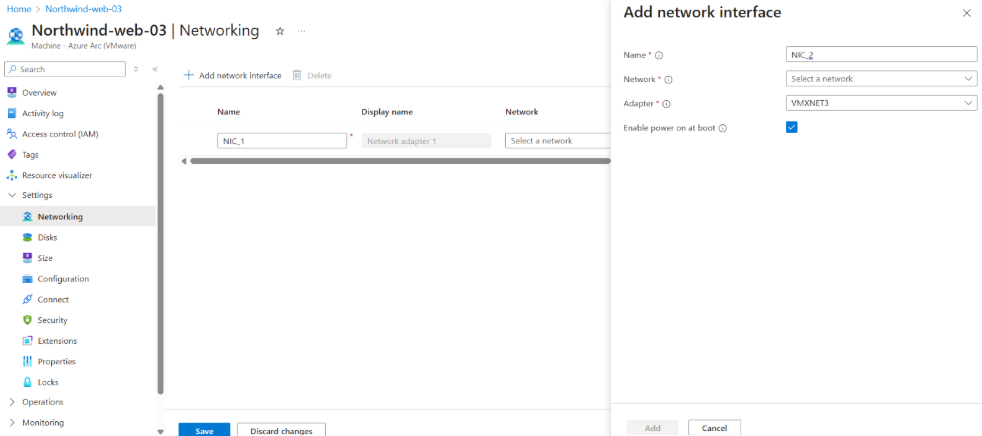Note
Access to this page requires authorization. You can try signing in or changing directories.
Access to this page requires authorization. You can try changing directories.
In this article, you learn how to update the configuration and resize a VMware vCenter-managed VM in Azure through Azure Arc-enabled VMware vSphere.
From Azure, you can modify the following configuration of a VM:
- Add or remove network interfaces.
- Add or remove disks.
- Resize the VM by changing the CPU vCores, memory size, and type.
Prerequisites
Before you update and resize a virtual machine, ensure that you meet the following prerequisites:
- The VMware vCenter is in a Connected state and its associated Azure Arc resource bridge is in a Running state.
- Ensure the VM, which is modified from Azure is enabled for management in Azure.
- If you're modifying the Disk settings, ensure the VM, which is modified from Azure is in a Stopped state.
- Azure Arc VMware VM Contributor role or a custom Azure role with permissions to make changes to the VMware vSphere VM on which you want to perform update and resize operations.
Add or remove NICs to a virtual machine
To add or remove NICs to a VM, follow these steps:
Sign in to the Azure portal, go to Azure Arc > VMware vCenter and then select the VMware vCenter, which manages the VM, which you're planning to modify from Azure.
Navigate to the dedicated Virtual machines inventory view under the vCenter inventory. Alternatively, you can navigate to the inventory view for VMs enabled for management in Azure from Azure Arc > Machines blade.
Select the machine for which you want to update the NICs and then select Settings > Networking:
Add a network interface: Select Add network interface and enter the mandatory fields such as Name, VM network, and Adapter settings, and check Enable power on at boot checkbox. Select Add and then Save to apply the changes.
Remove a network interface: Choose the network interface to be removed and select Delete > Yes.
Add or remove disks to a virtual machine
To add or remove disks to a VM, follow these steps:
Sign in to the Azure portal, go to Azure Arc > VMware vCenter and then select the VMware vCenters which manages the VM, which you're planning to modify from Azure.
Navigate to the dedicated Virtual machines inventory view under the vCenter inventory. Alternatively, you can navigate to the inventory view for VMs enabled for management in Azure from Azure Arc > Machines blade.
Select the machine for which you want to add or remove a disk and then select Settings > Disks:
Resize a virtual machine
To resize a VM, follow these steps:
Sign in to the Azure portal, go to Azure Arc > VMware vCenter and then select the VMware vCenter, which manages the VM, which you're planning to modify from Azure.
Navigate to the dedicated Virtual machines inventory view under the vCenter inventory. Alternatively, you can navigate to the inventory view for VMs enabled for management in Azure from Azure Arc > Machines blade.
Select the machine that you want to resize and then select Settings > Size. You can change the number of CPU cores, and memory size.
Select Save to apply the changes.