Note
Access to this page requires authorization. You can try signing in or changing directories.
Access to this page requires authorization. You can try changing directories.
This article describes how to use Azure API Center to maintain an inventory (or registry) of remote model context protocol (MCP) servers and help stakeholders discover them using the API Center portal. MCP servers expose backend APIs or data sources in a standard way to AI agents and models that consume them.
About MCP servers
AI agents are becoming widely adopted because of enhanced large language model (LLM) capabilities. However, even the most advanced models face limitations because of their isolation from external data. Each new data source potentially requires custom implementations to extract, prepare, and make data accessible for the models.
The model context protocol (MCP) helps solve this problem. MCP is an open standard for connecting AI models and agents with external data sources such as local data sources (databases or computer files) or remote services (systems available over the internet, such as remote databases or APIs).
MCP architecture
MCP follows a client-server architecture where a host application can connect to multiple servers. Whenever your MCP host or client needs a tool, it connects to the MCP server. The MCP server then connects to, for example, a database or an API. MCP hosts and servers connect with each other through the MCP protocol.
The MCP architecture is built on JSON-RPC 2.0 for messaging. Communication between clients and servers occurs over defined transport layers, and supports primarily two modes of operation:
Remote MCP servers - MCP clients connect to MCP servers over the internet, establishing a connection using HTTP and server-sent events (SSE), and authorizing the MCP client access to resources on the user's account using OAuth.
Local MCP servers MCP clients connect to MCP servers on the same machine, using standard input/output as a local transport method.
Manually register an MCP server in your API inventory
The following sections describe how to manually inventory a remote MCP server in your API center.
MCP API type
Manually register an MCP server in your API center inventory similar to the way you register other APIs, specifying the API type as MCP. To register an API using the Azure portal, see Tutorial: Register APIs in your API inventory.
As described in the following sections, when you register an MCP server, you can specify an environment, deployment, and definition.
Tip
If you manage MCP servers in Azure API Management, you can enable automatic synchronization to keep your API center up to date with MCP servers and other APIs from your API Management instance. To learn more, see Synchronize APIs from Azure API Management instance.
Environment and deployment for MCP server
In API Center, specify an environment and a deployment for your MCP server. The environment is the location of the MCP server, such as an API management platform or a compute service, and the deployment is a runtime URL for the MCP service.
For information about creating an environment and a deployment, see Tutorial: Add environments and deployments for APIs.
Definition for remote MCP server
Optionally, add an API definition for a remote MCP server in OpenAPI 3.0 format. The API definition must include a URL endpoint for the MCP server. For an example of adding an OpenAPI definition, see Tutorial: Register APIs in your API inventory.
You can use the following lightweight OpenAPI 3.0 API definition for your MCP server, which includes a url endpoint for the MCP server:
{
"openapi": "3.0.0",
"info": {
"title": "Demo MCP server",
"description": "Very basic MCP server that exposes mock tools and prompts.",
"version": "1.0"
},
"servers": [
{
"url": "https://my-mcp-server.contoso.com"
}
]
}
Register a partner MCP server
Azure API Center provides a curated list of partner MCP servers that you can add to your API inventory. This list includes MCP servers from Microsoft services such as Azure Logic Apps, GitHub, and others.
Register one or more of the partner MCP servers in your API inventory to make them available to developers and other stakeholders in your organization.
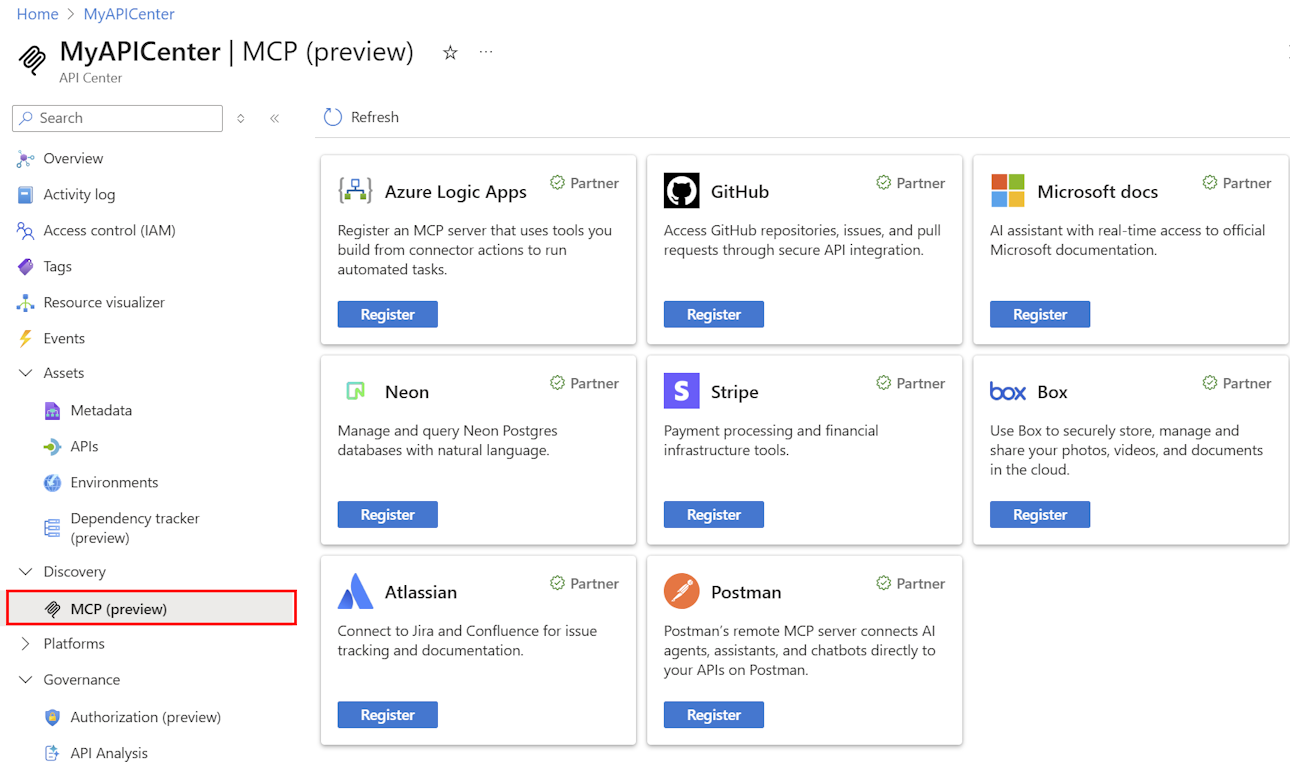
To register a partner MCP server:
- In the Azure portal, navigate to your API center.
- In the sidebar menu, under Discover, select MCP (preview).
- Browse the available partner MCP servers. Select Register to add an MCP server to your API inventory. Follow on-screen instructions if provided to complete the registration.
When you add a partner MCP server, API Center automatically configures the following for you:
- Creates an API entry in your API inventory with the API type set to MCP.
- Creates an environment and a deployment for the MCP server.
- Adds an OpenAPI definition for the MCP server if available from the partner.
To build and register a Logic Apps MCP server, see Build and register a Logic Apps MCP server.
Discover MCP servers using API Center portal
Set up your API Center portal so that developers and other stakeholders in your organization can discover MCP servers in your API inventory. Users can browse and filter MCP servers in the inventory and view details such as the URL endpoint of the MCP server, if available in the MCP server's API definition.
Note
The URL endpoint for the MCP server is only visible in the API Center portal if an MCP deployment and an API definition for the MCP server are configured in the API center.
Related content
- About MCP servers in API Management
- Import APIs to your API center from API Management
- Use the Visual Studio extension for API Center to build and register APIs from Visual Studio Code.
- For a live example of how Azure API Center can power your private, enterprise-ready MCP registry, visit MCP Center.
