Note
Access to this page requires authorization. You can try signing in or changing directories.
Access to this page requires authorization. You can try changing directories.
Learn how to get answers using the chat playground in Azure AI Foundry. Deploy (or reuse) a chat model and send prompts to receive AI-generated responses.
In this quickstart, you learn how to:
- Configure a system message.
- Send a user question.
- Interpret the model response.
- Add safety system messages.
For this quickstart, you can use either a hub-based project or a Azure AI Foundry project. For more information about the differences between these two project types, see Project types.
An Azure account with an active subscription. If you don't have one, create a free Azure account, which includes a free trial subscription.
First run experience
Use this fast path when you don't have any projects yet.
In the portal, you can explore a rich catalog of cutting-edge models from Microsoft, OpenAI, DeepSeek, Hugging Face, Meta, and more. For this tutorial, search and then select the gpt-4o model.
Sign in to the Azure AI Foundry portal.
From the overview page or Model catalog, select gpt-4o (or gpt-4o-mini).
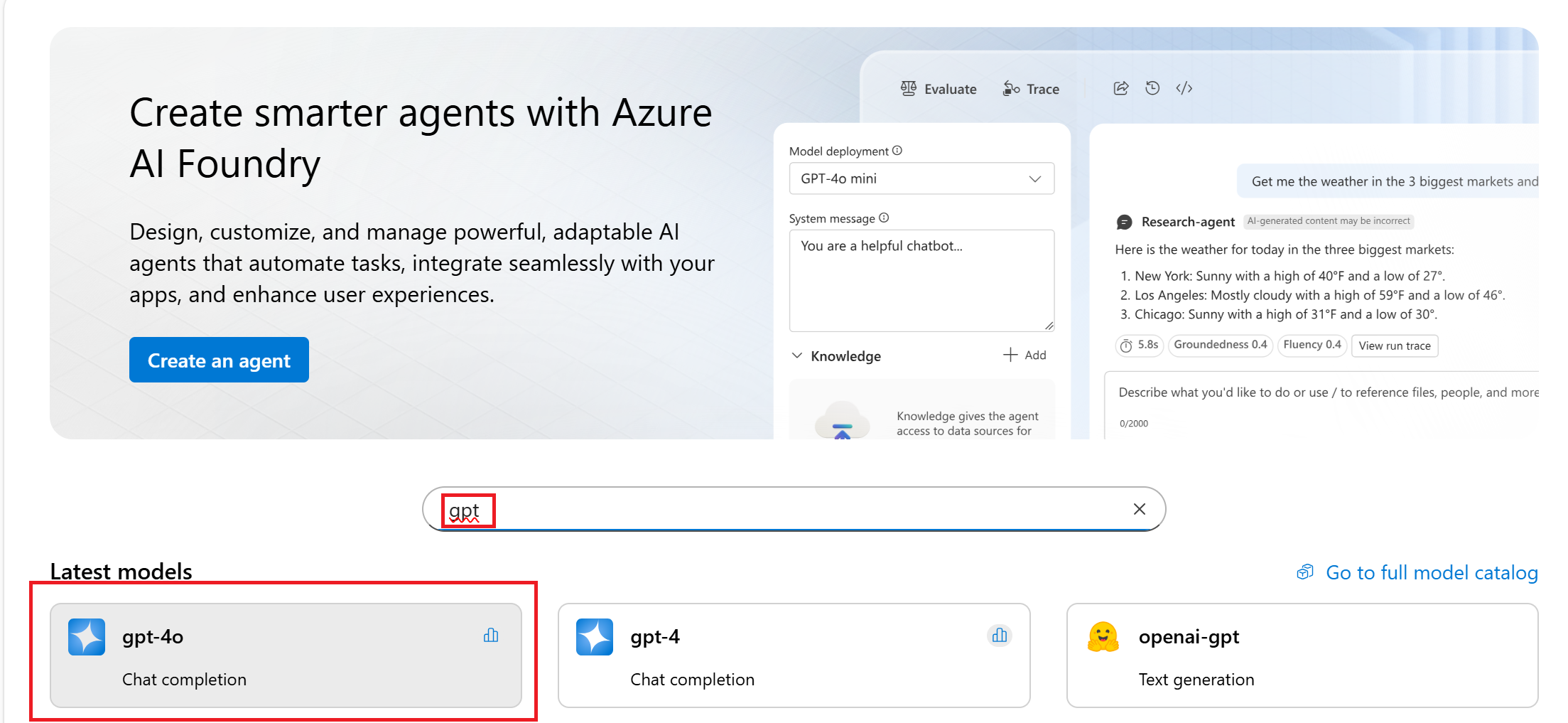
Select Use this model. When prompted, enter a project name and select Create.
Review the deployment name and select Create.
Then select Connect and deploy after selecting a deployment type.
Select Open in playground from the deployment page after it's deployed.
You land in the Chat playground with the model pre-deployed and ready to use.
If you're building an agent, you can instead start with Create an agent. The steps are similar, but in a different order. Once the project is created, you arrive at the Agent playground instead of the Chat playground.
Get answers in the playground
Use the Azure AI Foundry playground to get answers from AI models. In this quickstart, you'll learn how to ask questions and get responses from deployed chat models.
To get answers from your deployed model in the chat playground:
In the System message text box, provide this prompt to guide the assistant: "You're an AI assistant that helps people find information." You can tailor the prompt for your scenario.
Optionally, add a safety system message by selecting the Add section button, then Safety system messages. Choose from the prebuilt messages, and then edit them to your needs.
Select Apply changes to save your changes, and when prompted to see if you want to update the system message, select Continue.
In the chat session pane, enter the following question: "How much do the TrailWalker hiking shoes cost?"
Select the right arrow icon to send.
The assistant either replies that it doesn't know the answer or provides a generic response (for example, noting price variability). The model doesn't have access to current product data yet.
Next, add your data so the model can answer domain-specific questions. Try the enterprise chat web app tutorial.
Troubleshooting
| Issue | Action |
|---|---|
| No deployed models listed | Deploy a model from the model catalog first |
| Repeated generic answers | Refine system message or add domain data |
| Safety message overrides tone | Adjust or remove conflicting safety sections |
| Slow first response | Allow for cold start; subsequent prompts are faster |
Next steps
- Build a custom chat app with the SDK.
- Add evaluations to measure response quality.
- Fine-tune a model for improved intent handling.
