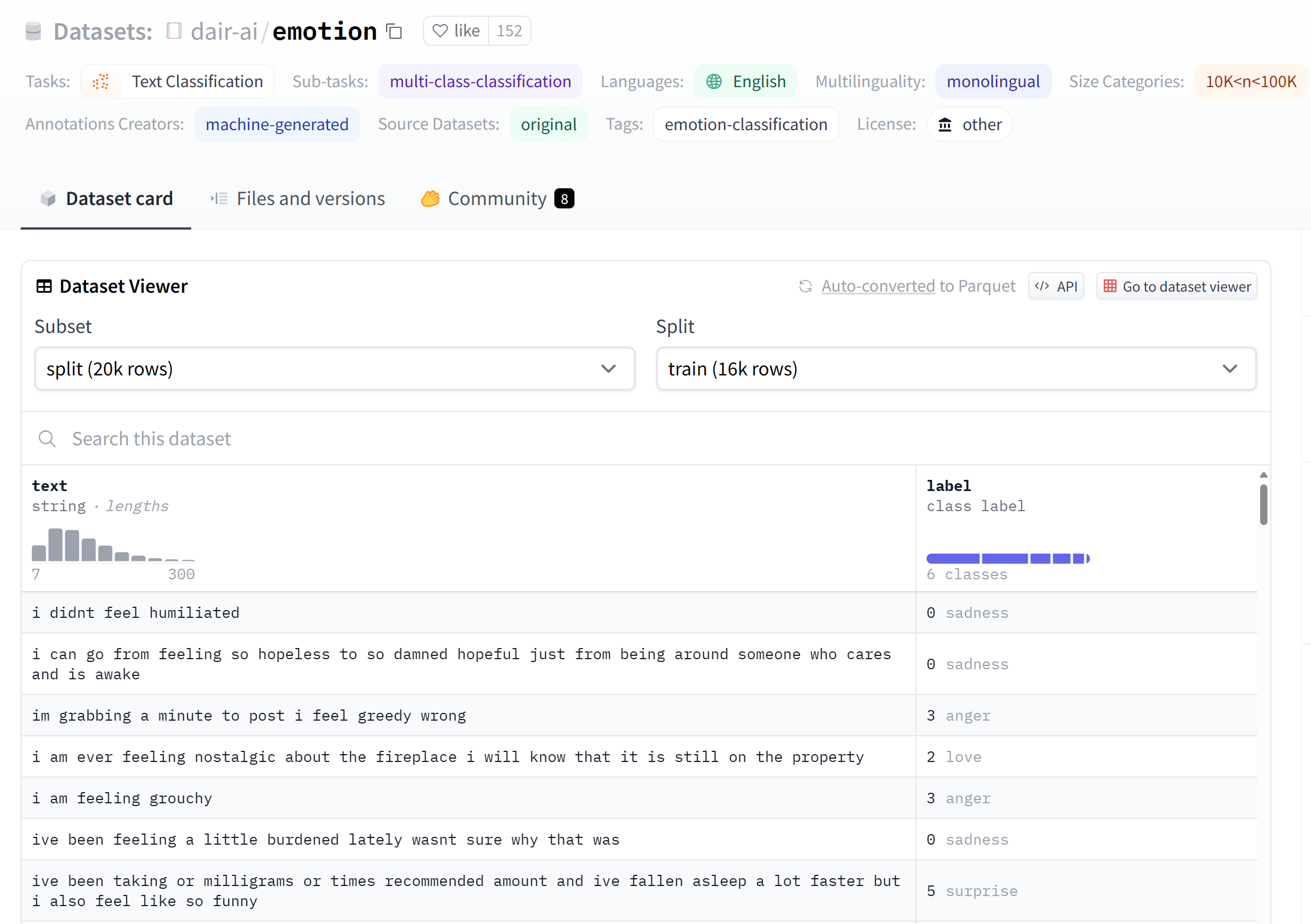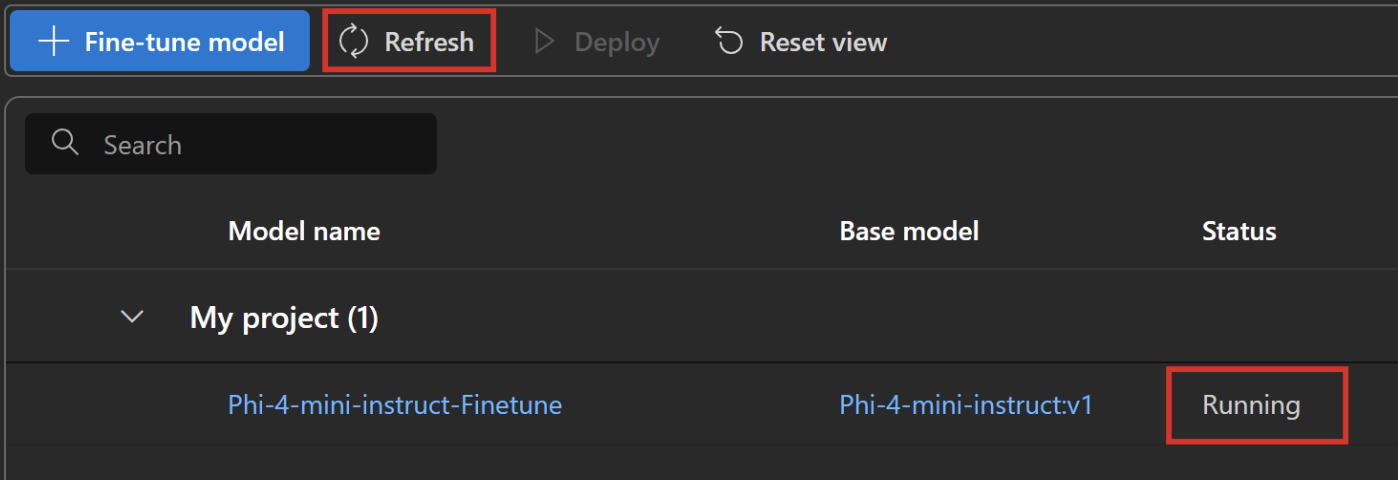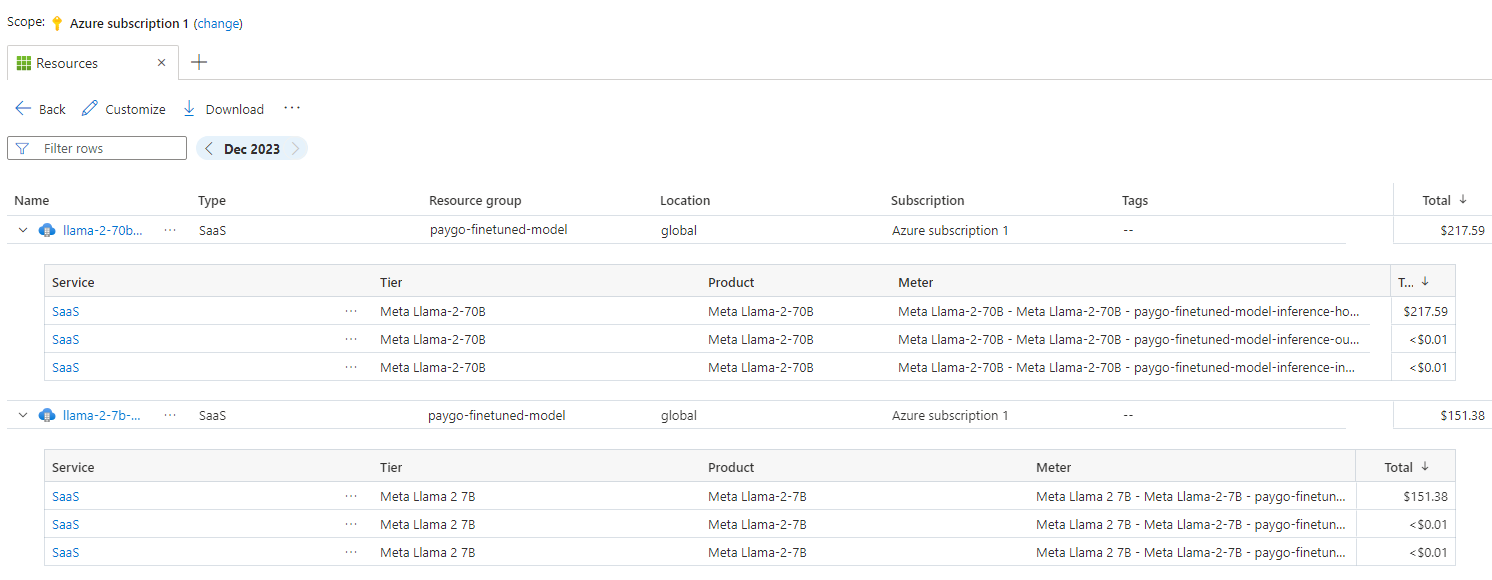Note
Access to this page requires authorization. You can try signing in or changing directories.
Access to this page requires authorization. You can try changing directories.
Important
Items marked (preview) in this article are currently in public preview. This preview is provided without a service-level agreement, and we don't recommend it for production workloads. Certain features might not be supported or might have constrained capabilities. For more information, see Supplemental Terms of Use for Microsoft Azure Previews.
Learn how to deploy fine-tuned models by using serverless API deployments in Azure AI Foundry. This comprehensive guide shows you how to fine-tune large language models (LLMs) to your specific datasets and deploy them with serverless infrastructure, offering improved performance, cost efficiency, reduced latency, and tailored outputs.
Cost efficiency: Azure AI Foundry's fine-tuning can be more cost-effective, especially for large-scale deployments, thanks to pay-as-you-go pricing.
Model variety: Azure AI Foundry's serverless API deployment fine-tuning offers support for both proprietary and open-source models, providing users with the flexibility to select the models that best suit their needs without being restricted to a single type.
Customization and control: Azure AI Foundry provides greater customization and control over the fine-tuning process, which allows users to tailor models more precisely to their specific requirements.
This article explains how to fine-tune models that are deployed using serverless API deployments in Azure AI Foundry.
Prerequisites
An Azure subscription with a valid payment method. Free or trial Azure subscriptions don't work. If you don't have an Azure subscription, create a paid Azure account to begin.
Access to the Azure portal.
Azure role-based access controls (Azure RBAC) are used to grant access to operations in Azure AI Foundry portal. To perform the steps in this article, your user account must be assigned the owner or contributor role for the Azure subscription. For more information on permissions, see role-based access control in Azure AI Foundry portal.
Verify registration of subscription provider
Verify that your subscription is registered to the Microsoft.Network resource provider.
- Sign in to the Azure portal.
- Select the subscription you want to use.
- Under Settings in the sidebar menu, select Resource providers.
- Select Microsoft.Network and choose Register if it's not registered.
Find models with fine-tuning support
The AI Foundry model catalog offers fine-tuning support for multiple types of models, including chat completions and text generation. For a list of models and regions that support fine-tuning, see region availability for models in serverless APIs.
Fine-tuning tasks are available only to users whose Azure subscription belongs to a billing account in a region where the model provider makes the offer available. If the offer is available in the relevant region, the user then must have a project resource in the Azure region where the model is available for deployment or fine-tuning, as applicable.
You can also go to the Azure AI Foundry portal to view all models that contain fine-tuning support:
Sign in to Azure AI Foundry.
If you're not already in your project, select it.
Navigate to the model catalog.
Select the Fine-tuning tasks filter.
Select All or select a specific task.
Prepare data for fine-tuning
Prepare your training and validation data to fine-tune your model. Your training and validation data consist of input and output examples for how you would like the model to perform.
Make sure all your training examples follow the expected format for inference. To fine-tune models effectively, ensure a diverse dataset by maintaining data balance, including various scenarios, and periodically refining training data to align with real-world expectations. These actions ultimately lead to more accurate and balanced model responses.
Tip
Different model types require training data in different formats.
Example file format
The supported file type is JSON Lines (JSONL). Files are uploaded to the default datastore and made available in your project.
{"messages": [{"role": "system", "content": "You are an Xbox customer support agent whose primary goal is to help users with issues they are experiencing with their Xbox devices. You are friendly and concise. You only provide factual answers to queries, and do not provide answers that are not related to Xbox."}, {"role": "user", "content": "Is Xbox better than PlayStation?"}, {"role": "assistant", "content": "I apologize, but I cannot provide personal opinions. My primary job is to assist you with any issues related to your Xbox device. Do you have any Xbox-related issues that need addressing?"}]}
{"messages": [{"role": "system", "content": "You are an Xbox customer support agent whose primary goal is to help users with issues they are experiencing with their Xbox devices. You are friendly and concise. You only provide factual answers to queries, and do not provide answers that are not related to Xbox."}, {"role": "user", "content": "Can I play PC games on my Xbox?"}, {"role": "assistant", "content": "While Xbox consoles don't natively support PC games, they can play an array of Xbox games, many of which are also available on PC. Can I assist you with finding games compatible with your Xbox device?"}]}
{"messages": [{"role": "system", "content": "You are an Xbox customer support agent whose primary goal is to help users with issues they are experiencing with their Xbox devices. You are friendly and concise. You only provide factual answers to queries, and do not provide answers that are not related to Xbox."}, {"role": "user", "content": "I'm having trouble connecting my Xbox to the Wi-Fi."}, {"role": "assistant", "content": "No worries, let's go through the network settings on your Xbox. Can you please tell me what happens when you try to connect it to the Wi-Fi?"}]}
Use the fine-tune model wizard
Azure AI Foundry portal provides a custom model wizard, so you can interactively create and train a fine-tuned model for your Azure resource.
Select the base model
- Select Fine-tuning from the sidebar menu, then choose + Fine-tune model.
- Select the model you want to fine-tune from the list under Base models, then select Next.
Choose your training data
The next step is to either choose existing prepared training data or upload new prepared training data to use when customizing your model. The Training data pane displays any existing, previously uploaded datasets and also provides options to upload new training data.
Select + Add training data.
- If your training data is already uploaded to the service, select Existing files on this resource.
- Select the file from the dropdown list shown.
- To upload new training data, use one of the following options:
- Select Upload files to upload training data from a local file.
- Select Azure blob or other shared web locations to import training data from Azure Blob or another shared web location.
- To use a ready-to-go dataset for quick fine-tuning, choose from the list under Select data.
For large data files, we recommend that you import from an Azure Blob store. For more information about Azure Blob Storage, see What is Azure Blob Storage?
Choose your validation data
The next step provides options to configure the model to use validation data in the training process. If you don't want to use validation data, you can choose Submit to continue to the advanced options for the model. Otherwise, if you have a validation dataset, you can either choose existing prepared validation data or upload new prepared validation data to use when customizing your model.
Select + Add validation data. The Validation data pane displays any existing, previously uploaded training and validation datasets and provides options by which you can upload new validation data.
- If your validation data is already uploaded to the service, select Existing files on this resource.
- Select the file from the list shown in the Validation data pane.
- To upload new validation data, use one of the following options:
- Select Upload files to upload validation data from a local file.
- Select Azure blob or other shared web locations to import validation data from Azure Blob or another shared web location.
For large data files, we recommend that you import from an Azure Blob store. Large files can become unstable when uploaded through multipart forms because the requests are atomic and can't be retried or resumed.
Note
- Similar to training data files, validation data files must be formatted as JSONL files, encoded in UTF-8 with a byte-order mark (BOM). The file must be less than 512 MB in size.
Configure task parameters
The Fine-tune model wizard shows the parameters for training your fine-tuned model on the Task parameters pane. The following parameters are available:
| Name | Type | Description |
|---|---|---|
| Batch size (1-32) | integer | The batch size to use for training. The batch size is the number of training examples used to train a single forward and backward pass. In general, larger batch sizes tend to work better for larger datasets. The default value and the maximum value for this property are specific to a base model. A larger batch size means that model parameters are updated less frequently, but with lower variance. |
| Learning rate multiplier (0.0-10.0) | number | The learning rate multiplier to use for training. The fine-tuning learning rate is the original learning rate used for pretraining multiplied by this value. Larger learning rates tend to perform better with larger batch sizes. We recommend experimenting with values in the range 0.02 to 0.2 to see what produces the best results. A smaller learning rate might be useful to avoid overfitting. |
| Number of epochs (1-10) | integer | The number of epochs to train the model for. An epoch refers to one full cycle through the training dataset. |
Select Default to use the default values for the fine-tuning job, or select Custom to display and edit the hyperparameter values. When defaults are selected, we determine the correct value algorithmically based on your training data.
After you configure the advanced options, select Submit.
Check the status of your custom model
The Fine-tuning tab displays information about your custom model. The tab includes information about the status and job ID of the fine-tuned job for your custom model. When the job completes, the tab displays the file ID of the result file. You might need to select Refresh in order to see an updated status for the model training job.
After you start a fine-tuning job, it can take some time to complete. Your job might be queued behind other jobs on the system. Training your model can take minutes or hours depending on the model and dataset size. Here are some of the tasks you can do on the Models tab:
- Check the status of the fine-tuning job for your custom model in the Status column of the Customized models tab.
- In the model name column, select the model’s name to view more information about the custom model. You can see the status of the fine-tuning job, training results, training events, and hyperparameters used in the job.
- Select Refresh to update the information on the page.
Supported enterprise scenarios for fine-tuning
Several enterprise scenarios are supported for serverless API deployment fine-tuning. The following table outlines the supported configurations for user storage networking and authentication to ensure smooth operation within enterprise scenarios:
Note
- Data connections authentication can be changed via AI Foundry by selecting the datastore connection where your dataset is stored, and navigating to the Access details > Authentication Method setting.
- Storage authentication can be changed in Azure Storage > Settings > Configurations page > Allow storage account key access.
- Storage networking can be changed in Azure Storage > Networking page.
| Storage networking | Storage auth | Data connection auth | Support |
|---|---|---|---|
| Public network access = Enabled | Account key enabled | SAS/Account key | Yes, UX and SDK |
| Public network access = Enabled | Account key disabled | Entra-based auth (credentialless) | Yes, UX and SDK Note: for UX, you might need to add Storage Blob Data Reader or Storage Blob Data Contributor for your user ID on the storage account, or change the connection's authentication to use Account key/SAS token |
| Enabled from selected virtual networks and IP addresses | Account key enabled | Account key | Yes, UX and SDK Note: for UX, the IP of the compute running the browser must be in the selected list |
| Enabled from selected virtual networks and IP addresses | Account key enabled | SAS | Yes, UX and SDK Note: for UX, the IP of the compute running the browser must be in the selected list |
| Enabled from selected virtual networks and IP addresses | Account key disabled | Entra-based auth (credentialless) | Yes, UX and SDK. Note: for UX, you might need to add Storage Blob Data Reader or Storage Blob Data Contributor for your user ID on the storage account, or change the connection's authentication to use account key/SAS token. Also ensure the IP of the compute running the browser must be in the selected list |
| Public network access = Disabled | Account key enabled | SAS/Account key | Yes, UX and SDK. Note: for UX data upload and submission to work, the workspace needs to be accessed from within the virtual network that has appropriate access to the storage |
| Public network access = Disabled | Account key disabled | Entra-based auth (credentialless) | Yes, UX and SDK. Note: for UX data upload and submission to work, the workspace needs to be accessed from within the virtual network that has appropriate access to the storage |
The preceding scenarios should work in a managed virtual network workspace as well. To learn how to set up managed virtual network AI Foundry hub, see How to configure a managed network for Azure AI Foundry hubs.
Using customer-managed keys (CMKs) is not a supported enterprise scenario with serverless API deployment fine-tuning.
Issues fine-tuning with unique network setups on the workspace and storage usually point to a networking setup issue.
Deploy a fine-tuned model
After the fine-tuning job succeeds, you can deploy the custom model from the Fine-tuning tab. You must deploy your custom model to make it available for use with completion calls.
Important
After you deploy a customized model and finish with the endpoint, remember to clean up any inactive endpoints. The deletion of an inactive deployment doesn't delete or affect the underlying customized model, and the customized model can be redeployed at any time. As described in Azure AI Foundry pricing, each customized (fine-tuned) model that's deployed incurs an hourly hosting cost regardless of whether completions or chat completions calls are being made to the model.
To learn more about planning and managing costs with Azure AI Foundry, refer to the guidance in Plan and manage costs for Azure AI Foundry Service.
Note
Only one deployment is permitted for a custom model. An error message is displayed if you select an already-deployed custom model. To deploy your custom model, select the custom model to deploy, and then select Deploy model.
The Deploy model dialog box opens. In the dialog box, enter your Deployment name and then select Deploy to start the deployment of your custom model.
You can also deploy a fine-tuned model through the Models + endpoints tab by selecting the Deploy model button and then selecting Deploy Fine-tuned model from the dropdown
Next, select the fine-tuned model you wish to deploy and select Deploy.
Cross region deployment
Fine-tuning supports deploying a fine-tuned model to a different region than where the model was originally fine-tuned. You can also deploy to a different subscription or region.
The only limitations are that the new region must also support fine-tuning, and when deploying cross subscription, the account generating the authorization token for the deployment must have access to both the source and destination subscriptions.
Cross subscription or region deployment can be accomplished via Python.
Use a deployed custom model
After your custom model deploys, you can use it like any other deployed model. You can use the Playgrounds in Azure AI Foundry portal to experiment with your new deployment. You can continue to use the same parameters with your custom model, such as temperature and max_tokens, as you can with other deployed models.
Clean up your fine-tuned models
You can delete a fine-tuned model from the fine-tuning model list in Azure AI Foundry or from the model details page. To delete the fine-tuned model from the Fine-tuning page,
- Select Fine-tuning from the sidebar menu in your Azure AI Foundry project.
- Select the Delete button to delete the fine-tuned model.
Note
You can't delete a custom model if it has an existing deployment. You must first delete your model deployment before you delete your custom model.
Create a client to consume the model
The following sections walk you through how to fine-tune a model in python. To find a notebook example of this code, see Fine-tuning LLM with model as a service.
- Install dependencies to start fine-tuning your model.
%pip install azure-ai-ml
%pip install azure-identity
%pip install mlflow
%pip install azureml-mlflow
- Create the client to consume the model. The following code uses an endpoint URL and key that are stored in environment variables. Replace <SUBSCRIPTION_ID>, <RESOURCE_GROUP_NAME>, and <WORKSPACE_NAME> with your own values.
from azure.ai.ml import MLClient
from azure.identity import (
DefaultAzureCredential,
InteractiveBrowserCredential,
)
try:
credential = DefaultAzureCredential()
credential.get_token("https://management.azure.com/.default")
except Exception as ex:
credential = InteractiveBrowserCredential()
try:
workspace_ml_client = MLClient.from_config(credential=credential)
except:
workspace_ml_client = MLClient(
credential,
subscription_id="<SUBSCRIPTION_ID>",
resource_group_name="<RESOURCE_GROUP_NAME>",
workspace_name="<PROJECT_NAME OR WORKSPACE_NAME>",
)
# The models, fine tuning pipelines and environments are available in various AzureML system registries,
# Example: Phi family of models are in "azureml", Llama family of models are in "azureml-meta" registry.
registry_ml_client = MLClient(credential, registry_name="azureml")
# Get AzureML workspace object.
workspace = workspace_ml_client._workspaces.get(workspace_ml_client.workspace_name)
workspace.id
Find models with fine-tuning support
The AI Foundry model catalog offers fine-tuning support for multiple types of models, including chat completions and text generation. For a list of models and regions that support fine-tuning, see Region availability for models in serverless APIs.
Fine-tuning tasks are available only to users whose Azure subscription belongs to a billing account in a region where the model provider makes the offer available. If the offer is available in the relevant region, the user then must have a project resource in the Azure region where the model is available for deployment or fine-tuning, as applicable.
This example uses a Phi-4-mini-instruct model. In this code snippet, the model ID property of the model is passed as input to the fine tuning job. This is also available as the Asset ID field in model details page in the Azure AI Foundry Model Catalog.
model_name = "Phi-4-mini-instruct"
model_to_finetune = registry_ml_client.models.get(model_name, label="latest")
print(
"\n\nUsing model name: {0}, version: {1}, id: {2} for fine tuning".format(
model_to_finetune.name, model_to_finetune.version, model_to_finetune.id
)
)
Prepare data for fine-tuning
Prepare your training and validation data to fine-tune your model. Your training and validation data consist of input and output examples for how you would like the model to perform.
Make sure all your training examples follow the expected format for inference. To fine-tune models effectively, ensure a diverse dataset by maintaining data balance, including various scenarios, and periodically refining training data to align with real-world expectations. These actions ultimately lead to more accurate and balanced model responses.
Tip
Different model types require a different format of training data.
Example file format
The supported file type is JSON Lines (JSONL). Files are uploaded to the default datastore and made available in your project.
{"messages": [{"role": "system", "content": "You are an Xbox customer support agent whose primary goal is to help users with issues they are experiencing with their Xbox devices. You are friendly and concise. You only provide factual answers to queries, and do not provide answers that are not related to Xbox."}, {"role": "user", "content": "Is Xbox better than PlayStation?"}, {"role": "assistant", "content": "I apologize, but I cannot provide personal opinions. My primary job is to assist you with any issues related to your Xbox device. Do you have any Xbox-related issues that need addressing?"}]}
{"messages": [{"role": "system", "content": "You are an Xbox customer support agent whose primary goal is to help users with issues they are experiencing with their Xbox devices. You are friendly and concise. You only provide factual answers to queries, and do not provide answers that are not related to Xbox."}, {"role": "user", "content": "Can I play PC games on my Xbox?"}, {"role": "assistant", "content": "While Xbox consoles don't natively support PC games, they can play an array of Xbox games, many of which are also available on PC. Can I assist you with finding games compatible with your Xbox device?"}]}
{"messages": [{"role": "system", "content": "You are an Xbox customer support agent whose primary goal is to help users with issues they are experiencing with their Xbox devices. You are friendly and concise. You only provide factual answers to queries, and do not provide answers that are not related to Xbox."}, {"role": "user", "content": "I'm having trouble connecting my Xbox to the Wi-Fi."}, {"role": "assistant", "content": "No worries, let's go through the network settings on your Xbox. Can you please tell me what happens when you try to connect it to the Wi-Fi?"}]}
Create training data inputs
This code snippet shows you how to define a training dataset.
from azure.ai.ml.constants import AssetTypes
from azure.ai.ml.entities import Data
dataset_version = "1"
train_dataset_name = "chat_training_small"
try:
train_data_asset = workspace_ml_client.data.get(
train_dataset_name, version=dataset_version
)
print(f"Dataset {train_dataset_name} already exists")
except:
print("creating dataset")
train_data = Data(
path=f"./train.jsonl",
type=AssetTypes.URI_FILE,
description="Training dataset",
name=train_dataset_name,
version="1",
)
train_data_asset = workspace_ml_client.data.create_or_update(train_data)
Create validation data
The next step provides options to configure the model to use validation data in the training process. If you don't want to use validation data, you can choose to skip this step to continue to the next section. Otherwise, if you have a validation dataset, you can either choose existing prepared validation data or upload new prepared validation data to use when customizing your model.
from azure.ai.ml.entities import Data
dataset_version = "1"
validation_dataset_name = "chat_validation_small"
try:
validation_data_asset = workspace_ml_client.data.get(
validation_dataset_name, version=dataset_version
)
print(f"Dataset {validation_dataset_name} already exists")
except:
print("creating dataset")
validation_data = Data(
path=f"./validation.jsonl",
type=AssetTypes.URI_FILE,
description="Validation dataset",
name=validation_dataset_name,
version="1",
)
validation_data_asset = workspace_ml_client.data.create_or_update(validation_data)
Create marketplace subscription for partner models
This step is required for all non-Microsoft models. An example of a Microsoft model is the Phi family of models.
model_id_to_subscribe = "/".join(model_to_finetune.id.split("/")[:-2])
print(model_id_to_subscribe)
normalized_model_name = model_name.replace(".", "-")
from azure.ai.ml.entities import MarketplaceSubscription
subscription_name = f"{normalized_model_name}-sub"
marketplace_subscription = MarketplaceSubscription(
model_id=model_id_to_subscribe,
name=subscription_name,
)
# note: this will throw exception if the subscription already exists or subscription is not required (for example, if the model is not in the marketplace like Phi family)
try:
marketplace_subscription = (
workspace_ml_client.marketplace_subscriptions.begin_create_or_update(
marketplace_subscription
).result()
)
except Exception as ex:
print(ex)
Submit the fine-tuning job using the model and data as inputs
The following set of parameters are required to fine-tune your model.
model: Base model to fine-tunetraining_data: Training data for fine-tuning the base modelvalidation_data: Validation data for fine-tuning the base modeltask: Fine-tuning task to perform, for example, CHAT_COMPLETION for chat-completion fine-tuning jobsoutputs: Output registered model name
The following parameters are optional:
hyperparameters: Parameters that control the fine-tuning behavior at run timename: Fine-tuning job nameexperiment_name: Experiment name for fine-tuning jobdisplay_name: Fine-tuning job display name
from azure.ai.ml.finetuning import FineTuningTaskType, create_finetuning_job
import uuid
guid = uuid.uuid4()
short_guid = str(guid)[:8]
display_name = f"{model_name}-display-name-{short_guid}-from-sdk"
name = f"{model_name}t-{short_guid}-from-sdk"
output_model_name_prefix = f"{model_name}-{short_guid}-from-sdk-finetuned"
experiment_name = f"{model_name}-from-sdk"
finetuning_job = create_finetuning_job(
task=FineTuningTaskType.CHAT_COMPLETION,
training_data=train_data_asset.id,
validation_data=validation_data_asset.id,
hyperparameters={
"per_device_train_batch_size": "1",
"learning_rate": "0.00002",
"num_train_epochs": "1",
},
model=model_to_finetune.id,
display_name=display_name,
name=name,
experiment_name=experiment_name,
tags={"foo_tag": "bar"},
properties={"my_property": "my_value"},
output_model_name_prefix=output_model_name_prefix,
created_job = workspace_ml_client.jobs.create_or_update(finetuning_job)
workspace_ml_client.jobs.get(created_job.name)
status = workspace_ml_client.jobs.get(created_job.name).status
import time
while True:
status = workspace_ml_client.jobs.get(created_job.name).status
print(f"Current job status: {status}")
if status in ["Failed", "Completed", "Canceled"]:
print("Job has finished with status: {0}".format(status))
break
else:
print("Job is still running. Checking again in 30 seconds.")
time.sleep(30)
finetune_model_name = created_job.outputs["registered_model"]["name"]
finetune_model_name
Deploy a fine-tuned model
After the fine-tuning job succeeds, you can deploy the custom model.
Important
After you deploy a customized model and finish with the endpoint, remember to clean up any inactive endpoints. The deletion of an inactive deployment doesn't delete or affect the underlying customized model, and the customized model can be redeployed at any time. As described in Azure AI Foundry pricing, each customized (fine-tuned) model that's deployed incurs an hourly hosting cost regardless of whether completions or chat completions calls are being made to the model.
To learn more about planning and managing costs with Azure AI Foundry, refer to the guidance in Plan and manage costs for Azure AI Foundry hubs.
# Deploy the model as a serverless endpoint
endpoint_name = f"{normalized_model_name}-ft-{short_guid}" # Name must be unique
model_id = f"azureml://locations/{workspace.location}/workspaces/{workspace._workspace_id}/models/{finetune_model_name}/versions/1"
Supported enterprise scenarios for fine-tuning
Several enterprise scenarios are supported for serverless API deployment fine-tuning. The following table outlines the supported configurations for user storage networking and authentication to ensure smooth operation within enterprise scenarios:
Note
- Data connections authentication can be changed via AI Foundry by clicking on the datastore connection where your dataset is stored, and navigating to the Access details > Authentication Method setting.
- Storage authentication can be changed in Azure Storage > Settings > Configurations page > Allow storage account key access.
- Storage networking can be changed in Azure Storage > Networking page.
| Storage networking | Storage auth | Data connection auth | Support |
|---|---|---|---|
| Public network access = Enabled | Account key enabled | SAS/Account Key | Yes, UX and SDK |
| Public network access = Enabled | Account key disabled | Entra-based auth (credentialless) | Yes, UX and SDK Note: for UX, you might need to add Storage Blob Data Reader or Storage Blob Data Contributor for your user ID on the storage account, or change the connection's authentication to use Account key/SAS token |
| Enabled from selected virtual networks and IP addresses | Account key enabled | Account key | Yes, UX and SDK Note: for UX, the IP of the compute running the browser must be in the selected list |
| Enabled from selected virtual networks and IP addresses | Account key enabled | SAS | Yes, UX and SDK Note: for UX, the IP of the compute running the browser must be in the selected list |
| Enabled from selected virtual networks and IP addresses | Account key disabled | Entra-based auth (credentialless) | Yes, UX and SDK. Note: for UX, you might need to add Storage Blob Data Reader or Storage Blob Data Contributor for your user ID on the storage account, or change the connection's authentication to use Account key/SAS token. Also ensure the IP of the compute running the browser must be in the selected list |
| Public network access = Disabled | Account key enabled | SAS/Account key | Yes, UX and SDK. Note: for UX data upload and submission to work, the workspace needs to be accessed from within the virtual network that has appropriate access to the storage |
| Public network access = Disabled | Account key disabled | Entra-based auth (credentialless) | Yes, UX and SDK. Note: for UX data upload and submission to work, the workspace needs to be accessed from within the virtual network that has appropriate access to the storage |
The preceding scenarios should work in a managed virtual network workspace, as well. To learn how to set up managed virtual network AI Foundry hub, see How to set up a managed network for Azure AI Foundry hubs.
Using customer-managed keys (CMKs) is not a supported enterprise scenario with serverless API deployment fine-tuning.
Issues fine-tuning with unique network setups on the workspace and storage usually point to a networking setup issue.
Cross-region deployment
Fine-tuning supports deployment of a fine-tuned model to a different region than where the model was originally fine-tuned. You can also deploy to a different subscription or region.
The only limitations are that the new region must also support fine-tuning, and when deploying cross subscription, the account generating the authorization token for the deployment must have access to both the source and destination subscriptions.
Cross subscription or region deployment can be accomplished via Python.
# Create Cross region FT deployment client
from azure.ai.ml.entities import ServerlessEndpoint
from azure.ai.ml import MLClient
from azure.identity import (
DefaultAzureCredential,
InteractiveBrowserCredential,
)
try:
credential = DefaultAzureCredential()
credential.get_token("https://management.azure.com/.default")
except Exception as ex:
credential = InteractiveBrowserCredential()
try:
workspace_ml_client = MLClient.from_config(credential=credential)
except:
workspace_ml_client = MLClient(
credential,
subscription_id="<TARGET_SUBSCRIPTION_ID>",
resource_group_name="<TARGET_RESOURCE_GROUP_NAME>",
workspace_name="<TARGET_PROJECT_NAME>",
)
workspace = workspace_ml_client._workspaces.get(workspace_ml_client.workspace_name)
workspace_region = workspace.location
model_to_finetune.tags
supported_regions = model_to_finetune.tags["maas-finetuning-deploy-regions"]
supported_regions
if workspace_region in supported_regions:
print(f"Creating endpoint in the region:{workspace_region}")
serverless_endpoint = ServerlessEndpoint(name=endpoint_name, model_id=model_id)
created_endpoint = workspace_ml_client.serverless_endpoints.begin_create_or_update(
serverless_endpoint
).result()
else:
raise ValueError(
f"For the model : {model_to_finetune}, the target region: {workspace_region} is not supported for deployment, the supported regions: {supported_regions}"
)
Use a deployed custom model
After your custom model deploys, you can use it like any other deployed model. You can continue to use the same parameters with your custom model, such as temperature and max_tokens, as you can with other deployed models.
endpoint = workspace_ml_client.serverless_endpoints.get(endpoint_name)
endpoint_keys = workspace_ml_client.serverless_endpoints.get_keys(endpoint_name)
auth_key = endpoint_keys.primary_key
import requests
url = f"{endpoint.scoring_uri}/v1/chat/completions"
payload = {
"max_tokens": 1024,
"messages": [
{
"content": "This script is great so far. Can you add more dialogue between Amanda and Thierry to build up their chemistry and connection?",
"role": "user",
}
],
}
headers = {"Content-Type": "application/json", "Authorization": f"{auth_key}"}
response = requests.post(url, json=payload, headers=headers)
response.json()
Clean up your fine-tuned models
After you finish with your model, run the following code to clean up your fine-tuned model.
workspace_ml_client.serverless_endpoints.begin_delete(endpoint_name).result()
Cost and quota considerations for models deployed as a serverless API deployment
Quota is managed per deployment. Each deployment has a rate limit of 200,000 tokens per minute and 1,000 API requests per minute. However, we currently limit one deployment per model per project. Contact Microsoft Azure Support if the current rate limits aren't sufficient for your scenarios.
Cost for Microsoft models
You can find the pricing information on the Pricing and terms tab of the deployment wizard when deploying Microsoft models (such as Phi-3 models) as a serverless API deployment.
Cost for non-Microsoft models
Non-Microsoft models deployed as a serverless API deployment are offered through Azure Marketplace and integrated with Azure AI Foundry for use. You can find Azure Marketplace pricing when deploying or fine-tuning these models.
Each time a project subscribes to a given offer from Azure Marketplace, a new resource is created to track the costs associated with its consumption. The same resource is used to track costs associated with inference and fine-tuning; however, multiple meters are available to track each scenario independently.
For more information on how to track costs, see Monitor costs for models offered through Azure Marketplace.
Sample notebook
You can use this sample notebook to create a standalone fine-tuning job to enhance a model's ability to summarize dialogues between two people using the Samsum dataset.
The training data utilized is the ultrachat_200k dataset, which is divided into four splits suitable for supervised fine-tuning (sft) and generation ranking (gen). The notebook employs the available Azure AI models for the chat-completion task (If you would like to use a different model than what's used in the notebook, you can replace the model name).
The notebook includes setting up prerequisites, selecting a model to fine-tune, creating training and validation datasets, configuring and submitting the fine-tuning job, and finally, creating a serverless deployment using the fine-tuned model for sample inference.
Sample CLI
Additionally, you can use this sample CLI to create a standalone fine-tuning job to enhance a model's ability to summarize dialogues between two people using a dataset.
type: finetuning
name: "Phi-3-mini-4k-instruct-with-amlcompute"
experiment_name: "Phi-3-mini-4k-instruct-finetuning-experiment"
display_name: "Phi-3-mini-4k-instruct-display-name"
task: chat_completion
model_provider: custom
model:
path: "azureml://registries/azureml/models/Phi-3-mini-4k-instruct/versions/14"
type: mlflow_model
training_data: train.jsonl
validation_data:
path: validation.jsonl
type: uri_file
hyperparameters:
num_train_epochs: "1"
per_device_train_batch_size: "1"
learning_rate: "0.00002"
properties:
my_property: "my_value"
tags:
foo_tag: "bar"
outputs:
registered_model:
name: "Phi-3-mini-4k-instruct-finetuned-model"
type: mlflow_model
The training data used is the same as demonstrated in the SDK notebook. The CLI employs the available Azure AI models for the chat-completion task. If you prefer to use a different model than the one in the CLI sample, you can update the arguments, such as model path, accordingly.
Content filtering
Serverless API deployment models are protected by Azure AI Content Safety. When deployed to real-time endpoints, you can opt out of this capability.
With Azure AI Content Safety enabled, both the prompt and completion pass through an ensemble of classification models aimed at detecting and preventing the output of harmful content. The content filtering system detects and takes action on specific categories of potentially harmful content in both input prompts and output completions.
To learn more about Azure AI Content Safety, see Content filtering in Azure AI Foundry portal.