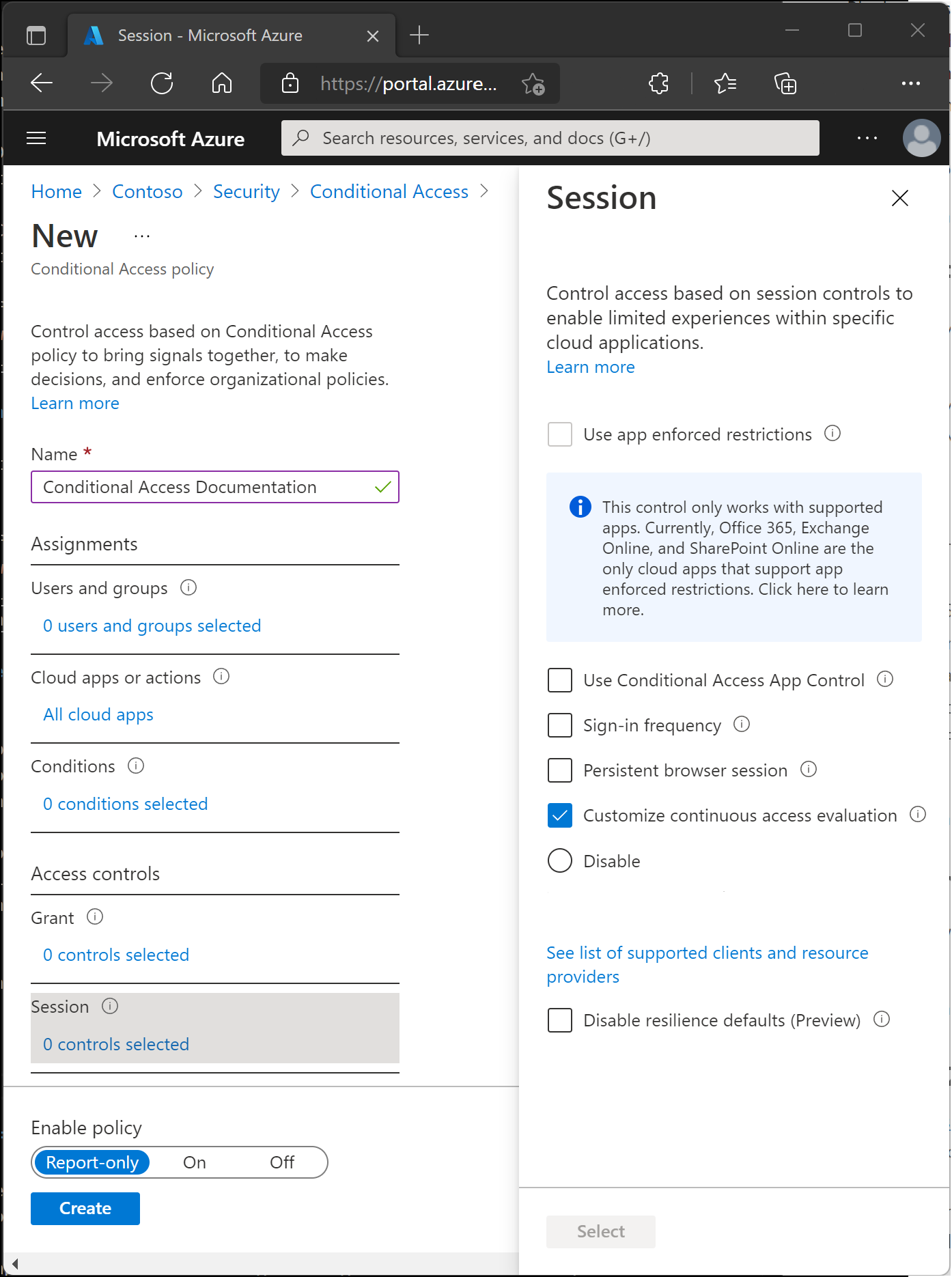Note
Access to this page requires authorization. You can try signing in or changing directories.
Access to this page requires authorization. You can try changing directories.
In a Conditional Access policy, an admin can use session controls to enable limited experiences in specific cloud applications.
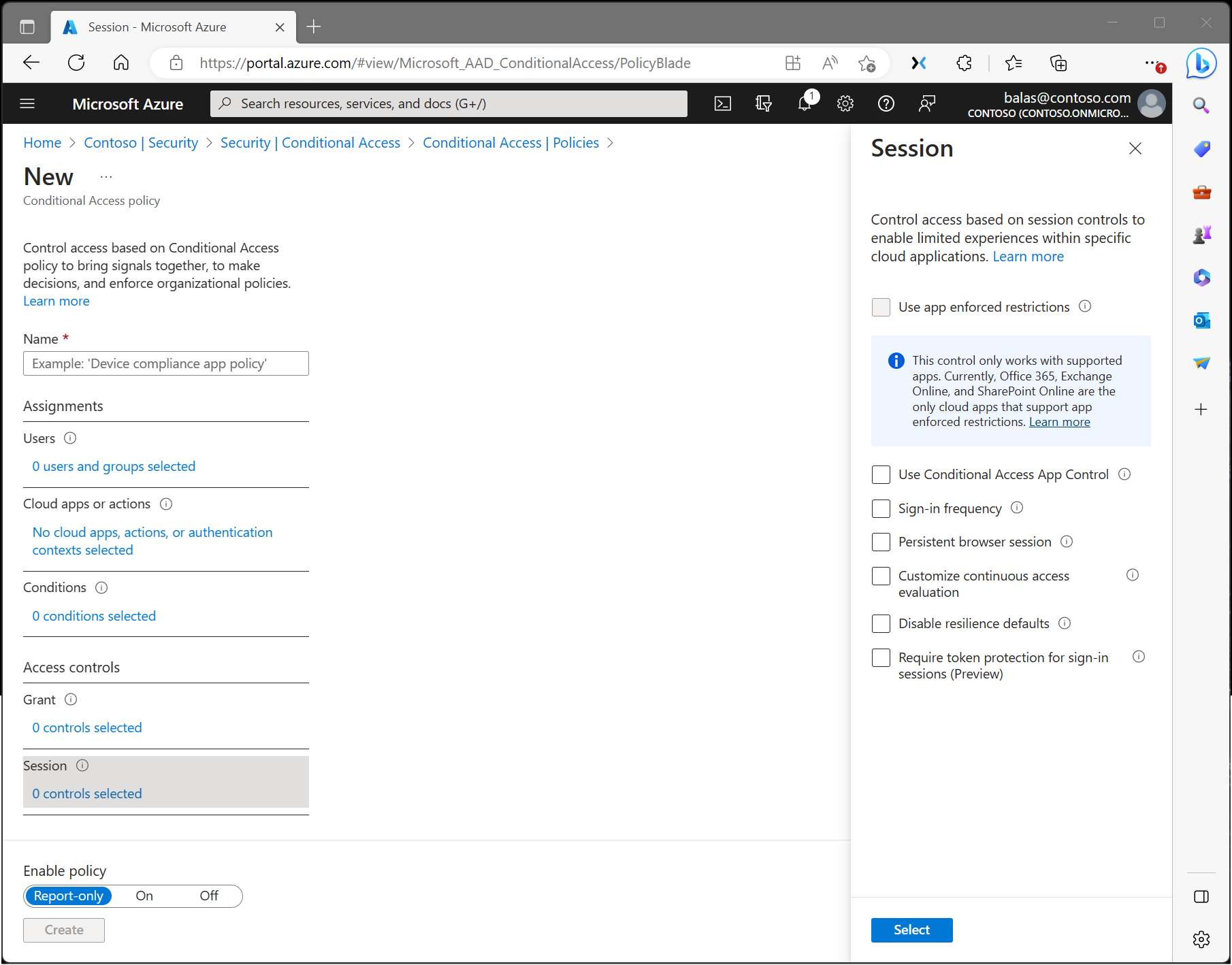
Application enforced restrictions
Organizations can use this control to require Microsoft Entra ID to pass device information to the selected cloud apps. The device information allows cloud apps to know if a connection is from a compliant or domain-joined device and update the session experience. When selected, the cloud app uses the device information to provide users with a limited or full experience. Limited if the device isn't managed or compliant, and full if the device is managed and compliant.
For a list of supported applications and steps to configure policies, see the following articles:
- Idle session timeout for Microsoft 365.
- Learn how to enable limited access with SharePoint Online.
- Learn how to enable limited access with Exchange Online.
Conditional Access application control
Conditional Access App Control uses a reverse proxy architecture and is uniquely integrated with Microsoft Entra Conditional Access. Microsoft Entra Conditional Access lets you enforce access controls on your organization’s apps based on specific conditions. The conditions define which users, groups, cloud apps, locations, and networks a Conditional Access policy applies to. After determining the conditions, route users to Microsoft Defender for Cloud Apps to protect data with Conditional Access App Control by applying access and session controls.
Conditional Access App Control enables user app access and sessions to be monitored and controlled in real time based on access and session policies. Use access and session policies in the Defender for Cloud Apps portal to refine filters and set actions.
Enforce this control with Microsoft Defender for Cloud Apps, where admins can deploy Conditional Access App Control for featured apps and use Microsoft Defender for Cloud Apps session policies.
For Microsoft Edge for Business, enforce this control with Microsoft Purview Data Loss Prevention, where admins can help prevent users from sharing sensitive info with cloud apps in Edge for Business. The Conditional Access App Control Custom setting is necessary for apps included in these policies.
Sign-in frequency
Sign-in frequency specifies how long a user can stay signed in before being prompted to sign in again when accessing a resource. Admins can set a time period (hours or days) or require reauthentication every time.
The sign-in frequency setting works with apps that use OAuth 2.0 or OIDC protocols. Most Microsoft native apps for Windows, Mac, and mobile, including the following web applications, follow this setting.
- Word, Excel, PowerPoint Online
- OneNote Online
- Office.com
- Microsoft 365 Admin portal
- Exchange Online
- SharePoint and OneDrive
- Teams web client
- Dynamics CRM Online
- Azure portal
For more information, see Configure authentication session management with Conditional Access.
Persistent browser session
A persistent browser session lets users stay signed in after closing and reopening their browser window.
For more information, see Configure authentication session management with Conditional Access.
Customize continuous access evaluation
Continuous access evaluation is auto enabled as part of an organization's Conditional Access policies. For organizations who wish to disable continuous access evaluation, this configuration is now an option within the session control within Conditional Access. Continuous access evaluation policies apply to all users or specific users and groups. Admins can make the following selection while creating a new policy or while editing an existing Conditional Access policy.
- Disable works only when All resources (formerly 'All cloud apps') are selected, no conditions are selected, and Disable is selected under Session > Customize continuous access evaluation in a Conditional Access policy. You can disable all users or specific users and groups.
Disable resilience defaults
During an outage, Microsoft Entra ID extends access to existing sessions while enforcing Conditional Access policies.
If resilience defaults are disabled, access is denied when existing sessions expire. For more information, see Conditional Access: Resilience defaults.
Require token protection for sign-in sessions
Token protection, sometimes called token binding in the industry, attempts to reduce attacks using token theft by ensuring a token is usable only from the intended device. If an attacker steals a token through hijacking or replay, they can impersonate the victim until the token expires or is revoked. Token theft is rare, but its impact can be significant. For more information, see Conditional Access: Token protection.
Use Global Secure Access security profile
Using a security profile with Conditional Access combines identity controls with network security in Microsoft's Security Service Edge (SSE) product, Microsoft Entra Internet Access. Selecting this Session control lets you bring identity and context awareness to security profiles, which are groupings of various policies created and managed in Global Secure Access.