Dear Experion User
Welcome and thank you for posting your question in the Q&A forum.
Based on the information you shared, I understand that you need to enable mailbox functionality for a limited set of users in Microsoft Entra ID (formerly Azure AD) to access emails via the Microsoft Graph API. You are correct: Entra ID user accounts do not automatically have an Exchange Online mailbox unless a suitable license is assigned, and accessing emails via the Graph API (/users/{id}/messages) requires an active Exchange Online mailbox.
Therefore, the optimal solution for your Proof of Concept (POC) is to use a Trial License or the least expensive license that includes Exchange Online (e.g., Microsoft 365 Business Basic).
To meet your requirement, you'll need to follow these steps within the Microsoft 365 Admin Center and Microsoft Entra Admin Center.
You have two options to acquire the necessary Exchange Online license:
- Use a Trial License: If your organization has not used or is eligible for a trial, consider signing up for a Microsoft 365 E3 Trial or Microsoft 365 Business Premium Trial (usually lasting 30 days) via the Microsoft 365 Admin Center.
- Use a Basic License: Purchase or utilize Microsoft 365 Business Basic or Exchange Online Plan 1 & 2. These are the most cost-effective options that include the required mailbox service.
Once you have secured the licenses, assign them to the required user accounts:
- Access the Microsoft 365 Admin Center.
- Navigate to Users --> Active users.
- Select the POC user(s) who need mailbox access.
- Click Licenses and apps.
- In the Licenses tab, assign the license you obtained (e.g., Microsoft 365 Business Basic).
- In the Apps tab, ensure the Exchange Online service is Checked (Enabled).
- Click Save changes. Repeat this process for all POC users.
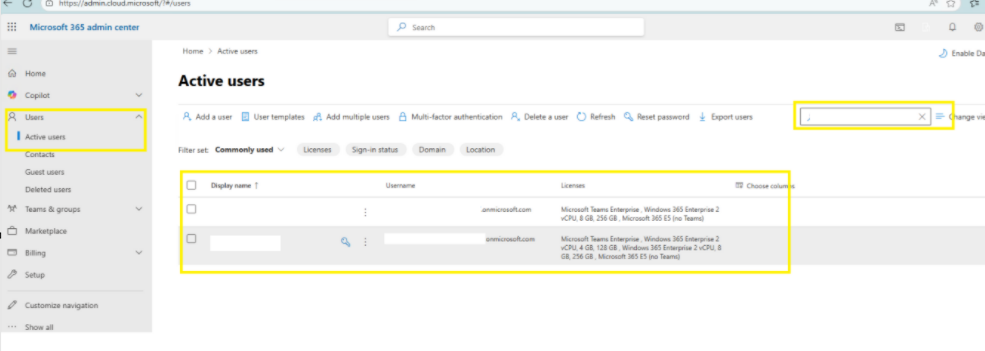
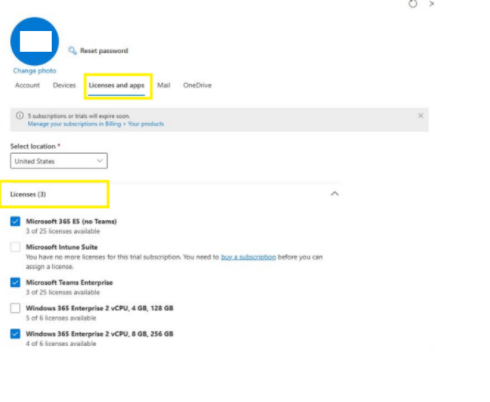


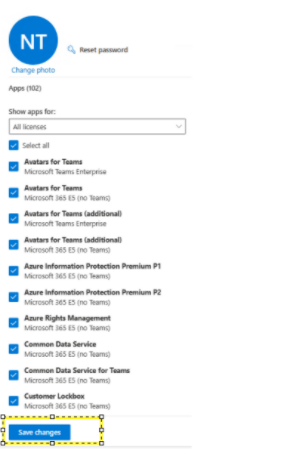
After assigning the license, the system will take a short time to provision the mailbox for the user:
- Access the Exchange Admin Center.
- Navigate to Recipients --> Mailboxes.
- Check if the POC user now appears in the Mailboxes list. If they do, the mailbox has been successfully activated.
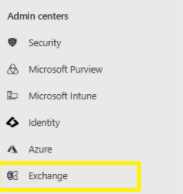
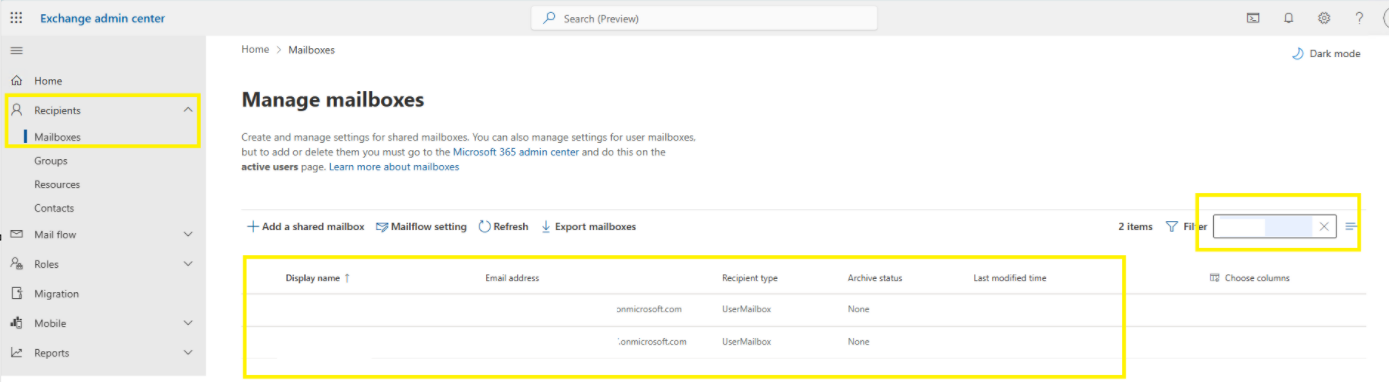
Please note: After the POC phase is complete, you can Unassign the license from these users to stop incurring charges or to reallocate the license for other purposes.
I hope this information is helpful to you. Please try these steps, and if you encounter any further issues, feel free to share them. I am always ready to assist you.
If the answer is helpful, please click "Accept Answer" and kindly upvote it. If you have extra questions about this answer, please click "Comment".
Note: Please follow the steps in our documentation to enable e-mail notifications if you want to receive the related email notification for this thread.
